Hub documentation
Livebook on Spaces
Livebook on Spaces
Livebook is an open-source tool for writing interactive code notebooks in Elixir. It’s part of a growing collection of Elixir tools for numerical computing, data science, and Machine Learning.
Some of Livebook’s most exciting features are:
- Reproducible workflows: Livebook runs your code in a predictable order, all the way down to package management
- Smart cells: perform complex tasks, such as data manipulation and running machine learning models, with a few clicks using Livebook’s extensible notebook cells
- Elixir powered: use the power of the Elixir programming language to write concurrent and distributed notebooks that scale beyond your machine
To learn more about it, watch this 15-minute video. Or visit Livebook’s website. Or follow its Twitter and blog to keep up with new features and updates.
Your first Livebook Space
You can get Livebook up and running in a Space with just a few clicks. Click the button below to start creating a new Space using Livebook’s Docker template:
Then:
- Give your Space a name
- Set the password of your Livebook
- Set its visibility to public
- Create your Space
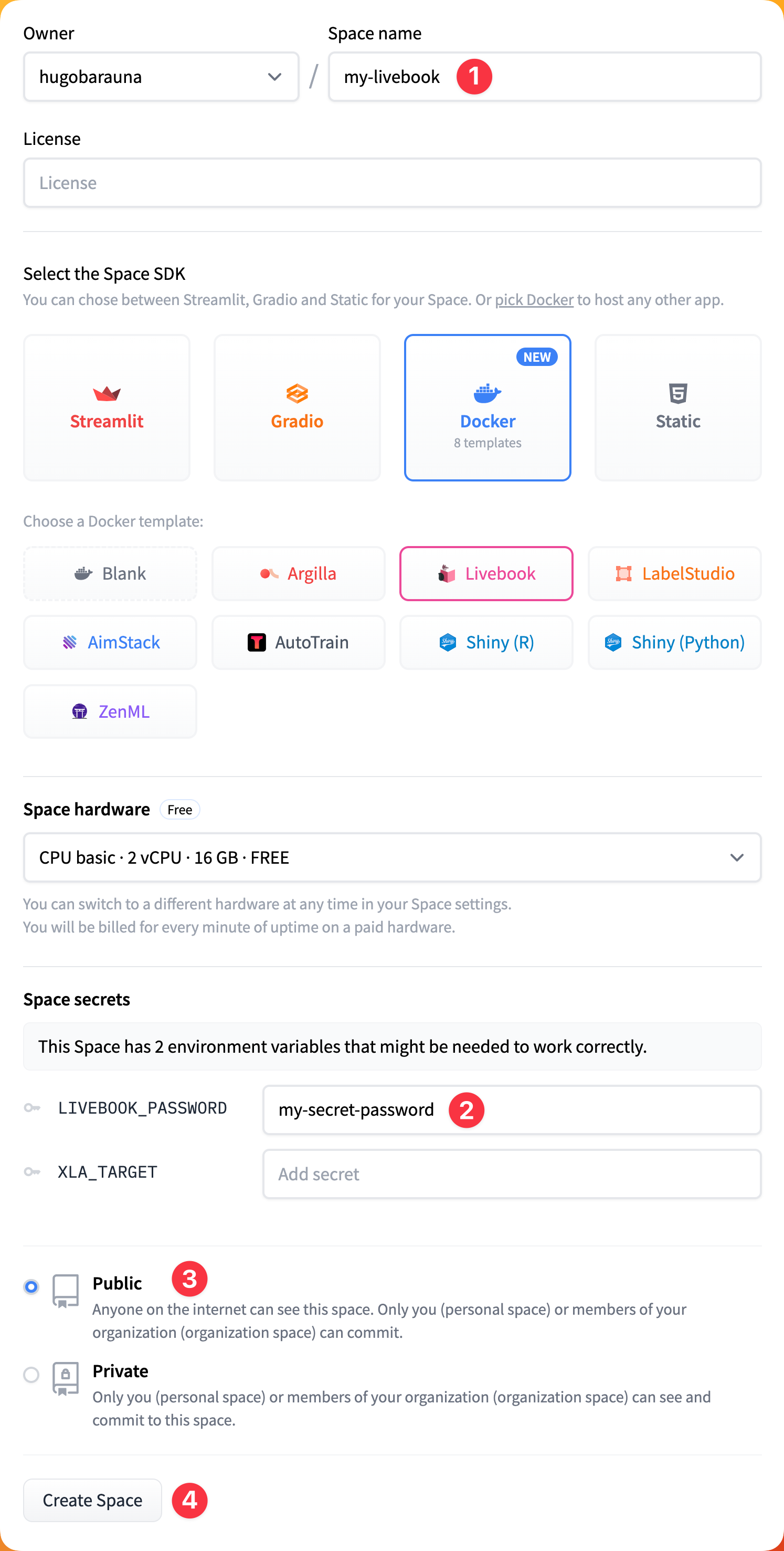
This will start building your Space using Livebook’s Docker image.
The visibility of the Space must be set to public for the Smart cells feature in Livebook to function properly. However, your Livebook instance will be protected by Livebook authentication.
Smart cell is a type of Livebook cell that provides a UI component for accomplishing a specific task. The code for the task is generated automatically based on the user's interactions with the UI, allowing for faster completion of high-level tasks without writing code from scratch.
Once the app build is finished, go to the “App” tab in your Space and log in to your Livebook using the password you previously set:
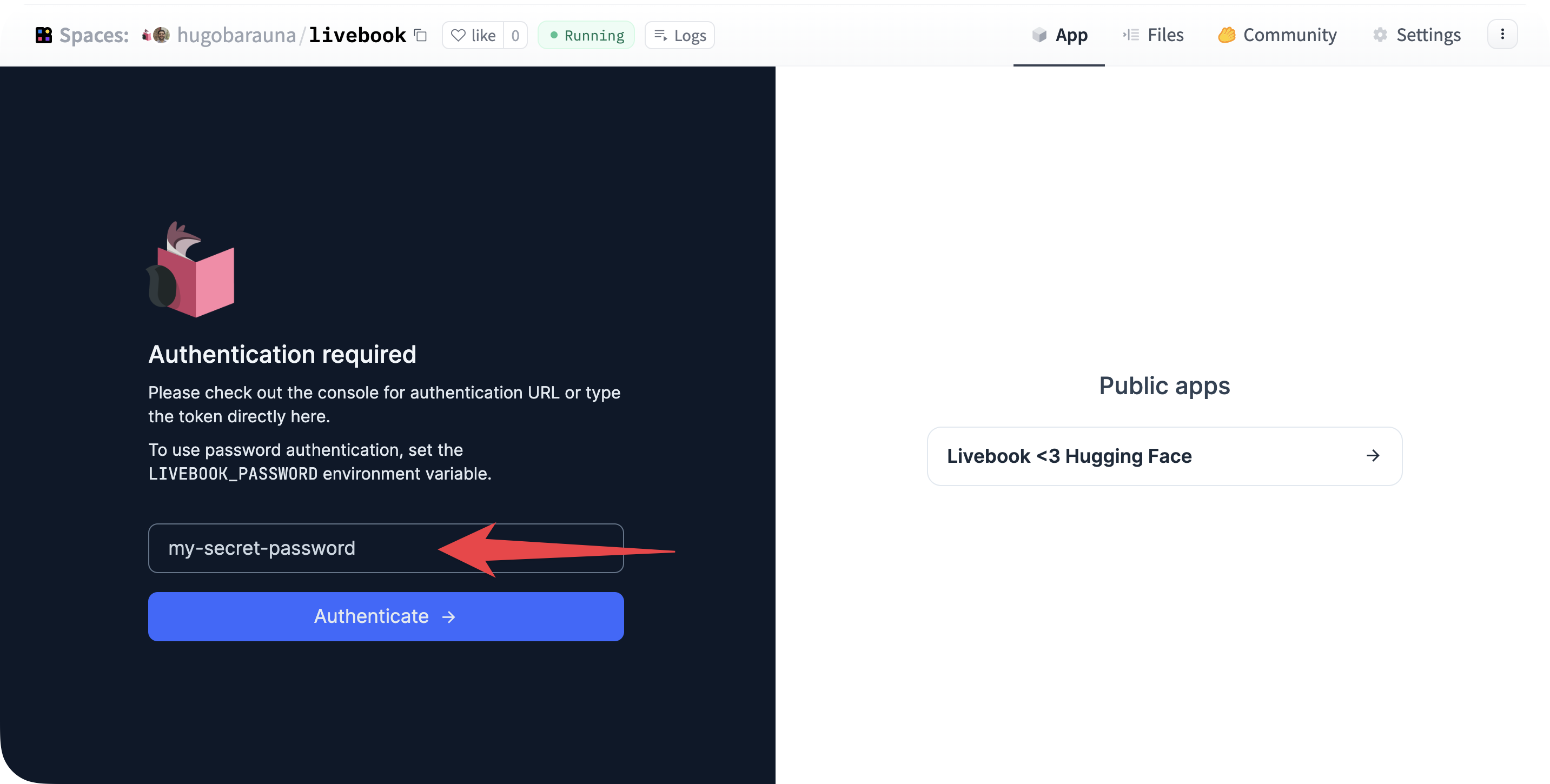
That’s it! Now you can start using Livebook inside your Space.
If this is your first time using Livebook, you can learn how to use it with its interactive notebooks within Livebook itself:
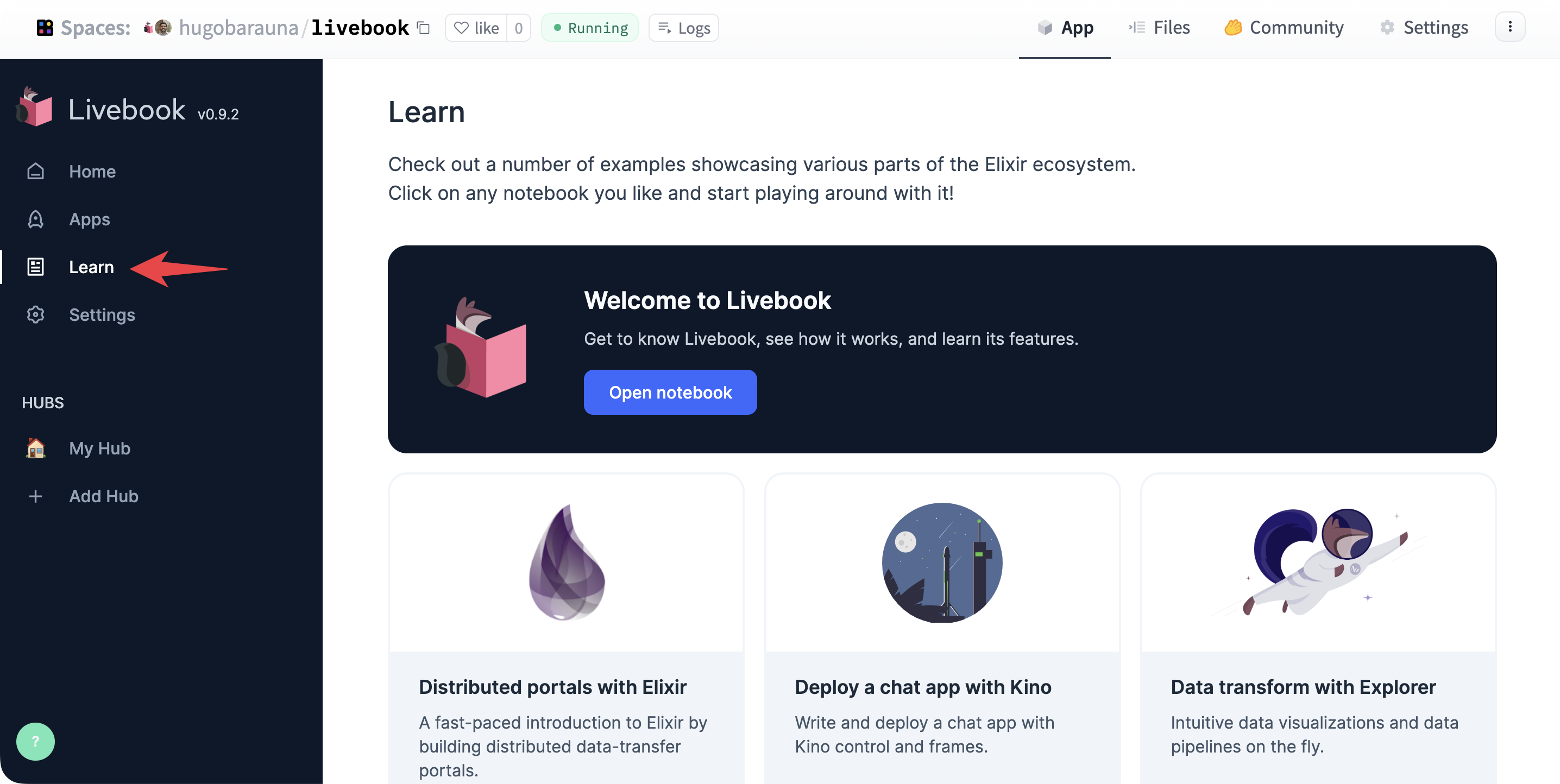
Livebook integration with Hugging Face Models
Livebook has an official integration with Hugging Face models. With this feature, you can run various Machine Learning models within Livebook with just a few clicks.
Here’s a quick video showing how to do that:
How to update Livebook’s version
To update Livebook to its latest version, go to the Settings page of your Space and click on “Factory reboot this Space”:
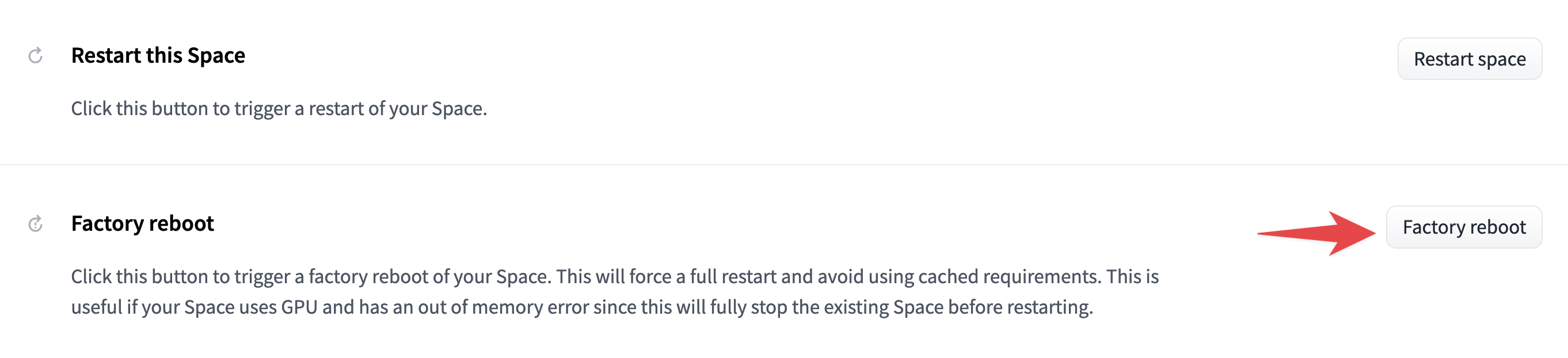
Caveats
The following caveats apply to running Livebook inside a Space:
- The Space’s visibility setting must be public. Otherwise, Smart cells won’t work. That said, your Livebook instance will still be behind Livebook authentication since you’ve set the
LIVEBOOK_PASSWORDsecret. - Livebook global configurations will be lost once the Space restarts. Consider using the desktop app if you find yourself in need of persisting configuration across deployments.
Feedback and support
If you have improvement suggestions or need specific support, please join the Livebook community on GitHub.
Update on GitHub