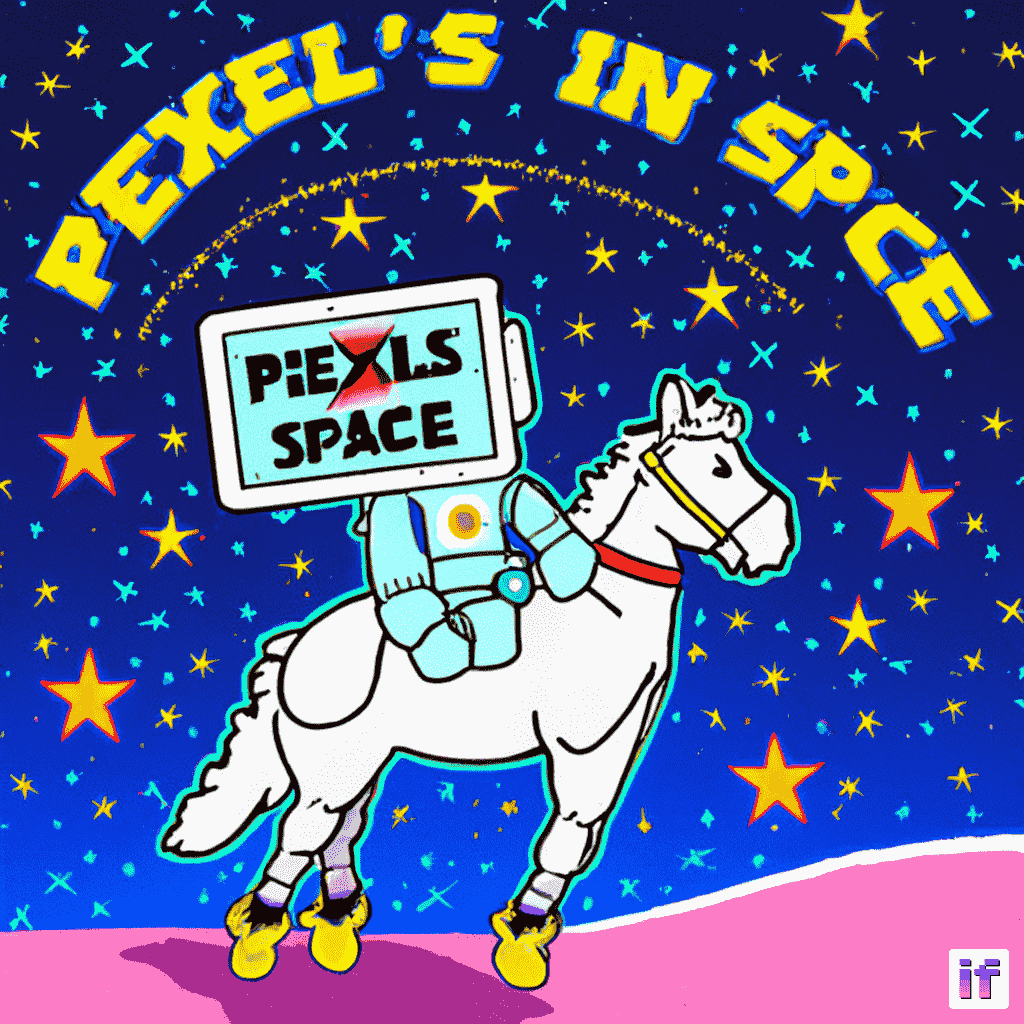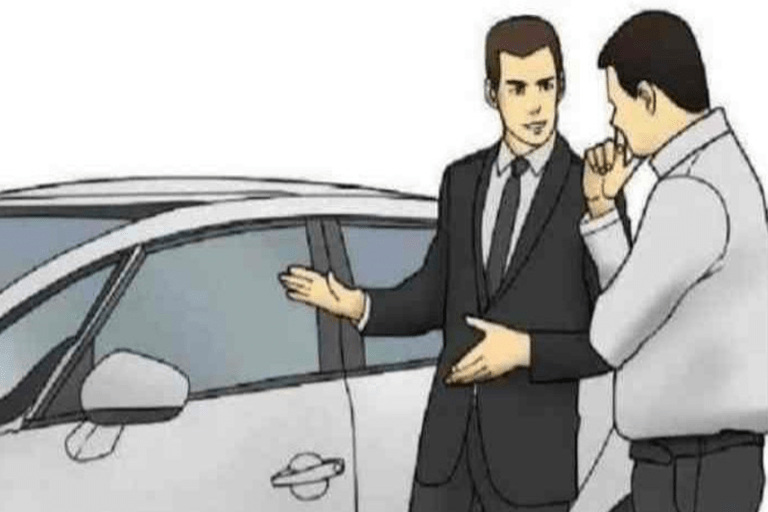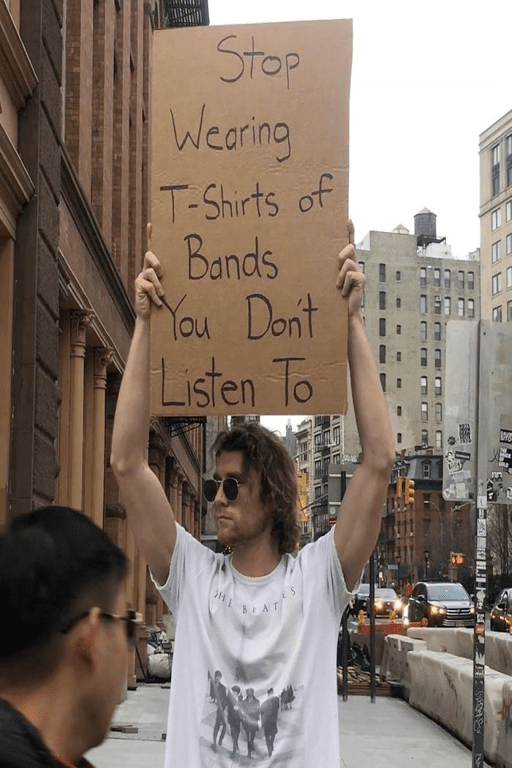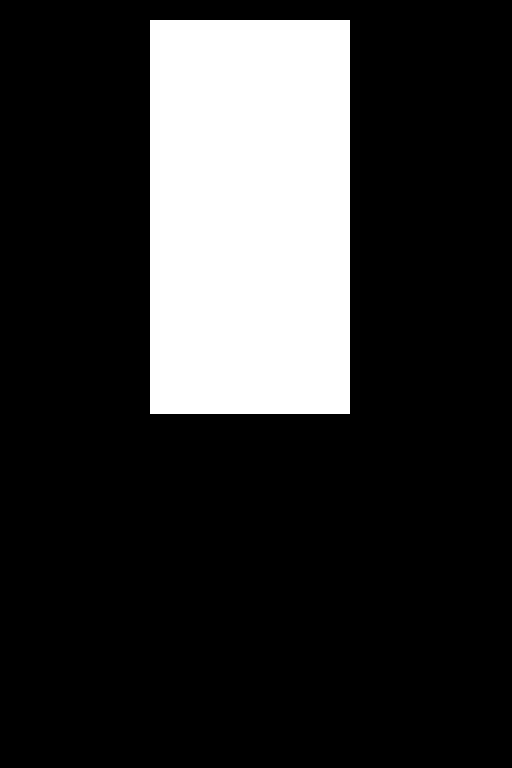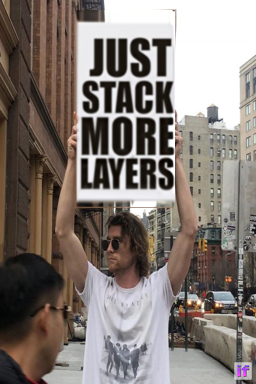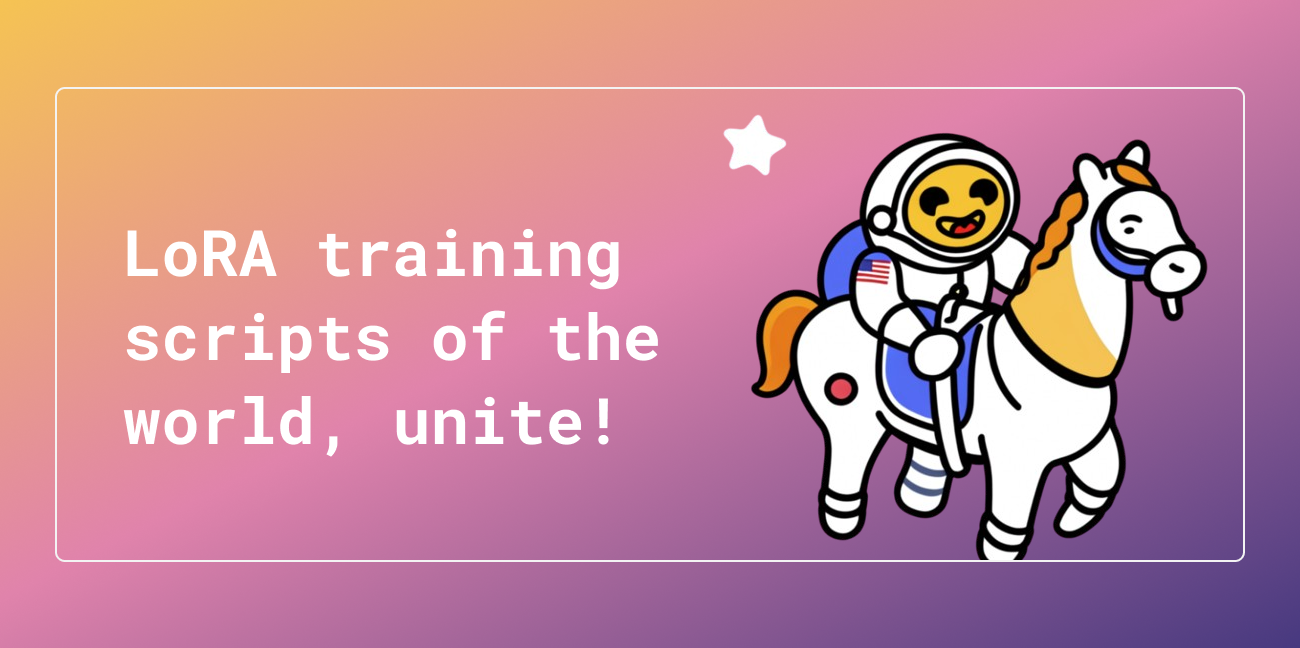Running IF with 🧨 diffusers on a Free Tier Google Colab
TL;DR: We show how to run one of the most powerful open-source text to image models IF on a free-tier Google Colab with 🧨 diffusers.
You can also explore the capabilities of the model directly in the Hugging Face Space.

Image compressed from official IF GitHub repo.
Introduction
IF is a pixel-based text-to-image generation model and was released in late April 2023 by DeepFloyd. The model architecture is strongly inspired by Google's closed-sourced Imagen.
IF has two distinct advantages compared to existing text-to-image models like Stable Diffusion:
- The model operates directly in "pixel space" (i.e., on uncompressed images) instead of running the denoising process in the latent space such as Stable Diffusion.
- The model is trained on outputs of T5-XXL, a more powerful text encoder than CLIP, used by Stable Diffusion as the text encoder.
As a result, IF is better at generating images with high-frequency details (e.g., human faces and hands) and is the first open-source image generation model that can reliably generate images with text.
The downside of operating in pixel space and using a more powerful text encoder is that IF has a significantly higher amount of parameters. T5, IF's text-to-image UNet, and IF's upscaler UNet have 4.5B, 4.3B, and 1.2B parameters respectively. Compared to Stable Diffusion 2.1's text encoder and UNet having just 400M and 900M parameters, respectively.
Nevertheless, it is possible to run IF on consumer hardware if one optimizes the model for low-memory usage. We will show you can do this with 🧨 diffusers in this blog post.
In 1.), we explain how to use IF for text-to-image generation, and in 2.) and 3.), we go over IF's image variation and image inpainting capabilities.
💡 Note: We are trading gains in memory by gains in speed here to make it possible to run IF in a free-tier Google Colab. If you have access to high-end GPUs such as an A100, we recommend leaving all model components on GPU for maximum speed, as done in the official IF demo.
💡 Note: Some of the larger images have been compressed to load faster in the blog format. When using the official model, they should be even better quality!
Let's dive in 🚀!

IF's text generation capabilities
Table of contents
- Accepting the license
- Optimizing IF to run on memory constrained hardware
- Available resources
- Install dependencies
- Text-to-image generation
- Image variation
- Inpainting
Accepting the license
Before you can use IF, you need to accept its usage conditions. To do so:
- Make sure to have a Hugging Face account and be logged in
- Accept the license on the model card of DeepFloyd/IF-I-XL-v1.0. Accepting the license on the stage I model card will auto accept for the other IF models.
- Make sure to login locally. Install
huggingface_hub
- Make sure to login locally. Install
pip install huggingface_hub --upgrade
run the login function in a Python shell
from huggingface_hub import login
login()
and enter your Hugging Face Hub access token.
Optimizing IF to run on memory constrained hardware
State-of-the-art ML should not just be in the hands of an elite few. Democratizing ML means making models available to run on more than just the latest and greatest hardware.
The deep learning community has created world class tools to run resource intensive models on consumer hardware:
- 🤗 accelerate provides utilities for working with large models.
- bitsandbytes makes 8-bit quantization available to all PyTorch models.
- 🤗 safetensors not only ensures that save code is executed but also significantly speeds up the loading time of large models.
Diffusers seamlessly integrates the above libraries to allow for a simple API when optimizing large models.
The free-tier Google Colab is both CPU RAM constrained (13 GB RAM) as well as GPU VRAM constrained (15 GB RAM for T4), which makes running the whole >10B IF model challenging!
Let's map out the size of IF's model components in full float32 precision:
- T5-XXL Text Encoder: 20GB
- Stage 1 UNet: 17.2 GB
- Stage 2 Super Resolution UNet: 2.5 GB
- Stage 3 Super Resolution Model: 3.4 GB
There is no way we can run the model in float32 as the T5 and Stage 1 UNet weights are each larger than the available CPU RAM.
In float16, the component sizes are 11GB, 8.6GB, and 1.25GB for T5, Stage1 and Stage2 UNets, respectively, which is doable for the GPU, but we're still running into CPU memory overflow errors when loading the T5 (some CPU is occupied by other processes).
Therefore, we lower the precision of T5 even more by using
bitsandbytes 8bit quantization, which allows saving the T5 checkpoint
with as little as 8
GB.
Now that each component fits individually into both CPU and GPU memory, we need to make sure that components have all the CPU and GPU memory for themselves when needed.
Diffusers supports modularly loading individual components i.e. we can load the text encoder without loading the UNet. This modular loading will ensure that we only load the component we need at a given step in the pipeline to avoid exhausting the available CPU RAM and GPU VRAM.
Let's give it a try 🚀
Available resources
The free-tier Google Colab comes with around 13 GB CPU RAM:
!grep MemTotal /proc/meminfo
MemTotal: 13297192 kB
And an NVIDIA T4 with 15 GB VRAM:
!nvidia-smi
Sun Apr 23 23:14:19 2023
+-----------------------------------------------------------------------------+
| NVIDIA-SMI 525.85.12 Driver Version: 525.85.12 CUDA Version: 12.0 |
|-------------------------------+----------------------+----------------------+
| GPU Name Persistence-M| Bus-Id Disp.A | Volatile Uncorr. ECC |
| Fan Temp Perf Pwr:Usage/Cap| Memory-Usage | GPU-Util Compute M. |
| | | MIG M. |
|===============================+======================+======================|
| 0 Tesla T4 Off | 00000000:00:04.0 Off | 0 |
| N/A 72C P0 32W / 70W | 1335MiB / 15360MiB | 0% Default |
| | | N/A |
+-------------------------------+----------------------+----------------------+
+-----------------------------------------------------------------------------+
| Processes: |
| GPU GI CI PID Type Process name GPU Memory |
| ID ID Usage |
|=============================================================================|
+-----------------------------------------------------------------------------+
Install dependencies
Some optimizations can require up-to-date versions of dependencies. If you are having issues, please double check and upgrade versions.
! pip install --upgrade \
diffusers~=0.16 \
transformers~=4.28 \
safetensors~=0.3 \
sentencepiece~=0.1 \
accelerate~=0.18 \
bitsandbytes~=0.38 \
torch~=2.0 -q
1. Text-to-image generation
We will walk step by step through text-to-image generation with IF using Diffusers. We will explain briefly APIs and optimizations, but more in-depth explanations can be found in the official documentation for Diffusers, Transformers, Accelerate, and bitsandbytes.
1.1 Load text encoder
We will load T5 using 8bit quantization. Transformers directly supports
bitsandbytes
through the load_in_8bit flag.
The flag variant="8bit" will download pre-quantized weights.
We also use the device_map flag to allow transformers to offload
model layers to the CPU or disk. Transformers big modeling supports
arbitrary device maps, which can be used to separately load model
parameters directly to available devices. Passing "auto" will
automatically create a device map. See the transformers
docs
for more information.
from transformers import T5EncoderModel
text_encoder = T5EncoderModel.from_pretrained(
"DeepFloyd/IF-I-XL-v1.0",
subfolder="text_encoder",
device_map="auto",
load_in_8bit=True,
variant="8bit"
)
1.2 Create text embeddings
The Diffusers API for accessing diffusion models is the
DiffusionPipeline class and its subclasses. Each instance of
DiffusionPipeline is a fully self contained set of methods and models
for running diffusion networks. We can override the models it uses by
passing alternative instances as keyword arguments to from_pretrained.
In this case, we pass None for the unet argument, so no UNet will be
loaded. This allows us to run the text embedding portion of the
diffusion process without loading the UNet into memory.
from diffusers import DiffusionPipeline
pipe = DiffusionPipeline.from_pretrained(
"DeepFloyd/IF-I-XL-v1.0",
text_encoder=text_encoder, # pass the previously instantiated 8bit text encoder
unet=None,
device_map="auto"
)
IF also comes with a super resolution pipeline. We will save the prompt embeddings so we can later directly pass them to the super resolution pipeline. This will allow the super resolution pipeline to be loaded without a text encoder.
Instead of an astronaut just riding a horse, let's hand them a sign as well!
Let's define a fitting prompt:
prompt = "a photograph of an astronaut riding a horse holding a sign that says Pixel's in space"
and run it through the 8bit quantized T5 model:
prompt_embeds, negative_embeds = pipe.encode_prompt(prompt)
1.3 Free memory
Once the prompt embeddings have been created. We do not need the text encoder anymore. However, it is still in memory on the GPU. We need to remove it so that we can load the UNet.
It's non-trivial to free PyTorch memory. We must garbage-collect the Python objects which point to the actual memory allocated on the GPU.
First, use the Python keyword del to delete all Python objects
referencing allocated GPU memory
del text_encoder
del pipe
Deleting the python object is not enough to free the GPU memory. Garbage collection is when the actual GPU memory is freed.
Additionally, we will call torch.cuda.empty_cache(). This method
isn't strictly necessary as the cached cuda memory will be immediately
available for further allocations. Emptying the cache allows us to
verify in the Colab UI that the memory is available.
We'll use a helper function flush() to flush memory.
import gc
import torch
def flush():
gc.collect()
torch.cuda.empty_cache()
and run it
flush()
1.4 Stage 1: The main diffusion process
With our now available GPU memory, we can re-load the
DiffusionPipeline with only the UNet to run the main diffusion
process.
The variant and torch_dtype flags are used by Diffusers to download
and load the weights in 16 bit floating point format.
pipe = DiffusionPipeline.from_pretrained(
"DeepFloyd/IF-I-XL-v1.0",
text_encoder=None,
variant="fp16",
torch_dtype=torch.float16,
device_map="auto"
)
Often, we directly pass the text prompt to DiffusionPipeline.__call__.
However, we previously computed our text embeddings which we can pass
instead.
IF also comes with a super resolution diffusion process. Setting
output_type="pt" will return raw PyTorch tensors instead of a PIL
image. This way, we can keep the PyTorch tensors on GPU and pass them
directly to the stage 2 super resolution pipeline.
Let's define a random generator and run the stage 1 diffusion process.
generator = torch.Generator().manual_seed(1)
image = pipe(
prompt_embeds=prompt_embeds,
negative_prompt_embeds=negative_embeds,
output_type="pt",
generator=generator,
).images
Let's manually convert the raw tensors to PIL and have a sneak peek at the final result. The output of stage 1 is a 64x64 image.
from diffusers.utils import pt_to_pil
pil_image = pt_to_pil(image)
pipe.watermarker.apply_watermark(pil_image, pipe.unet.config.sample_size)
pil_image[0]
And again, we remove the Python pointer and free CPU and GPU memory:
del pipe
flush()
1.5 Stage 2: Super Resolution 64x64 to 256x256
IF comes with a separate diffusion process for upscaling.
We run each diffusion process with a separate pipeline.
The super resolution pipeline can be loaded with a text encoder if needed. However, we will usually have pre-computed text embeddings from the first IF pipeline. If so, load the pipeline without the text encoder.
Create the pipeline
pipe = DiffusionPipeline.from_pretrained(
"DeepFloyd/IF-II-L-v1.0",
text_encoder=None, # no use of text encoder => memory savings!
variant="fp16",
torch_dtype=torch.float16,
device_map="auto"
)
and run it, re-using the pre-computed text embeddings
image = pipe(
image=image,
prompt_embeds=prompt_embeds,
negative_prompt_embeds=negative_embeds,
output_type="pt",
generator=generator,
).images
Again we can inspect the intermediate results.
pil_image = pt_to_pil(image)
pipe.watermarker.apply_watermark(pil_image, pipe.unet.config.sample_size)
pil_image[0]
And again, we delete the Python pointer and free memory
del pipe
flush()
1.6 Stage 3: Super Resolution 256x256 to 1024x1024
The second super resolution model for IF is the previously release Stability AI's x4 Upscaler.
Let's create the pipeline and load it directly on GPU with
device_map="auto".
pipe = DiffusionPipeline.from_pretrained(
"stabilityai/stable-diffusion-x4-upscaler",
torch_dtype=torch.float16,
device_map="auto"
)
🧨 diffusers makes independently developed diffusion models easily
composable as pipelines can be chained together. Here we can just take
the previous PyTorch tensor output and pass it to the tage 3 pipeline as
image=image.
💡 Note: The x4 Upscaler does not use T5 and has its own text encoder. Therefore, we cannot use the previously created prompt embeddings and instead must pass the original prompt.
pil_image = pipe(prompt, generator=generator, image=image).images
Unlike the IF pipelines, the IF watermark will not be added by default to outputs from the Stable Diffusion x4 upscaler pipeline.
We can instead manually apply the watermark.
from diffusers.pipelines.deepfloyd_if import IFWatermarker
watermarker = IFWatermarker.from_pretrained("DeepFloyd/IF-I-XL-v1.0", subfolder="watermarker")
watermarker.apply_watermark(pil_image, pipe.unet.config.sample_size)
View output image
pil_image[0]
Et voila! A beautiful 1024x1024 image in a free-tier Google Colab.
We have shown how 🧨 diffusers makes it easy to decompose and modularly load resource-intensive diffusion models.
💡 Note: We don't recommend using the above setup in production. 8bit quantization, manual de-allocation of model weights, and disk offloading all trade off memory for time (i.e., inference speed). This can be especially noticable if the diffusion pipeline is re-used. In production, we recommend using a 40GB A100 with all model components left on the GPU. See the official IF demo.
2. Image variation
The same IF checkpoints can also be used for text guided image variation and inpainting. The core diffusion process is the same as text-to-image generation except the initial noised image is created from the image to be varied or inpainted.
To run image variation, load the same checkpoints with
IFImg2ImgPipeline.from_pretrained() and
IFImg2ImgSuperResolution.from_pretrained().
The APIs for memory optimization are all the same!
Let's free the memory from the previous section.
del pipe
flush()
For image variation, we start with an initial image that we want to adapt.
For this section, we will adapt the famous "Slaps Roof of Car" meme. Let's download it from the internet.
import requests
url = "https://i.kym-cdn.com/entries/icons/original/000/026/561/car.jpg"
response = requests.get(url)
and load it into a PIL Image
from PIL import Image
from io import BytesIO
original_image = Image.open(BytesIO(response.content)).convert("RGB")
original_image = original_image.resize((768, 512))
original_image
The image variation pipeline take both PIL images and raw tensors. View the docstrings for more indepth documentation on expected inputs, here.
2.1 Text Encoder
Image variation is guided by text, so we can define a prompt and encode it with T5's Text Encoder.
Again we load the text encoder into 8bit precision.
from transformers import T5EncoderModel
text_encoder = T5EncoderModel.from_pretrained(
"DeepFloyd/IF-I-XL-v1.0",
subfolder="text_encoder",
device_map="auto",
load_in_8bit=True,
variant="8bit"
)
For image variation, we load the checkpoint with
IFImg2ImgPipeline. When using
DiffusionPipeline.from_pretrained(...), checkpoints are loaded into
their default pipeline. The default pipeline for the IF is the
text-to-image IFPipeline. When loading checkpoints
with a non-default pipeline, the pipeline must be explicitly specified.
from diffusers import IFImg2ImgPipeline
pipe = IFImg2ImgPipeline.from_pretrained(
"DeepFloyd/IF-I-XL-v1.0",
text_encoder=text_encoder,
unet=None,
device_map="auto"
)
Let's turn our salesman into an anime character.
prompt = "anime style"
As before, we create the text embeddings with T5
prompt_embeds, negative_embeds = pipe.encode_prompt(prompt)
and free GPU and CPU memory.
First, remove the Python pointers
del text_encoder
del pipe
and then free the memory
flush()
2.2 Stage 1: The main diffusion process
Next, we only load the stage 1 UNet weights into the pipeline object, just like we did in the previous section.
pipe = IFImg2ImgPipeline.from_pretrained(
"DeepFloyd/IF-I-XL-v1.0",
text_encoder=None,
variant="fp16",
torch_dtype=torch.float16,
device_map="auto"
)
The image variation pipeline requires both the original image and the prompt embeddings.
We can optionally use the strength argument to configure the amount of
variation. strength directly controls the amount of noise added.
Higher strength means more noise which means more variation.
generator = torch.Generator().manual_seed(0)
image = pipe(
image=original_image,
prompt_embeds=prompt_embeds,
negative_prompt_embeds=negative_embeds,
output_type="pt",
generator=generator,
).images
Let's check the intermediate 64x64 again.
pil_image = pt_to_pil(image)
pipe.watermarker.apply_watermark(pil_image, pipe.unet.config.sample_size)
pil_image[0]
Looks good! We can free the memory and upscale the image again.
del pipe
flush()
2.3 Stage 2: Super Resolution
For super resolution, load the checkpoint with
IFImg2ImgSuperResolutionPipeline and the same checkpoint as before.
from diffusers import IFImg2ImgSuperResolutionPipeline
pipe = IFImg2ImgSuperResolutionPipeline.from_pretrained(
"DeepFloyd/IF-II-L-v1.0",
text_encoder=None,
variant="fp16",
torch_dtype=torch.float16,
device_map="auto"
)
💡 Note: The image variation super resolution pipeline requires the generated image as well as the original image.
You can also use the Stable Diffusion x4 upscaler on this image. Feel free to try it out using the code snippets in section 1.6.
image = pipe(
image=image,
original_image=original_image,
prompt_embeds=prompt_embeds,
negative_prompt_embeds=negative_embeds,
generator=generator,
).images[0]
image
Nice! Let's free the memory and look at the final inpainting pipelines.
del pipe
flush()
3. Inpainting
The IF inpainting pipeline is the same as the image variation, except only a select area of the image is denoised.
We specify the area to inpaint with an image mask.
Let's show off IF's amazing "letter generation" capabilities. We can replace this sign text with different slogan.
First let's download the image
import requests
url = "https://i.imgflip.com/5j6x75.jpg"
response = requests.get(url)
and turn it into a PIL Image
from PIL import Image
from io import BytesIO
original_image = Image.open(BytesIO(response.content)).convert("RGB")
original_image = original_image.resize((512, 768))
original_image
We will mask the sign so we can replace its text.
For convenience, we have pre-generated the mask and loaded it into a HF dataset.
Let's download it.
from huggingface_hub import hf_hub_download
mask_image = hf_hub_download("diffusers/docs-images", repo_type="dataset", filename="if/sign_man_mask.png")
mask_image = Image.open(mask_image)
mask_image
💡 Note: You can create masks yourself by manually creating a greyscale image.
from PIL import Image
import numpy as np
height = 64
width = 64
example_mask = np.zeros((height, width), dtype=np.int8)
# Set masked pixels to 255
example_mask[20:30, 30:40] = 255
# Make sure to create the image in mode 'L'
# meaning single channel grayscale
example_mask = Image.fromarray(example_mask, mode='L')
example_mask
Now we can start inpainting 🎨🖌
3.1. Text Encoder
Again, we load the text encoder first
from transformers import T5EncoderModel
text_encoder = T5EncoderModel.from_pretrained(
"DeepFloyd/IF-I-XL-v1.0",
subfolder="text_encoder",
device_map="auto",
load_in_8bit=True,
variant="8bit"
)
This time, we initialize the IFInpaintingPipeline in-painting pipeline
with the text encoder weights.
from diffusers import IFInpaintingPipeline
pipe = IFInpaintingPipeline.from_pretrained(
"DeepFloyd/IF-I-XL-v1.0",
text_encoder=text_encoder,
unet=None,
device_map="auto"
)
Alright, let's have the man advertise for more layers instead.
prompt = 'the text, "just stack more layers"'
Having defined the prompt, we can create the prompt embeddings
prompt_embeds, negative_embeds = pipe.encode_prompt(prompt)
Just like before, we free the memory
del text_encoder
del pipe
flush()
3.2 Stage 1: The main diffusion process
Just like before, we now load the stage 1 pipeline with only the UNet.
pipe = IFInpaintingPipeline.from_pretrained(
"DeepFloyd/IF-I-XL-v1.0",
text_encoder=None,
variant="fp16",
torch_dtype=torch.float16,
device_map="auto"
)
Now, we need to pass the input image, the mask image, and the prompt embeddings.
image = pipe(
image=original_image,
mask_image=mask_image,
prompt_embeds=prompt_embeds,
negative_prompt_embeds=negative_embeds,
output_type="pt",
generator=generator,
).images
Let's take a look at the intermediate output.
pil_image = pt_to_pil(image)
pipe.watermarker.apply_watermark(pil_image, pipe.unet.config.sample_size)
pil_image[0]
Looks good! The text is pretty consistent!
Let's free the memory so we can upscale the image
del pipe
flush()
3.3 Stage 2: Super Resolution
For super resolution, load the checkpoint with
IFInpaintingSuperResolutionPipeline.
from diffusers import IFInpaintingSuperResolutionPipeline
pipe = IFInpaintingSuperResolutionPipeline.from_pretrained(
"DeepFloyd/IF-II-L-v1.0",
text_encoder=None,
variant="fp16",
torch_dtype=torch.float16,
device_map="auto"
)
The inpainting super resolution pipeline requires the generated image, the original image, the mask image, and the prompt embeddings.
Let's do a final denoising run.
image = pipe(
image=image,
original_image=original_image,
mask_image=mask_image,
prompt_embeds=prompt_embeds,
negative_prompt_embeds=negative_embeds,
generator=generator,
).images[0]
image
Nice, the model generated text without making a single spelling error!
Conclusion
IF in 32-bit floating point precision uses 40 GB of weights in total. We showed how using only open source models and libraries, IF can be run on a free-tier Google Colab instance.
The ML ecosystem benefits deeply from the sharing of open tools and open models. This notebook alone used models from DeepFloyd, StabilityAI, and Google. The libraries used -- Diffusers, Transformers, Accelerate, and bitsandbytes -- all benefit from countless contributors from different organizations.
A massive thank you to the DeepFloyd team for the creation and open sourcing of IF, and for contributing to the democratization of good machine learning 🤗.