Hub documentation
Uploading models
Uploading models
To upload models to the Hub, you’ll need to create an account at Hugging Face. Models on the Hub are Git-based repositories, which give you versioning, branches, discoverability and sharing features, integration with dozens of libraries, and more! You have control over what you want to upload to your repository, which could include checkpoints, configs, and any other files.
You can link repositories with an individual user, such as osanseviero/fashion_brands_patterns, or with an organization, such as facebook/bart-large-xsum. Organizations can collect models related to a company, community, or library! If you choose an organization, the model will be featured on the organization’s page, and every member of the organization will have the ability to contribute to the repository. You can create a new organization here.
NOTE: Models do NOT need to be compatible with the Transformers/Diffusers libraries to get download metrics. Any custom model is supported. Read more below!
There are several ways to upload models for them to be nicely integrated into the Hub and get download metrics, described below.
- In case your model is designed for a library that has built-in support, you can use the methods provided by the library. Custom models that use
trust_remote_code=Truecan also leverage these methods. - In case your model is a custom PyTorch model, one can leverage the
PyTorchModelHubMixinclass as it allows to addfrom_pretrained,push_to_hubto anynn.Moduleclass, just like models in the Transformers, Diffusers and Timm libraries. - In addition to programmatic uploads, you can always use the web interface or the git command line.
Once your model is uploaded, we suggest adding a Model Card to your repo to document your model and make it more discoverable.
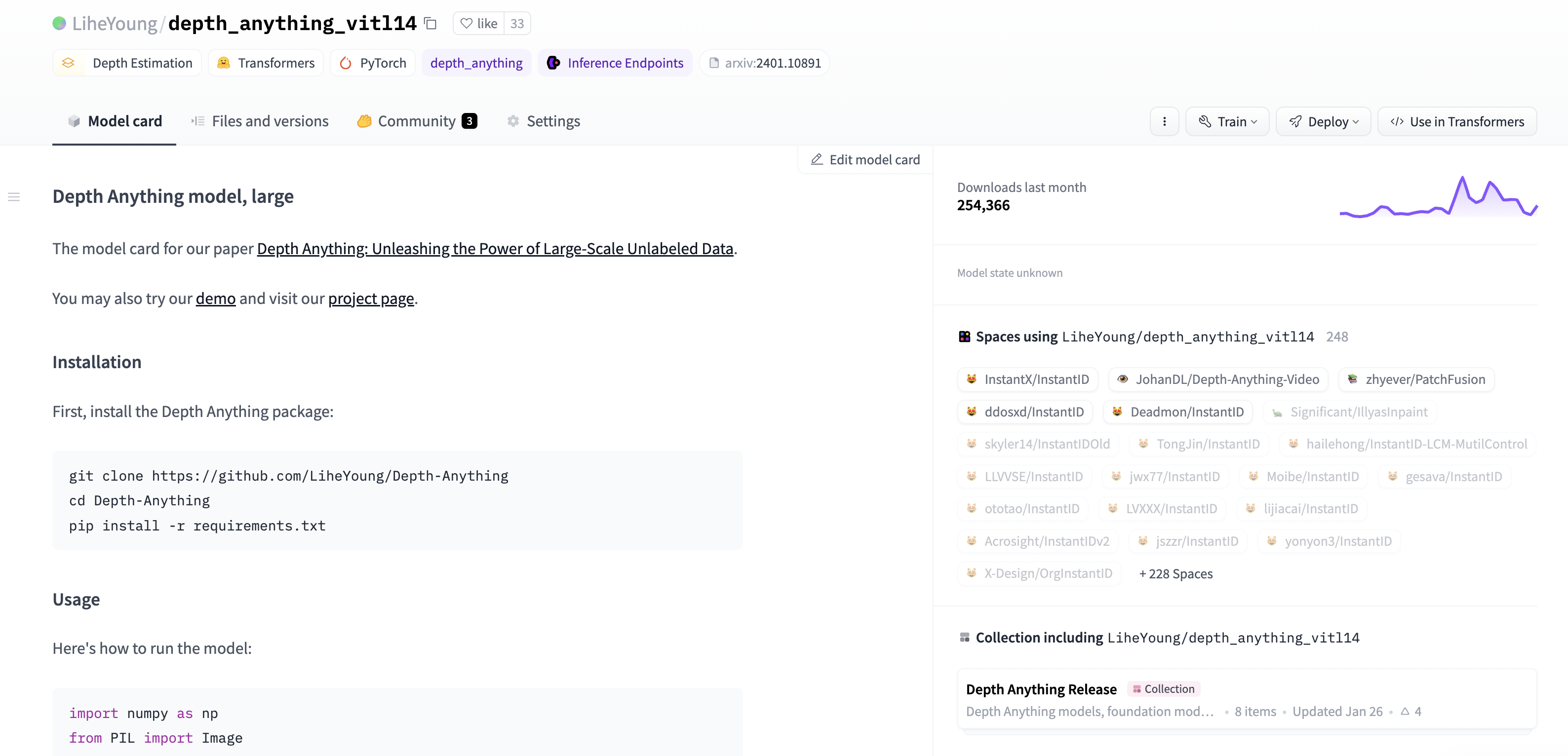 Example [repository](https://huggingface.co/LiheYoung/depth_anything_vitl14) that leverages [PyTorchModelHubMixin](#upload-a-pytorch-model-using-huggingfacehub). Downloads are shown on the right.
Example [repository](https://huggingface.co/LiheYoung/depth_anything_vitl14) that leverages [PyTorchModelHubMixin](#upload-a-pytorch-model-using-huggingfacehub). Downloads are shown on the right. Using the web interface
To create a brand new model repository, visit huggingface.co/new. Then follow these steps:
- In the “Files and versions” tab, select “Add File” and specify “Upload File”:
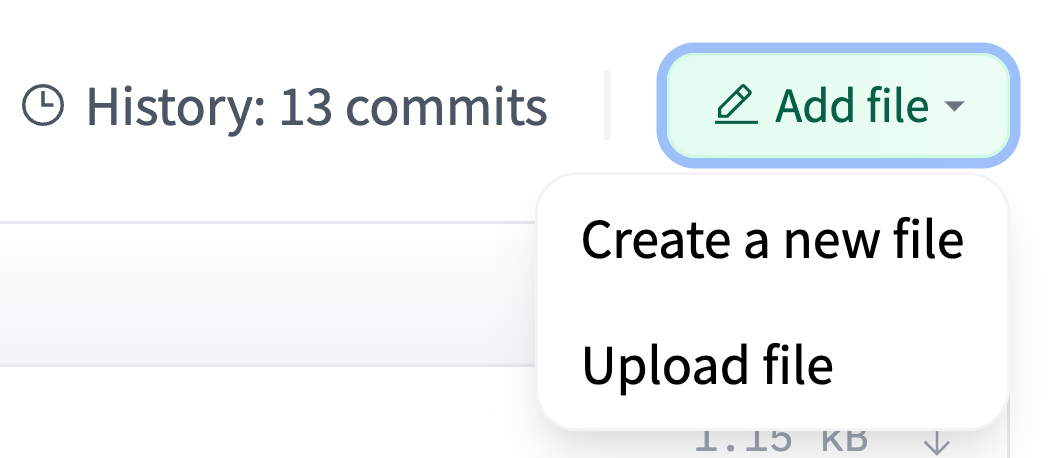
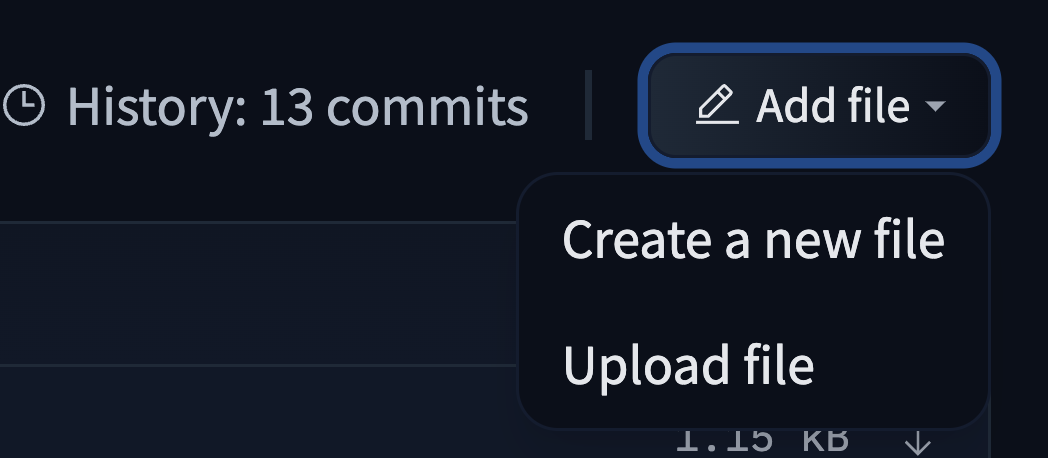
- From there, select a file from your computer to upload and leave a helpful commit message to know what you are uploading:
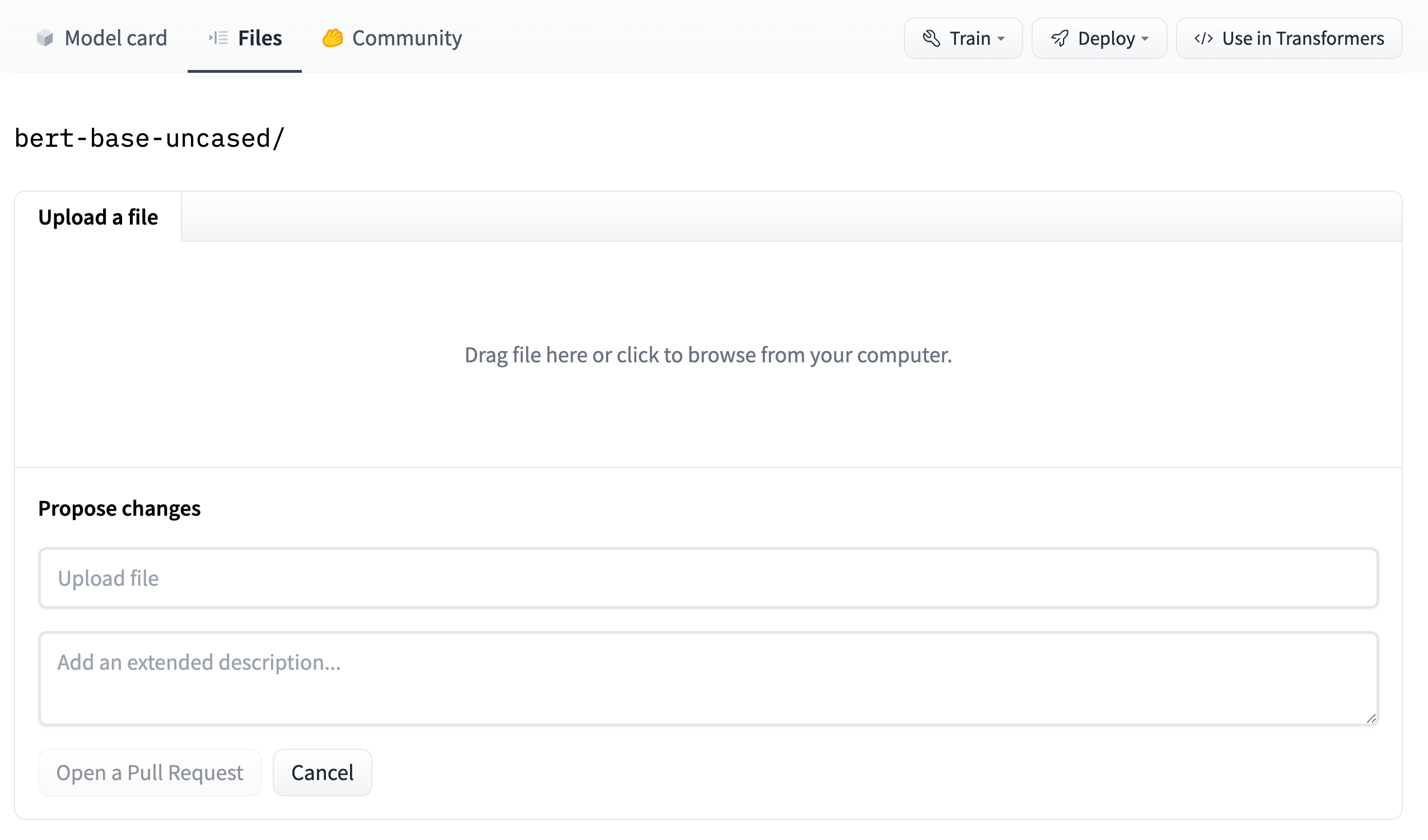
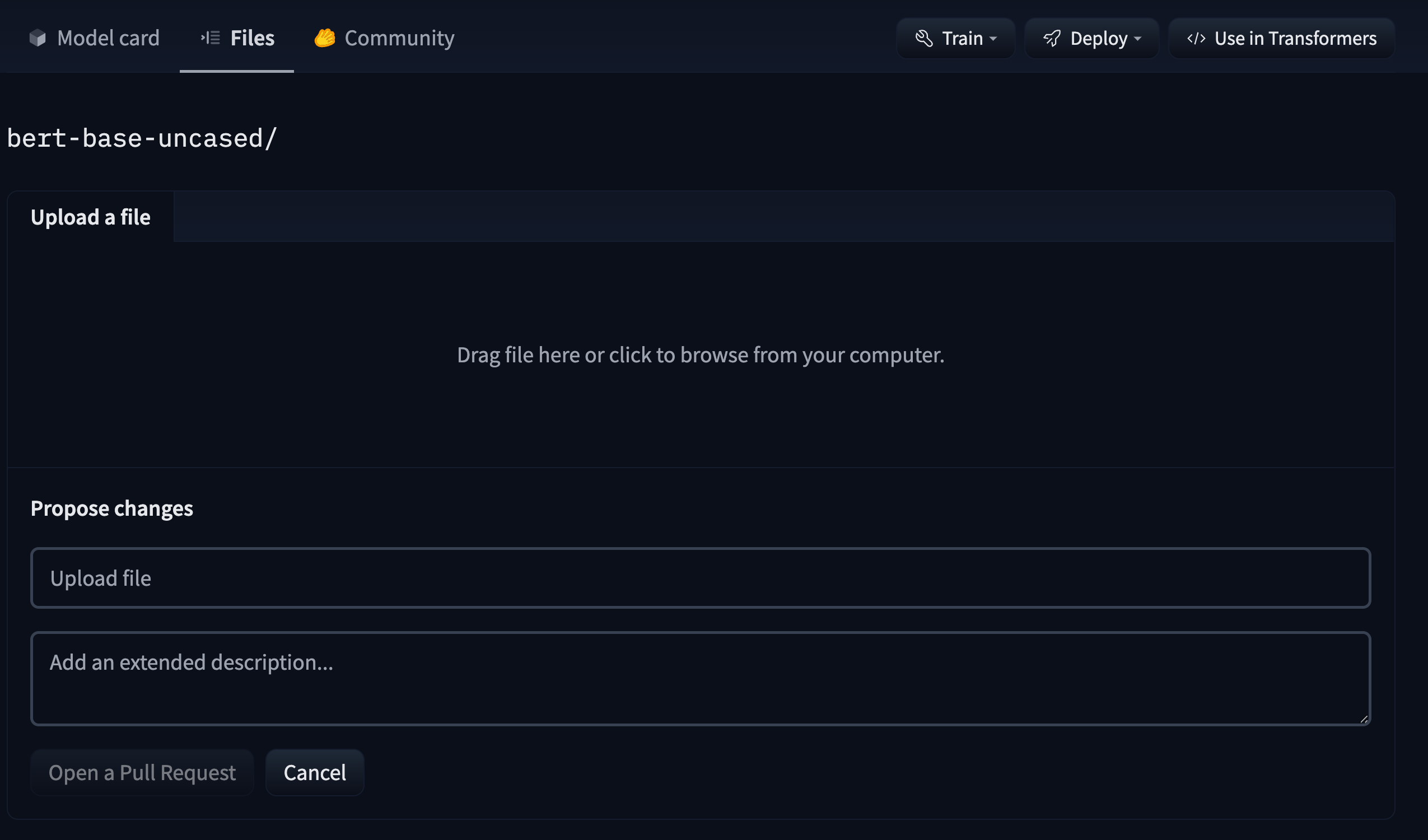
Afterwards, click Commit changes to upload your model to the Hub!
Inspect files and history
You can check your repository with all the recently added files!
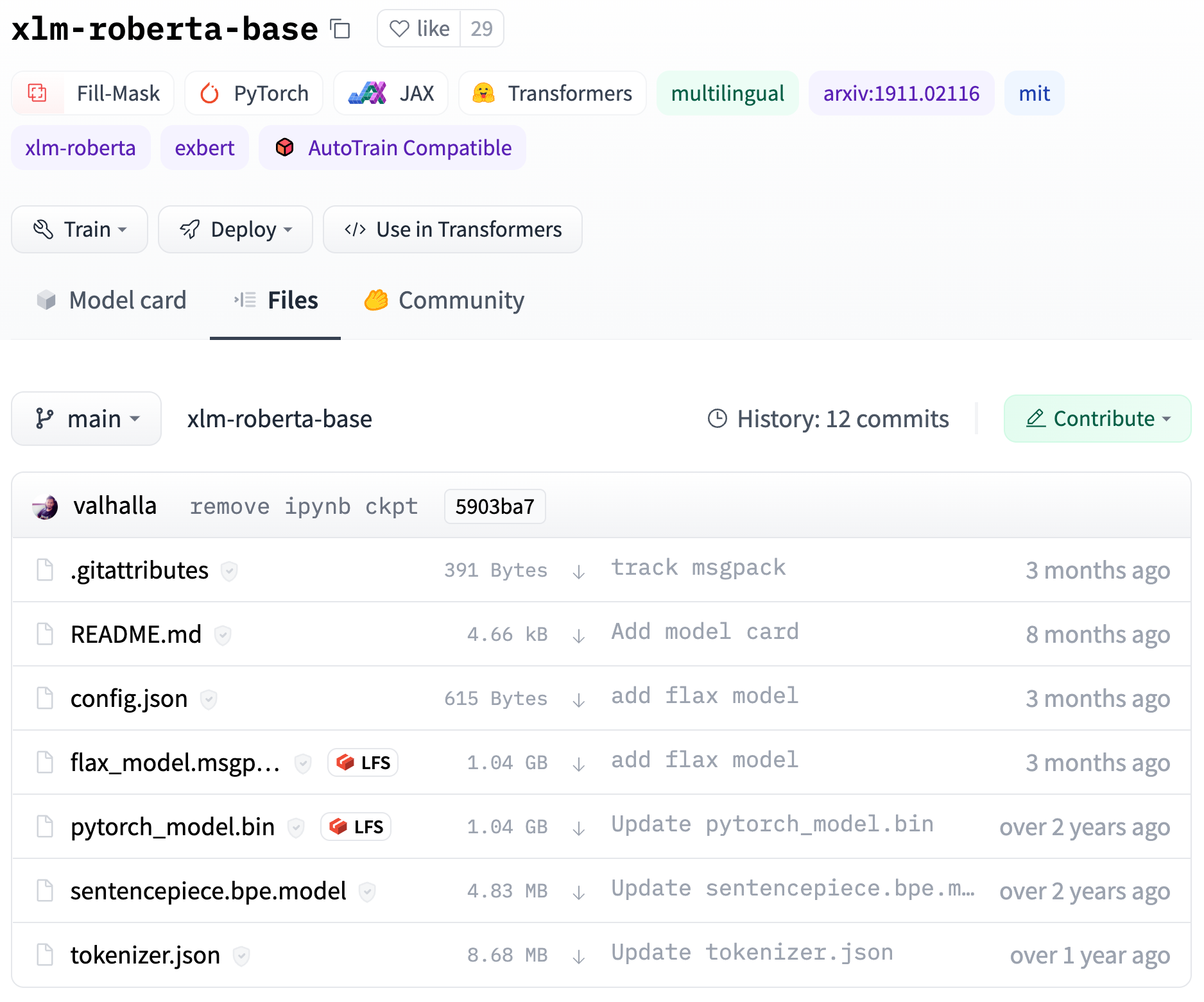
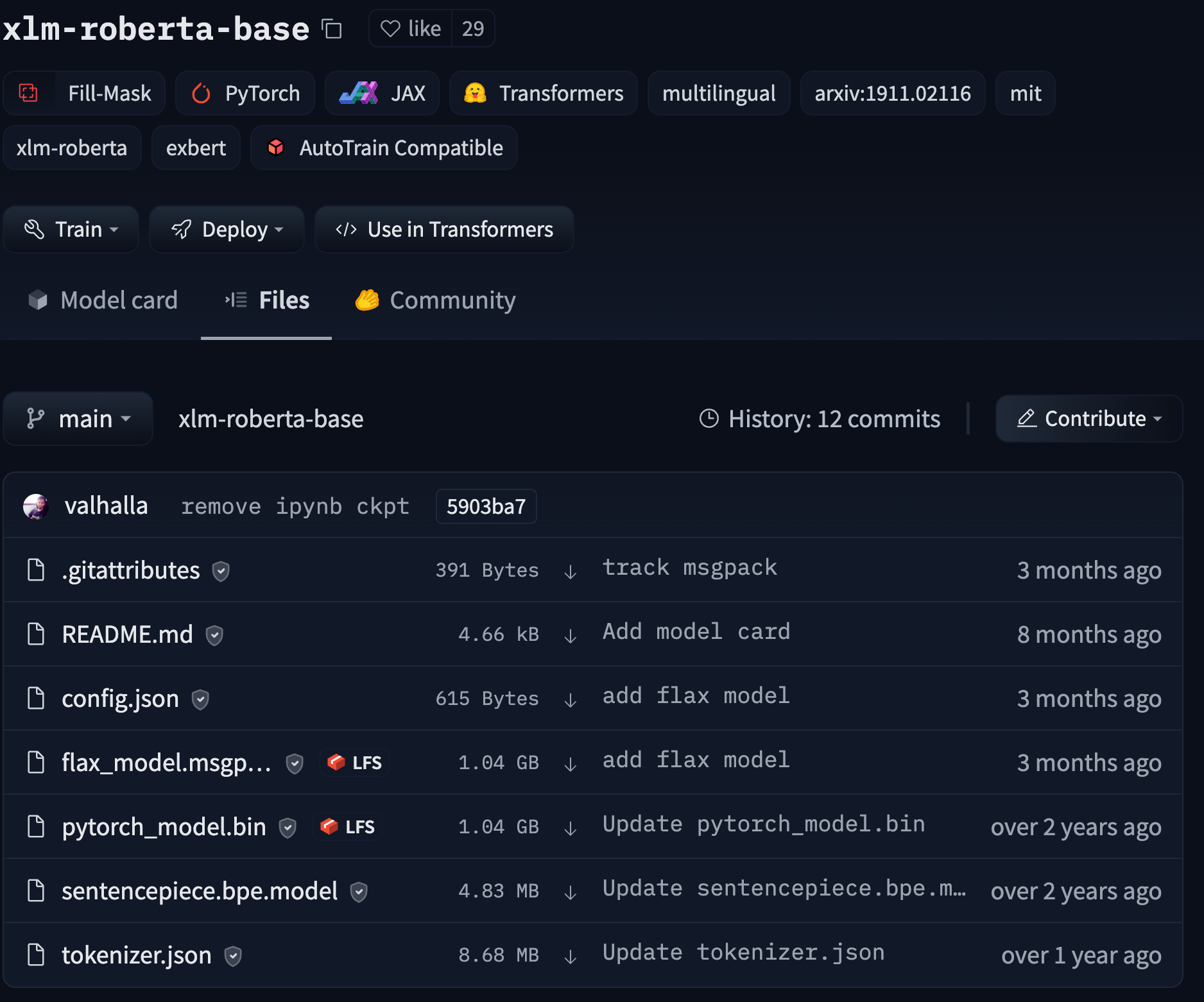
The UI allows you to explore the model files and commits and to see the diff introduced by each commit:
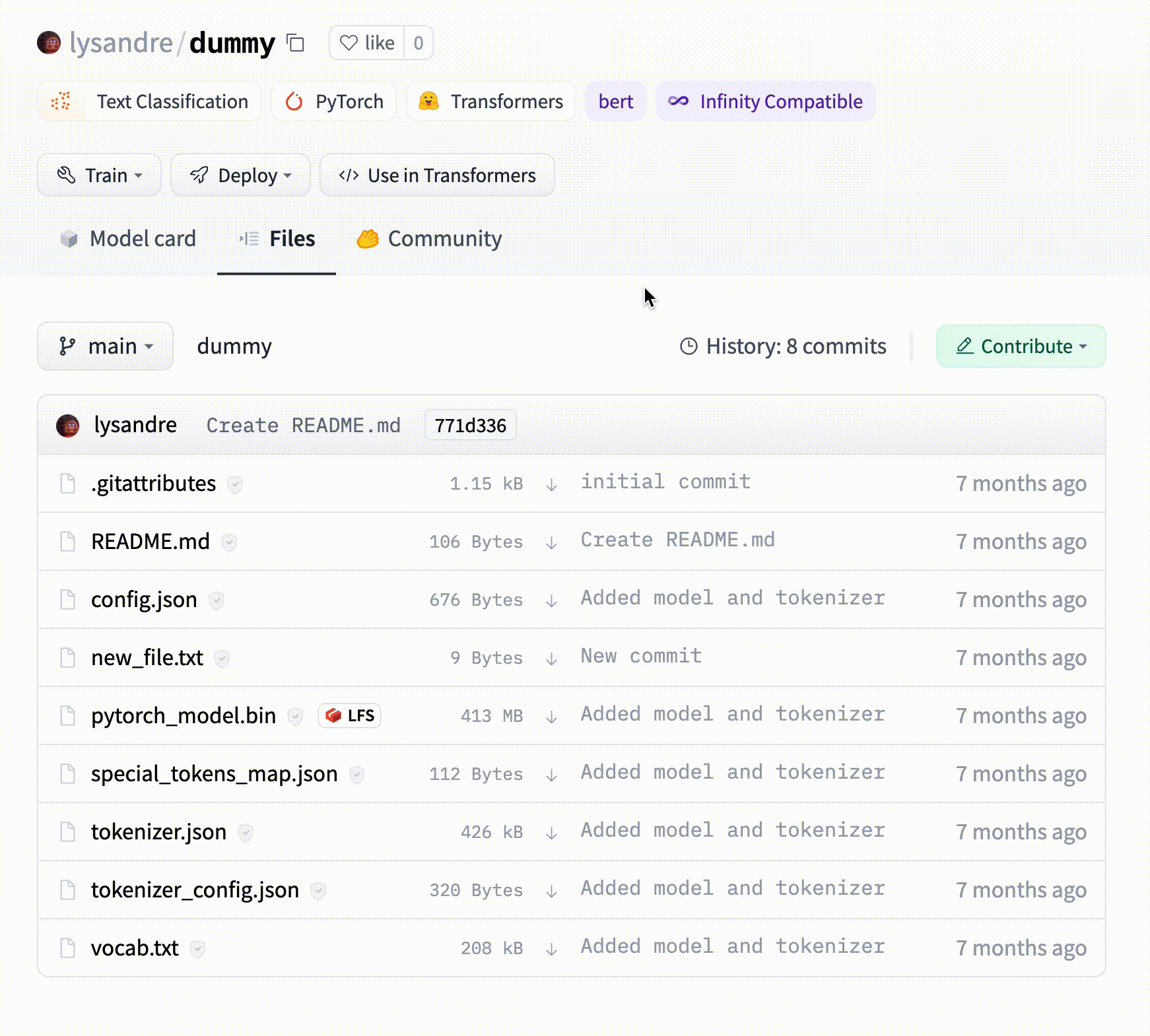
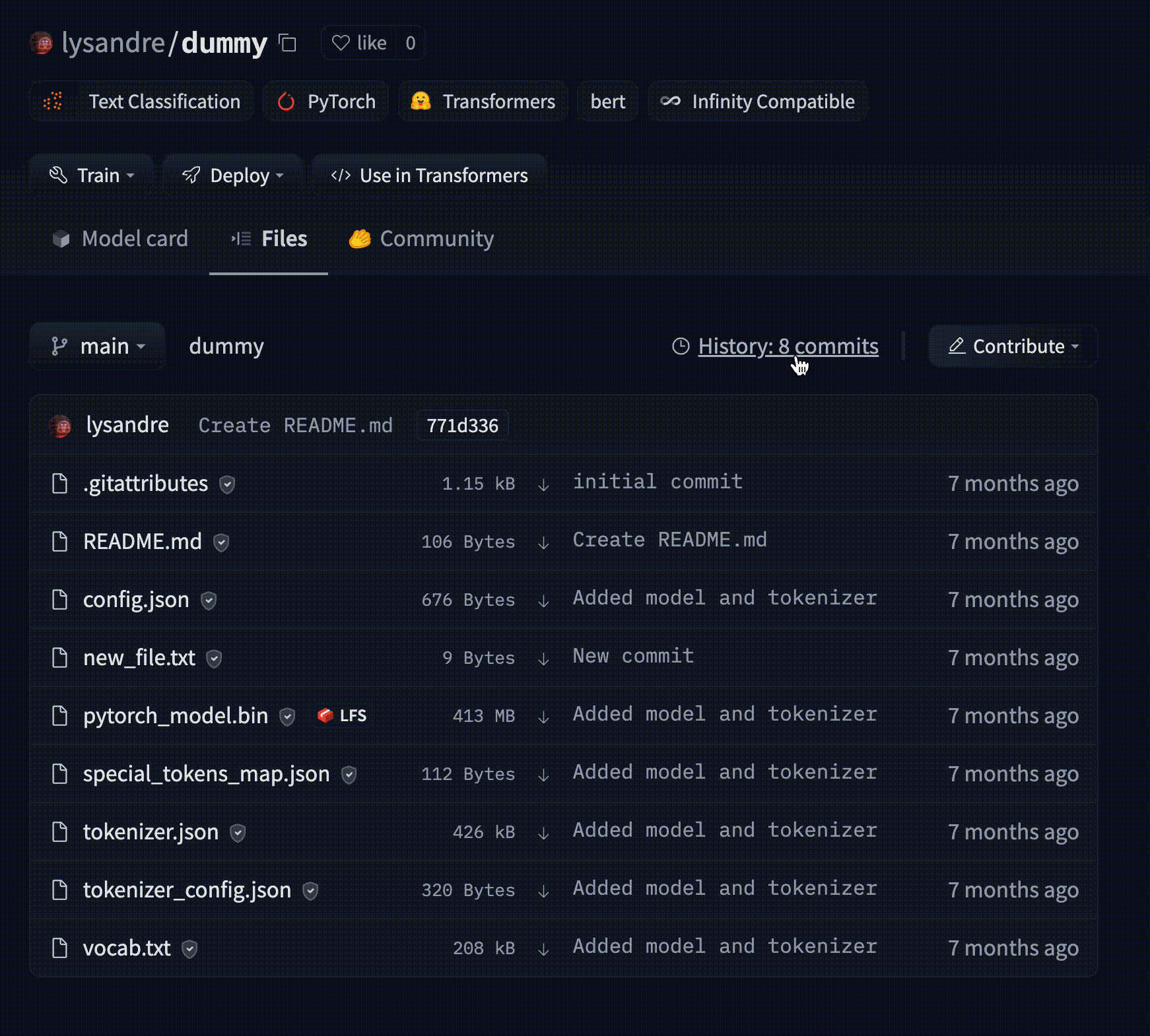
- Add metadata
You can add metadata to your model card. You can specify:
- the type of task this model is for, enabling widgets and the Inference API.
- the used library (
transformers,spaCy, etc.) - the language
- the dataset
- metrics
- license
- a lot more!
Read more about model tags here.
- Add TensorBoard traces
Any repository that contains TensorBoard traces (filenames that contain tfevents) is categorized with the TensorBoard tag. As a convention, we suggest that you save traces under the runs/ subfolder. The “Training metrics” tab then makes it easy to review charts of the logged variables, like the loss or the accuracy.
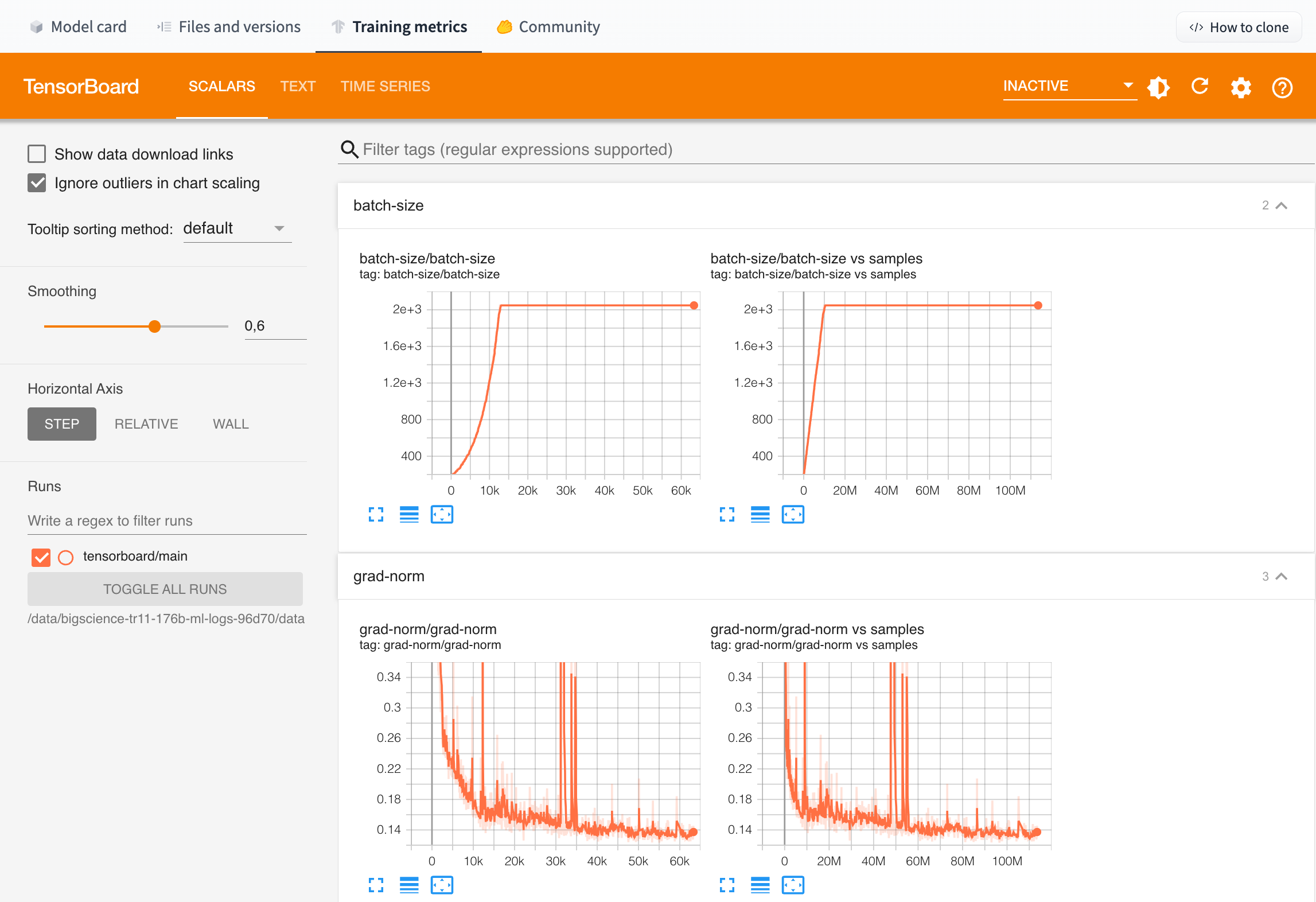
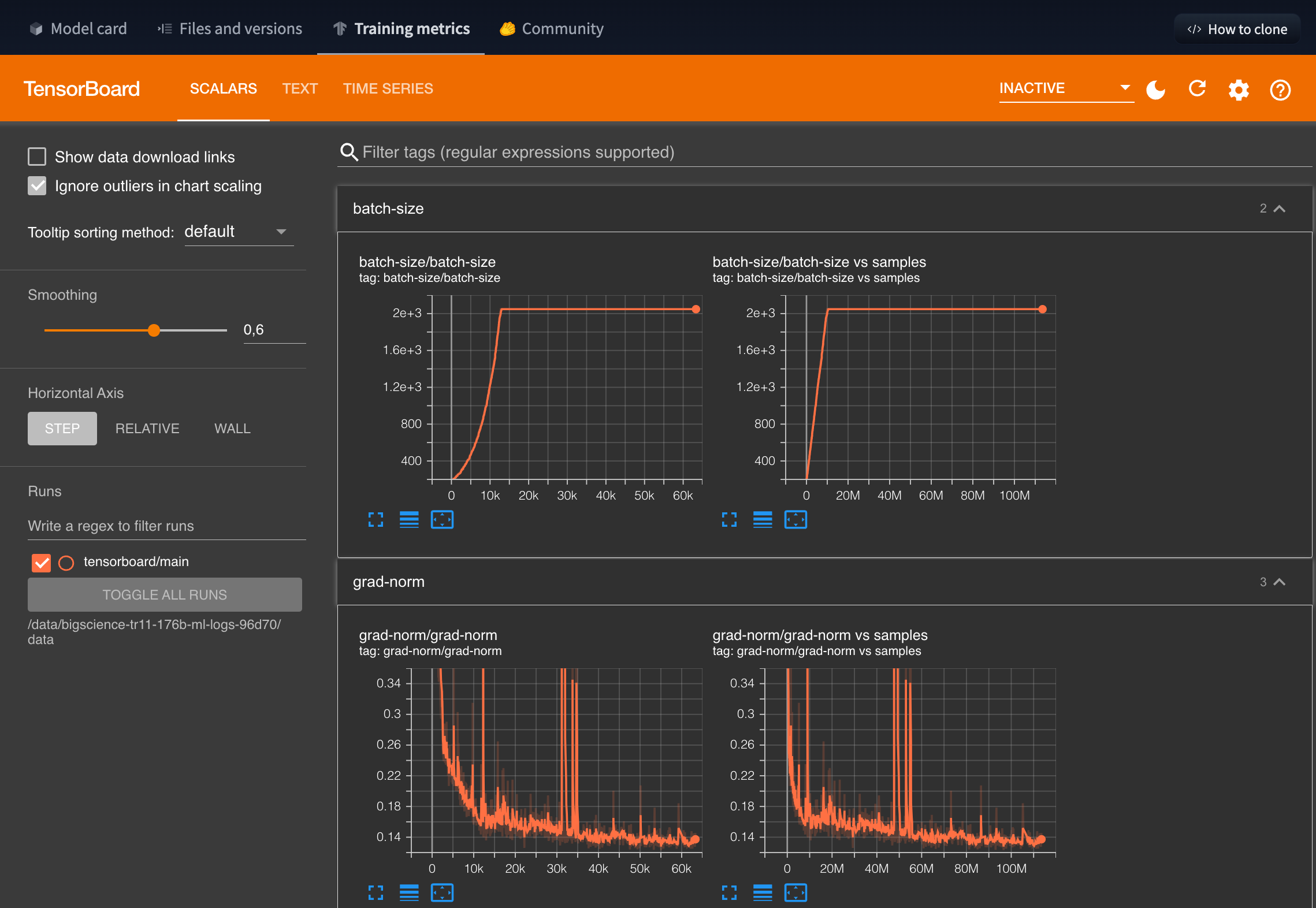
Models trained with 🤗 Transformers will generate TensorBoard traces by default if tensorboard is installed.
Upload from a library with built-in support
First check if your model is from a library that has built-in support to push to/load from the Hub, like Transformers, Diffusers, Timm, Asteroid, etc.: https://huggingface.co/docs/hub/models-libraries. Below we’ll show how easy this is for a library like Transformers:
from transformers import BertConfig, BertModel
config = BertConfig()
model = BertModel(config)
model.push_to_hub("nielsr/my-awesome-bert-model")
# reload
model = BertModel.from_pretrained("nielsr/my-awesome-bert-model")Some libraries, like Transformers, support loading code from the Hub. This is a way to make your model work with Transformers using the trust_remote_code=True flag. You may want to consider this option instead of a full-fledged library integration.
Upload a PyTorch model using huggingface_hub
In case your model is a (custom) PyTorch model, you can leverage the PyTorchModelHubMixin class available in the huggingface_hub Python library. It is a minimal class which adds from_pretrained and push_to_hub capabilities to any nn.Module, along with download metrics.
Here is how to use it (assuming you have run pip install huggingface_hub):
import torch
import torch.nn as nn
from huggingface_hub import PyTorchModelHubMixin
class MyModel(
nn.Module,
PyTorchModelHubMixin,
# optionally, you can add metadata which gets pushed to the model card
repo_url="your-repo-url",
pipeline_tag="text-to-image",
license="mit",
):
def __init__(self, num_channels: int, hidden_size: int, num_classes: int):
super().__init__()
self.param = nn.Parameter(torch.rand(num_channels, hidden_size))
self.linear = nn.Linear(hidden_size, num_classes)
def forward(self, x):
return self.linear(x + self.param)
# create model
config = {"num_channels": 3, "hidden_size": 32, "num_classes": 10}
model = MyModel(**config)
# save locally
model.save_pretrained("my-awesome-model")
# push to the hub
model.push_to_hub("your-hf-username/my-awesome-model")
# reload
model = MyModel.from_pretrained("your-hf-username/my-awesome-model")As you can see, the only requirement is that your model inherits from PyTorchModelHubMixin. All instance attributes will be automatically serialized to a config.json file. Note that the init method can only take arguments which are JSON serializable. Python dataclasses are supported.
This comes with automated download metrics, meaning that you’ll be able to see how many times the model is downloaded, the same way they are available for models integrated natively in the Transformers, Diffusers or Timm libraries. With this mixin class, each separate checkpoint is stored on the Hub in a single repository consisting of 2 files:
- a
pytorch_model.binormodel.safetensorsfile containing the weights - a
config.jsonfile which is a serialized version of the model configuration. This class is used for counting download metrics: everytime a user callsfrom_pretrainedto load aconfig.json, the count goes up by one. See this guide regarding automated download metrics.
It’s recommended to add a model card to each checkpoint so that people can read what the model is about, have a link to the paper, etc.
Visit the huggingface_hub’s documentation to learn more.
Alternatively, one can also simply programmatically upload files or folders to the hub: https://huggingface.co/docs/huggingface_hub/guides/upload.
Using Git
Finally, since model repos are just Git repositories, you can also use Git to push your model files to the Hub. Follow the guide on Getting Started with Repositories to learn about using the git CLI to commit and push your models.