Open-Source AI Cookbook documentation
Multimodal Retrieval-Augmented Generation (RAG) with Document Retrieval (ColPali) and Vision Language Models (VLMs)
Multimodal Retrieval-Augmented Generation (RAG) with Document Retrieval (ColPali) and Vision Language Models (VLMs)
Authored by: Sergio Paniego
🚨 WARNING: This notebook is resource-intensive and requires substantial computational power. If you’re running this in Colab, it will utilize an A100 GPU.
In this notebook, we demonstrate how to build a Multimodal Retrieval-Augmented Generation (RAG) system by combining the ColPali retriever for document retrieval with the Qwen2-VL Vision Language Model (VLM). Together, these models form a powerful RAG system capable of enhancing query responses with both text-based documents and visual data.
Instead of relying on a complex document processor pipeline that extracts data through OCR, we will leverage a Document Retrieval Model to efficiently retrieve the relevant documents based on a specific user query.
I also recommend checking out and starring the smol-vision repository, which inspired this notebook—especially this notebook. For an introduction to RAG, you can check this other cookbook!
This diagram is inspired by Aymeric Roucher’s work in the Advanced RAG or RAG Evaluation recipes.
1. Install dependencies
Let’s kick off by installing the essential libraries for our project! 🚀
!pip install -U -q byaldi pdf2image qwen-vl-utils transformers
# Tested with byaldi==0.0.4, pdf2image==1.17.0, qwen-vl-utils==0.0.8, transformers==4.45.0We will also install poppler-utils to facilitate PDF manipulation. This utility provides essential tools for working with PDF files, ensuring we can efficiently handle any document-related tasks in our project.
!sudo apt-get install -y poppler-utils
2. Load Dataset 📁
In this section, we will utilize IKEA assembly instructions as our dataset. These PDFs contain step-by-step guidance for assembling various furniture pieces. Imagine being able to ask our assistant for help while assembling your new IKEA furniture! 🛋
To download the assembly instructions, you can follow these steps.
For this notebook, I’ve selected a few examples, but in a real-world scenario, we could work with a large collection of PDFs to enhance our model’s capabilities.
import requests
import os
pdfs = {
"MALM": "https://www.ikea.com/us/en/assembly_instructions/malm-4-drawer-chest-white__AA-2398381-2-100.pdf",
"BILLY": "https://www.ikea.com/us/en/assembly_instructions/billy-bookcase-white__AA-1844854-6-2.pdf",
"BOAXEL": "https://www.ikea.com/us/en/assembly_instructions/boaxel-wall-upright-white__AA-2341341-2-100.pdf",
"ADILS": "https://www.ikea.com/us/en/assembly_instructions/adils-leg-white__AA-844478-6-2.pdf",
"MICKE": "https://www.ikea.com/us/en/assembly_instructions/micke-desk-white__AA-476626-10-100.pdf",
}
output_dir = "data"
os.makedirs(output_dir, exist_ok=True)
for name, url in pdfs.items():
response = requests.get(url)
pdf_path = os.path.join(output_dir, f"{name}.pdf")
with open(pdf_path, "wb") as f:
f.write(response.content)
print(f"Downloaded {name} to {pdf_path}")
print("Downloaded files:", os.listdir(output_dir))After downloading the assembly instructions, we will convert the PDFs into images. This step is crucial, as it allows the document retrieval model (ColPali) to process and manipulate the visual content effectively.
import os
from pdf2image import convert_from_path
def convert_pdfs_to_images(pdf_folder):
pdf_files = [f for f in os.listdir(pdf_folder) if f.endswith(".pdf")]
all_images = {}
for doc_id, pdf_file in enumerate(pdf_files):
pdf_path = os.path.join(pdf_folder, pdf_file)
images = convert_from_path(pdf_path)
all_images[doc_id] = images
return all_images
all_images = convert_pdfs_to_images("/content/data/")Let’s visualize a sample assembly guide to get a sense of how these instructions are presented! This will help us understand the format and layout of the content we’ll be working with. 👀
>>> import matplotlib.pyplot as plt
>>> fig, axes = plt.subplots(1, 8, figsize=(15, 10))
>>> for i, ax in enumerate(axes.flat):
... img = all_images[0][i]
... ax.imshow(img)
... ax.axis("off")
>>> plt.tight_layout()
>>> plt.show()3. Initialize the ColPali Multimodal Document Retrieval Model 🤖
Now that our dataset is ready, we will initialize the Document Retrieval Model, which will be responsible for extracting relevant information from the raw images and providing us with the appropriate documents based on our queries.
By utilizing this model, we can significantly enhance our conversational capabilities.
For this task, we will use Byaldi. The developers describe the library as follows: “Byaldi is RAGatouille’s mini sister project. It is a simple wrapper around the ColPali repository to make it easy to use late-interaction multi-modal models such as ColPALI with a familiar API.”
In this project, we will specifically focus on ColPali.
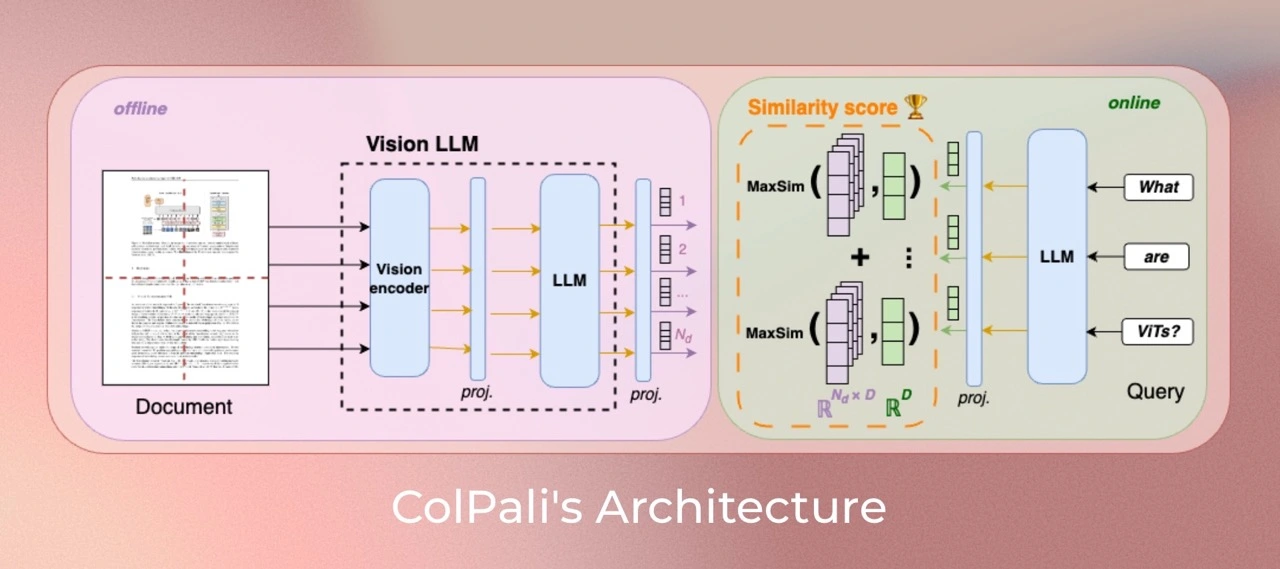
Additionally, you can explore ViDore (The Visual Document Retrieval Benchmark) to see the top-performing retrievers in action.
First, we will load the model from the checkpoint.
from byaldi import RAGMultiModalModel
docs_retrieval_model = RAGMultiModalModel.from_pretrained("vidore/colpali-v1.2")Next, we can directly index our documents using the document retrieval model by specifying the folder where the PDFs are stored. This will allow the model to process and organize the documents for efficient retrieval based on our queries.
docs_retrieval_model.index(
input_path="data/", index_name="image_index", store_collection_with_index=False, overwrite=True
)4. Retrieving Documents with the Document Retrieval Model 🤔
Having initialized the document retrieval model, we can now test its capabilities by submitting a user query and examining the relevant documents it retrieves.
The model will return the results, ranked directly by their relevance to the query.
Let’s give it a try!
text_query = "How many people are needed to assemble the Malm?"
results = docs_retrieval_model.search(text_query, k=3)
resultsNow, let’s examine the specific documents (images) that the model has retrieved. This will allow us to see the visual content that corresponds to our query and understand how the model selects relevant information.
def get_grouped_images(results, all_images):
grouped_images = []
for result in results:
doc_id = result["doc_id"]
page_num = result["page_num"]
grouped_images.append(
all_images[doc_id][page_num - 1]
) # page_num are 1-indexed, while doc_ids are 0-indexed. Source https://github.com/AnswerDotAI/byaldi?tab=readme-ov-file#searching
return grouped_images
grouped_images = get_grouped_images(results, all_images)Let’s take a closer look at the retrieved documents to understand the information they contain. This examination will help us evaluate the relevance and quality of the retrieved content in relation to our query.
>>> import matplotlib.pyplot as plt
>>> fig, axes = plt.subplots(1, 3, figsize=(15, 10))
>>> for i, ax in enumerate(axes.flat):
... img = grouped_images[i]
... ax.imshow(img)
... ax.axis("off")
>>> plt.tight_layout()
>>> plt.show()5. Initialize the Visual Language Model for Question Answering 🙋
Next, we will initialize the Visual Language Model (VLM) that we will use for question answering. In this case, we’ll be utilizing Qwen2_VL.

You can check the leaderboard for Open VLM to stay updated on the latest advancements here.
First, we will load the model from the pretrained checkpoint and move it to the GPU for optimal performance. See the model here.
from transformers import Qwen2VLForConditionalGeneration, Qwen2VLProcessor
from qwen_vl_utils import process_vision_info
import torch
vl_model = Qwen2VLForConditionalGeneration.from_pretrained(
"Qwen/Qwen2-VL-7B-Instruct",
torch_dtype=torch.bfloat16,
)
vl_model.cuda().eval()Next, we will initialize the VLM processor. In this step, we specify the minimum and maximum pixel sizes to optimize the fitting of more images into the GPU memory.
For further details on optimizing image resolution for performance, you can refer to the documentation here.
min_pixels = 224 * 224
max_pixels = 1024 * 1024
vl_model_processor = Qwen2VLProcessor.from_pretrained(
"Qwen/Qwen2-VL-7B-Instruct", min_pixels=min_pixels, max_pixels=max_pixels
)6. Assembling the VLM Model and Testing the System 🔧
With all components loaded, we can now assemble the system for testing. First, we will create the chat structure by providing the system with the three retrieved images along with the user query. This step can be customized to fit your specific needs, allowing for greater flexibility in how you interact with the model!
chat_template = [
{
"role": "user",
"content": [
{
"type": "image",
"image": grouped_images[0],
},
{
"type": "image",
"image": grouped_images[1],
},
{
"type": "image",
"image": grouped_images[2],
},
{"type": "text", "text": text_query},
],
}
]Now, let’s apply this chat structure.
text = vl_model_processor.apply_chat_template(chat_template, tokenize=False, add_generation_prompt=True)Next, we will process the inputs to ensure they are properly formatted and ready to be used as input for the Visual Language Model (VLM). This step is essential for enabling the model to effectively generate responses based on the provided data.
image_inputs, _ = process_vision_info(chat_template)
inputs = vl_model_processor(
text=[text],
images=image_inputs,
padding=True,
return_tensors="pt",
)
inputs = inputs.to("cuda")We are now ready to generate the answer! Let’s see how the system utilizes the processed inputs to provide a response based on the user query and the retrieved images.
generated_ids = vl_model.generate(**inputs, max_new_tokens=500)Once the model has generated the output, we postprocess it to generate the final answer.
generated_ids_trimmed = [out_ids[len(in_ids) :] for in_ids, out_ids in zip(inputs.input_ids, generated_ids)]
output_text = vl_model_processor.batch_decode(
generated_ids_trimmed, skip_special_tokens=True, clean_up_tokenization_spaces=False
)>>> print(output_text[0])The Malm requires two people to assemble it.
7. Assembling It All! 🧑🏭️
Now, let’s create a method that encompasses the entire pipeline, allowing us to easily reuse it in future applications.
def answer_with_multimodal_rag(
vl_model, docs_retrieval_model, vl_model_processor, grouped_images, text_query, top_k, max_new_tokens
):
results = docs_retrieval_model.search(text_query, k=top_k)
grouped_images = get_grouped_images(results, all_images)
chat_template = [
{
"role": "user",
"content": [{"type": "image", "image": image} for image in grouped_images]
+ [{"type": "text", "text": text_query}],
}
]
# Prepare the inputs
text = vl_model_processor.apply_chat_template(chat_template, tokenize=False, add_generation_prompt=True)
image_inputs, video_inputs = process_vision_info(chat_template)
inputs = vl_model_processor(
text=[text],
images=image_inputs,
padding=True,
return_tensors="pt",
)
inputs = inputs.to("cuda")
# Generate text from the vl_model
generated_ids = vl_model.generate(**inputs, max_new_tokens=max_new_tokens)
generated_ids_trimmed = [out_ids[len(in_ids) :] for in_ids, out_ids in zip(inputs.input_ids, generated_ids)]
# Decode the generated text
output_text = vl_model_processor.batch_decode(
generated_ids_trimmed, skip_special_tokens=True, clean_up_tokenization_spaces=False
)
return output_textLet’s take a look at how the complete RAG system operates!
>>> output_text = answer_with_multimodal_rag(
... vl_model=vl_model,
... docs_retrieval_model=docs_retrieval_model,
... vl_model_processor=vl_model_processor,
... grouped_images=grouped_images,
... text_query="How do I assemble the Micke desk?",
... top_k=3,
... max_new_tokens=500,
... )
>>> print(output_text[0])To assemble the Micke desk, follow these steps: 1. **Prepare the Components**: Lay out all the components of the desk on a flat surface. 2. **Attach the Legs**: Place the legs on the bottom of the desk frame. Ensure they are securely attached. 3. **Attach the Top**: Place the top of the desk on the frame, making sure it is level and stable. 4. **Secure with Screws**: Use the provided screws to secure the top to the frame. Ensure all screws are tightened securely. 5. **Final Check**: Double-check that all parts are properly attached and the desk is stable. Refer to the detailed instructions provided in the image for specific steps and any additional information needed for assembly.
🏆 We now have a fully operational RAG pipeline that leverages both a Document Retrieval Model and a Visual Language Model! This powerful combination enables us to generate insightful responses based on user queries and relevant documents.
8. Continuing the Journey 🧑🎓️
This recipe is just the starting point in exploring the potential of multimodal RAG systems. If you’re eager to dive deeper, here are some ideas and resources to guide your next steps:
🔍 Explore Further with ColPali:
- Document Similarity Search with ColPali
- ColPali Cookbooks 👀
- ColPali Fine-Tuning Query Generator
- Generating a Query Dataset for Fine-Tuning ColPali on a UFO Dataset
📖 Additional Reads:
- Beyond Text: The Rise of Vision-Driven Document Retrieval for RAG
- Scaling ColPali to Billions of PDFs with Vespa
💡 Useful Collections:
📝 The Paper and Original Code:
- ColPali: Efficient Document Retrieval with Vision Language Models (Paper)
- ColPali: Efficient Document Retrieval with Vision Language Models (Repo)
Feel free to explore these resources as you continue your journey into the world of multimodal retrieval and generation systems!
< > Update on GitHub