Diffusers documentation
Text or image-to-video
Text or image-to-video
Driven by the success of text-to-image diffusion models, generative video models are able to generate short clips of video from a text prompt or an initial image. These models extend a pretrained diffusion model to generate videos by adding some type of temporal and/or spatial convolution layer to the architecture. A mixed dataset of images and videos are used to train the model which learns to output a series of video frames based on the text or image conditioning.
This guide will show you how to generate videos, how to configure video model parameters, and how to control video generation.
Popular models
Discover other cool and trending video generation models on the Hub here!
Stable Video Diffusions (SVD), I2VGen-XL, AnimateDiff, and ModelScopeT2V are popular models used for video diffusion. Each model is distinct. For example, AnimateDiff inserts a motion modeling module into a frozen text-to-image model to generate personalized animated images, whereas SVD is entirely pretrained from scratch with a three-stage training process to generate short high-quality videos.
Stable Video Diffusion
SVD is based on the Stable Diffusion 2.1 model and it is trained on images, then low-resolution videos, and finally a smaller dataset of high-resolution videos. This model generates a short 2-4 second video from an initial image. You can learn more details about model, like micro-conditioning, in the Stable Video Diffusion guide.
Begin by loading the StableVideoDiffusionPipeline and passing an initial image to generate a video from.
import torch
from diffusers import StableVideoDiffusionPipeline
from diffusers.utils import load_image, export_to_video
pipeline = StableVideoDiffusionPipeline.from_pretrained(
"stabilityai/stable-video-diffusion-img2vid-xt", torch_dtype=torch.float16, variant="fp16"
)
pipeline.enable_model_cpu_offload()
image = load_image("https://huggingface.co/datasets/huggingface/documentation-images/resolve/main/diffusers/svd/rocket.png")
image = image.resize((1024, 576))
generator = torch.manual_seed(42)
frames = pipeline(image, decode_chunk_size=8, generator=generator).frames[0]
export_to_video(frames, "generated.mp4", fps=7)

I2VGen-XL
I2VGen-XL is a diffusion model that can generate higher resolution videos than SVD and it is also capable of accepting text prompts in addition to images. The model is trained with two hierarchical encoders (detail and global encoder) to better capture low and high-level details in images. These learned details are used to train a video diffusion model which refines the video resolution and details in the generated video.
You can use I2VGen-XL by loading the I2VGenXLPipeline, and passing a text and image prompt to generate a video.
import torch
from diffusers import I2VGenXLPipeline
from diffusers.utils import export_to_gif, load_image
pipeline = I2VGenXLPipeline.from_pretrained("ali-vilab/i2vgen-xl", torch_dtype=torch.float16, variant="fp16")
pipeline.enable_model_cpu_offload()
image_url = "https://huggingface.co/datasets/diffusers/docs-images/resolve/main/i2vgen_xl_images/img_0009.png"
image = load_image(image_url).convert("RGB")
prompt = "Papers were floating in the air on a table in the library"
negative_prompt = "Distorted, discontinuous, Ugly, blurry, low resolution, motionless, static, disfigured, disconnected limbs, Ugly faces, incomplete arms"
generator = torch.manual_seed(8888)
frames = pipeline(
prompt=prompt,
image=image,
num_inference_steps=50,
negative_prompt=negative_prompt,
guidance_scale=9.0,
generator=generator
).frames[0]
export_to_gif(frames, "i2v.gif")

AnimateDiff
AnimateDiff is an adapter model that inserts a motion module into a pretrained diffusion model to animate an image. The adapter is trained on video clips to learn motion which is used to condition the generation process to create a video. It is faster and easier to only train the adapter and it can be loaded into most diffusion models, effectively turning them into “video models”.
Start by loading a MotionAdapter.
import torch
from diffusers import AnimateDiffPipeline, DDIMScheduler, MotionAdapter
from diffusers.utils import export_to_gif
adapter = MotionAdapter.from_pretrained("guoyww/animatediff-motion-adapter-v1-5-2", torch_dtype=torch.float16)Then load a finetuned Stable Diffusion model with the AnimateDiffPipeline.
pipeline = AnimateDiffPipeline.from_pretrained("emilianJR/epiCRealism", motion_adapter=adapter, torch_dtype=torch.float16)
scheduler = DDIMScheduler.from_pretrained(
"emilianJR/epiCRealism",
subfolder="scheduler",
clip_sample=False,
timestep_spacing="linspace",
beta_schedule="linear",
steps_offset=1,
)
pipeline.scheduler = scheduler
pipeline.enable_vae_slicing()
pipeline.enable_model_cpu_offload()Create a prompt and generate the video.
output = pipeline(
prompt="A space rocket with trails of smoke behind it launching into space from the desert, 4k, high resolution",
negative_prompt="bad quality, worse quality, low resolution",
num_frames=16,
guidance_scale=7.5,
num_inference_steps=50,
generator=torch.Generator("cpu").manual_seed(49),
)
frames = output.frames[0]
export_to_gif(frames, "animation.gif")
ModelscopeT2V
ModelscopeT2V adds spatial and temporal convolutions and attention to a UNet, and it is trained on image-text and video-text datasets to enhance what it learns during training. The model takes a prompt, encodes it and creates text embeddings which are denoised by the UNet, and then decoded by a VQGAN into a video.
ModelScopeT2V generates watermarked videos due to the datasets it was trained on. To use a watermark-free model, try the cerspense/zeroscope_v2_76w model with the TextToVideoSDPipeline first, and then upscale it’s output with the cerspense/zeroscope_v2_XL checkpoint using the VideoToVideoSDPipeline.
Load a ModelScopeT2V checkpoint into the DiffusionPipeline along with a prompt to generate a video.
import torch
from diffusers import DiffusionPipeline
from diffusers.utils import export_to_video
pipeline = DiffusionPipeline.from_pretrained("damo-vilab/text-to-video-ms-1.7b", torch_dtype=torch.float16, variant="fp16")
pipeline.enable_model_cpu_offload()
pipeline.enable_vae_slicing()
prompt = "Confident teddy bear surfer rides the wave in the tropics"
video_frames = pipeline(prompt).frames[0]
export_to_video(video_frames, "modelscopet2v.mp4", fps=10)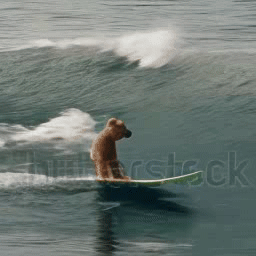
Configure model parameters
There are a few important parameters you can configure in the pipeline that’ll affect the video generation process and quality. Let’s take a closer look at what these parameters do and how changing them affects the output.
Number of frames
The num_frames parameter determines how many video frames are generated per second. A frame is an image that is played in a sequence of other frames to create motion or a video. This affects video length because the pipeline generates a certain number of frames per second (check a pipeline’s API reference for the default value). To increase the video duration, you’ll need to increase the num_frames parameter.
import torch
from diffusers import StableVideoDiffusionPipeline
from diffusers.utils import load_image, export_to_video
pipeline = StableVideoDiffusionPipeline.from_pretrained(
"stabilityai/stable-video-diffusion-img2vid", torch_dtype=torch.float16, variant="fp16"
)
pipeline.enable_model_cpu_offload()
image = load_image("https://huggingface.co/datasets/huggingface/documentation-images/resolve/main/diffusers/svd/rocket.png")
image = image.resize((1024, 576))
generator = torch.manual_seed(42)
frames = pipeline(image, decode_chunk_size=8, generator=generator, num_frames=25).frames[0]
export_to_video(frames, "generated.mp4", fps=7)

Guidance scale
The guidance_scale parameter controls how closely aligned the generated video and text prompt or initial image is. A higher guidance_scale value means your generated video is more aligned with the text prompt or initial image, while a lower guidance_scale value means your generated video is less aligned which could give the model more “creativity” to interpret the conditioning input.
SVD uses the min_guidance_scale and max_guidance_scale parameters for applying guidance to the first and last frames respectively.
import torch
from diffusers import I2VGenXLPipeline
from diffusers.utils import export_to_gif, load_image
pipeline = I2VGenXLPipeline.from_pretrained("ali-vilab/i2vgen-xl", torch_dtype=torch.float16, variant="fp16")
pipeline.enable_model_cpu_offload()
image_url = "https://huggingface.co/datasets/diffusers/docs-images/resolve/main/i2vgen_xl_images/img_0009.png"
image = load_image(image_url).convert("RGB")
prompt = "Papers were floating in the air on a table in the library"
negative_prompt = "Distorted, discontinuous, Ugly, blurry, low resolution, motionless, static, disfigured, disconnected limbs, Ugly faces, incomplete arms"
generator = torch.manual_seed(0)
frames = pipeline(
prompt=prompt,
image=image,
num_inference_steps=50,
negative_prompt=negative_prompt,
guidance_scale=1.0,
generator=generator
).frames[0]
export_to_gif(frames, "i2v.gif")

Negative prompt
A negative prompt deters the model from generating things you don’t want it to. This parameter is commonly used to improve overall generation quality by removing poor or bad features such as “low resolution” or “bad details”.
import torch
from diffusers import AnimateDiffPipeline, DDIMScheduler, MotionAdapter
from diffusers.utils import export_to_gif
adapter = MotionAdapter.from_pretrained("guoyww/animatediff-motion-adapter-v1-5-2", torch_dtype=torch.float16)
pipeline = AnimateDiffPipeline.from_pretrained("emilianJR/epiCRealism", motion_adapter=adapter, torch_dtype=torch.float16)
scheduler = DDIMScheduler.from_pretrained(
"emilianJR/epiCRealism",
subfolder="scheduler",
clip_sample=False,
timestep_spacing="linspace",
beta_schedule="linear",
steps_offset=1,
)
pipeline.scheduler = scheduler
pipeline.enable_vae_slicing()
pipeline.enable_model_cpu_offload()
output = pipeline(
prompt="360 camera shot of a sushi roll in a restaurant",
negative_prompt="Distorted, discontinuous, ugly, blurry, low resolution, motionless, static",
num_frames=16,
guidance_scale=7.5,
num_inference_steps=50,
generator=torch.Generator("cpu").manual_seed(0),
)
frames = output.frames[0]
export_to_gif(frames, "animation.gif")

Model-specific parameters
There are some pipeline parameters that are unique to each model such as adjusting the motion in a video or adding noise to the initial image.
Stable Video Diffusion provides additional micro-conditioning for the frame rate with the fps parameter and for motion with the motion_bucket_id parameter. Together, these parameters allow for adjusting the amount of motion in the generated video.
There is also a noise_aug_strength parameter that increases the amount of noise added to the initial image. Varying this parameter affects how similar the generated video and initial image are. A higher noise_aug_strength also increases the amount of motion. To learn more, read the Micro-conditioning guide.
Control video generation
Video generation can be controlled similar to how text-to-image, image-to-image, and inpainting can be controlled with a ControlNetModel. The only difference is you need to use the CrossFrameAttnProcessor so each frame attends to the first frame.
Text2Video-Zero
Text2Video-Zero video generation can be conditioned on pose and edge images for even greater control over a subject’s motion in the generated video or to preserve the identity of a subject/object in the video. You can also use Text2Video-Zero with InstructPix2Pix for editing videos with text.
Start by downloading a video and extracting the pose images from it.
from huggingface_hub import hf_hub_download
from PIL import Image
import imageio
filename = "__assets__/poses_skeleton_gifs/dance1_corr.mp4"
repo_id = "PAIR/Text2Video-Zero"
video_path = hf_hub_download(repo_type="space", repo_id=repo_id, filename=filename)
reader = imageio.get_reader(video_path, "ffmpeg")
frame_count = 8
pose_images = [Image.fromarray(reader.get_data(i)) for i in range(frame_count)]Load a ControlNetModel for pose estimation and a checkpoint into the StableDiffusionControlNetPipeline. Then you’ll use the CrossFrameAttnProcessor for the UNet and ControlNet.
import torch
from diffusers import StableDiffusionControlNetPipeline, ControlNetModel
from diffusers.pipelines.text_to_video_synthesis.pipeline_text_to_video_zero import CrossFrameAttnProcessor
model_id = "runwayml/stable-diffusion-v1-5"
controlnet = ControlNetModel.from_pretrained("lllyasviel/sd-controlnet-openpose", torch_dtype=torch.float16)
pipeline = StableDiffusionControlNetPipeline.from_pretrained(
model_id, controlnet=controlnet, torch_dtype=torch.float16
).to("cuda")
pipeline.unet.set_attn_processor(CrossFrameAttnProcessor(batch_size=2))
pipeline.controlnet.set_attn_processor(CrossFrameAttnProcessor(batch_size=2))Fix the latents for all the frames, and then pass your prompt and extracted pose images to the model to generate a video.
latents = torch.randn((1, 4, 64, 64), device="cuda", dtype=torch.float16).repeat(len(pose_images), 1, 1, 1)
prompt = "Darth Vader dancing in a desert"
result = pipeline(prompt=[prompt] * len(pose_images), image=pose_images, latents=latents).images
imageio.mimsave("video.mp4", result, fps=4)Optimize
Video generation requires a lot of memory because you’re generating many video frames at once. You can reduce your memory requirements at the expense of some inference speed. Try:
- offloading pipeline components that are no longer needed to the CPU
- feed-forward chunking runs the feed-forward layer in a loop instead of all at once
- break up the number of frames the VAE has to decode into chunks instead of decoding them all at once
- pipeline.enable_model_cpu_offload()
- frames = pipeline(image, decode_chunk_size=8, generator=generator).frames[0]
+ pipeline.enable_model_cpu_offload()
+ pipeline.unet.enable_forward_chunking()
+ frames = pipeline(image, decode_chunk_size=2, generator=generator, num_frames=25).frames[0]If memory is not an issue and you want to optimize for speed, try wrapping the UNet with torch.compile.
- pipeline.enable_model_cpu_offload()
+ pipeline.to("cuda")
+ pipeline.unet = torch.compile(pipeline.unet, mode="reduce-overhead", fullgraph=True)