Diffusers documentation
Load adapters
Load adapters
There are several training techniques for personalizing diffusion models to generate images of a specific subject or images in certain styles. Each of these training methods produces a different type of adapter. Some of the adapters generate an entirely new model, while other adapters only modify a smaller set of embeddings or weights. This means the loading process for each adapter is also different.
This guide will show you how to load DreamBooth, textual inversion, and LoRA weights.
Feel free to browse the Stable Diffusion Conceptualizer, LoRA the Explorer, and the Diffusers Models Gallery for checkpoints and embeddings to use.
DreamBooth
DreamBooth finetunes an entire diffusion model on just several images of a subject to generate images of that subject in new styles and settings. This method works by using a special word in the prompt that the model learns to associate with the subject image. Of all the training methods, DreamBooth produces the largest file size (usually a few GBs) because it is a full checkpoint model.
Let’s load the herge_style checkpoint, which is trained on just 10 images drawn by Hergé, to generate images in that style. For it to work, you need to include the special word herge_style in your prompt to trigger the checkpoint:
from diffusers import AutoPipelineForText2Image
import torch
pipeline = AutoPipelineForText2Image.from_pretrained("sd-dreambooth-library/herge-style", torch_dtype=torch.float16).to("cuda")
prompt = "A cute herge_style brown bear eating a slice of pizza, stunning color scheme, masterpiece, illustration"
image = pipeline(prompt).images[0]
image
Textual inversion
Textual inversion is very similar to DreamBooth and it can also personalize a diffusion model to generate certain concepts (styles, objects) from just a few images. This method works by training and finding new embeddings that represent the images you provide with a special word in the prompt. As a result, the diffusion model weights stay the same and the training process produces a relatively tiny (a few KBs) file.
Because textual inversion creates embeddings, it cannot be used on its own like DreamBooth and requires another model.
from diffusers import AutoPipelineForText2Image
import torch
pipeline = AutoPipelineForText2Image.from_pretrained("runwayml/stable-diffusion-v1-5", torch_dtype=torch.float16).to("cuda")Now you can load the textual inversion embeddings with the load_textual_inversion() method and generate some images. Let’s load the sd-concepts-library/gta5-artwork embeddings and you’ll need to include the special word <gta5-artwork> in your prompt to trigger it:
pipeline.load_textual_inversion("sd-concepts-library/gta5-artwork")
prompt = "A cute brown bear eating a slice of pizza, stunning color scheme, masterpiece, illustration, <gta5-artwork> style"
image = pipeline(prompt).images[0]
image
Textual inversion can also be trained on undesirable things to create negative embeddings to discourage a model from generating images with those undesirable things like blurry images or extra fingers on a hand. This can be an easy way to quickly improve your prompt. You’ll also load the embeddings with load_textual_inversion(), but this time, you’ll need two more parameters:
weight_name: specifies the weight file to load if the file was saved in the 🤗 Diffusers format with a specific name or if the file is stored in the A1111 formattoken: specifies the special word to use in the prompt to trigger the embeddings
Let’s load the sayakpaul/EasyNegative-test embeddings:
pipeline.load_textual_inversion(
"sayakpaul/EasyNegative-test", weight_name="EasyNegative.safetensors", token="EasyNegative"
)Now you can use the token to generate an image with the negative embeddings:
prompt = "A cute brown bear eating a slice of pizza, stunning color scheme, masterpiece, illustration, EasyNegative"
negative_prompt = "EasyNegative"
image = pipeline(prompt, negative_prompt=negative_prompt, num_inference_steps=50).images[0]
image
LoRA
Low-Rank Adaptation (LoRA) is a popular training technique because it is fast and generates smaller file sizes (a couple hundred MBs). Like the other methods in this guide, LoRA can train a model to learn new styles from just a few images. It works by inserting new weights into the diffusion model and then only the new weights are trained instead of the entire model. This makes LoRAs faster to train and easier to store.
LoRA is a very general training technique that can be used with other training methods. For example, it is common to train a model with DreamBooth and LoRA. It is also increasingly common to load and merge multiple LoRAs to create new and unique images. You can learn more about it in the in-depth Merge LoRAs guide since merging is outside the scope of this loading guide.
LoRAs also need to be used with another model:
from diffusers import AutoPipelineForText2Image
import torch
pipeline = AutoPipelineForText2Image.from_pretrained("stabilityai/stable-diffusion-xl-base-1.0", torch_dtype=torch.float16).to("cuda")Then use the load_lora_weights() method to load the ostris/super-cereal-sdxl-lora weights and specify the weights filename from the repository:
pipeline.load_lora_weights("ostris/super-cereal-sdxl-lora", weight_name="cereal_box_sdxl_v1.safetensors")
prompt = "bears, pizza bites"
image = pipeline(prompt).images[0]
image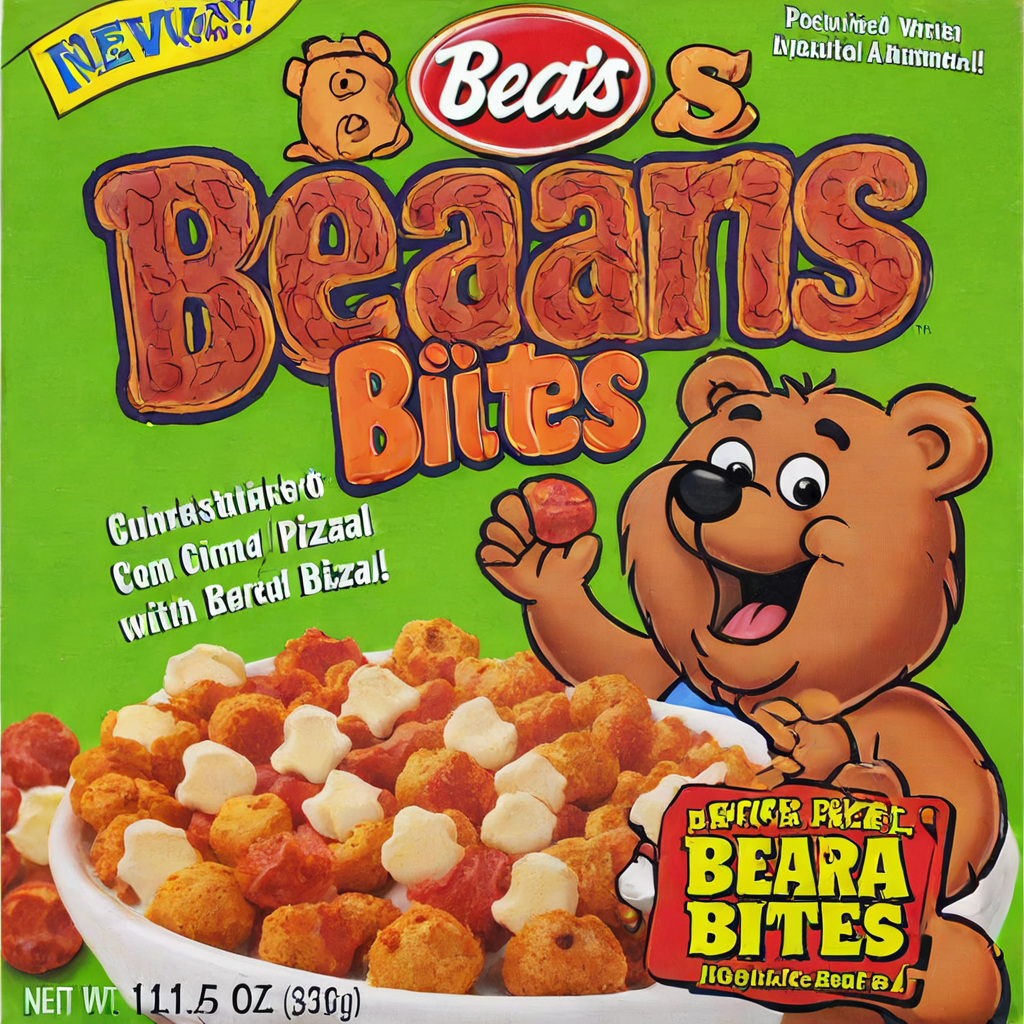
The load_lora_weights() method loads LoRA weights into both the UNet and text encoder. It is the preferred way for loading LoRAs because it can handle cases where:
- the LoRA weights don’t have separate identifiers for the UNet and text encoder
- the LoRA weights have separate identifiers for the UNet and text encoder
But if you only need to load LoRA weights into the UNet, then you can use the load_attn_procs() method. Let’s load the jbilcke-hf/sdxl-cinematic-1 LoRA:
from diffusers import AutoPipelineForText2Image
import torch
pipeline = AutoPipelineForText2Image.from_pretrained("stabilityai/stable-diffusion-xl-base-1.0", torch_dtype=torch.float16).to("cuda")
pipeline.unet.load_attn_procs("jbilcke-hf/sdxl-cinematic-1", weight_name="pytorch_lora_weights.safetensors")
# use cnmt in the prompt to trigger the LoRA
prompt = "A cute cnmt eating a slice of pizza, stunning color scheme, masterpiece, illustration"
image = pipeline(prompt).images[0]
image
To unload the LoRA weights, use the unload_lora_weights() method to discard the LoRA weights and restore the model to its original weights:
pipeline.unload_lora_weights()
Adjust LoRA weight scale
For both load_lora_weights() and load_attn_procs(), you can pass the cross_attention_kwargs={"scale": 0.5} parameter to adjust how much of the LoRA weights to use. A value of 0 is the same as only using the base model weights, and a value of 1 is equivalent to using the fully finetuned LoRA.
For more granular control on the amount of LoRA weights used per layer, you can use set_adapters() and pass a dictionary specifying by how much to scale the weights in each layer by.
pipe = ... # create pipeline
pipe.load_lora_weights(..., adapter_name="my_adapter")
scales = {
"text_encoder": 0.5,
"text_encoder_2": 0.5, # only usable if pipe has a 2nd text encoder
"unet": {
"down": 0.9, # all transformers in the down-part will use scale 0.9
# "mid" # in this example "mid" is not given, therefore all transformers in the mid part will use the default scale 1.0
"up": {
"block_0": 0.6, # all 3 transformers in the 0th block in the up-part will use scale 0.6
"block_1": [0.4, 0.8, 1.0], # the 3 transformers in the 1st block in the up-part will use scales 0.4, 0.8 and 1.0 respectively
}
}
}
pipe.set_adapters("my_adapter", scales)This also works with multiple adapters - see this guide for how to do it.
Currently, set_adapters() only supports scaling attention weights. If a LoRA has other parts (e.g., resnets or down-/upsamplers), they will keep a scale of 1.0.
Kohya and TheLastBen
Other popular LoRA trainers from the community include those by Kohya and TheLastBen. These trainers create different LoRA checkpoints than those trained by 🤗 Diffusers, but they can still be loaded in the same way.
To load a Kohya LoRA, let’s download the Blueprintify SD XL 1.0 checkpoint from Civitai as an example:
!wget https://civitai.com/api/download/models/168776 -O blueprintify-sd-xl-10.safetensors
Load the LoRA checkpoint with the load_lora_weights() method, and specify the filename in the weight_name parameter:
from diffusers import AutoPipelineForText2Image
import torch
pipeline = AutoPipelineForText2Image.from_pretrained("stabilityai/stable-diffusion-xl-base-1.0", torch_dtype=torch.float16).to("cuda")
pipeline.load_lora_weights("path/to/weights", weight_name="blueprintify-sd-xl-10.safetensors")Generate an image:
# use bl3uprint in the prompt to trigger the LoRA
prompt = "bl3uprint, a highly detailed blueprint of the eiffel tower, explaining how to build all parts, many txt, blueprint grid backdrop"
image = pipeline(prompt).images[0]
imageSome limitations of using Kohya LoRAs with 🤗 Diffusers include:
- Images may not look like those generated by UIs - like ComfyUI - for multiple reasons, which are explained here.
- LyCORIS checkpoints aren’t fully supported. The load_lora_weights() method loads LyCORIS checkpoints with LoRA and LoCon modules, but Hada and LoKR are not supported.
IP-Adapter
IP-Adapter is a lightweight adapter that enables image prompting for any diffusion model. This adapter works by decoupling the cross-attention layers of the image and text features. All the other model components are frozen and only the embedded image features in the UNet are trained. As a result, IP-Adapter files are typically only ~100MBs.
You can learn more about how to use IP-Adapter for different tasks and specific use cases in the IP-Adapter guide.
Diffusers currently only supports IP-Adapter for some of the most popular pipelines. Feel free to open a feature request if you have a cool use case and want to integrate IP-Adapter with an unsupported pipeline! Official IP-Adapter checkpoints are available from h94/IP-Adapter.
To start, load a Stable Diffusion checkpoint.
from diffusers import AutoPipelineForText2Image
import torch
from diffusers.utils import load_image
pipeline = AutoPipelineForText2Image.from_pretrained("runwayml/stable-diffusion-v1-5", torch_dtype=torch.float16).to("cuda")Then load the IP-Adapter weights and add it to the pipeline with the load_ip_adapter() method.
pipeline.load_ip_adapter("h94/IP-Adapter", subfolder="models", weight_name="ip-adapter_sd15.bin")Once loaded, you can use the pipeline with an image and text prompt to guide the image generation process.
image = load_image("https://huggingface.co/datasets/huggingface/documentation-images/resolve/main/diffusers/load_neg_embed.png")
generator = torch.Generator(device="cpu").manual_seed(33)
images = pipeline(
prompt='best quality, high quality, wearing sunglasses',
ip_adapter_image=image,
negative_prompt="monochrome, lowres, bad anatomy, worst quality, low quality",
num_inference_steps=50,
generator=generator,
).images[0]
images
IP-Adapter Plus
IP-Adapter relies on an image encoder to generate image features. If the IP-Adapter repository contains an image_encoder subfolder, the image encoder is automatically loaded and registered to the pipeline. Otherwise, you’ll need to explicitly load the image encoder with a CLIPVisionModelWithProjection model and pass it to the pipeline.
This is the case for IP-Adapter Plus checkpoints which use the ViT-H image encoder.
from transformers import CLIPVisionModelWithProjection
image_encoder = CLIPVisionModelWithProjection.from_pretrained(
"h94/IP-Adapter",
subfolder="models/image_encoder",
torch_dtype=torch.float16
)
pipeline = AutoPipelineForText2Image.from_pretrained(
"stabilityai/stable-diffusion-xl-base-1.0",
image_encoder=image_encoder,
torch_dtype=torch.float16
).to("cuda")
pipeline.load_ip_adapter("h94/IP-Adapter", subfolder="sdxl_models", weight_name="ip-adapter-plus_sdxl_vit-h.safetensors")IP-Adapter Face ID models
The IP-Adapter FaceID models are experimental IP Adapters that use image embeddings generated by insightface instead of CLIP image embeddings. Some of these models also use LoRA to improve ID consistency.
You need to install insightface and all its requirements to use these models.
pipeline = AutoPipelineForText2Image.from_pretrained(
"stabilityai/stable-diffusion-xl-base-1.0",
torch_dtype=torch.float16
).to("cuda")
pipeline.load_ip_adapter("h94/IP-Adapter-FaceID", subfolder=None, weight_name="ip-adapter-faceid_sdxl.bin", image_encoder_folder=None)If you want to use one of the two IP-Adapter FaceID Plus models, you must also load the CLIP image encoder, as this models use both insightface and CLIP image embeddings to achieve better photorealism.
from transformers import CLIPVisionModelWithProjection
image_encoder = CLIPVisionModelWithProjection.from_pretrained(
"laion/CLIP-ViT-H-14-laion2B-s32B-b79K",
torch_dtype=torch.float16,
)
pipeline = AutoPipelineForText2Image.from_pretrained(
"runwayml/stable-diffusion-v1-5",
image_encoder=image_encoder,
torch_dtype=torch.float16
).to("cuda")
pipeline.load_ip_adapter("h94/IP-Adapter-FaceID", subfolder=None, weight_name="ip-adapter-faceid-plus_sd15.bin")