screenshotUrl
null | crawl
dict | metadata
dict | text
stringlengths 60
8.91k
| markdown
stringlengths 60
12.3k
| url
stringlengths 62
183
|
|---|---|---|---|---|---|
null | {
"depth": 1,
"httpStatusCode": 200,
"loadedTime": "2024-04-20T21:49:41.000Z",
"loadedUrl": "https://help.zapier.com/hc/en-us/articles/8495878291597-Are-filters-case-sensitive",
"referrerUrl": "https://help.zapier.com/hc/sitemap.xml"
} | {
"author": null,
"canonicalUrl": "https://help.zapier.com/hc/en-us/articles/8495878291597-Are-filters-case-sensitive",
"description": "Available on plans: Free Professional Team Enterprise Sometimes. It depends on the filter rule that you’re using: Only...",
"headers": {
":status": 200,
"age": null,
"cache-control": "max-age=0, public",
"cf-cache-status": "MISS",
"cf-ray": "877858786917282e-DFW",
"content-language": "en-us",
"content-type": "text/html; charset=utf-8",
"date": "Sat, 20 Apr 2024 21:49:40 GMT",
"nel": "{\"success_fraction\":0.01,\"report_to\":\"cf-nel\",\"max_age\":604800}",
"protocol": "HTTP/1.1 always",
"report-to": "{\"endpoints\":[{\"url\":\"https:\\/\\/a.nel.cloudflare.com\\/report\\/v4?s=9OLm7rBziueP1N35we1vVHUlftwu8HnFA5H%2F0kN8bI%2BkpHfsFrVNV%2BCf2kO5iZ8G4vwUdqlAAnd3CN0jLVYh8uF2f7XtpidZzJbdcuiQ9%2BTOs36siEef8ztpsUddsyKm2A%3D%3D\"}],\"group\":\"cf-nel\",\"max_age\":604800}",
"server": "cloudflare",
"set-cookie": [
"__cfruid=4126d23726bb6eb159449758e2b7cb036ff49ee4-1713649780; path=/; domain=.help.zapier.com; HttpOnly; Secure; SameSite=None"
],
"strict-transport-security": "max-age=259200; includeSubDomains",
"vary": "Accept-Encoding",
"x-frame-options": "SAMEORIGIN",
"x-runtime": "0.218796",
"x-ua-compatible": "IE=edge",
"x-xss-protection": "1; mode=block",
"x-zendesk-origin-server": "app-server-7dc6c4cd77-xqw28",
"x-zendesk-processed-host-header": "help.zapier.com"
},
"jsonLd": null,
"keywords": null,
"languageCode": "en-US",
"openGraph": [
{
"content": "https://theme.zdassets.com/theme_assets/10578542/0753672a4d5cafc01f24882c3c9eb661b8d67fba.svg",
"property": "og:image"
},
{
"content": "website",
"property": "og:type"
},
{
"content": "Zapier",
"property": "og:site_name"
},
{
"content": "Are filters case-sensitive?",
"property": "og:title"
},
{
"content": "Available on plans:\n\n\n\n\nFree\n\n\n\nProfessional\n\n\n\nTeam\n\n\n\nEnterprise\n\n\n\nSometimes. It depends on the filter rule that you’re using:\nOnly this rule is case-sensitive:\n\nExactly matches\n\nThese rules are...",
"property": "og:description"
},
{
"content": "https://help.zapier.com/hc/en-us/articles/8495878291597-Are-filters-case-sensitive",
"property": "og:url"
}
],
"title": "Are filters case-sensitive? – Zapier"
} | Available on plans:
Free
Professional
Team
Enterprise
Sometimes. It depends on the filter rule that you’re using:
Only this rule is case-sensitive:
Exactly matches
These rules are not case-sensitive:
Contains
Does not contain
Is in list
Is not in list
Check out this complete reference for how different filter rules work and learn how to add filters to your Zap. | Available on plans:
Free
Professional
Team
Enterprise
Sometimes. It depends on the filter rule that you’re using:
Only this rule is case-sensitive:
* Exactly matches
These rules are not case-sensitive:
* Contains
* Does not contain
* Is in list
* Is not in list
Check out this [complete reference for how different filter rules work](https://zapier.com/help/create/customize/understand-different-filter-and-path-rules) and learn [how to add filters to your Zap](https://help.zapier.com/hc/en-us/articles/8496276332557). | https://help.zapier.com/hc/en-us/articles/8495878291597-Are-filters-case-sensitive |
null | {
"depth": 1,
"httpStatusCode": 200,
"loadedTime": "2024-04-20T21:49:43.160Z",
"loadedUrl": "https://help.zapier.com/hc/en-us/articles/8495897939213-Common-Problems-with-AWeber",
"referrerUrl": "https://help.zapier.com/hc/sitemap.xml"
} | {
"author": null,
"canonicalUrl": "https://help.zapier.com/hc/en-us/articles/8495897939213-Common-Problems-with-AWeber",
"description": "New subscribers are required to opt in againWhen using the Create Subscriber action, you will find that the newly added subscribers are...",
"headers": {
":status": 200,
"age": null,
"cache-control": "max-age=0, public",
"cf-cache-status": "MISS",
"cf-ray": "87785885de6683f1-LAX",
"content-language": "en-us",
"content-type": "text/html; charset=utf-8",
"date": "Sat, 20 Apr 2024 21:49:43 GMT",
"nel": "{\"success_fraction\":0.01,\"report_to\":\"cf-nel\",\"max_age\":604800}",
"protocol": "HTTP/1.1 always",
"report-to": "{\"endpoints\":[{\"url\":\"https:\\/\\/a.nel.cloudflare.com\\/report\\/v4?s=V0whQ15%2FotFsos8hzCKhV4xptHGWv8ojjjK0gYRxLVTbNZh53LvsZpqTh3xcFUpIB6b1sda%2F29A7Ro%2BlpuYmB8g2BwKHErNhpc9xSlu3ct3pzDdSpA%2FLI9Jycp953Qu1uw%3D%3D\"}],\"group\":\"cf-nel\",\"max_age\":604800}",
"server": "cloudflare",
"set-cookie": [
"__cfruid=ed9fb2567b0c23ae1e38adc17028e538a74d9c8d-1713649783; path=/; domain=.help.zapier.com; HttpOnly; Secure; SameSite=None"
],
"strict-transport-security": "max-age=259200; includeSubDomains",
"vary": "Accept-Encoding",
"x-frame-options": "SAMEORIGIN",
"x-runtime": "0.277949",
"x-ua-compatible": "IE=edge",
"x-xss-protection": "1; mode=block",
"x-zendesk-origin-server": "app-server-7dc6c4cd77-5wmrc",
"x-zendesk-processed-host-header": "help.zapier.com"
},
"jsonLd": null,
"keywords": null,
"languageCode": "en-US",
"openGraph": [
{
"content": "https://theme.zdassets.com/theme_assets/10578542/0753672a4d5cafc01f24882c3c9eb661b8d67fba.svg",
"property": "og:image"
},
{
"content": "website",
"property": "og:type"
},
{
"content": "Zapier",
"property": "og:site_name"
},
{
"content": "Common Problems with AWeber",
"property": "og:title"
},
{
"content": "New subscribers are required to opt in againWhen using the Create Subscriber action, you will find that the newly added subscribers are required to opt in again. This behavior is a limitation AWebe...",
"property": "og:description"
},
{
"content": "https://help.zapier.com/hc/en-us/articles/8495897939213-Common-Problems-with-AWeber",
"property": "og:url"
}
],
"title": "Common Problems with AWeber – Zapier"
} | New subscribers are required to opt in again
When using the Create Subscriber action, you will find that the newly added subscribers are required to opt in again. This behavior is a limitation AWeber has in place for any subscribers added via their API.
If you wanted to avoid this, you can disable this option in the AWeber side of things | ## New subscribers are required to opt in again
When using the Create Subscriber action, you will find that the newly added subscribers are required to opt in again. This behavior is a limitation AWeber has in place for any subscribers added via their API.
If you wanted to avoid this, you can disable this option [in the AWeber side of things](https://help.aweber.com/hc/en-us/articles/204028716-Can-I-Disable-Confirmed-Opt-In-) | https://help.zapier.com/hc/en-us/articles/8495897939213-Common-Problems-with-AWeber |
null | {
"depth": 1,
"httpStatusCode": 200,
"loadedTime": "2024-04-20T21:49:45.302Z",
"loadedUrl": "https://help.zapier.com/hc/en-us/articles/8495917194637-How-to-Get-Started-with-Basecamp-2",
"referrerUrl": "https://help.zapier.com/hc/sitemap.xml"
} | {
"author": null,
"canonicalUrl": "https://help.zapier.com/hc/en-us/articles/8495917194637-How-to-Get-Started-with-Basecamp-2",
"description": "The first thing you'll need to do after selecting a Trigger and Action is connect your Basecamp 2 account to Zapier.First, click to...",
"headers": {
":status": 200,
"age": null,
"cache-control": "max-age=0, public",
"cf-cache-status": "MISS",
"cf-ray": "8778589339112fd8-DFW",
"content-language": "en-us",
"content-type": "text/html; charset=utf-8",
"date": "Sat, 20 Apr 2024 21:49:45 GMT",
"nel": "{\"success_fraction\":0.01,\"report_to\":\"cf-nel\",\"max_age\":604800}",
"protocol": "HTTP/1.1 always",
"report-to": "{\"endpoints\":[{\"url\":\"https:\\/\\/a.nel.cloudflare.com\\/report\\/v4?s=0RtJNrdBN2AY%2FY4DgEWlH7RiagCXLAuTbN63czivvpcv7artldJgCmoipUOBJAiiAGPjoz62YEsx3%2BM%2FQmhYkzmLldYdFyPOIfuV7i8%2BHyO6YI5jc6xYfhv4lhEZ79%2BzBA%3D%3D\"}],\"group\":\"cf-nel\",\"max_age\":604800}",
"server": "cloudflare",
"set-cookie": [
"__cfruid=80d95c182e9315a9ac817930242dc5cb630c9a8c-1713649785; path=/; domain=.help.zapier.com; HttpOnly; Secure; SameSite=None"
],
"strict-transport-security": "max-age=259200; includeSubDomains",
"vary": "Accept-Encoding",
"x-frame-options": "SAMEORIGIN",
"x-runtime": "0.204998",
"x-ua-compatible": "IE=edge",
"x-xss-protection": "1; mode=block",
"x-zendesk-origin-server": "app-server-7dc6c4cd77-fdgv4",
"x-zendesk-processed-host-header": "help.zapier.com"
},
"jsonLd": null,
"keywords": null,
"languageCode": "en-US",
"openGraph": [
{
"content": "https://theme.zdassets.com/theme_assets/10578542/0753672a4d5cafc01f24882c3c9eb661b8d67fba.svg",
"property": "og:image"
},
{
"content": "website",
"property": "og:type"
},
{
"content": "Zapier",
"property": "og:site_name"
},
{
"content": "How to Get Started with Basecamp 2",
"property": "og:title"
},
{
"content": "The first thing you'll need to do after selecting a Trigger and Action is connect your Basecamp 2 account to Zapier.First, click to connect a brand new Basecamp 2 account to Zapier. Inside the Zap ...",
"property": "og:description"
},
{
"content": "https://help.zapier.com/hc/en-us/articles/8495917194637-How-to-Get-Started-with-Basecamp-2",
"property": "og:url"
}
],
"title": "How to Get Started with Basecamp 2 – Zapier"
} | The first thing you'll need to do after selecting a Trigger and Action is connect your Basecamp 2 account to Zapier.
First, click to connect a brand new Basecamp 2 account to Zapier. Inside the Zap editor, this might be a large orange button.
Basecamp 2 makes it super-simple to connect to Zapier. The only option here is to label your new connection, if you'd like. This label is only used inside of Zapier.
You should now see a new window appear, asking for your permission such that Zapier can access your data inside Basecamp 2.
Clicking the green "Allow" button finishes the process! Your Basecamp 2 account is now connected to Zapier. | The first thing you'll need to do after selecting a Trigger and Action is connect your Basecamp 2 account to Zapier.
First, click to connect a brand new Basecamp 2 account to Zapier. Inside the Zap editor, this might be a large orange button.

Basecamp 2 makes it super-simple to connect to Zapier. The only option here is to label your new connection, if you'd like. This label is only used inside of Zapier.
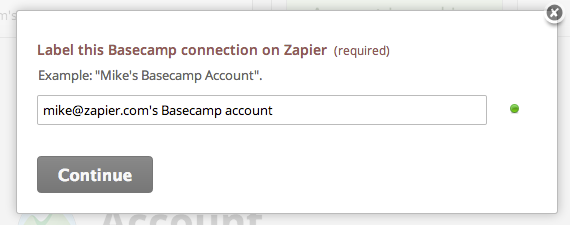
You should now see a new window appear, asking for your permission such that Zapier can access your data inside Basecamp 2.
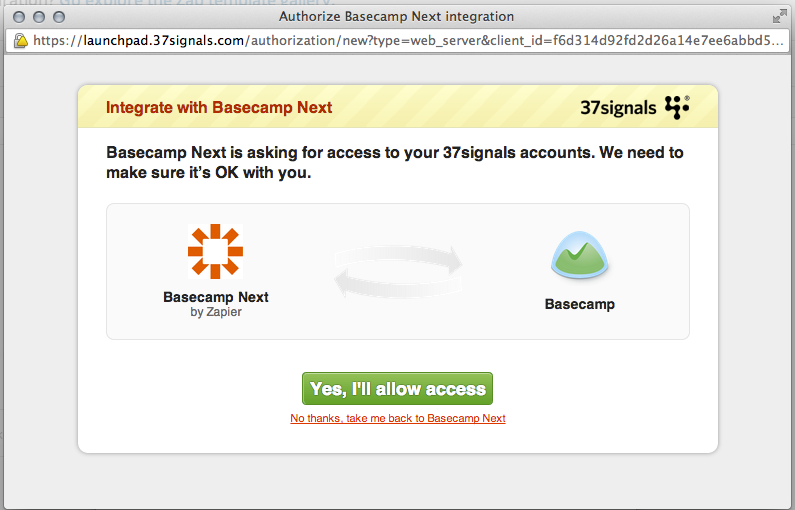
Clicking the green "Allow" button finishes the process! Your Basecamp 2 account is now connected to Zapier.
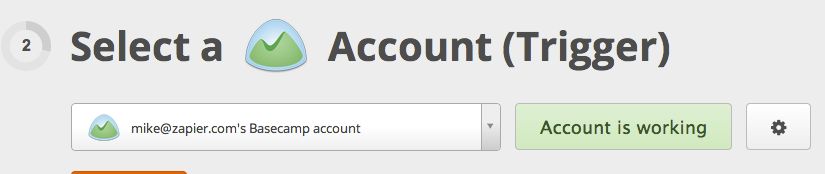 | https://help.zapier.com/hc/en-us/articles/8495917194637-How-to-Get-Started-with-Basecamp-2 |
null | {
"depth": 1,
"httpStatusCode": 200,
"loadedTime": "2024-04-20T21:49:46.360Z",
"loadedUrl": "https://help.zapier.com/hc/en-us/articles/8495918456973-How-to-Get-Started-with-Evernote",
"referrerUrl": "https://help.zapier.com/hc/sitemap.xml"
} | {
"author": null,
"canonicalUrl": "https://help.zapier.com/hc/en-us/articles/8495918456973-How-to-Get-Started-with-Evernote",
"description": "About the Evernote Integration Admin/owner permissions: Only a notebook's owner will be able to create new notes in that notebook....",
"headers": {
":status": 200,
"age": null,
"cache-control": "max-age=0, public",
"cf-cache-status": "MISS",
"cf-ray": "8778589a5ffb0fba-LAX",
"content-language": "en-us",
"content-type": "text/html; charset=utf-8",
"date": "Sat, 20 Apr 2024 21:49:46 GMT",
"nel": "{\"success_fraction\":0.01,\"report_to\":\"cf-nel\",\"max_age\":604800}",
"protocol": "HTTP/1.1 always",
"report-to": "{\"endpoints\":[{\"url\":\"https:\\/\\/a.nel.cloudflare.com\\/report\\/v4?s=OGpjmLUL7cnwR1YPu7bBpIFv2Nm%2Bth3gvbOcMbwqwi6nkAEgWjOnnZG%2BcJzzhxj8KAPd2WIe%2BYrs5cT3OGLjlx3Z4GAziqPq9QrEB%2FxlrikQPhjXLCNCXy6KQmY6e0qsHg%3D%3D\"}],\"group\":\"cf-nel\",\"max_age\":604800}",
"server": "cloudflare",
"set-cookie": [
"__cfruid=cb10f00bb1c511ce37cdfea83333b5acb541d354-1713649786; path=/; domain=.help.zapier.com; HttpOnly; Secure; SameSite=None"
],
"strict-transport-security": "max-age=259200; includeSubDomains",
"vary": "Accept-Encoding",
"x-frame-options": "SAMEORIGIN",
"x-runtime": "0.187296",
"x-ua-compatible": "IE=edge",
"x-xss-protection": "1; mode=block",
"x-zendesk-origin-server": "app-server-7dc6c4cd77-59jtq",
"x-zendesk-processed-host-header": "help.zapier.com"
},
"jsonLd": null,
"keywords": null,
"languageCode": "en-US",
"openGraph": [
{
"content": "https://theme.zdassets.com/theme_assets/10578542/0753672a4d5cafc01f24882c3c9eb661b8d67fba.svg",
"property": "og:image"
},
{
"content": "website",
"property": "og:type"
},
{
"content": "Zapier",
"property": "og:site_name"
},
{
"content": "How to Get Started with Evernote",
"property": "og:title"
},
{
"content": "About the Evernote Integration\n\nAdmin/owner permissions: Only a notebook's owner will be able to create new notes in that notebook. Creating notes in shared notebooks is not supported.\n\nPaid/versio...",
"property": "og:description"
},
{
"content": "https://help.zapier.com/hc/en-us/articles/8495918456973-How-to-Get-Started-with-Evernote",
"property": "og:url"
}
],
"title": "How to Get Started with Evernote – Zapier"
} | About the Evernote Integration
Admin/owner permissions: Only a notebook's owner will be able to create new notes in that notebook. Creating notes in shared notebooks is not supported.
Paid/versioned account: Evernote Business is supported in its own app.
Partner's documentation: More information can be found here.
Setting up the Evernot Integration
The first thing you'll need to do is connect your Evernote Account to Zapier. After you sign up and start creating the Zap you want, Zapier will ask you to start the process:
You can then give your Account a title or label, which is just for your convenience and helps you identify the appropriate Evernote account inside of Zapier.
The Evernote account that you are logged into will be displayed next asking you to confirm Zapier's access:
Finally, you'll be redirected back to Zapier and the Account will have been added and tested, if everything is good to go you'll see this:
Now you can continue creating your Zap. | ## About the Evernote Integration
* **Admin/owner permissions**: Only a notebook's owner will be able to create new notes in that notebook. Creating notes in shared notebooks is not supported.
* **Paid/versioned account**: [Evernote Business](https://zapier.com/rover/app/EvernoteBusinessAPI/) is supported in its own app.
* **Partner's documentation**: More information can be found [here](https://help.evernote.com/hc/en-us/articles/209004747-How-to-use-Zapier-to-automatically-save-content-to-Evernote).
## Setting up the Evernot Integration
The first thing you'll need to do is connect your Evernote Account to Zapier. After you sign up and start creating the Zap you want, Zapier will ask you to start the process:
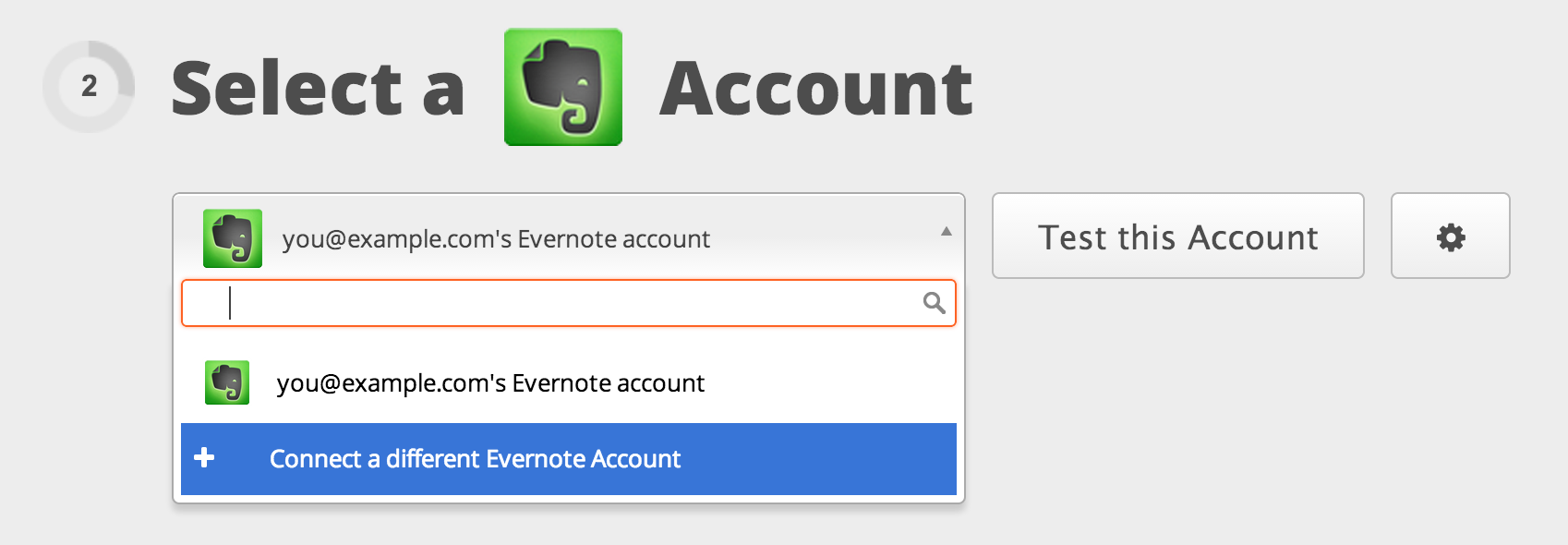
You can then give your Account a title or label, which is just for your convenience and helps you identify the appropriate Evernote account inside of Zapier.
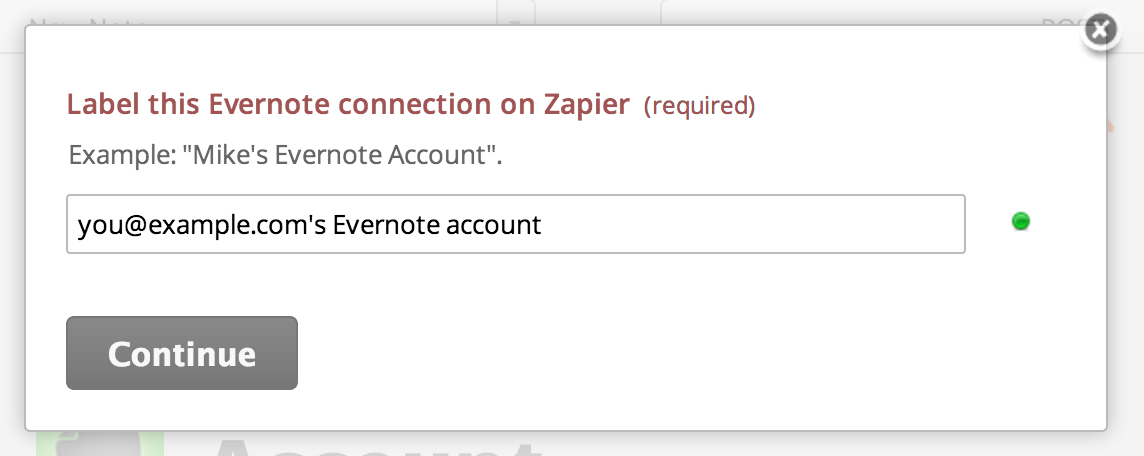
The Evernote account that you are logged into will be displayed next asking you to confirm Zapier's access:
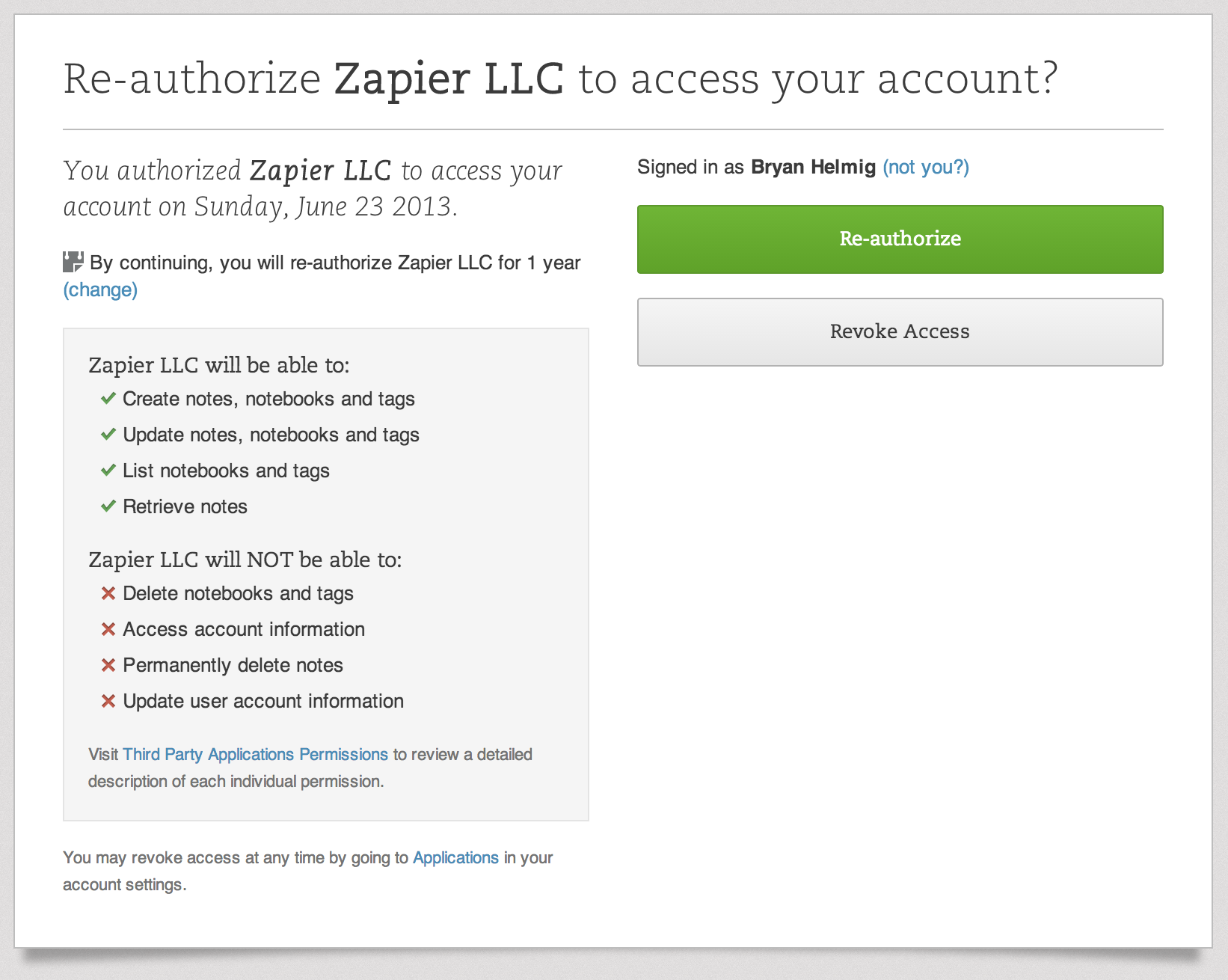
Finally, you'll be redirected back to Zapier and the Account will have been added and tested, if everything is good to go you'll see this:
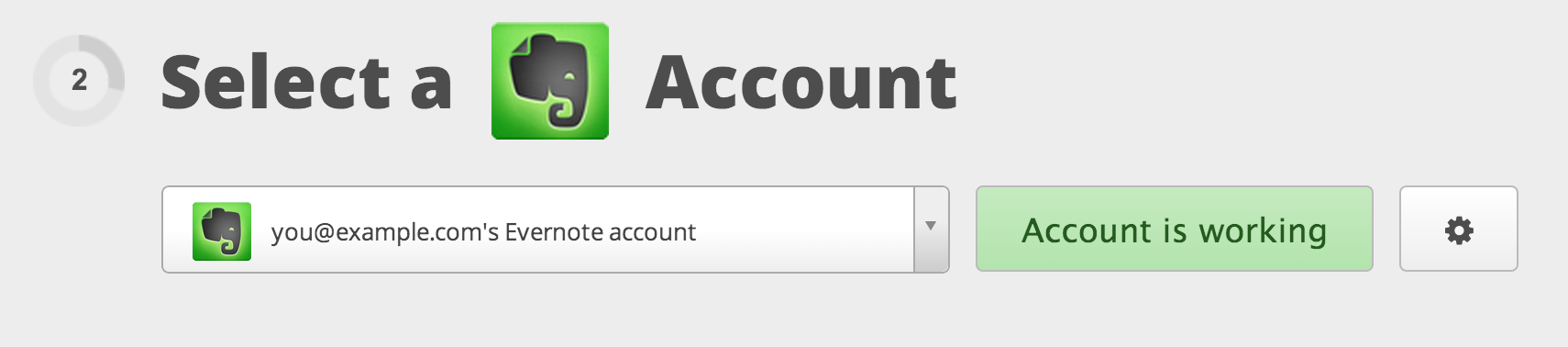
Now you can continue creating your Zap. | https://help.zapier.com/hc/en-us/articles/8495918456973-How-to-Get-Started-with-Evernote |
null | {
"depth": 1,
"httpStatusCode": 200,
"loadedTime": "2024-04-20T21:49:48.576Z",
"loadedUrl": "https://help.zapier.com/hc/en-us/articles/8495921364237-How-to-Get-Started-with-Trello-on-Zapier",
"referrerUrl": "https://help.zapier.com/hc/sitemap.xml"
} | {
"author": null,
"canonicalUrl": "https://help.zapier.com/hc/en-us/articles/8495921364237-How-to-Get-Started-with-Trello-on-Zapier",
"description": "About Trello's Integration Admin/owner permissions - You don't need extra permissions to access any Trello resources, but some things...",
"headers": {
":status": 200,
"age": null,
"cache-control": "max-age=0, public",
"cf-cache-status": "MISS",
"cf-ray": "877858a7b9fa0ff9-LAX",
"content-language": "en-us",
"content-type": "text/html; charset=utf-8",
"date": "Sat, 20 Apr 2024 21:49:48 GMT",
"nel": "{\"success_fraction\":0.01,\"report_to\":\"cf-nel\",\"max_age\":604800}",
"protocol": "HTTP/1.1 always",
"report-to": "{\"endpoints\":[{\"url\":\"https:\\/\\/a.nel.cloudflare.com\\/report\\/v4?s=%2FwyctTY9b1Rz6BliMGrpdtWZqOZ6CEL0%2BsnGmAMZr6JrybC3I3CY9Vd5ymZGc7z2UzrINXZ9OAtHECZ0tGGrgcMvrS7zzwiBwinLT4mU4eKS8h9TWMUQc2WrFFazLEkdYQ%3D%3D\"}],\"group\":\"cf-nel\",\"max_age\":604800}",
"server": "cloudflare",
"set-cookie": [
"__cfruid=261b73dbe3f2e832d28f4a74a6b4b6bd6fc7fe53-1713649788; path=/; domain=.help.zapier.com; HttpOnly; Secure; SameSite=None"
],
"strict-transport-security": "max-age=259200; includeSubDomains",
"vary": "Accept-Encoding",
"x-frame-options": "SAMEORIGIN",
"x-runtime": "0.271654",
"x-ua-compatible": "IE=edge",
"x-xss-protection": "1; mode=block",
"x-zendesk-origin-server": "app-server-7dc6c4cd77-xqw28",
"x-zendesk-processed-host-header": "help.zapier.com"
},
"jsonLd": null,
"keywords": null,
"languageCode": "en-US",
"openGraph": [
{
"content": "https://theme.zdassets.com/theme_assets/10578542/0753672a4d5cafc01f24882c3c9eb661b8d67fba.svg",
"property": "og:image"
},
{
"content": "website",
"property": "og:type"
},
{
"content": "Zapier",
"property": "og:site_name"
},
{
"content": "How to Get Started with Trello on Zapier",
"property": "og:title"
},
{
"content": "About Trello's Integration\n\nAdmin/owner permissions - You don't need extra permissions to access any Trello resources, but some things won't trigger/appear if you haven't joined the board you need,...",
"property": "og:description"
},
{
"content": "https://help.zapier.com/hc/en-us/articles/8495921364237-How-to-Get-Started-with-Trello-on-Zapier",
"property": "og:url"
}
],
"title": "How to Get Started with Trello on Zapier – Zapier"
} | About Trello's Integration
Admin/owner permissions - You don't need extra permissions to access any Trello resources, but some things won't trigger/appear if you haven't joined the board you need, so make sure you've done that!
Paid/versioned account - Any plan (free or paid) and any version of Trello can access the integration.
Custom field support - Yes for some triggers/actions/searches: New Card, Card Moved to List, New Activity, Create Card, Update Card, and Find Card.
Connecting with Trello
The first thing you'll need to do is connect your Trello account to Zapier so we can start:
Trello will now ask for you to confirm via a popup, just click Allow (and login if it asks you to login!).
After you login and permit Zapier access, you should return to Zapier after a moment. We'll then test the connection to make sure everything is set up properly. After that, just continue on down! | ## About Trello's Integration
* **Admin/owner permissions** - You don't need extra permissions to access any Trello resources, but some things won't trigger/appear if you haven't joined the board you need, so make sure you've done that!
* **Paid/versioned account** - Any plan (free or paid) and any version of Trello can access the integration.
* **Custom field support** - Yes for some triggers/actions/searches: New Card, Card Moved to List, New Activity, Create Card, Update Card, and Find Card.
## Connecting with Trello
The first thing you'll need to do is connect your Trello account to Zapier so we can start:
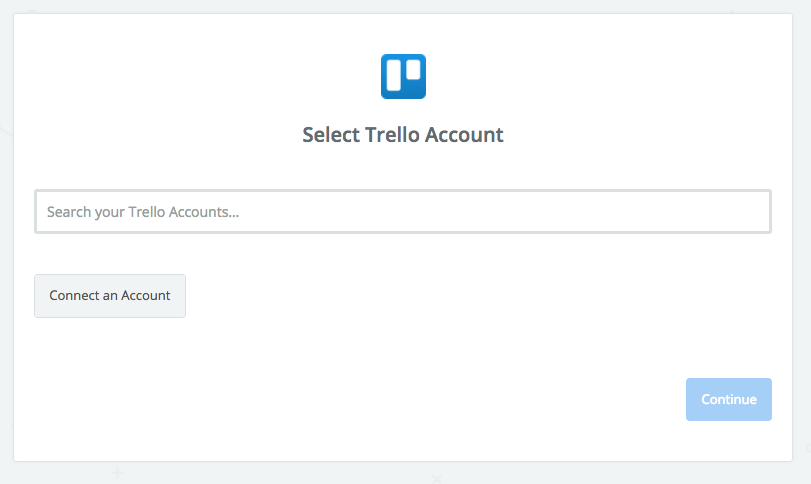
Trello will now ask for you to confirm via a popup, just click Allow (and login if it asks you to login!).
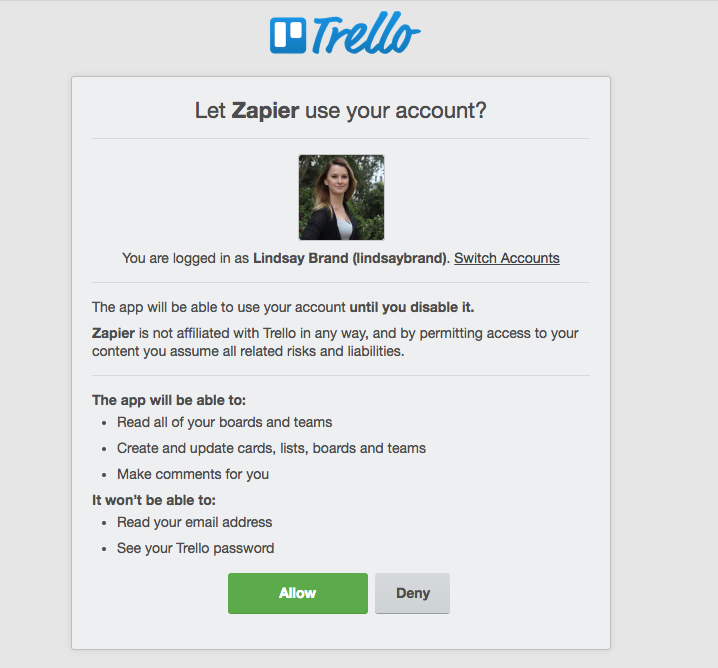
After you login and permit Zapier access, you should return to Zapier after a moment. We'll then test the connection to make sure everything is set up properly. After that, just continue on down!
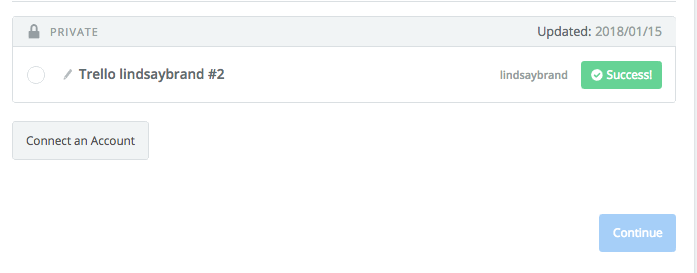 | https://help.zapier.com/hc/en-us/articles/8495921364237-How-to-Get-Started-with-Trello-on-Zapier |
null | {
"depth": 1,
"httpStatusCode": 200,
"loadedTime": "2024-04-20T21:49:50.328Z",
"loadedUrl": "https://help.zapier.com/hc/en-us/articles/8495936497037-Common-Problems-with-Yammer",
"referrerUrl": "https://help.zapier.com/hc/sitemap.xml"
} | {
"author": null,
"canonicalUrl": "https://help.zapier.com/hc/en-us/articles/8495936497037-Common-Problems-with-Yammer",
"description": "My External Network is Not Shown in the ListWhen setting up the Yammer \"create message\" and \"create activity\"...",
"headers": {
":status": 200,
"age": null,
"cache-control": "max-age=0, public",
"cf-cache-status": "MISS",
"cf-ray": "877858b2bfbe08b2-LAX",
"content-language": "en-us",
"content-type": "text/html; charset=utf-8",
"date": "Sat, 20 Apr 2024 21:49:50 GMT",
"nel": "{\"success_fraction\":0.01,\"report_to\":\"cf-nel\",\"max_age\":604800}",
"protocol": "HTTP/1.1 always",
"report-to": "{\"endpoints\":[{\"url\":\"https:\\/\\/a.nel.cloudflare.com\\/report\\/v4?s=%2F1ApHhnLdfsyzcOPt0ihPHI56%2FxkiDC5SZetIaNqnofjG2llqStP9oxWdxWuknIk8wd5dkoZ26Go6ddcL1gDgCwdfUhMgyViHywcOOMqxqM25E67Bv7bzokSAr1rxyDoNQ%3D%3D\"}],\"group\":\"cf-nel\",\"max_age\":604800}",
"server": "cloudflare",
"set-cookie": [
"__cfruid=84c99edbd2c8dcbe1c9f00100dd39e1ffebfc6a7-1713649790; path=/; domain=.help.zapier.com; HttpOnly; Secure; SameSite=None"
],
"strict-transport-security": "max-age=259200; includeSubDomains",
"vary": "Accept-Encoding",
"x-frame-options": "SAMEORIGIN",
"x-runtime": "0.259216",
"x-ua-compatible": "IE=edge",
"x-xss-protection": "1; mode=block",
"x-zendesk-origin-server": "app-server-7dc6c4cd77-5wmrc",
"x-zendesk-processed-host-header": "help.zapier.com"
},
"jsonLd": null,
"keywords": null,
"languageCode": "en-US",
"openGraph": [
{
"content": "https://theme.zdassets.com/theme_assets/10578542/0753672a4d5cafc01f24882c3c9eb661b8d67fba.svg",
"property": "og:image"
},
{
"content": "website",
"property": "og:type"
},
{
"content": "Zapier",
"property": "og:site_name"
},
{
"content": "Common Problems with Yammer",
"property": "og:title"
},
{
"content": "My External Network is Not Shown in the ListWhen setting up the Yammer \"create message\" and \"create activity\" Actions, you're given a change to select which External Network you'd like to publish i...",
"property": "og:description"
},
{
"content": "https://help.zapier.com/hc/en-us/articles/8495936497037-Common-Problems-with-Yammer",
"property": "og:url"
}
],
"title": "Common Problems with Yammer – Zapier"
} | My External Network is Not Shown in the List
When setting up the Yammer "create message" and "create activity" Actions, you're given a change to select which External Network you'd like to publish into.
Although the list appears dynamic, it is actually fixed to the moment in time when your Yammer Account was connected to Zapier. If you have recently been added to a new external network and would like to publish into it, you need to simply re-connect your Account from your settings or in the Zap editor.
Connection reset by peer
These are temporary network hiccups by Yammer's servers. It is usually safe to ignore these (or try again later) as they are very ephemeral.
Your network is not allowed to request an OAuth token for this Application
This error is commonly thrown when the Yammer organization you belong to has explicitly disabled support for third party integrations. You should speak with your administrator on getting this enabled. | ## My External Network is Not Shown in the List
When setting up the Yammer "create message" and "create activity" Actions, you're given a change to select which External Network you'd like to publish into.
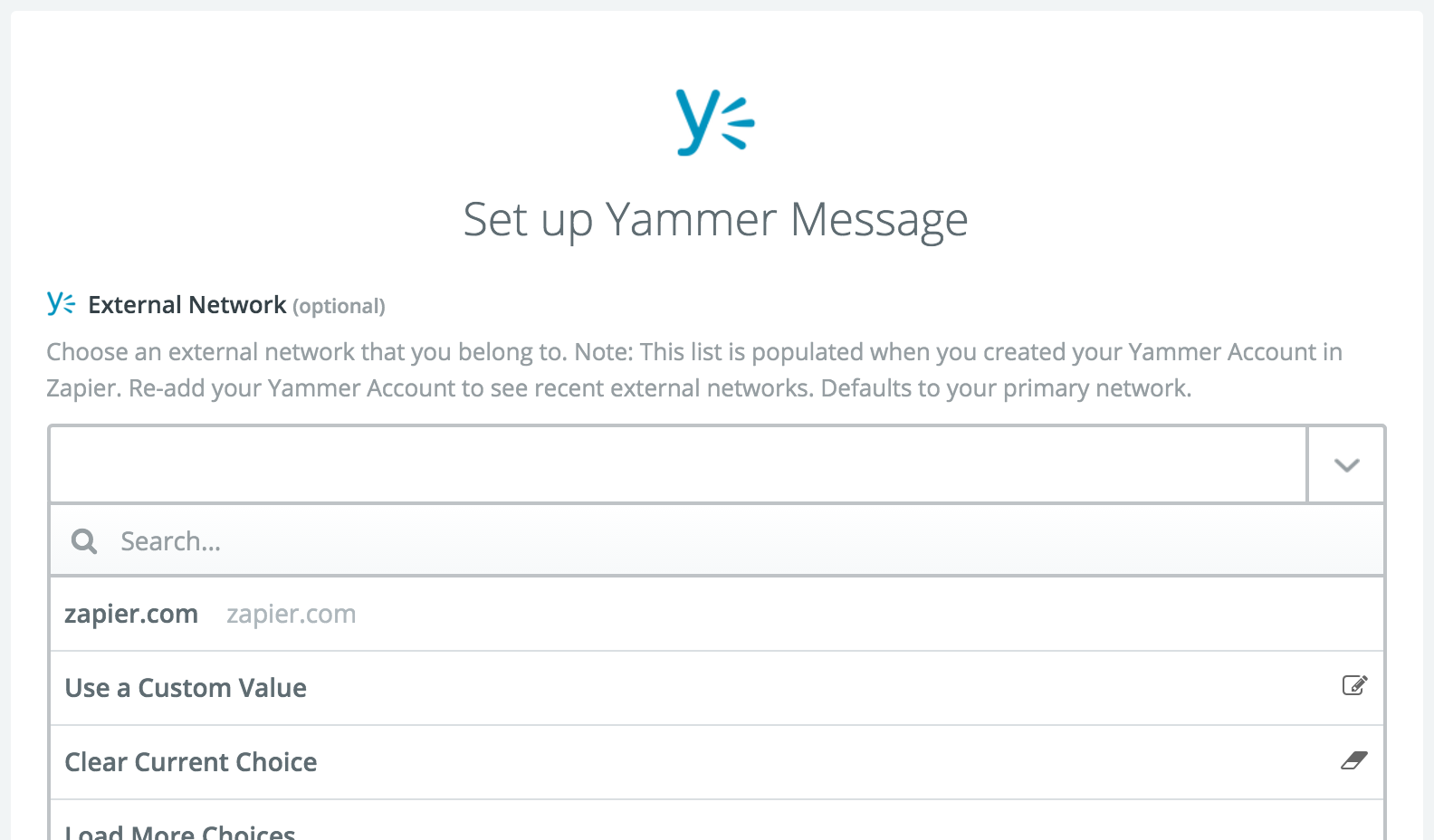
Although the list appears dynamic, it is actually fixed to the moment in time when your Yammer Account was connected to Zapier. If you have recently been added to a new external network and would like to publish into it, you need to simply re-connect your Account from your [settings](https://zapier.com/app/settings/authorizations) or in the Zap editor.
## Connection reset by peer
These are temporary network hiccups by Yammer's servers. It is usually safe to ignore these (or try again later) as they are very ephemeral.
## Your network is not allowed to request an OAuth token for this Application
This error is commonly thrown when the Yammer organization you belong to has explicitly disabled support for third party integrations. You should speak with your administrator on getting this enabled. | https://help.zapier.com/hc/en-us/articles/8495936497037-Common-Problems-with-Yammer |
null | {
"depth": 1,
"httpStatusCode": 200,
"loadedTime": "2024-04-20T21:49:52.063Z",
"loadedUrl": "https://help.zapier.com/hc/en-us/articles/8495937482253-How-to-Get-Started-with-PostgreSQL",
"referrerUrl": "https://help.zapier.com/hc/sitemap.xml"
} | {
"author": null,
"canonicalUrl": "https://help.zapier.com/hc/en-us/articles/8495937482253-How-to-Get-Started-with-PostgreSQL",
"description": "Connect to PostgreSQL on Zapier PostgreSQL uses custom authentication to authenticate your account on Zapier. To connect to PostgreSQL,...",
"headers": {
":status": 200,
"age": null,
"cache-control": "max-age=0, public",
"cf-cache-status": "MISS",
"cf-ray": "877858be08b2524b-LAX",
"content-language": "en-us",
"content-type": "text/html; charset=utf-8",
"date": "Sat, 20 Apr 2024 21:49:51 GMT",
"nel": "{\"success_fraction\":0.01,\"report_to\":\"cf-nel\",\"max_age\":604800}",
"protocol": "HTTP/1.1 always",
"report-to": "{\"endpoints\":[{\"url\":\"https:\\/\\/a.nel.cloudflare.com\\/report\\/v4?s=ZLG1FhPLpizq6u%2F%2FIFekPlJhiNtPdavThreV6WoaCTc7RTl1mudYp1BBqHOpv%2BDN3CJbySiI94dClAAJlGRw68tboL7WGAXDH1TqAgQ%2B7JipM5G7Hc8QCsGZ5K8sThELLg%3D%3D\"}],\"group\":\"cf-nel\",\"max_age\":604800}",
"server": "cloudflare",
"set-cookie": [
"__cfruid=3cdddf8aa7bfa2b6c5a9b4ceca3e676b68912774-1713649791; path=/; domain=.help.zapier.com; HttpOnly; Secure; SameSite=None"
],
"strict-transport-security": "max-age=259200; includeSubDomains",
"vary": "Accept-Encoding",
"x-frame-options": "SAMEORIGIN",
"x-runtime": "0.182202",
"x-ua-compatible": "IE=edge",
"x-xss-protection": "1; mode=block",
"x-zendesk-origin-server": "app-server-7dc6c4cd77-4b5nw",
"x-zendesk-processed-host-header": "help.zapier.com"
},
"jsonLd": null,
"keywords": null,
"languageCode": "en-US",
"openGraph": [
{
"content": "https://theme.zdassets.com/theme_assets/10578542/0753672a4d5cafc01f24882c3c9eb661b8d67fba.svg",
"property": "og:image"
},
{
"content": "website",
"property": "og:type"
},
{
"content": "Zapier",
"property": "og:site_name"
},
{
"content": "How to Get Started with PostgreSQL",
"property": "og:title"
},
{
"content": "Connect to PostgreSQL on Zapier\nPostgreSQL uses custom authentication to authenticate your account on Zapier. To connect to PostgreSQL, you’ll need to provide a static IP address listed below. \nRe...",
"property": "og:description"
},
{
"content": "https://help.zapier.com/hc/en-us/articles/8495937482253-How-to-Get-Started-with-PostgreSQL",
"property": "og:url"
}
],
"title": "How to Get Started with PostgreSQL – Zapier"
} | Connect to PostgreSQL on Zapier
PostgreSQL uses custom authentication to authenticate your account on Zapier. To connect to PostgreSQL, you’ll need to provide a static IP address listed below.
Required authentication fields
Host: This is your database instance's IP address or hostname (db.example.com). It must be accessible from outside your network. Note: localhost and 127.0.0.1 are not valid. Make sure it is accessible from these IPs: 54.86.9.50.
Port: 5432 is the default. Change it if you're using a non-standard port.
Database: This is the name of the database to read data from.
Schema: This is the schema inside PostgreSWL to search for tables.
Username: This is the username that will access the database. You should create a new Zapier-specific user with a limited permission scope.
Optional authentication fields
Password: This is the password of the database to read data from.
Enforce encryption: Select from the dropdown menu to enforce SSL/TTL for encrypting communication between Zapier and your database.
SSL client certificate: Use if your server requires client validation for SSL.
SSL private key: Use if your server requires client validation for SSL.
SSL CA bundle: Use to provide a PEM-formatted certificate chain file. This is also known as a Certificate Authority (CA) file or CA Bundle.
About PostgreSQL's app
Are self-hosted or cloud-hosted accounts supported? Self-hosted and cloud-hosted accounts
Is a paid PostgreSQL plan required? No
Are any special account permissions required? Yes
You must allow Zapier to connect in:
Network
Server
PostgreSQL
Are there usage limits? N/A
Are there pagination limits? N/A
Do trigger samples use real data from your account or generic data? Real sample data
Are custom fields supported? Yes
Do update actions overwrite or append to existing data? Overwrite existing data
Is there any additional info? Yes
Can't access or use Zapier with other apps
Can't connect to my database
Common Problems with PostgreSQL | ## Connect to PostgreSQL on Zapier
PostgreSQL uses custom authentication to authenticate your account on Zapier. To connect to PostgreSQL, you’ll need to provide a static IP address listed below.
### Required authentication fields
* **Host:** This is your database instance's IP address or hostname (db.example.com). It must be accessible from outside your network. **Note**: `localhost` and `127.0.0.1` are not valid. Make sure it is accessible from these IPs: `54.86.9.50`.
* **Port**: 5432 is the default. Change it if you're using a non-standard port.
* **Database:** This is the name of the database to read data from.
* **Schema**: This is the schema inside PostgreSWL to search for tables.
* **Username:** This is the username that will access the database. You should create a new Zapier-specific user with a limited permission scope.
### Optional authentication fields
* **Password:** This is the password of the database to read data from.
* **Enforce encryption**: Select from the dropdown menu to enforce SSL/TTL for encrypting communication between Zapier and your database.
* **SSL client certificate:** Use if your server requires client validation for SSL.
* **SSL private key**: Use if your server requires client validation for SSL.
* **SSL CA bundle**: Use to provide a PEM-formatted certificate chain file. This is also known as a Certificate Authority (CA) file or CA Bundle.
## About PostgreSQL's app
| | | |
| --- | --- | --- |
| Are self-hosted or cloud-hosted accounts supported? | Self-hosted and cloud-hosted accounts | |
| Is a paid PostgreSQL plan required? | No | |
| Are any special account permissions required? | Yes | You must allow Zapier to connect in:<br><br>* Network<br>* Server<br>* PostgreSQL |
| Are there usage limits? | N/A | |
| Are there pagination limits? | N/A | |
| Do trigger samples use real data from your account or generic data? | Real sample data | |
| Are custom fields supported? | Yes | |
| Do update actions overwrite or append to existing data? | Overwrite existing data | |
| Is there any additional info? | Yes | * [Can't access or use Zapier with other apps](https://help.zapier.com/hc/en-us/articles/8496216020877)<br>* [Can't connect to my database](https://help.zapier.com/hc/en-us/articles/8495986067469)<br>* [Common Problems with PostgreSQL](https://help.zapier.com/hc/en-us/articles/8496037193997) | | https://help.zapier.com/hc/en-us/articles/8495937482253-How-to-Get-Started-with-PostgreSQL |
null | {
"depth": 1,
"httpStatusCode": 200,
"loadedTime": "2024-04-20T21:49:52.363Z",
"loadedUrl": "https://help.zapier.com/hc/en-us/articles/8495938018317-How-to-Get-Started-with-DocuSign-on-Zapier",
"referrerUrl": "https://help.zapier.com/hc/sitemap.xml"
} | {
"author": null,
"canonicalUrl": "https://help.zapier.com/hc/en-us/articles/8495938018317-How-to-Get-Started-with-DocuSign-on-Zapier",
"description": "When you start creating a DocuSign Zap, you will be asked to connect your DocuSign account.You’ll now be asked to log into your DocuSign...",
"headers": {
":status": 200,
"age": null,
"cache-control": "max-age=0, public",
"cf-cache-status": "MISS",
"cf-ray": "877858be5b75839f-DFW",
"content-language": "en-us",
"content-type": "text/html; charset=utf-8",
"date": "Sat, 20 Apr 2024 21:49:52 GMT",
"nel": "{\"success_fraction\":0.01,\"report_to\":\"cf-nel\",\"max_age\":604800}",
"protocol": "HTTP/1.1 always",
"report-to": "{\"endpoints\":[{\"url\":\"https:\\/\\/a.nel.cloudflare.com\\/report\\/v4?s=Alo3aIgswsrnNOxDfZ8nZTUaHQifvZIYUf6Py2B4SkhmAgtGTOKi8G0wR2NFCfvOJS5knnwJHc5T9P7Aw3caXzsu2Qmk2ccuPXWvI5ugzpNPid76Br0Awaw7V20%2FKgt%2B6A%3D%3D\"}],\"group\":\"cf-nel\",\"max_age\":604800}",
"server": "cloudflare",
"set-cookie": [
"__cfruid=a6ad0322b94d0f90230a9a6286aeb03a11ff981d-1713649792; path=/; domain=.help.zapier.com; HttpOnly; Secure; SameSite=None"
],
"strict-transport-security": "max-age=259200; includeSubDomains",
"vary": "Accept-Encoding",
"x-frame-options": "SAMEORIGIN",
"x-runtime": "0.412624",
"x-ua-compatible": "IE=edge",
"x-xss-protection": "1; mode=block",
"x-zendesk-origin-server": "app-server-7dc6c4cd77-59jtq",
"x-zendesk-processed-host-header": "help.zapier.com"
},
"jsonLd": null,
"keywords": null,
"languageCode": "en-US",
"openGraph": [
{
"content": "https://theme.zdassets.com/theme_assets/10578542/0753672a4d5cafc01f24882c3c9eb661b8d67fba.svg",
"property": "og:image"
},
{
"content": "website",
"property": "og:type"
},
{
"content": "Zapier",
"property": "og:site_name"
},
{
"content": "How to Get Started with DocuSign on Zapier",
"property": "og:title"
},
{
"content": "When you start creating a DocuSign Zap, you will be asked to connect your DocuSign account.You’ll now be asked to log into your DocuSign account (unless you are already logged in).If all steps were...",
"property": "og:description"
},
{
"content": "https://help.zapier.com/hc/en-us/articles/8495938018317-How-to-Get-Started-with-DocuSign-on-Zapier",
"property": "og:url"
}
],
"title": "How to Get Started with DocuSign on Zapier – Zapier"
} | When you start creating a DocuSign Zap, you will be asked to connect your DocuSign account.
You’ll now be asked to log into your DocuSign account (unless you are already logged in).
If all steps were successful your DocuSign account will now be successfully connected. | When you start creating a DocuSign Zap, you will be asked to connect your DocuSign account.
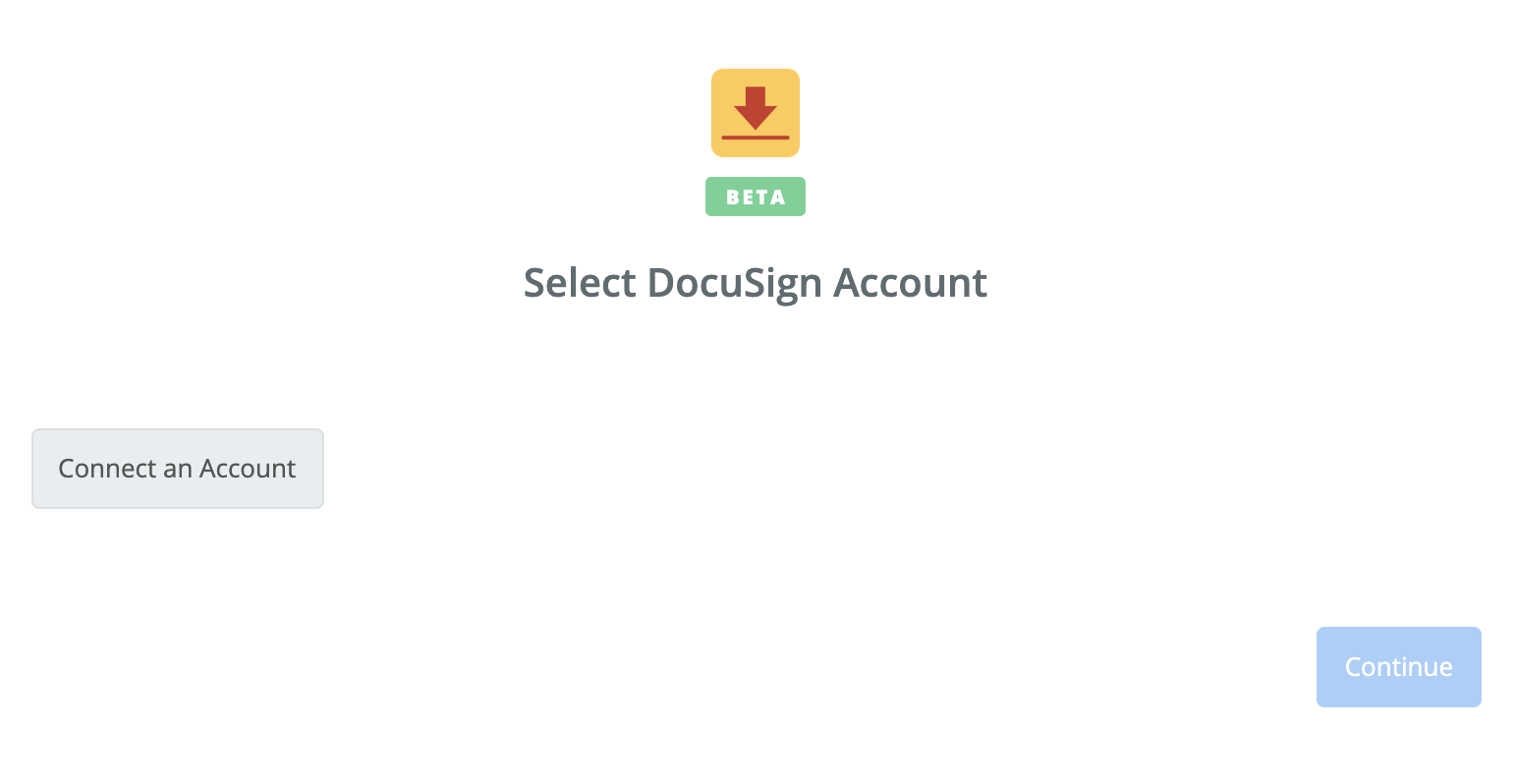
You’ll now be asked to log into your DocuSign account (unless you are already logged in).
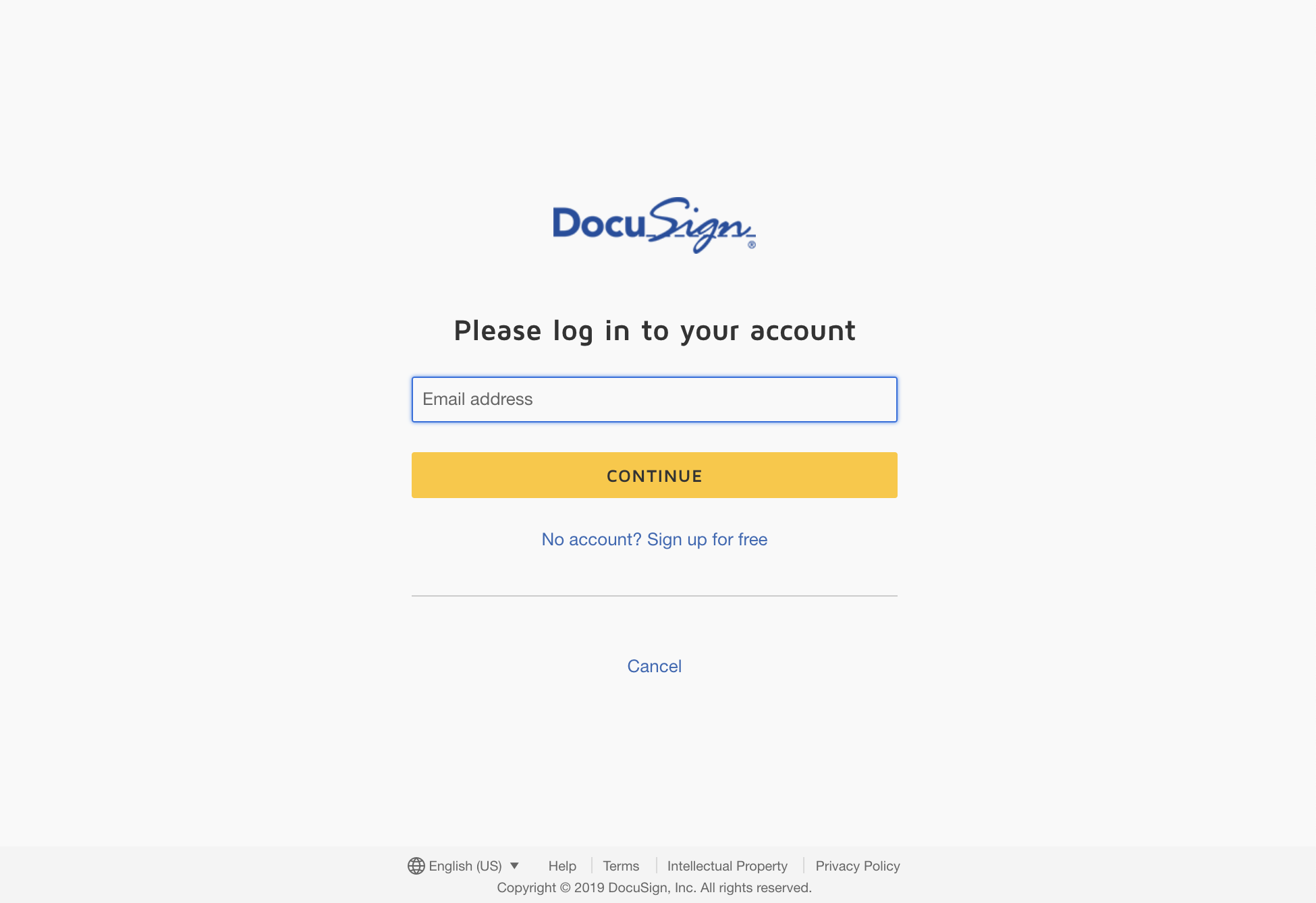
If all steps were successful your DocuSign account will now be successfully connected.
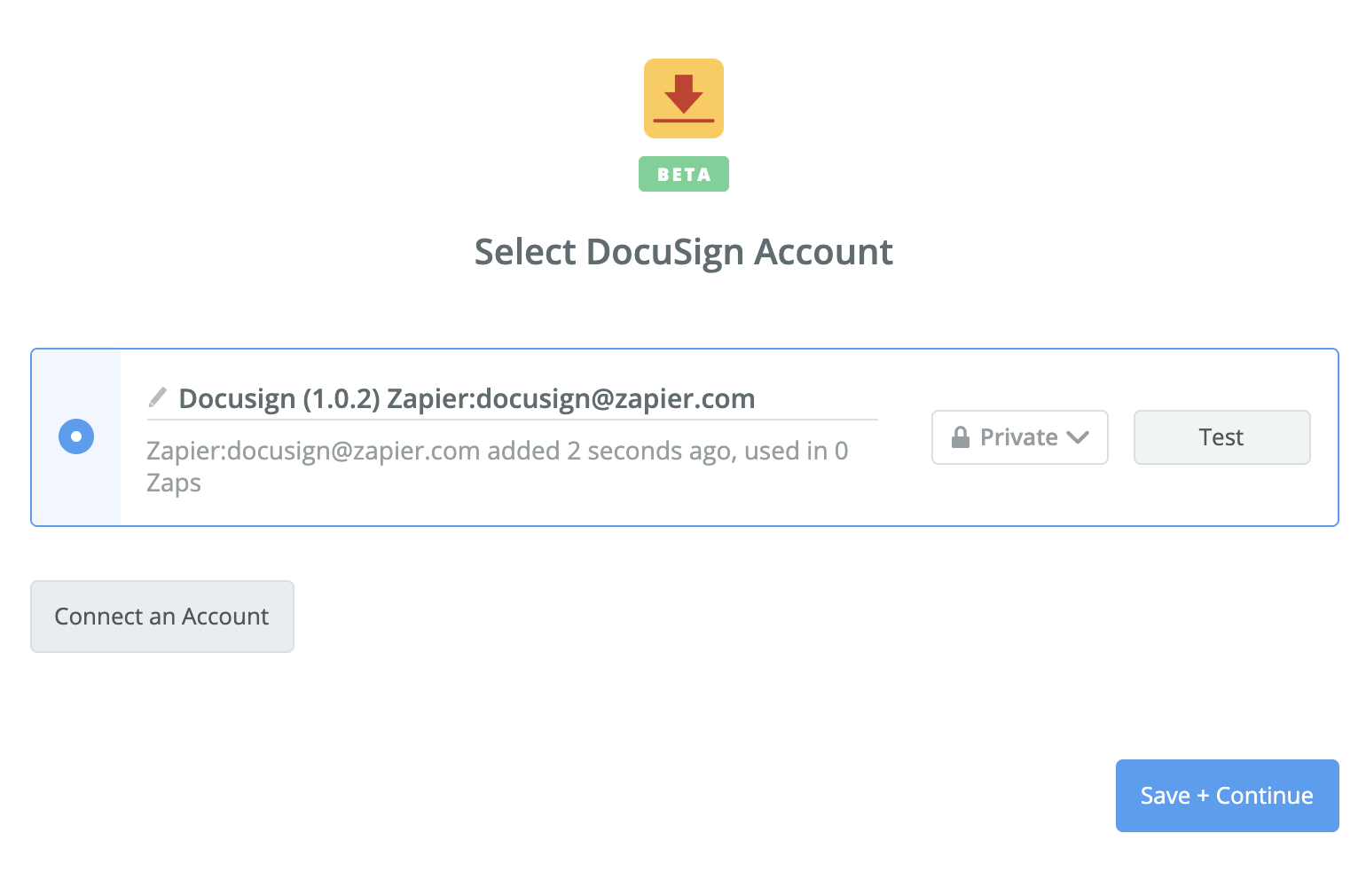 | https://help.zapier.com/hc/en-us/articles/8495938018317-How-to-Get-Started-with-DocuSign-on-Zapier |
null | {
"depth": 1,
"httpStatusCode": 200,
"loadedTime": "2024-04-20T21:49:53.500Z",
"loadedUrl": "https://help.zapier.com/hc/en-us/articles/8495939619853-Common-Problems-with-SurveyMonkey",
"referrerUrl": "https://help.zapier.com/hc/sitemap.xml"
} | {
"author": null,
"canonicalUrl": "https://help.zapier.com/hc/en-us/articles/8495939619853-Common-Problems-with-SurveyMonkey",
"description": "I'm getting an error telling me I need to upgrade my Survey Monkey plan to an annual subscription.The \"New Response Notification...",
"headers": {
":status": 200,
"age": null,
"cache-control": "max-age=0, public",
"cf-cache-status": "MISS",
"cf-ray": "877858c6bf322b6e-LAX",
"content-language": "en-us",
"content-type": "text/html; charset=utf-8",
"date": "Sat, 20 Apr 2024 21:49:53 GMT",
"nel": "{\"success_fraction\":0.01,\"report_to\":\"cf-nel\",\"max_age\":604800}",
"protocol": "HTTP/1.1 always",
"report-to": "{\"endpoints\":[{\"url\":\"https:\\/\\/a.nel.cloudflare.com\\/report\\/v4?s=KAZkIb%2FNwrhRiMn%2FT%2B6ruPIvol%2FHThDtS%2BrFq%2B1UDxWmKo3xI729g2mGweJ8zNU7AWfseYvoHcanCihp8bhbeY3pjQMDus0djE%2FQfBUzvwb%2BVEyEzfgbAe22xA8RQQH70Q%3D%3D\"}],\"group\":\"cf-nel\",\"max_age\":604800}",
"server": "cloudflare",
"set-cookie": [
"__cfruid=fb662fc85c92269b9938987479f58917719cad50-1713649793; path=/; domain=.help.zapier.com; HttpOnly; Secure; SameSite=None"
],
"strict-transport-security": "max-age=259200; includeSubDomains",
"vary": "Accept-Encoding",
"x-frame-options": "SAMEORIGIN",
"x-runtime": "0.235053",
"x-ua-compatible": "IE=edge",
"x-xss-protection": "1; mode=block",
"x-zendesk-origin-server": "app-server-7dc6c4cd77-59jtq",
"x-zendesk-processed-host-header": "help.zapier.com"
},
"jsonLd": null,
"keywords": null,
"languageCode": "en-US",
"openGraph": [
{
"content": "https://theme.zdassets.com/theme_assets/10578542/0753672a4d5cafc01f24882c3c9eb661b8d67fba.svg",
"property": "og:image"
},
{
"content": "website",
"property": "og:type"
},
{
"content": "Zapier",
"property": "og:site_name"
},
{
"content": "Common Problems with SurveyMonkey",
"property": "og:title"
},
{
"content": "I'm getting an error telling me I need to upgrade my Survey Monkey plan to an annual subscription.The \"New Response Notification with Answers\" trigger will require you to have any Annual paid plan ...",
"property": "og:description"
},
{
"content": "https://help.zapier.com/hc/en-us/articles/8495939619853-Common-Problems-with-SurveyMonkey",
"property": "og:url"
}
],
"title": "Common Problems with SurveyMonkey – Zapier"
} | I'm getting an error telling me I need to upgrade my Survey Monkey plan to an annual subscription.
The "New Response Notification with Answers" trigger will require you to have any Annual paid plan with Survey Monkey. This includes the Standard Annual, Advantage and Premier plan, which are all annual subscription plans that Survey Monkey offer. This information can be found here: https://help.surveymonkey.com/articles/en_US/kb/SurveyMonkey-Partner-Integrations-Changes
The only paid plan that doesn't work with Zapier integrations is their Standard Monthly plan, which is their only monthly subscription plan.
The Email or Name Fields Are Empty
SurveyMonkey responses have three default fields, Email, First Name, and Last Name. Those will only be populated from your SurveyMonkey address book if you are using an email collector. If you have a question on your survey that asks for their name or email, use the Responses field for that question when you match up the fields.
Respondent ID Is the Only Appearing Field
If your Survey responses fields are not showing up when you are setting up your Zap, you might need to submit or refresh some sample data.
To fix this, simply submit a brand new survey response and fill in an answer for every single question. Once you have submitted that, head back to your Zap and you should then be able to find these.
Some Fields Not Appearing
Do your fields have exactly the same name? If you have more than one question that is exactly the same, we will only see one of those. To resolve this you will need to make sure all of your questions on your survey are unique. If they are and you are still having some trouble, please don't hesitate to get in touch, we're happy to help!
How to include required links like [SurveyLink], [OptOutLink], and [FooterLink] with Send Survey action?
Easy - these tags just need to be typed into the Message Body field and when we send this to SurveyMonkey's API, they will automatically populate the respective links where the tags were added within the Survey that is Sent! | ## I'm getting an error telling me I need to upgrade my Survey Monkey plan to an annual subscription.
The "New Response Notification with Answers" trigger will require you to have any Annual paid plan with Survey Monkey. This includes the Standard Annual, Advantage and Premier plan, which are all annual subscription plans that Survey Monkey offer. This information can be found here: [https://help.surveymonkey.com/articles/en\_US/kb/SurveyMonkey-Partner-Integrations-Changes](https://help.surveymonkey.com/articles/en_US/kb/SurveyMonkey-Partner-Integrations-Changes)
The only paid plan that doesn't work with Zapier integrations is their Standard Monthly plan, which is their only monthly subscription plan.
## The Email or Name Fields Are Empty
SurveyMonkey responses have three default fields, Email, First Name, and Last Name. Those will only be populated from your SurveyMonkey address book if you are using an email collector. If you have a question on your survey that asks for their name or email, use the Responses field for that question when you match up the fields.
## Respondent ID Is the Only Appearing Field
If your Survey responses fields are not showing up when you are setting up your Zap, you might need to submit or refresh some sample data.
To fix this, simply submit a brand new survey response and fill in an answer for every single question. Once you have submitted that, head back to your Zap and you should then be able to find these.
## Some Fields Not Appearing
Do your fields have exactly the same name? If you have more than one question that is exactly the same, we will only see one of those. To resolve this you will need to make sure all of your questions on your survey are unique. If they are and you are still having some trouble, please don't hesitate to [get in touch](https://zapier.com/app/get-help), we're happy to help!
## How to include required links like \[SurveyLink\], \[OptOutLink\], and \[FooterLink\] with Send Survey action?
Easy - these tags just need to be typed into the `Message Body` field and when we send this to SurveyMonkey's API, they will automatically populate the respective links where the tags were added within the Survey that is Sent! | https://help.zapier.com/hc/en-us/articles/8495939619853-Common-Problems-with-SurveyMonkey |
null | {
"depth": 1,
"httpStatusCode": 200,
"loadedTime": "2024-04-20T21:49:54.073Z",
"loadedUrl": "https://help.zapier.com/hc/en-us/articles/8495947433869-Common-Problems-with-Asana",
"referrerUrl": "https://help.zapier.com/hc/sitemap.xml"
} | {
"author": null,
"canonicalUrl": "https://help.zapier.com/hc/en-us/articles/8495947433869-Common-Problems-with-Asana",
"description": "I'm not seeing my Project in the drop-down menuIf you're not seeing your Project listed, search for the project name in the field and...",
"headers": {
":status": 200,
"age": null,
"cache-control": "max-age=0, public",
"cf-cache-status": "EXPIRED",
"cf-ray": "877858ca7b538714-ORD",
"content-language": "en-us",
"content-type": "text/html; charset=utf-8",
"date": "Sat, 20 Apr 2024 21:49:54 GMT",
"nel": "{\"success_fraction\":0.01,\"report_to\":\"cf-nel\",\"max_age\":604800}",
"protocol": "HTTP/1.1 always",
"report-to": "{\"endpoints\":[{\"url\":\"https:\\/\\/a.nel.cloudflare.com\\/report\\/v4?s=JtIt8g3XkzWTvuarF9aEWCjdMQiLfZW4x%2Fp6nOsGuH9Eah1g1fM9T66W%2F7pVvMgFXL5Lbweq6kfeBVww3s0kStKDE2iMgkjmnfUeDO0vjgX3GJ5LYije1WJa6CD7rBw6gQ%3D%3D\"}],\"group\":\"cf-nel\",\"max_age\":604800}",
"server": "cloudflare",
"set-cookie": [
"__cfruid=e14063edae8c18801eb190bbac0660cd1c91dca7-1713649794; path=/; domain=.help.zapier.com; HttpOnly; Secure; SameSite=None"
],
"strict-transport-security": "max-age=259200; includeSubDomains",
"vary": "Accept-Encoding",
"x-frame-options": "SAMEORIGIN",
"x-runtime": "0.187979",
"x-ua-compatible": "IE=edge",
"x-xss-protection": "1; mode=block",
"x-zendesk-origin-server": "app-server-7dc6c4cd77-4b5nw",
"x-zendesk-processed-host-header": "help.zapier.com"
},
"jsonLd": null,
"keywords": null,
"languageCode": "en-US",
"openGraph": [
{
"content": "https://theme.zdassets.com/theme_assets/10578542/0753672a4d5cafc01f24882c3c9eb661b8d67fba.svg",
"property": "og:image"
},
{
"content": "website",
"property": "og:type"
},
{
"content": "Zapier",
"property": "og:site_name"
},
{
"content": "Common Problems with Asana",
"property": "og:title"
},
{
"content": "I'm not seeing my Project in the drop-down menuIf you're not seeing your Project listed, search for the project name in the field and click the \"Check Asana & reload to bring in new choices\" op...",
"property": "og:description"
},
{
"content": "https://help.zapier.com/hc/en-us/articles/8495947433869-Common-Problems-with-Asana",
"property": "og:url"
}
],
"title": "Common Problems with Asana – Zapier"
} | I'm not seeing my Project in the drop-down menu
If you're not seeing your Project listed, search for the project name in the field and click the "Check Asana & reload to bring in new choices" option:
Projects are loaded from Asana 25 at a time so if you have a large number of projects in your account it might require more than one click in order for it to show up:
I want to trigger on all tasks from all projects within a workspace
Unfortunately, there isn't a way to do this via Asana's API. One workaround is to use the "Tag Added to Task" Trigger, then add that Tag to each Task you want to trigger on in Asana.
It's an extra step, but will save you from having to create a zap per project!
Error message: Project: Unknown Object
If you get this error, the project you were using with Asana has likely been deleted. To fix this, go edit your Zap and select an existing project from your project dropdown for Asana.
My new projects aren't triggering my zap
Unfortunately, the New project trigger does not work for accounts with more than 1,000 projects. You'll need to clear out some old projects from your account to use this trigger.
I can't find the tasks created via my "Create Task" action.
While you can create tasks that don't have an assignee or project, those tasks are often difficult to find in Asana without searching for them. Only tasks that are assigned to you will appear in your My Tasks. Similarly, if a task does not belong to a project, it will not appear in any projects.
We generally recommend that the Zap create the tasks with an assignee, or within a specific project. This way the task will be located within your My Tasks or the project when it is created.
My Zaps are turned off
If zaps are turned off with this error message:
try moving completed tasks into another project.
This error can happen when you have a very large number of completed tasks in a project. Asana's
API does not support filtering out completed tasks with pagination in the way Zapier expects.
Our best recommendation is to move completed tasks to another project if possible. That should
keep the number of incomplete tasks low enough for your zap to function properly.
This error can happen in the following triggers: "New Task in Project", "New Subtask", "Completed Task in Project". | ## I'm not seeing my Project in the drop-down menu
If you're not seeing your Project listed, search for the project name in the field and click the "Check Asana & reload to bring in new choices" option:
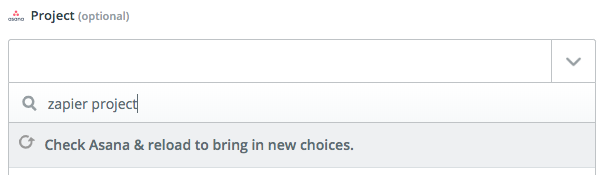
Projects are loaded from Asana 25 at a time so if you have a large number of projects in your account it might require more than one click in order for it to show up:
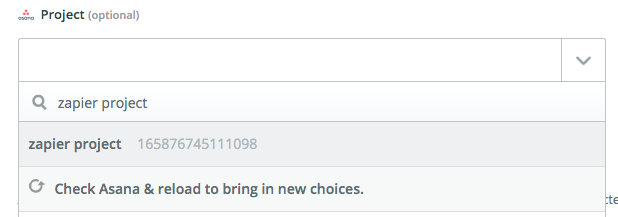
## I want to trigger on all tasks from all projects within a workspace
Unfortunately, there isn't a way to do this via Asana's API. One workaround is to use the "Tag Added to Task" Trigger, then add that Tag to each Task you want to trigger on in Asana.

It's an extra step, but will save you from having to create a zap per project!
## Error message: Project: Unknown Object
If you get this error, the project you were using with Asana has likely been deleted. To fix this, go edit your Zap and select an existing project from your project dropdown for Asana.
## My new projects aren't triggering my zap
Unfortunately, the New project trigger does not work for accounts with more than 1,000 projects. You'll need to clear out some old projects from your account to use this trigger.
## I can't find the tasks created via my "Create Task" action.
While you can create tasks that don't have an assignee or project, those tasks are often difficult to find in Asana without searching for them. Only tasks that are assigned to you will appear in your My Tasks. Similarly, if a task does not belong to a project, it will not appear in any projects.
We generally recommend that the Zap create the tasks with an assignee, or within a specific project. This way the task will be located within your My Tasks or the project when it is created.
## My Zaps are turned off
If zaps are turned off with this error message:

try moving completed tasks into another project.
This error can happen when you have a very large number of completed tasks in a project. Asana's
API does not support filtering out completed tasks with pagination in the way Zapier expects.
Our best recommendation is to move completed tasks to another project if possible. That should
keep the number of incomplete tasks low enough for your zap to function properly.
This error can happen in the following triggers: "New Task in Project", "New Subtask", "Completed Task in Project". | https://help.zapier.com/hc/en-us/articles/8495947433869-Common-Problems-with-Asana |
null | {
"depth": 1,
"httpStatusCode": 200,
"loadedTime": "2024-04-20T21:49:54.836Z",
"loadedUrl": "https://help.zapier.com/hc/en-us/articles/8495951097357-How-to-Get-Started-with-Google-Contacts-on-Zapier",
"referrerUrl": "https://help.zapier.com/hc/sitemap.xml"
} | {
"author": null,
"canonicalUrl": "https://help.zapier.com/hc/en-us/articles/8495951097357-How-to-Get-Started-with-Google-Contacts-on-Zapier",
"description": "About the Google Contact Integration Paid/versioned account: Google Contact is free to use, so you don't have to be on a specific...",
"headers": {
":status": 200,
"age": null,
"cache-control": "max-age=0, public",
"cf-cache-status": "MISS",
"cf-ray": "877858cf39f52b7f-LAX",
"content-language": "en-us",
"content-type": "text/html; charset=utf-8",
"date": "Sat, 20 Apr 2024 21:49:54 GMT",
"nel": "{\"success_fraction\":0.01,\"report_to\":\"cf-nel\",\"max_age\":604800}",
"protocol": "HTTP/1.1 always",
"report-to": "{\"endpoints\":[{\"url\":\"https:\\/\\/a.nel.cloudflare.com\\/report\\/v4?s=Oz2AlTomb6Ck%2F%2Bx6tf12%2BOyKynblS%2BGMeNzaWajWfMFV8bNZIMN1mhnXotvu14RdBVJcWqPe74K4YR0uUnRm0%2FHmMP39U%2FyX2sQcxegCI5K1G1QjAUjAZiwH%2FHvsydrcLw%3D%3D\"}],\"group\":\"cf-nel\",\"max_age\":604800}",
"server": "cloudflare",
"set-cookie": [
"__cfruid=c3bcb7f8c0da4621bccf3c41b44645cfa90c85ac-1713649794; path=/; domain=.help.zapier.com; HttpOnly; Secure; SameSite=None"
],
"strict-transport-security": "max-age=259200; includeSubDomains",
"vary": "Accept-Encoding",
"x-frame-options": "SAMEORIGIN",
"x-runtime": "0.189802",
"x-ua-compatible": "IE=edge",
"x-xss-protection": "1; mode=block",
"x-zendesk-origin-server": "app-server-7dc6c4cd77-whdg9",
"x-zendesk-processed-host-header": "help.zapier.com"
},
"jsonLd": null,
"keywords": null,
"languageCode": "en-US",
"openGraph": [
{
"content": "https://theme.zdassets.com/theme_assets/10578542/0753672a4d5cafc01f24882c3c9eb661b8d67fba.svg",
"property": "og:image"
},
{
"content": "website",
"property": "og:type"
},
{
"content": "Zapier",
"property": "og:site_name"
},
{
"content": "How to Get Started with Google Contacts on Zapier",
"property": "og:title"
},
{
"content": "About the Google Contact Integration\n\nPaid/versioned account: Google Contact is free to use, so you don't have to be on a specific paid/versioned account with them to access it.\n\nCustom field suppo...",
"property": "og:description"
},
{
"content": "https://help.zapier.com/hc/en-us/articles/8495951097357-How-to-Get-Started-with-Google-Contacts-on-Zapier",
"property": "og:url"
}
],
"title": "How to Get Started with Google Contacts on Zapier – Zapier"
} | About the Google Contact Integration
Paid/versioned account: Google Contact is free to use, so you don't have to be on a specific paid/versioned account with them to access it.
Custom field support: Yes
Connecting with Google Contact
To get started with Google Contacts, first click to add a Google Contacts account in your zap.
Next, you'll name this Google Contacts account. Note: This name is only for identifying the account inside Zapier, it will not automatically try to add a specific Google Contacts account.
You should then get a pop-up window from Google Contacts asking you to log-in to authorize the connection between that Google Contacts account and Zapier. If you are already logged in the pop up will show right away.
After logging in, you'll get sent back to your zap where you now have your Google Contacts account connected! | ## About the Google Contact Integration
* **Paid/versioned account**: Google Contact is free to use, so you don't have to be on a specific paid/versioned account with them to access it.
* **Custom field support**: Yes
## Connecting with Google Contact
To get started with Google Contacts, first click to add a Google Contacts account in your zap.
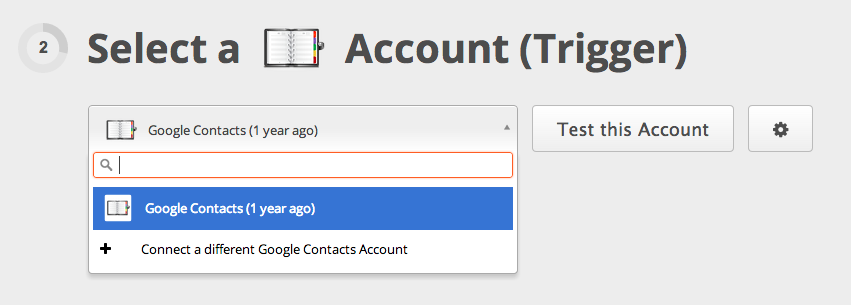
Next, you'll name this Google Contacts account. Note: This name is only for identifying the account inside Zapier, it will not automatically try to add a specific Google Contacts account.
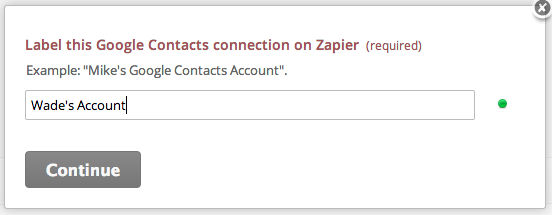
You should then get a pop-up window from Google Contacts asking you to log-in to authorize the connection between that Google Contacts account and Zapier. If you are already logged in the pop up will show right away.
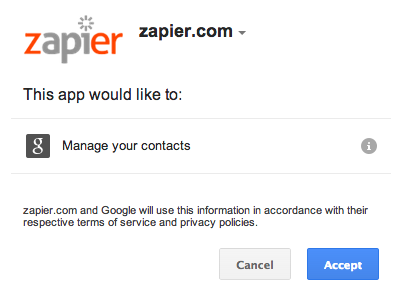
After logging in, you'll get sent back to your zap where you now have your Google Contacts account connected!
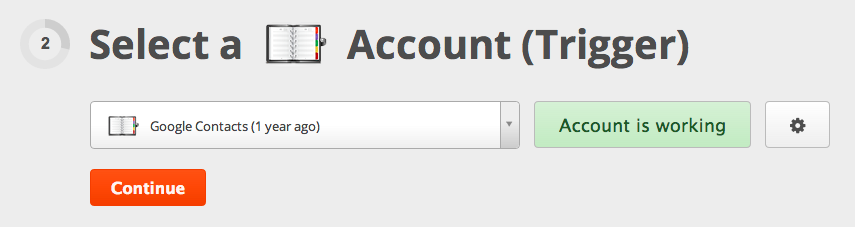 | https://help.zapier.com/hc/en-us/articles/8495951097357-How-to-Get-Started-with-Google-Contacts-on-Zapier |
null | {
"depth": 1,
"httpStatusCode": 200,
"loadedTime": "2024-04-20T21:49:54.921Z",
"loadedUrl": "https://help.zapier.com/hc/en-us/articles/8495949756045-How-to-Get-Started-With-Dropbox-on-Zapier",
"referrerUrl": "https://help.zapier.com/hc/sitemap.xml"
} | {
"author": null,
"canonicalUrl": "https://help.zapier.com/hc/en-us/articles/8495949756045-How-to-Get-Started-With-Dropbox-on-Zapier",
"description": "Connect to Dropbox on Zapier Dropbox uses OAuth to authenticate your account on Zapier. Log into Dropbox to authenticate. Grant Zapier...",
"headers": {
":status": 200,
"age": null,
"cache-control": "max-age=0, public",
"cf-cache-status": "MISS",
"cf-ray": "877858cecd580fdc-LAX",
"content-language": "en-us",
"content-type": "text/html; charset=utf-8",
"date": "Sat, 20 Apr 2024 21:49:54 GMT",
"nel": "{\"success_fraction\":0.01,\"report_to\":\"cf-nel\",\"max_age\":604800}",
"protocol": "HTTP/1.1 always",
"report-to": "{\"endpoints\":[{\"url\":\"https:\\/\\/a.nel.cloudflare.com\\/report\\/v4?s=U93NXDKIgQhKtBjeAILaIobUEktvh%2FgY9IaZo3ttqfd0HLfz%2BDCiXtMB8q6jL9mXw7cl%2Bqmq%2BlWNBsaJ3ZSy80gqX3inWB3OpsyyoJ4NAfaZdIMZ7feV4cwuKOn9UG98Zg%3D%3D\"}],\"group\":\"cf-nel\",\"max_age\":604800}",
"server": "cloudflare",
"set-cookie": [
"__cfruid=fc18509d8dd155937848b3cd837a567ab3b80076-1713649794; path=/; domain=.help.zapier.com; HttpOnly; Secure; SameSite=None"
],
"strict-transport-security": "max-age=259200; includeSubDomains",
"vary": "Accept-Encoding",
"x-frame-options": "SAMEORIGIN",
"x-runtime": "0.258675",
"x-ua-compatible": "IE=edge",
"x-xss-protection": "1; mode=block",
"x-zendesk-origin-server": "app-server-7dc6c4cd77-fdgv4",
"x-zendesk-processed-host-header": "help.zapier.com"
},
"jsonLd": null,
"keywords": null,
"languageCode": "en-US",
"openGraph": [
{
"content": "https://theme.zdassets.com/theme_assets/10578542/0753672a4d5cafc01f24882c3c9eb661b8d67fba.svg",
"property": "og:image"
},
{
"content": "website",
"property": "og:type"
},
{
"content": "Zapier",
"property": "og:site_name"
},
{
"content": "How to Get Started With Dropbox on Zapier",
"property": "og:title"
},
{
"content": "Connect to Dropbox on Zapier\nDropbox uses OAuth to authenticate your account on Zapier.\n\nLog into Dropbox to authenticate.\nGrant Zapier permission to access your account if prompted to.\n\nLearn more...",
"property": "og:description"
},
{
"content": "https://help.zapier.com/hc/en-us/articles/8495949756045-How-to-Get-Started-With-Dropbox-on-Zapier",
"property": "og:url"
}
],
"title": "How to Get Started With Dropbox on Zapier – Zapier"
} | Connect to Dropbox on Zapier
Dropbox uses OAuth to authenticate your account on Zapier.
Log into Dropbox to authenticate.
Grant Zapier permission to access your account if prompted to.
Learn more about authenticating your Dropbox account in Zapier.
About Dropbox's app
Are self-hosted or cloud-hosted accounts supported? Cloud-hosted accounts only
Is a paid Dropbox plan required? No The Dropbox integration is available on all Dropbox plans.
Are any special account permissions required? No
Are there usage limits? No
Are there pagination limits? No
Do trigger samples use real data from your account or generic data? Real trigger samples
Are custom fields supported? No
Do update actions overwrite or append to existing data? Append to existing data
Is there any additional info? Yes Common Problems With Dropbox on Zapier | ## Connect to Dropbox on Zapier
Dropbox uses OAuth to authenticate your account on Zapier.
* Log into Dropbox to authenticate.
* Grant Zapier permission to access your account if prompted to.
Learn more about [authenticating your Dropbox account](https://platform.zapier.com/docs/auth) in Zapier.
## About Dropbox's app
| | | |
| --- | --- | --- |
| Are self-hosted or cloud-hosted accounts supported? | Cloud-hosted accounts only | |
| Is a paid Dropbox plan required? | No | The Dropbox integration is available on all [Dropbox plans](https://www.dropbox.com/en_GB/plans). |
| Are any special account permissions required? | No | |
| Are there usage limits? | No | |
| Are there pagination limits? | No | |
| Do trigger samples use real data from your account or generic data? | Real trigger samples | |
| Are custom fields supported? | No | |
| Do update actions overwrite or append to existing data? | Append to existing data | |
| Is there any additional info? | Yes | [Common Problems With Dropbox on Zapier](https://help.zapier.com/hc/en-us/articles/8495932691597) | | https://help.zapier.com/hc/en-us/articles/8495949756045-How-to-Get-Started-With-Dropbox-on-Zapier |
null | {
"depth": 1,
"httpStatusCode": 200,
"loadedTime": "2024-04-20T21:49:56.873Z",
"loadedUrl": "https://help.zapier.com/hc/en-us/articles/8495956857357-Common-Problems-with-Gravity-Forms",
"referrerUrl": "https://help.zapier.com/hc/sitemap.xml"
} | {
"author": null,
"canonicalUrl": "https://help.zapier.com/hc/en-us/articles/8495956857357-Common-Problems-with-Gravity-Forms",
"description": "I’m not seeing my feeds in Gravity FormsCheck your Gravity Forms API logs to see if there are any logs for your feeds. Logs will show: ...",
"headers": {
":status": 200,
"age": null,
"cache-control": "max-age=0, public",
"cf-cache-status": "MISS",
"cf-ray": "877858db6e380918-LAX",
"content-language": "en-us",
"content-type": "text/html; charset=utf-8",
"date": "Sat, 20 Apr 2024 21:49:56 GMT",
"nel": "{\"success_fraction\":0.01,\"report_to\":\"cf-nel\",\"max_age\":604800}",
"protocol": "HTTP/1.1 always",
"report-to": "{\"endpoints\":[{\"url\":\"https:\\/\\/a.nel.cloudflare.com\\/report\\/v4?s=zbschxYWPU7ErWNWKsOZ%2BOl%2FZn7uqwdr1BNRdOS4UooZrVtNTcm8JQ5XQtvP5UZn9WbZJjP4PMf2XXWeXs0L%2FYpER9MfSr265pXKYeaN%2FrUAChjrqs6ECJfiNrL65Qf2ag%3D%3D\"}],\"group\":\"cf-nel\",\"max_age\":604800}",
"server": "cloudflare",
"set-cookie": [
"__cfruid=fd5396e84d8196e2bb8b87c3be336ec66c8b5ba8-1713649796; path=/; domain=.help.zapier.com; HttpOnly; Secure; SameSite=None"
],
"strict-transport-security": "max-age=259200; includeSubDomains",
"vary": "Accept-Encoding",
"x-frame-options": "SAMEORIGIN",
"x-runtime": "0.267113",
"x-ua-compatible": "IE=edge",
"x-xss-protection": "1; mode=block",
"x-zendesk-origin-server": "app-server-7dc6c4cd77-whdg9",
"x-zendesk-processed-host-header": "help.zapier.com"
},
"jsonLd": null,
"keywords": null,
"languageCode": "en-US",
"openGraph": [
{
"content": "https://theme.zdassets.com/theme_assets/10578542/0753672a4d5cafc01f24882c3c9eb661b8d67fba.svg",
"property": "og:image"
},
{
"content": "website",
"property": "og:type"
},
{
"content": "Zapier",
"property": "og:site_name"
},
{
"content": "Common Problems with Gravity Forms",
"property": "og:title"
},
{
"content": "I’m not seeing my feeds in Gravity FormsCheck your Gravity Forms API logs to see if there are any logs for your feeds. Logs will show: \nThe REST API basic authentication and OAuth tests. \nWhether y...",
"property": "og:description"
},
{
"content": "https://help.zapier.com/hc/en-us/articles/8495956857357-Common-Problems-with-Gravity-Forms",
"property": "og:url"
}
],
"title": "Common Problems with Gravity Forms – Zapier"
} | I’m not seeing my feeds in Gravity Forms
Check your Gravity Forms API logs to see if there are any logs for your feeds. Logs will show:
The REST API basic authentication and OAuth tests.
Whether you’re connecting to the right one in Zapier.
A GET request for each connection attempt.
A GET request each time Zapier reads your forms.
A POST request when the Zap is turned on and when a feed is created.
A DELETE request when your Zap is turned off.
A /standard/ hook for new API requests.
A /catch/ for legacy API requests.
If you don’t see these logs, this is an issue with the REST API set up in WordPress. This may be due to issues with:
Basic authentication in WordPress
Go to your WordPress Admin Dashboard.
Click Tools.
Select the Site Health.
Test your authorization headers.
The security item for the authorization header should say, The authorization header is working as expected.
Go back to Tools.
Select Site Health for Authentication Headers.
If there are any errors, have your Server Host check that the server that hosts your site has CGIPassAuth directive enabled.
Read more about WordPress:
Basic authentication issues.
General authentication issues.
HT access.
REST API issues.
Bad redirection in WordPress
Your redirection rules or another WordPress plugin is routing the REST API requests and remove the POST or DELETE from your request. This leaves a default GET request.
This can occur when you enter your site URL
- Without “www.” if your URL requires it.
- Or if you enter your site URL with “www.” when it does not require it.
WordPress plugins
Certain WordPress plugins like WordFence can block the REST API. Try adding https://hooks.zapier.com/ to your safe list in your security settings. You may have to disable these plugins if that doesn't work.
CloudFlare
If you’re using CloudFlare, contact their support to whitelist your API connections.
Some fields are empty but I know they are filled out!
This isn't uncommon if you have multiple fields in a form with the same label. We recommend just tweaking each label in a form to be unique and this problem will go away! (Be sure to send another sample through and map the new unique labels in the template section of your action!).
Errors in Testing/Blank Test data
Gravity Forms has blank sample data to start with so Zapier can recognize all the fields from the form. To test your Zap with real data, you'll need to do 3 things:
Submit the form you have set up yourself, being sure to fill out all fields
Go to the test option of the trigger step of your zap and click the "Re-test Gravity Forms" button in the lower left. This will pull new trigger data.
Go to test option of the action step of your zap and select the "Re-test (action app)" button. This will create a new test with the new trigger data.
You should now see sample data appearing when clicking on the "Insert Fields" button.
The incorrect email is coming through
Using a "Confirm Email" plugin can send us an incorrect email result. If you have the right email recorded in Gravity Forms but it's not being sent to Zapier correctly, you'll need to turn off the Confirm Email plugin.
My New Form Submission does not include a URL for my uploaded image
The full URL for Signature fields are intentionally not sent for security reasons, so there are no plans for these to be made available. Post Image field URLs are available in the latest version of the Gravity Forms Zapier Add-On.
I encounter errors in subsequent steps when trying to use the File field/URL from a Gravity Forms trigger
Gravity Forms sends a placeholder URL that does not lead to a real file in the sample data (http://domain.dev/some_location/file.png). Because of that, you will not be able to successfully test steps that require the use of this field (such as "Upload File" steps) in the Editor. We suggest that you click on "Skip the step" in testing and turn the Zap on. | ## I’m not seeing my feeds in Gravity Forms
Check your [Gravity Forms API logs](https://docs.gravityforms.com/logging-and-debugging/) to see if there are any logs for your feeds. Logs will show:
* The REST API basic authentication and OAuth tests.
* Whether you’re connecting to the right one in Zapier.
* A `GET` request for each connection attempt.
* A `GET` request each time Zapier reads your forms.
* A `POST` request when the Zap is turned on and when a feed is created.
* A `DELETE` request when your Zap is turned off.
* A `/standard/` hook for new API requests.
* A `/catch/` for legacy API requests.
If you don’t see these logs, this is an issue with the REST API set up in WordPress. This may be due to issues with:
**Basic authentication in WordPress**
* Go to your WordPress Admin Dashboard.
* Click **Tools**.
* Select the **Site Health**.
* Test your authorization headers.
* The security item for the authorization header should say, `The authorization header is working as expected.`
* Go back to **Tools**.
* Select **Site Health for Authentication Headers**.
* If there are any errors, have your Server Host check that the server that hosts your site has [CGIPassAuth directive](https://httpd.apache.org/docs/current/en/mod/core.html#cgipassauth) enabled.
Read more about WordPress:
* [Basic authentication issues](https://docs.gravityforms.com/rest-api-v2-authentication/#unable-to-authenticate-using-basic-authentication).
* [General authentication issues](https://developer.wordpress.org/rest-api/frequently-asked-questions/#why-is-authentication-not-working).
* [HT access](https://wordpress.org/support/article/htaccess/).
* [REST API issues](https://robotninja.com/blog/fix-common-woocommerce-rest-api-issues/).
**Bad redirection in WordPress**
Your redirection rules or another WordPress plugin is routing the REST API requests and remove the `POST` or `DELETE` from your request. This leaves a default `GET` request.
This can occur when you enter your site URL
\- Without “www.” if your URL requires it.
\- Or if you enter your site URL with “www.” when it does not require it.
**WordPress plugins**
Certain WordPress plugins like WordFence can block the REST API. Try adding [https://hooks.zapier.com/](https://hooks.zapier.com/) to your safe list in your security settings. You may have to disable these plugins if that doesn't work.
**CloudFlare**
If you’re using CloudFlare, [contact their support](https://support.cloudflare.com/hc/en-us) to whitelist your API connections.
## Some fields are empty but I know they are filled out!
This isn't uncommon if you have multiple fields in a form with the same label. We recommend just tweaking each label in a form to be unique and this problem will go away! (Be sure to send another sample through and map the new unique labels in the template section of your action!).
## Errors in Testing/Blank Test data
Gravity Forms has blank sample data to start with so Zapier can recognize all the fields from the form. To test your Zap with real data, you'll need to do 3 things:
1. Submit the form you have set up yourself, being sure to fill out all fields
2. Go to the test option of the trigger step of your zap and click the "Re-test Gravity Forms" button in the lower left. This will pull new trigger data.
3. Go to test option of the action step of your zap and select the "Re-test (action app)" button. This will create a new test with the new trigger data.
You should now see sample data appearing when clicking on the "Insert Fields" button.
## The incorrect email is coming through
Using a "Confirm Email" plugin can send us an incorrect email result. If you have the right email recorded in Gravity Forms but it's not being sent to Zapier correctly, you'll need to turn off the Confirm Email plugin.
## My New Form Submission does not include a URL for my uploaded image
The full URL for Signature fields are intentionally not sent for security reasons, so there are no plans for these to be made available. Post Image field URLs are available in the latest version of the Gravity Forms Zapier Add-On.
## I encounter errors in subsequent steps when trying to use the File field/URL from a Gravity Forms trigger
Gravity Forms sends a placeholder URL that does not lead to a real file in the sample data ([http://domain.dev/some\_location/file.png](http://domain.dev/some_location/file.png)). Because of that, you will not be able to successfully test steps that require the use of this field (such as "Upload File" steps) in the Editor. We suggest that you click on "Skip the step" in testing and turn the Zap on. | https://help.zapier.com/hc/en-us/articles/8495956857357-Common-Problems-with-Gravity-Forms |
null | {
"depth": 1,
"httpStatusCode": 200,
"loadedTime": "2024-04-20T21:49:57.448Z",
"loadedUrl": "https://help.zapier.com/hc/en-us/articles/8495957254797-Can-my-team-use-a-shared-login-to-access-my-account",
"referrerUrl": "https://help.zapier.com/hc/sitemap.xml"
} | {
"author": null,
"canonicalUrl": "https://help.zapier.com/hc/en-us/articles/8495957254797-Can-my-team-use-a-shared-login-to-access-my-account",
"description": "Zapier does not recommend sharing login access to your Zapier account. Sharing login access can compromise the security of your accounts....",
"headers": {
":status": 200,
"age": null,
"cache-control": "max-age=0, public",
"cf-cache-status": "EXPIRED",
"cf-ray": "877858df2c7a2ec0-LAX",
"content-language": "en-us",
"content-type": "text/html; charset=utf-8",
"date": "Sat, 20 Apr 2024 21:49:57 GMT",
"nel": "{\"success_fraction\":0.01,\"report_to\":\"cf-nel\",\"max_age\":604800}",
"protocol": "HTTP/1.1 always",
"report-to": "{\"endpoints\":[{\"url\":\"https:\\/\\/a.nel.cloudflare.com\\/report\\/v4?s=B%2BtfjyWlZbxdhqlHRqKtBBZwNY7Lb%2BTomLbjDJfys8M3AHGqgORGZPKh47GM%2FXwb6OewFPPmmHDWkrPna620jmSvViU9aDHLo4DY2Rx%2FPwy7yh1vmMwo5nbWbP2pglZFNA%3D%3D\"}],\"group\":\"cf-nel\",\"max_age\":604800}",
"server": "cloudflare",
"set-cookie": [
"__cfruid=e563a81fd8c8be5e860ebd977ece77863bada6fa-1713649797; path=/; domain=.help.zapier.com; HttpOnly; Secure; SameSite=None"
],
"strict-transport-security": "max-age=259200; includeSubDomains",
"vary": "Accept-Encoding",
"x-frame-options": "SAMEORIGIN",
"x-runtime": "0.277784",
"x-ua-compatible": "IE=edge",
"x-xss-protection": "1; mode=block",
"x-zendesk-origin-server": "app-server-7dc6c4cd77-whdg9",
"x-zendesk-processed-host-header": "help.zapier.com"
},
"jsonLd": null,
"keywords": null,
"languageCode": "en-US",
"openGraph": [
{
"content": "https://theme.zdassets.com/theme_assets/10578542/0753672a4d5cafc01f24882c3c9eb661b8d67fba.svg",
"property": "og:image"
},
{
"content": "website",
"property": "og:type"
},
{
"content": "Zapier",
"property": "og:site_name"
},
{
"content": "Can my team use a shared login to access my account?",
"property": "og:title"
},
{
"content": "Zapier does not recommend sharing login access to your Zapier account. Sharing login access can compromise the security of your accounts.\nIf you want to share Zapier with other people on your team,...",
"property": "og:description"
},
{
"content": "https://help.zapier.com/hc/en-us/articles/8495957254797-Can-my-team-use-a-shared-login-to-access-my-account",
"property": "og:url"
}
],
"title": "Can my team use a shared login to access my account? – Zapier"
} | Zapier does not recommend sharing login access to your Zapier account. Sharing login access can compromise the security of your accounts.
If you want to share Zapier with other people on your team, you can sign up for Zapier for Teams or Enterprise instead. Members of your Team or Enterprise account can continue sharing access to Zaps by using shared folders. | Zapier does not recommend sharing login access to your Zapier account. Sharing login access can compromise the security of your accounts.
If you want to share Zapier with other people on your team, you can sign up for [Zapier for Teams or Enterprise](https://zapier.com/teams-companies) instead. Members of your Team or Enterprise account can continue sharing access to Zaps by using [shared folders](https://help.zapier.com/hc/en-us/articles/8496277647629-Share-folders-with-your-team). | https://help.zapier.com/hc/en-us/articles/8495957254797-Can-my-team-use-a-shared-login-to-access-my-account |
null | {
"depth": 1,
"httpStatusCode": 200,
"loadedTime": "2024-04-20T21:49:59.022Z",
"loadedUrl": "https://help.zapier.com/hc/en-us/articles/8495962558989-Common-Problems-with-Basecamp-2",
"referrerUrl": "https://help.zapier.com/hc/sitemap.xml"
} | {
"author": null,
"canonicalUrl": "https://help.zapier.com/hc/en-us/articles/8495962558989-Common-Problems-with-Basecamp-2",
"description": "Basecamp 2 Calendar Event Missing End Date/TimeBasecamp 2 decided to remove the end date/time from their UI and ignore any submitted end...",
"headers": {
":status": 200,
"age": null,
"cache-control": "max-age=0, public",
"cf-cache-status": "EXPIRED",
"cf-ray": "877858e7cbb52e1e-DFW",
"content-language": "en-us",
"content-type": "text/html; charset=utf-8",
"date": "Sat, 20 Apr 2024 21:49:58 GMT",
"nel": "{\"success_fraction\":0.01,\"report_to\":\"cf-nel\",\"max_age\":604800}",
"protocol": "HTTP/1.1 always",
"report-to": "{\"endpoints\":[{\"url\":\"https:\\/\\/a.nel.cloudflare.com\\/report\\/v4?s=SjrBdRQ4IQjv5k3EzrhO6gUnAlHRe7yJqIpjlihuMy1VX5yKz25Dk9lXHEl2rcdgf3jg9muSzHL0%2FkU20VfG9d3RY2yUqI2LWkiN04%2F2qFYFjNCiV67iJw75NBCaCcoEFw%3D%3D\"}],\"group\":\"cf-nel\",\"max_age\":604800}",
"server": "cloudflare",
"set-cookie": [
"__cfruid=dfda91e64829a17daa7622d5a2ae320682cc1df7-1713649798; path=/; domain=.help.zapier.com; HttpOnly; Secure; SameSite=None"
],
"strict-transport-security": "max-age=259200; includeSubDomains",
"vary": "Accept-Encoding",
"x-frame-options": "SAMEORIGIN",
"x-runtime": "0.430715",
"x-ua-compatible": "IE=edge",
"x-xss-protection": "1; mode=block",
"x-zendesk-origin-server": "app-server-7dc6c4cd77-nwcd6",
"x-zendesk-processed-host-header": "help.zapier.com"
},
"jsonLd": null,
"keywords": null,
"languageCode": "en-US",
"openGraph": [
{
"content": "https://theme.zdassets.com/theme_assets/10578542/0753672a4d5cafc01f24882c3c9eb661b8d67fba.svg",
"property": "og:image"
},
{
"content": "website",
"property": "og:type"
},
{
"content": "Zapier",
"property": "og:site_name"
},
{
"content": "Common Problems with Basecamp 2",
"property": "og:title"
},
{
"content": "Basecamp 2 Calendar Event Missing End Date/TimeBasecamp 2 decided to remove the end date/time from their UI and ignore any submitted end date/time from the API and thus Zapier. Because of this, the...",
"property": "og:description"
},
{
"content": "https://help.zapier.com/hc/en-us/articles/8495962558989-Common-Problems-with-Basecamp-2",
"property": "og:url"
}
],
"title": "Common Problems with Basecamp 2 – Zapier"
} | Basecamp 2 Calendar Event Missing End Date/Time
Basecamp 2 decided to remove the end date/time from their UI and ignore any submitted end date/time from the API and thus Zapier. Because of this, the end date/time field has been removed from Zapier.
Basecamp 2 seems to consider all calendar events are point events setting the start date/time and end date/time to the same start date/time value.
Zapier says I have no Projects
This usually indicates you're using the wrong version of Basecamp 2 on Zapier. We support two versions. Make sure you're using the right version by reading this.
Connection timed out
These are somewhat common for Basecamp 2. It might happen because you have a lot of data in your account or because Basecamp 2 is having temporary problems. You can check if there are any outages on our API Status Board, but sometimes ephemeral connection timeouts won't be shown.
The best solution here is to try and wait it out. If it's still happening consistently up to 24 hours, contact us and let us know.
access_token not found inside refresh_token response
This means your connection to Basecamp 2 has expired. It might be because you changed your password, Basecamp 2 reset their API keys, or something else. To fix this, go to your connected accounts in your settings and re-connect Basecamp 2.
"You seem to be using Basecamp Classic " Error Message
This indicates you're using the wrong version of Basecamp on Zapier. We support two versions. Make sure you're using the right version by reading this.
Cannot specify a Basecamp 2 Template
Right now, we don't support template selection when creating a Zap, so there won't be a way to use/select one. | ## Basecamp 2 Calendar Event Missing End Date/Time
Basecamp 2 decided to remove the end date/time from their UI and ignore any submitted end date/time from the API and thus Zapier. Because of this, the end date/time field has been removed from Zapier.
Basecamp 2 seems to consider all calendar events are point events setting the start date/time and end date/time to the same start date/time value.
## Zapier says I have no Projects
This usually indicates you're using the wrong version of Basecamp 2 on Zapier. We support two versions. [Make sure you're using the right version by reading this](https://zapier.com/help/basecamp-vs-basecamp-classic/).
## Connection timed out
These are somewhat common for Basecamp 2. It might happen because you have a lot of data in your account or because Basecamp 2 is having temporary problems. You can check if there are any outages on our [API Status Board](https://status.zapier.com/), but sometimes ephemeral connection timeouts won't be shown.
The best solution here is to try and wait it out. If it's still happening consistently up to 24 hours, contact us and let us know.
## `access_token not found inside refresh_token` response
This means your connection to Basecamp 2 has expired. It might be because you changed your password, Basecamp 2 reset their API keys, or something else. To fix this, go to your [connected accounts in your settings](https://zapier.com/app/settings/authorizations) and re-connect Basecamp 2.
## "You seem to be using Basecamp Classic " Error Message
This indicates you're using the wrong version of Basecamp on Zapier. We support two versions. [Make sure you're using the right version by reading this](https://zapier.com/help/basecamp-vs-basecamp-classic/).
## Cannot specify a Basecamp 2 Template
Right now, we don't support template selection when creating a Zap, so there won't be a way to use/select one. | https://help.zapier.com/hc/en-us/articles/8495962558989-Common-Problems-with-Basecamp-2 |
null | {
"depth": 1,
"httpStatusCode": 200,
"loadedTime": "2024-04-20T21:49:59.476Z",
"loadedUrl": "https://help.zapier.com/hc/en-us/articles/8495963683853-How-to-Get-Started-with-Eventbrite-on-Zapier",
"referrerUrl": "https://help.zapier.com/hc/sitemap.xml"
} | {
"author": null,
"canonicalUrl": "https://help.zapier.com/hc/en-us/articles/8495963683853-How-to-Get-Started-with-Eventbrite-on-Zapier",
"description": "When you start creating an Eventbrite Zap, you will be asked to connect your Eventbrite account.You’ll now be asked to log into your...",
"headers": {
":status": 200,
"age": null,
"cache-control": "max-age=0, public",
"cf-cache-status": "MISS",
"cf-ray": "877858eb8c72465a-DFW",
"content-language": "en-us",
"content-type": "text/html; charset=utf-8",
"date": "Sat, 20 Apr 2024 21:49:59 GMT",
"nel": "{\"success_fraction\":0.01,\"report_to\":\"cf-nel\",\"max_age\":604800}",
"protocol": "HTTP/1.1 always",
"report-to": "{\"endpoints\":[{\"url\":\"https:\\/\\/a.nel.cloudflare.com\\/report\\/v4?s=O9eSGwuuQzaoEsYZI%2BLIF92xxqL%2BhgbC9HBqXX3PoVh3RPe6xX8yB0v5Vnt3MkgftD2OJ6K9n5lfJvDco919q72sZ1wRESYAC0iX%2FgztRzF%2BgdPPrhQKgGWePsbE8gEyxQ%3D%3D\"}],\"group\":\"cf-nel\",\"max_age\":604800}",
"server": "cloudflare",
"set-cookie": [
"__cfruid=f91ccf62755ac6646d9cc41b8befe7634afc55cd-1713649799; path=/; domain=.help.zapier.com; HttpOnly; Secure; SameSite=None"
],
"strict-transport-security": "max-age=259200; includeSubDomains",
"vary": "Accept-Encoding",
"x-frame-options": "SAMEORIGIN",
"x-runtime": "0.251524",
"x-ua-compatible": "IE=edge",
"x-xss-protection": "1; mode=block",
"x-zendesk-origin-server": "app-server-7dc6c4cd77-59jtq",
"x-zendesk-processed-host-header": "help.zapier.com"
},
"jsonLd": null,
"keywords": null,
"languageCode": "en-US",
"openGraph": [
{
"content": "https://theme.zdassets.com/theme_assets/10578542/0753672a4d5cafc01f24882c3c9eb661b8d67fba.svg",
"property": "og:image"
},
{
"content": "website",
"property": "og:type"
},
{
"content": "Zapier",
"property": "og:site_name"
},
{
"content": "How to Get Started with Eventbrite on Zapier",
"property": "og:title"
},
{
"content": "When you start creating an Eventbrite Zap, you will be asked to connect your Eventbrite account.You’ll now be asked to log into your Eventbrite account (unless you are already logged in).You will t...",
"property": "og:description"
},
{
"content": "https://help.zapier.com/hc/en-us/articles/8495963683853-How-to-Get-Started-with-Eventbrite-on-Zapier",
"property": "og:url"
}
],
"title": "How to Get Started with Eventbrite on Zapier – Zapier"
} | When you start creating an Eventbrite Zap, you will be asked to connect your Eventbrite account.
You’ll now be asked to log into your Eventbrite account (unless you are already logged in).
You will then be asked to authorize Zapier to access your Eventbrite account.
If all steps were successful your Eventbrite account will now be successfully connected. | When you start creating an Eventbrite Zap, you will be asked to connect your Eventbrite account.
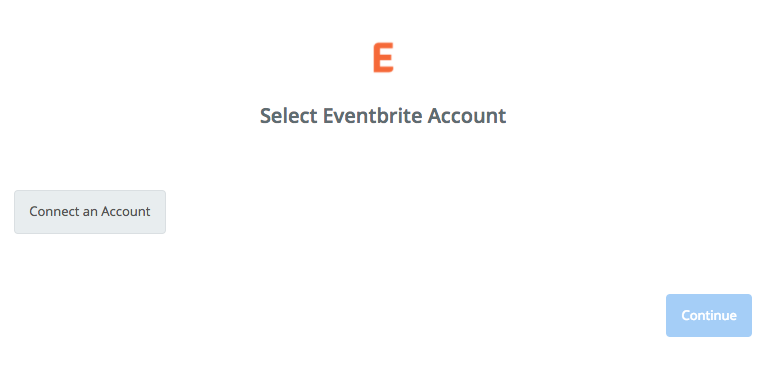
You’ll now be asked to log into your Eventbrite account (unless you are already logged in).
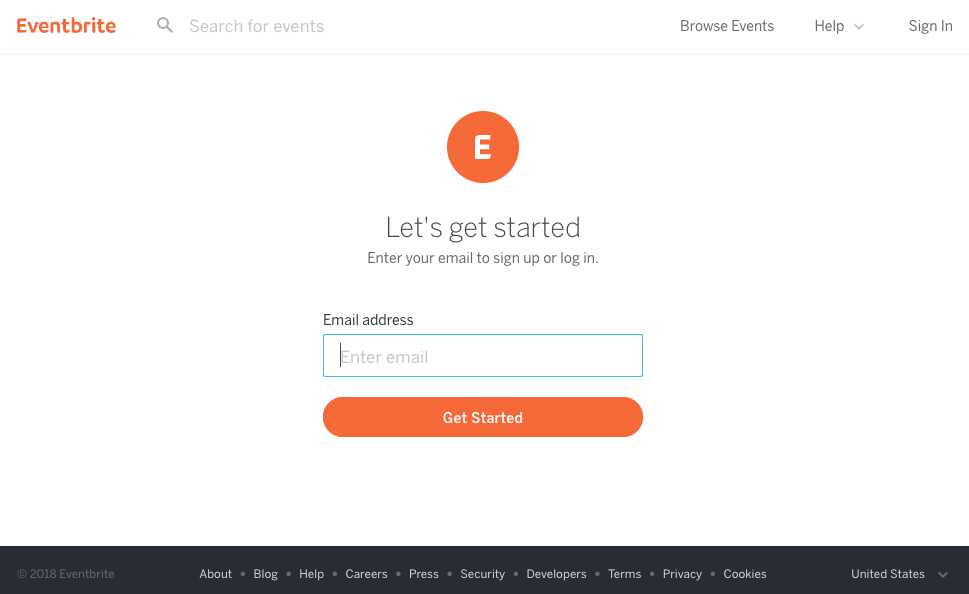
You will then be asked to authorize Zapier to access your Eventbrite account.
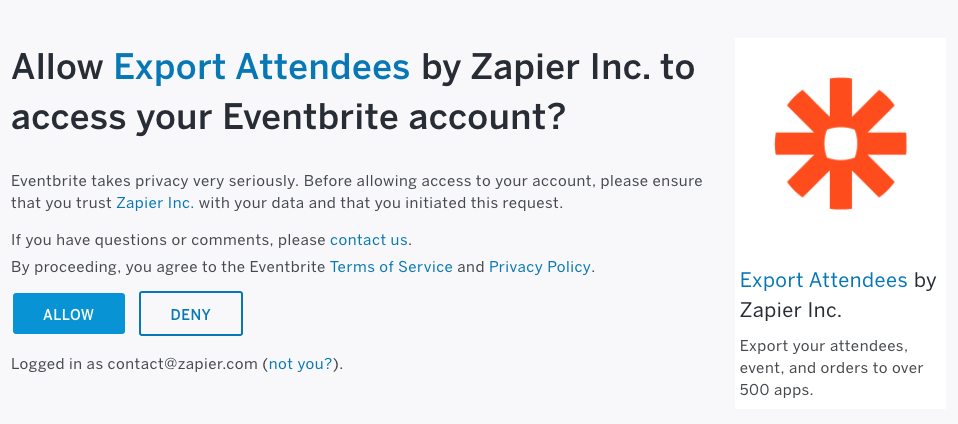
If all steps were successful your Eventbrite account will now be successfully connected.
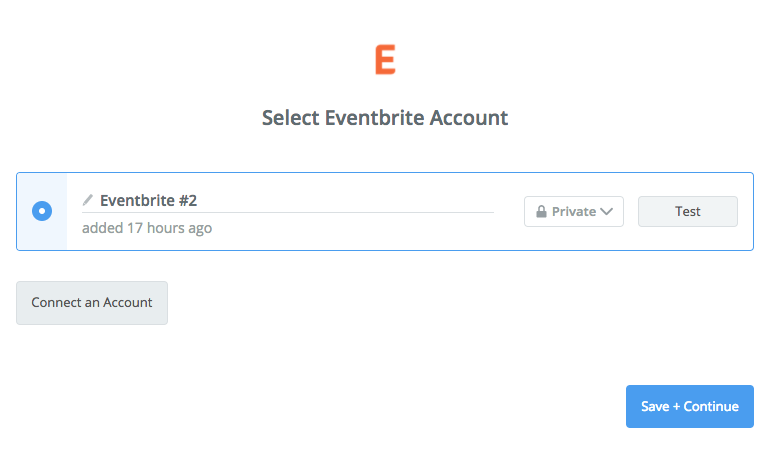 | https://help.zapier.com/hc/en-us/articles/8495963683853-How-to-Get-Started-with-Eventbrite-on-Zapier |
null | {
"depth": 1,
"httpStatusCode": 200,
"loadedTime": "2024-04-20T21:49:59.866Z",
"loadedUrl": "https://help.zapier.com/hc/en-us/articles/8495965163405-How-to-Get-Started-with-Google-Drive",
"referrerUrl": "https://help.zapier.com/hc/sitemap.xml"
} | {
"author": null,
"canonicalUrl": "https://help.zapier.com/hc/en-us/articles/8495965163405-How-to-Get-Started-with-Google-Drive",
"description": "About the Google Drive Integration Admin/owner permissions: The connected account must be the owner of the files and folder that the...",
"headers": {
":status": 200,
"age": null,
"cache-control": "max-age=0, public",
"cf-cache-status": "MISS",
"cf-ray": "877858ee7d414bd3-BUF",
"content-language": "en-us",
"content-type": "text/html; charset=utf-8",
"date": "Sat, 20 Apr 2024 21:49:59 GMT",
"nel": "{\"success_fraction\":0.01,\"report_to\":\"cf-nel\",\"max_age\":604800}",
"protocol": "HTTP/1.1 always",
"report-to": "{\"endpoints\":[{\"url\":\"https:\\/\\/a.nel.cloudflare.com\\/report\\/v4?s=iflFNJcfNJ01bWXSXdZauLrkWMH2Iqy3QA0DQhasGl4eJt83Fwc5D5lfBaUPbbg1XSadmQamFsFl0WBUwGDuLq93V4dh2JRfdgireAjnflfpb10uQx2Sizg%2Fc82yn6D%2BSg%3D%3D\"}],\"group\":\"cf-nel\",\"max_age\":604800}",
"server": "cloudflare",
"set-cookie": [
"__cfruid=e7cbce073616055d29a67968ccf3912a806ea0cf-1713649799; path=/; domain=.help.zapier.com; HttpOnly; Secure; SameSite=None"
],
"strict-transport-security": "max-age=259200; includeSubDomains",
"vary": "Accept-Encoding",
"x-frame-options": "SAMEORIGIN",
"x-runtime": "0.247494",
"x-ua-compatible": "IE=edge",
"x-xss-protection": "1; mode=block",
"x-zendesk-origin-server": "app-server-7dc6c4cd77-nwcd6",
"x-zendesk-processed-host-header": "help.zapier.com"
},
"jsonLd": null,
"keywords": null,
"languageCode": "en-US",
"openGraph": [
{
"content": "https://theme.zdassets.com/theme_assets/10578542/0753672a4d5cafc01f24882c3c9eb661b8d67fba.svg",
"property": "og:image"
},
{
"content": "website",
"property": "og:type"
},
{
"content": "Zapier",
"property": "og:site_name"
},
{
"content": "How to Get Started with Google Drive",
"property": "og:title"
},
{
"content": "About the Google Drive Integration\n\nAdmin/owner permissions: The connected account must be the owner of the files and folder that the Zaps work with\n\nPaid/versioned account: Google Contact is free ...",
"property": "og:description"
},
{
"content": "https://help.zapier.com/hc/en-us/articles/8495965163405-How-to-Get-Started-with-Google-Drive",
"property": "og:url"
}
],
"title": "How to Get Started with Google Drive – Zapier"
} | About the Google Drive Integration
Admin/owner permissions: The connected account must be the owner of the files and folder that the Zaps work with
Paid/versioned account: Google Contact is free to use, so you don't have to be on a specific paid/versioned account with them to access it.
Connect with Google Drive
To get started with Google Drive, first click to add a Google Drive account in your zap.
Next, you'll name this Google Drive account. Note: This name is only for identifying the account inside Zapier, it will not automatically try to add a specific Google Drive account.
You should then get a pop-up window from Google Drive asking you to log-in to authorize the connection between that Google Drive account and Zapier. If you are already logged in the pop up will show right away.
After logging in, you'll get sent back to your Zap where you now have your Google Drive account connected! | ## About the Google Drive Integration
* **Admin/owner permissions**: The connected account must be the owner of the files and folder that the Zaps work with
* **Paid/versioned account**: Google Contact is free to use, so you don't have to be on a specific paid/versioned account with them to access it.
## Connect with Google Drive
To get started with Google Drive, first click to add a Google Drive account in your zap.
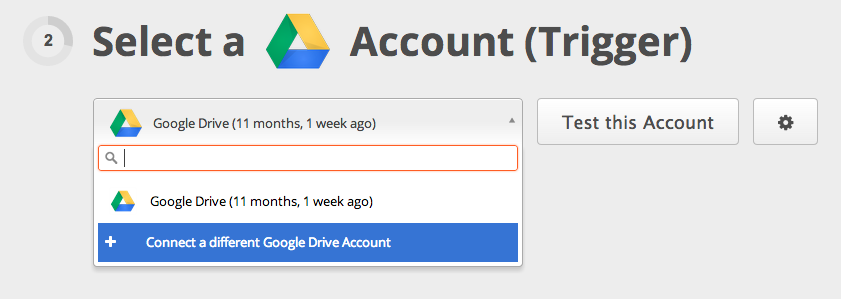
Next, you'll name this Google Drive account. Note: This name is only for identifying the account inside Zapier, it will not automatically try to add a specific Google Drive account.
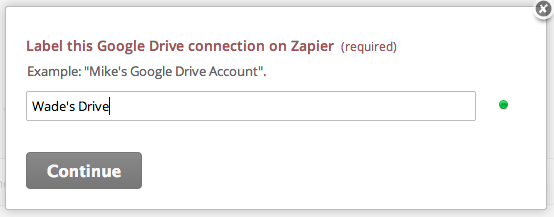
You should then get a pop-up window from Google Drive asking you to log-in to authorize the connection between that Google Drive account and Zapier. If you are already logged in the pop up will show right away.
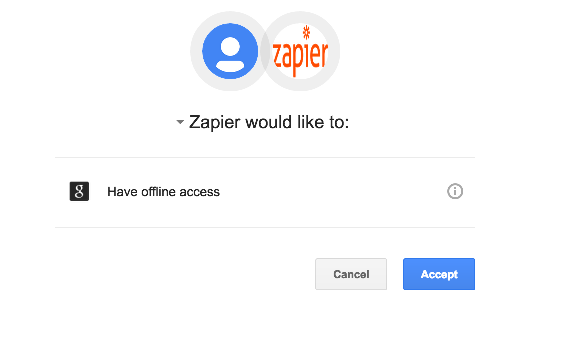
After logging in, you'll get sent back to your Zap where you now have your Google Drive account connected!
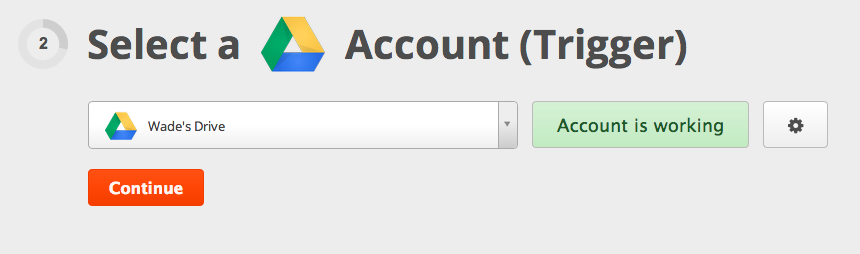 | https://help.zapier.com/hc/en-us/articles/8495965163405-How-to-Get-Started-with-Google-Drive |
null | {
"depth": 1,
"httpStatusCode": 200,
"loadedTime": "2024-04-20T21:50:00.661Z",
"loadedUrl": "https://help.zapier.com/hc/en-us/articles/8495966326797-Common-Problems-With-Formstack",
"referrerUrl": "https://help.zapier.com/hc/sitemap.xml"
} | {
"author": null,
"canonicalUrl": "https://help.zapier.com/hc/en-us/articles/8495966326797-Common-Problems-With-Formstack",
"description": "My Form Won't SubmitThis is a really common problem that happens quite often. Formstack doesn't allow any 3rd party integration on plans...",
"headers": {
":status": 200,
"age": null,
"cache-control": "max-age=0, public",
"cf-cache-status": "MISS",
"cf-ray": "877858f3987028fd-LAX",
"content-language": "en-us",
"content-type": "text/html; charset=utf-8",
"date": "Sat, 20 Apr 2024 21:50:00 GMT",
"nel": "{\"success_fraction\":0.01,\"report_to\":\"cf-nel\",\"max_age\":604800}",
"protocol": "HTTP/1.1 always",
"report-to": "{\"endpoints\":[{\"url\":\"https:\\/\\/a.nel.cloudflare.com\\/report\\/v4?s=kjyLiBPbTz9rVz3XaePS2pR5FD%2Fa%2BvZPHTnDzvl7HjvueNktGwhK5tYOX%2FRhCQY9MYF00nEI0E6m%2FMTIgFsr6SFpGbRyk8fHb%2BQ%2FBeDqUA7yeDEdz20QR0AGM52ItbaPbg%3D%3D\"}],\"group\":\"cf-nel\",\"max_age\":604800}",
"server": "cloudflare",
"set-cookie": [
"__cfruid=1eb7841b4b12fa9b833e176986beb41b4c871fb6-1713649800; path=/; domain=.help.zapier.com; HttpOnly; Secure; SameSite=None"
],
"strict-transport-security": "max-age=259200; includeSubDomains",
"vary": "Accept-Encoding",
"x-frame-options": "SAMEORIGIN",
"x-runtime": "0.214064",
"x-ua-compatible": "IE=edge",
"x-xss-protection": "1; mode=block",
"x-zendesk-origin-server": "app-server-7dc6c4cd77-l88qr",
"x-zendesk-processed-host-header": "help.zapier.com"
},
"jsonLd": null,
"keywords": null,
"languageCode": "en-US",
"openGraph": [
{
"content": "https://theme.zdassets.com/theme_assets/10578542/0753672a4d5cafc01f24882c3c9eb661b8d67fba.svg",
"property": "og:image"
},
{
"content": "website",
"property": "og:type"
},
{
"content": "Zapier",
"property": "og:site_name"
},
{
"content": "Common Problems With Formstack",
"property": "og:title"
},
{
"content": "My Form Won't SubmitThis is a really common problem that happens quite often. Formstack doesn't allow any 3rd party integration on plans below Silver. So if you're on a free plan and try to use the...",
"property": "og:description"
},
{
"content": "https://help.zapier.com/hc/en-us/articles/8495966326797-Common-Problems-With-Formstack",
"property": "og:url"
}
],
"title": "Common Problems With Formstack – Zapier"
} | My Form Won't Submit
This is a really common problem that happens quite often. Formstack doesn't allow any 3rd party integration on plans below Silver. So if you're on a free plan and try to use the Formstack integration, nothing will come through.
Double check that you have an appropriate plan. If you do, the next thing would be to set up the zap, skipping "Load Sample Data" and enable it. Now go to the form in Formstack and look under Settings -> Emails & Redirects -> After the Form is Submitted and double check that a Zapier URL has been added.
My Zap is triggering when other forms are filled out.
If you make a copy of a form in Formstack, it also copies any existing webhook integrations, like to your Zap.
For the form that you do not want connected to the Zap, go to the form's Settings > Emails and Actions > Advanced (down at the bottom)
You'll see a Submit Action with a Zapier url like this:
Click the red delete icon over to the far right, which will delete the integration for this form. | ## My Form Won't Submit
This is a really common problem that happens quite often. Formstack doesn't allow any 3rd party integration on plans below Silver. So if you're on a free plan and try to use the Formstack integration, nothing will come through.
Double check that you have an appropriate plan. If you do, the next thing would be to set up the zap, skipping "Load Sample Data" and enable it. Now go to the form in Formstack and look under Settings -> Emails & Redirects -> After the Form is Submitted and double check that a Zapier URL has been added.
## My Zap is triggering when other forms are filled out.
If you make a copy of a form in Formstack, it also copies any existing webhook integrations, like to your Zap.
For the form that you do not want connected to the Zap, go to the form's Settings > Emails and Actions > Advanced (down at the bottom)
You'll see a Submit Action with a Zapier url like this:
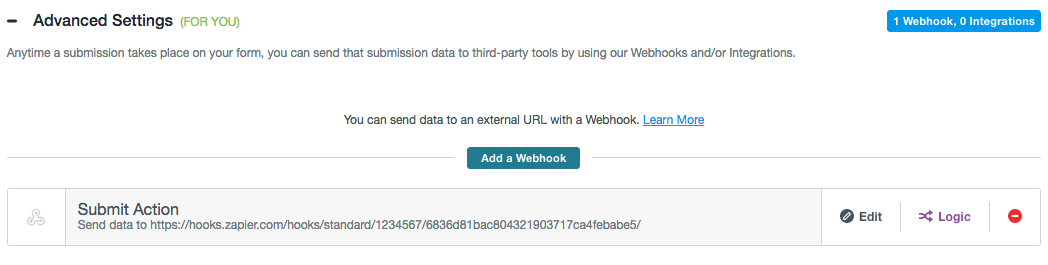
Click the red delete icon over to the far right, which will delete the integration for this form. | https://help.zapier.com/hc/en-us/articles/8495966326797-Common-Problems-With-Formstack |
null | {
"depth": 1,
"httpStatusCode": 200,
"loadedTime": "2024-04-20T21:50:01.458Z",
"loadedUrl": "https://help.zapier.com/hc/en-us/articles/8495967567757-How-to-get-started-with-Jira-Software-Server-on-Zapier",
"referrerUrl": "https://help.zapier.com/hc/sitemap.xml"
} | {
"author": null,
"canonicalUrl": "https://help.zapier.com/hc/en-us/articles/8495967567757-How-to-get-started-with-Jira-Software-Server-on-Zapier",
"description": "Connect to Jira Software Server on Zapier Jira Software Server uses basic authentication to authenticate your account on Zapier. Enter...",
"headers": {
":status": 200,
"age": null,
"cache-control": "max-age=0, public",
"cf-cache-status": "MISS",
"cf-ray": "877858f84b2f2efe-LAX",
"content-language": "en-us",
"content-type": "text/html; charset=utf-8",
"date": "Sat, 20 Apr 2024 21:50:01 GMT",
"nel": "{\"success_fraction\":0.01,\"report_to\":\"cf-nel\",\"max_age\":604800}",
"protocol": "HTTP/1.1 always",
"report-to": "{\"endpoints\":[{\"url\":\"https:\\/\\/a.nel.cloudflare.com\\/report\\/v4?s=8wIdJJ%2FWJxSbn4%2BepLDnwmnV4d8dHVb%2Bg50ueYeB0RKq%2FJjBc2C59uYH8jYUNXiCZ9%2BMQIj8Gpy%2BWExZW7pQSJYlkcN0grAdJ%2B7rI8mJ63J%2B%2FUQsXC8mCfZ2MpFJtKkkJA%3D%3D\"}],\"group\":\"cf-nel\",\"max_age\":604800}",
"server": "cloudflare",
"set-cookie": [
"__cfruid=9126589d08d5ab6106a2636ed9751d77aa954aa0-1713649801; path=/; domain=.help.zapier.com; HttpOnly; Secure; SameSite=None"
],
"strict-transport-security": "max-age=259200; includeSubDomains",
"vary": "Accept-Encoding",
"x-frame-options": "SAMEORIGIN",
"x-runtime": "0.255788",
"x-ua-compatible": "IE=edge",
"x-xss-protection": "1; mode=block",
"x-zendesk-origin-server": "app-server-7dc6c4cd77-l88qr",
"x-zendesk-processed-host-header": "help.zapier.com"
},
"jsonLd": null,
"keywords": null,
"languageCode": "en-US",
"openGraph": [
{
"content": "https://theme.zdassets.com/theme_assets/10578542/0753672a4d5cafc01f24882c3c9eb661b8d67fba.svg",
"property": "og:image"
},
{
"content": "website",
"property": "og:type"
},
{
"content": "Zapier",
"property": "og:site_name"
},
{
"content": "How to get started with Jira Software Server on Zapier",
"property": "og:title"
},
{
"content": "Connect to Jira Software Server on Zapier\nJira Software Server uses basic authentication to authenticate your account on Zapier. Enter your Jira Software Server username and password to authenticat...",
"property": "og:description"
},
{
"content": "https://help.zapier.com/hc/en-us/articles/8495967567757-How-to-get-started-with-Jira-Software-Server-on-Zapier",
"property": "og:url"
}
],
"title": "How to get started with Jira Software Server on Zapier – Zapier"
} | Connect to Jira Software Server on Zapier
Jira Software Server uses basic authentication to authenticate your account on Zapier. Enter your Jira Software Server username and password to authenticate.
Note
Single sign-on (SSO) is not supported.
If you log in to Jira using a Google account and two-factor authentication (2FA), you can log in using your email address and an API token instead.
About Jira Software Server's app
Are self-hosted or cloud-hosted accounts supported? Self-hosted accounts only
Zapier supports Jira Software Server 6+.
As of Feb 15, 2024, Atlassian is ending support for the Jira Software Server. This means it is available for use, but it is no longer actively being maintained or updated. Learn more about Atlassian’s update to Jira Server.
Is a paid Jira Software Server plan required? No
Are any special account permissions required? Yes
You'll need full admin permissions along with API access. Learn more about Jira Software Server's account permissions.
If you see the error “Max retries exceeded with url: /rest/auth/1/session (Caused by : [Errno -2] Name or service not known)” when connecting to Zapier, you must add Zapier’s IP address to Jira’s allowlist.
Are there usage limits? No
Are there pagination limits? No
Do trigger samples use real data from your account or generic data? Real trigger samples
Are custom fields supported? Yes
Custom fields are supported, however, they may not be consistently returned for a project. This is an issue with Jira, and you can track this Jira bug for updates.
Do update actions overwrite or append to existing data? Overwrite existing data
Is there any additional info? Yes
Common Problems with Jira Software Server | ## Connect to Jira Software Server on Zapier
Jira Software Server uses basic authentication to authenticate your account on Zapier. Enter your Jira Software Server username and password to authenticate.
 Note
* Single sign-on (SSO) is not supported.
* If you log in to Jira using a Google account and two-factor authentication (2FA), you can log in using your email address and an [API token](https://confluence.atlassian.com/cloud/api-tokens-938839638.html) instead.
## About Jira Software Server's app
| | | |
| --- | --- | --- |
| Are self-hosted or cloud-hosted accounts supported? | Self-hosted accounts only | * Zapier supports Jira Software Server 6+.<br>* As of Feb 15, 2024, Atlassian is ending support for the Jira Software Server. This means it is available for use, but it is no longer actively being maintained or updated. Learn more about [Atlassian’s update to Jira Server](https://help.zapier.com/hc/en-us/articles/23279461598221). |
| Is a paid Jira Software Server plan required? | No | |
| Are any special account permissions required? | Yes | * You'll need full admin permissions along with API access. Learn more about Jira Software Server's [account permissions](https://confluence.atlassian.com/adminjiraserver073/managing-global-permissions-861253290.html).<br>* If you see the error “_Max retries exceeded with url: /rest/auth/1/session (Caused by : \[Errno -2\] Name or service not known)_” when connecting to Zapier, you must add [Zapier’s IP address](https://help.zapier.com/hc/en-us/articles/8496216020877-Can-t-access-or-use-Zapier-with-other-apps) to Jira’s allowlist. |
| Are there usage limits? | No | |
| Are there pagination limits? | No | |
| Do trigger samples use real data from your account or generic data? | Real trigger samples | |
| Are custom fields supported? | Yes | * Custom fields are supported, however, they may not be consistently returned for a project. This is an issue with Jira, and you can [track this Jira bug](https://jira.atlassian.com/browse/JRASERVER-47681) for updates. |
| Do update actions overwrite or append to existing data? | Overwrite existing data | |
| Is there any additional info? | Yes | * [Common Problems with Jira Software Server](https://help.zapier.com/hc/en-us/articles/8495919999757) | | https://help.zapier.com/hc/en-us/articles/8495967567757-How-to-get-started-with-Jira-Software-Server-on-Zapier |
null | {
"depth": 1,
"httpStatusCode": 200,
"loadedTime": "2024-04-20T21:50:02.447Z",
"loadedUrl": "https://help.zapier.com/hc/en-us/articles/8495923291661-How-to-get-started-with-BigCommerce-on-Zapier",
"referrerUrl": "https://help.zapier.com/hc/sitemap.xml"
} | {
"author": null,
"canonicalUrl": "https://help.zapier.com/hc/en-us/articles/8495923291661-How-to-get-started-with-BigCommerce-on-Zapier",
"description": "Connect to BigCommerce on Zapier BigCommerce uses session auth to authenticate your account on Zapier. Required authentication fields ...",
"headers": {
":status": 200,
"age": null,
"cache-control": "max-age=0, public",
"cf-cache-status": "MISS",
"cf-ray": "877858feacdd2939-LAX",
"content-language": "en-us",
"content-type": "text/html; charset=utf-8",
"date": "Sat, 20 Apr 2024 21:50:02 GMT",
"nel": "{\"success_fraction\":0.01,\"report_to\":\"cf-nel\",\"max_age\":604800}",
"protocol": "HTTP/1.1 always",
"report-to": "{\"endpoints\":[{\"url\":\"https:\\/\\/a.nel.cloudflare.com\\/report\\/v4?s=prTlq79ClUq6MzaWpHCX7D00hOQlsrRoCxVmHWnhfyeU%2FftVxqwPB55ZHx%2FrisAXSRYo0pa2b%2Fy6A7vwFYoVSaIiuN7nYnOfE8YdnfR%2FVUX0fR6xoLPHg%2F%2BSjtX0dNWLNA%3D%3D\"}],\"group\":\"cf-nel\",\"max_age\":604800}",
"server": "cloudflare",
"set-cookie": [
"__cfruid=b410d2adcf7c079a7d11ad21f0bf68c98e0571d1-1713649802; path=/; domain=.help.zapier.com; HttpOnly; Secure; SameSite=None"
],
"strict-transport-security": "max-age=259200; includeSubDomains",
"vary": "Accept-Encoding",
"x-frame-options": "SAMEORIGIN",
"x-runtime": "0.213077",
"x-ua-compatible": "IE=edge",
"x-xss-protection": "1; mode=block",
"x-zendesk-origin-server": "app-server-7dc6c4cd77-l88qr",
"x-zendesk-processed-host-header": "help.zapier.com"
},
"jsonLd": null,
"keywords": null,
"languageCode": "en-US",
"openGraph": [
{
"content": "https://theme.zdassets.com/theme_assets/10578542/0753672a4d5cafc01f24882c3c9eb661b8d67fba.svg",
"property": "og:image"
},
{
"content": "website",
"property": "og:type"
},
{
"content": "Zapier",
"property": "og:site_name"
},
{
"content": "How to get started with BigCommerce on Zapier",
"property": "og:title"
},
{
"content": "Connect to BigCommerce on Zapier\nBigCommerce uses session auth to authenticate your account on Zapier.\nRequired authentication fields\n\nStore hash\nAccess token\n\nLearn more about authenticating your ...",
"property": "og:description"
},
{
"content": "https://help.zapier.com/hc/en-us/articles/8495923291661-How-to-get-started-with-BigCommerce-on-Zapier",
"property": "og:url"
}
],
"title": "How to get started with BigCommerce on Zapier – Zapier"
} | Connect to BigCommerce on Zapier
BigCommerce uses session auth to authenticate your account on Zapier.
Required authentication fields
Store hash
Access token
Learn more about authenticating your BigCommerce account in Zapier.
About BigCommerce's app
Are self-hosted or cloud-hosted accounts supported? Cloud-hosted accounts
Is a paid BigCommerce plan required? Yes View BigCommerce's plans.
Are any special account permissions required? Yes You need to be the Store Owner to create a Store API account.
Learn more about BigCommerce's account permissions.
Are there usage limits? Yes Learn more about BigCommerce's usage limits.
Are there pagination limits? Yes Learn more about BigCommerce's pagination limits.
Do trigger samples use real data from your account or generic data? Real sample data
Are custom fields supported? No
Do update actions overwrite or append to existing data? Update actions overwrite
Is there any additional info? No | ## Connect to BigCommerce on Zapier
BigCommerce uses session auth to authenticate your account on Zapier.
### Required authentication fields
* Store hash
* Access token
Learn more about [authenticating your BigCommerce account](https://platform.zapier.com/docs/auth) in Zapier.
## About BigCommerce's app
| | | |
| --- | --- | --- |
| Are self-hosted or cloud-hosted accounts supported? | Cloud-hosted accounts | |
| Is a paid BigCommerce plan required? | Yes | View BigCommerce's [plans](https://help.zapier.com/hc/en-us/articles/%7B%7Bplan_url%7D%7D). |
| Are any special account permissions required? | Yes | You need to be the Store Owner to create a Store API account. <br>Learn more about BigCommerce's [account permissions](https://support.bigcommerce.com/s/article/Store-API-Accounts?language=en_US#creating). |
| Are there usage limits? | Yes | Learn more about BigCommerce's [usage limits](https://developer.bigcommerce.com/api-docs/getting-started/best-practices#api-rate-limits). |
| Are there pagination limits? | Yes | Learn more about BigCommerce's [pagination limits](https://developer.bigcommerce.com/api-docs/storefront/graphql/graphql-api-overview#pagination). |
| Do trigger samples use real data from your account or generic data? | Real sample data | |
| Are custom fields supported? | No | |
| Do update actions overwrite or append to existing data? | Update actions overwrite | |
| Is there any additional info? | No | | | https://help.zapier.com/hc/en-us/articles/8495923291661-How-to-get-started-with-BigCommerce-on-Zapier |
null | {
"depth": 1,
"httpStatusCode": 200,
"loadedTime": "2024-04-20T21:50:03.298Z",
"loadedUrl": "https://help.zapier.com/hc/en-us/articles/8495926021261-Can-I-use-my-existing-personal-account-with-Zapier-for-Teams-or-Zapier-for-Enterprise-plans",
"referrerUrl": "https://help.zapier.com/hc/sitemap.xml"
} | {
"author": null,
"canonicalUrl": "https://help.zapier.com/hc/en-us/articles/8495926021261-Can-I-use-my-existing-personal-account-with-Zapier-for-Teams-or-Zapier-for-Enterprise-plans",
"description": "Yes, you can create or join a team using your existing personal account. Once you join, you can easily move Zaps between your accounts....",
"headers": {
":status": 200,
"age": null,
"cache-control": "max-age=0, public",
"cf-cache-status": "MISS",
"cf-ray": "877859044f082acb-LAX",
"content-language": "en-us",
"content-type": "text/html; charset=utf-8",
"date": "Sat, 20 Apr 2024 21:50:03 GMT",
"nel": "{\"success_fraction\":0.01,\"report_to\":\"cf-nel\",\"max_age\":604800}",
"protocol": "HTTP/1.1 always",
"report-to": "{\"endpoints\":[{\"url\":\"https:\\/\\/a.nel.cloudflare.com\\/report\\/v4?s=Ee1p6LeI9pqMPapADi2qvU2SCImdBF0z1UGf%2BaLLuUbY9N5AZAaTT5AikPuy7jcxWa9jvMVcA%2FOzUXpuCaSvhjZeBcvotR72EAavcGxmI%2BYTbBA6AgusW2NN4g2bvooYCQ%3D%3D\"}],\"group\":\"cf-nel\",\"max_age\":604800}",
"server": "cloudflare",
"set-cookie": [
"__cfruid=19665b077b3d1df8b8282008e57fc278fc1bd8b9-1713649803; path=/; domain=.help.zapier.com; HttpOnly; Secure; SameSite=None"
],
"strict-transport-security": "max-age=259200; includeSubDomains",
"vary": "Accept-Encoding",
"x-frame-options": "SAMEORIGIN",
"x-runtime": "0.189887",
"x-ua-compatible": "IE=edge",
"x-xss-protection": "1; mode=block",
"x-zendesk-origin-server": "app-server-7dc6c4cd77-59jtq",
"x-zendesk-processed-host-header": "help.zapier.com"
},
"jsonLd": null,
"keywords": null,
"languageCode": "en-US",
"openGraph": [
{
"content": "https://theme.zdassets.com/theme_assets/10578542/0753672a4d5cafc01f24882c3c9eb661b8d67fba.svg",
"property": "og:image"
},
{
"content": "website",
"property": "og:type"
},
{
"content": "Zapier",
"property": "og:site_name"
},
{
"content": "Can I use my existing personal account with Zapier for Teams or Zapier for Enterprise plans?",
"property": "og:title"
},
{
"content": "Yes, you can create or join a team using your existing personal account. Once you join, you can easily move Zaps between your accounts.\nTeam owner accounts\nIf you upgrade to a Team plan or Enterpri...",
"property": "og:description"
},
{
"content": "https://help.zapier.com/hc/en-us/articles/8495926021261-Can-I-use-my-existing-personal-account-with-Zapier-for-Teams-or-Zapier-for-Enterprise-plans",
"property": "og:url"
}
],
"title": "Can I use my existing personal account with Zapier for Teams or Zapier for Enterprise plans? – Zapier"
} | Yes, you can create or join a team using your existing personal account. Once you join, you can easily move Zaps between your accounts.
Team owner accounts
If you upgrade to a Team plan or Enterprise plan, Zapier converts your personal account to a team account. You no longer have access to a separate personal account.
Team members manually added to your account
If you manually add a member to your team account, they'll have both a team and a personal account. To switch between accounts, they can:
Click their avatar in the top right menu.
Select the account that they want to use.
Zapier will remember the last account you used and default to that account the next time you log in.
Any Zaps created in a member's personal account won't be available in the team account. The member will need to move the Zap into the team account first.
Note
Team members also have a private folder within team accounts. Other team members can't access Zaps in a private folder. They can only access another member's Zaps if they're in a shared folder.
Team members added to your account via SCIM
If you add a member to your team account using SCIM, they'll only have a team account. They won't have a separate personal account. | Yes, you can create or join a team using your existing personal account. Once you join, you can easily [move Zaps between your accounts](https://help.zapier.com/hc/en-us/articles/8496275081357).
## Team owner accounts
If you upgrade to a [Team plan](https://zapier.com/teams/) or [Enterprise plan](https://zapier.com/enterprise), Zapier converts your personal account to a team account. You no longer have access to a separate personal account.
## Team members manually added to your account
If you manually add a member to your team account, they'll have both a team and a personal account. To switch between accounts, they can:
* Click their **avatar** in the top right menu.
* Select the **account** that they want to use.
Zapier will remember the last account you used and default to that account the next time you log in.
Any Zaps created in a member's personal account won't be available in the team account. The member will need to [move the Zap](https://zapier.com/help/manage/collaborate/move-zaps-from-your-personal-to-team-account) into the team account first.
 Note
Team members also have a private folder within team accounts. Other team members can't access Zaps in a private folder. They can only access another member's Zaps if they're in a shared folder.
## Team members added to your account via SCIM
If you add a member to your team account using [SCIM](https://help.zapier.com/hc/en-us/articles/8496291497741), they'll only have a team account. They won't have a separate personal account. | https://help.zapier.com/hc/en-us/articles/8495926021261-Can-I-use-my-existing-personal-account-with-Zapier-for-Teams-or-Zapier-for-Enterprise-plans |
null | {
"depth": 1,
"httpStatusCode": 200,
"loadedTime": "2024-04-20T21:50:04.292Z",
"loadedUrl": "https://help.zapier.com/hc/en-us/articles/8495932512525-Common-Problems-with-Campaign-Monitor",
"referrerUrl": "https://help.zapier.com/hc/sitemap.xml"
} | {
"author": null,
"canonicalUrl": "https://help.zapier.com/hc/en-us/articles/8495932512525-Common-Problems-with-Campaign-Monitor",
"description": "My campaign doesn't appear as an option in the dropdownOnly sent campaigns can be selected. Draft campaigns won't appear in the dropdown...",
"headers": {
":status": 200,
"age": null,
"cache-control": "max-age=0, public",
"cf-cache-status": "MISS",
"cf-ray": "8778590a0b9208ec-LAX",
"content-language": "en-us",
"content-type": "text/html; charset=utf-8",
"date": "Sat, 20 Apr 2024 21:50:04 GMT",
"nel": "{\"success_fraction\":0.01,\"report_to\":\"cf-nel\",\"max_age\":604800}",
"protocol": "HTTP/1.1 always",
"report-to": "{\"endpoints\":[{\"url\":\"https:\\/\\/a.nel.cloudflare.com\\/report\\/v4?s=PrHtsbZB5IGKT1yLIrftXkyuPwD4RaR3x9YGCCFgJ7w0cC6Cg1YaYjmZgIHG4rrtLZS%2B8MZRd%2FgWI8GX%2F9LxAROSP79vnsDkUvRODDATwqJctiqrLBfBLuzCYGI6KvarPQ%3D%3D\"}],\"group\":\"cf-nel\",\"max_age\":604800}",
"server": "cloudflare",
"set-cookie": [
"__cfruid=12a220a64f4c5e7f72bc9243cefa41f8e9c1fac8-1713649804; path=/; domain=.help.zapier.com; HttpOnly; Secure; SameSite=None"
],
"strict-transport-security": "max-age=259200; includeSubDomains",
"vary": "Accept-Encoding",
"x-frame-options": "SAMEORIGIN",
"x-runtime": "0.234793",
"x-ua-compatible": "IE=edge",
"x-xss-protection": "1; mode=block",
"x-zendesk-origin-server": "app-server-7dc6c4cd77-whdg9",
"x-zendesk-processed-host-header": "help.zapier.com"
},
"jsonLd": null,
"keywords": null,
"languageCode": "en-US",
"openGraph": [
{
"content": "https://theme.zdassets.com/theme_assets/10578542/0753672a4d5cafc01f24882c3c9eb661b8d67fba.svg",
"property": "og:image"
},
{
"content": "website",
"property": "og:type"
},
{
"content": "Zapier",
"property": "og:site_name"
},
{
"content": "Common Problems with Campaign Monitor",
"property": "og:title"
},
{
"content": "My campaign doesn't appear as an option in the dropdownOnly sent campaigns can be selected. Draft campaigns won't appear in the dropdown until they are sent to at least one recipient. In order to s...",
"property": "og:description"
},
{
"content": "https://help.zapier.com/hc/en-us/articles/8495932512525-Common-Problems-with-Campaign-Monitor",
"property": "og:url"
}
],
"title": "Common Problems with Campaign Monitor – Zapier"
} | My campaign doesn't appear as an option in the dropdown
Only sent campaigns can be selected. Draft campaigns won't appear in the dropdown until they are sent to at least one recipient. In order to select a campaign from the dropdown, it must be in Sent status in Campaign Monitor first.
"Must supply a valid HTTP Basic Authorization header" error when trying to connect an account
If the error message authorization failed: api.createsend.com returned (401) Unauthorized and said "Must supply a valid HTTP Basic Authorization header" is showing when trying to connect a Campaign Monitor account, it's possible the wrong key may be getting used.
In Campaign Monitor's "Manage API keys" settings, note that the API Key needed requires clicking "Show API key" first. Using the "Client ID" leads to this error. | ## My campaign doesn't appear as an option in the dropdown
Only **sent** campaigns can be selected. Draft campaigns won't appear in the dropdown until they are sent to at least one recipient. In order to select a campaign from the dropdown, it must be in Sent status in Campaign Monitor first.
## "Must supply a valid HTTP Basic Authorization header" error when trying to connect an account
If the error message `authorization failed: api.createsend.com returned (401) Unauthorized and said "Must supply a valid HTTP Basic Authorization header"` is showing when trying to connect a Campaign Monitor account, it's possible the wrong key may be getting used.
In Campaign Monitor's "Manage API keys" settings, note that the API Key needed requires clicking "Show API key" first. Using the "Client ID" leads to this error.
[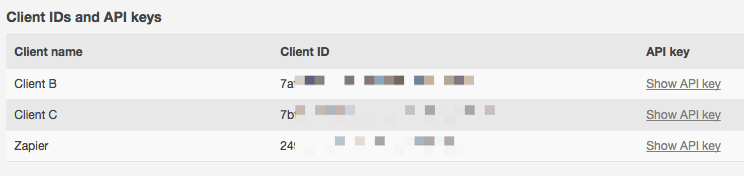](https://cdn.zapier.com/storage/photos/624ec0a9032d43d301619d35cdd8e808.png) | https://help.zapier.com/hc/en-us/articles/8495932512525-Common-Problems-with-Campaign-Monitor |
null | {
"depth": 1,
"httpStatusCode": 200,
"loadedTime": "2024-04-20T21:50:05.122Z",
"loadedUrl": "https://help.zapier.com/hc/en-us/articles/8495933589645-How-to-get-started-with-Gmail-on-Zapier",
"referrerUrl": "https://help.zapier.com/hc/sitemap.xml"
} | {
"author": null,
"canonicalUrl": "https://help.zapier.com/hc/en-us/articles/8495933589645-How-to-get-started-with-Gmail-on-Zapier",
"description": "Connect to Gmail on Zapier Gmail uses OAuth to authenticate your account on Zapier. Log into Gmail to authenticate. Grant Zapier...",
"headers": {
":status": 200,
"age": null,
"cache-control": "max-age=0, public",
"cf-cache-status": "MISS",
"cf-ray": "8778590f89260925-LAX",
"content-language": "en-us",
"content-type": "text/html; charset=utf-8",
"date": "Sat, 20 Apr 2024 21:50:05 GMT",
"nel": "{\"success_fraction\":0.01,\"report_to\":\"cf-nel\",\"max_age\":604800}",
"protocol": "HTTP/1.1 always",
"report-to": "{\"endpoints\":[{\"url\":\"https:\\/\\/a.nel.cloudflare.com\\/report\\/v4?s=x6CzqUe9zqCUxOSGkWHu6GNHNMd31%2BMvLzOqVfKdYcq7T%2FPsu7GEK%2BWNyNiuXbu5keTMLOjoNH%2FprBFgUTef53IaOpRCETs6VX0nLJpryVqY8Ci7aj7W2nccXnB%2Fm9GxeQ%3D%3D\"}],\"group\":\"cf-nel\",\"max_age\":604800}",
"server": "cloudflare",
"set-cookie": [
"__cfruid=cbb712898a46d27b1a2565c75a93f8427bade6d5-1713649805; path=/; domain=.help.zapier.com; HttpOnly; Secure; SameSite=None"
],
"strict-transport-security": "max-age=259200; includeSubDomains",
"vary": "Accept-Encoding",
"x-frame-options": "SAMEORIGIN",
"x-runtime": "0.203060",
"x-ua-compatible": "IE=edge",
"x-xss-protection": "1; mode=block",
"x-zendesk-origin-server": "app-server-7dc6c4cd77-55jqz",
"x-zendesk-processed-host-header": "help.zapier.com"
},
"jsonLd": null,
"keywords": null,
"languageCode": "en-US",
"openGraph": [
{
"content": "https://theme.zdassets.com/theme_assets/10578542/0753672a4d5cafc01f24882c3c9eb661b8d67fba.svg",
"property": "og:image"
},
{
"content": "website",
"property": "og:type"
},
{
"content": "Zapier",
"property": "og:site_name"
},
{
"content": "How to get started with Gmail on Zapier",
"property": "og:title"
},
{
"content": "Connect to Gmail on Zapier\nGmail uses OAuth to authenticate your account on Zapier.\n\nLog into Gmail to authenticate.\nGrant Zapier permission to access your account if prompted to.\n\nAbout Gmail's ap...",
"property": "og:description"
},
{
"content": "https://help.zapier.com/hc/en-us/articles/8495933589645-How-to-get-started-with-Gmail-on-Zapier",
"property": "og:url"
}
],
"title": "How to get started with Gmail on Zapier – Zapier"
} | Connect to Gmail on Zapier
Gmail uses OAuth to authenticate your account on Zapier.
Log into Gmail to authenticate.
Grant Zapier permission to access your account if prompted to.
About Gmail's app
Are self-hosted or cloud-hosted accounts supported? Cloud-hosted accounts only
Is a paid Gmail plan required? No
Are any special account permissions required? Yes
To send emails from another email address, you must have an alternative email (email alias) set up. Learn more about Gmail's account permissions.
Are there usage limits? Yes
Gmail has a sending limit of 100 recipients per message for emails sent via API. Learn more about Gmail's usage limit.
Are there pagination limits? No
Do trigger samples use real data from your account or generic data? Real trigger samples
Are custom fields supported? Yes
Do update actions overwrite or append to existing data? Not applicable
Is there any additional info? Yes
You can't reconnect your Gmail account after it's created. You must add a new app connection instead.
If you see the error "Google cannot give this app access to your account data because Advanced Protection is turned on for your Google Account", this is because Google's Advanced Protection Program is enabled. You must disable it to use the Gmail app. | ## Connect to Gmail on Zapier
Gmail uses OAuth to authenticate your account on Zapier.
* Log into Gmail to authenticate.
* Grant Zapier permission to access your account if prompted to.
## About Gmail's app
| | | |
| --- | --- | --- |
| Are self-hosted or cloud-hosted accounts supported? | Cloud-hosted accounts only | |
| Is a paid Gmail plan required? | No | |
| Are any special account permissions required? | Yes | To send emails from another email address, you must have an alternative email (email alias) set up. Learn more about Gmail's [account permissions](https://support.google.com/a/answer/33327). |
| Are there usage limits? | Yes | Gmail has a sending limit of 100 recipients per message for emails sent via API. Learn more about Gmail's [usage limit](https://support.google.com/a/answer/166852). |
| Are there pagination limits? | No | |
| Do trigger samples use real data from your account or generic data? | Real trigger samples | |
| Are custom fields supported? | Yes | |
| Do update actions overwrite or append to existing data? | Not applicable | |
| Is there any additional info? | Yes | * You can't reconnect your Gmail account after it's created. You must add a [new app connection](https://help.zapier.com/hc/en-us/articles/8496258785421) instead.<br>* If you see the error "_Google cannot give this app access to your account data because Advanced Protection is turned on for your Google Account_", this is because [Google's Advanced Protection Program](https://support.google.com/accounts/answer/7539956?hl=en) is enabled. You must disable it to use the Gmail app. | | https://help.zapier.com/hc/en-us/articles/8495933589645-How-to-get-started-with-Gmail-on-Zapier |
null | {
"depth": 1,
"httpStatusCode": 200,
"loadedTime": "2024-04-20T21:50:06.090Z",
"loadedUrl": "https://help.zapier.com/hc/en-us/articles/8495976435597-Common-Problems-with-Acuity-Scheduling",
"referrerUrl": "https://help.zapier.com/hc/sitemap.xml"
} | {
"author": null,
"canonicalUrl": "https://help.zapier.com/hc/en-us/articles/8495976435597-Common-Problems-with-Acuity-Scheduling",
"description": "My Appointment Start trigger isn't firing! This trigger can only fire once per appointment. So, if your Zap fires, and then your...",
"headers": {
":status": 200,
"age": null,
"cache-control": "max-age=0, public",
"cf-cache-status": "MISS",
"cf-ray": "877859153c341021-LAX",
"content-language": "en-us",
"content-type": "text/html; charset=utf-8",
"date": "Sat, 20 Apr 2024 21:50:05 GMT",
"nel": "{\"success_fraction\":0.01,\"report_to\":\"cf-nel\",\"max_age\":604800}",
"protocol": "HTTP/1.1 always",
"report-to": "{\"endpoints\":[{\"url\":\"https:\\/\\/a.nel.cloudflare.com\\/report\\/v4?s=fDtilG%2BiGeeueMTQpbCJhgR66H6cDxa6PGpV%2BsaAUshdbdBuTVpItpPHHYBrFseZilb%2FwQJ8WykYrQG0kbjnQehaRGgkW9gQjEbvy6Br2RvBdW1jE8Sn0ojXI44ADKJ56g%3D%3D\"}],\"group\":\"cf-nel\",\"max_age\":604800}",
"server": "cloudflare",
"set-cookie": [
"__cfruid=c4d854b211e4e0b239b68b6d7b3e6135a855ec82-1713649805; path=/; domain=.help.zapier.com; HttpOnly; Secure; SameSite=None"
],
"strict-transport-security": "max-age=259200; includeSubDomains",
"vary": "Accept-Encoding",
"x-frame-options": "SAMEORIGIN",
"x-runtime": "0.272794",
"x-ua-compatible": "IE=edge",
"x-xss-protection": "1; mode=block",
"x-zendesk-origin-server": "app-server-7dc6c4cd77-5wmrc",
"x-zendesk-processed-host-header": "help.zapier.com"
},
"jsonLd": null,
"keywords": null,
"languageCode": "en-US",
"openGraph": [
{
"content": "https://theme.zdassets.com/theme_assets/10578542/0753672a4d5cafc01f24882c3c9eb661b8d67fba.svg",
"property": "og:image"
},
{
"content": "website",
"property": "og:type"
},
{
"content": "Zapier",
"property": "og:site_name"
},
{
"content": "Common Problems with Acuity Scheduling",
"property": "og:title"
},
{
"content": "My Appointment Start trigger isn't firing!\nThis trigger can only fire once per appointment. So, if your Zap fires, and then your appointment gets rescheduled, it won't fire again for the new appoin...",
"property": "og:description"
},
{
"content": "https://help.zapier.com/hc/en-us/articles/8495976435597-Common-Problems-with-Acuity-Scheduling",
"property": "og:url"
}
],
"title": "Common Problems with Acuity Scheduling – Zapier"
} | My Appointment Start trigger isn't firing!
This trigger can only fire once per appointment. So, if your Zap fires, and then your appointment gets rescheduled, it won't fire again for the new appointment time. To check if an appointment has been rescheduled, click on that appointment in your Acuity calendar, and "view changes & notifications sent" from within the appointment details.
I have Duplicate Appointments triggering
If a recurring appointment is made in Acuity, the New Appointment trigger will trigger once for each appointment scheduled at the time of the scheduling.
Error: "Maximum number of 25 active zaps reached for your Acuity account"
The Acuity API does not allow for more than 25 subscription webhooks to be enabled for any single Acuity account. As a workaround, each Acuity user can add multiple users to any Acuity account to work around this limitation.
If you run into this error, please feel free to contact support, as we can add you to a feature request to increase this limit. | ## My Appointment Start trigger isn't firing!
This trigger can only fire once per appointment. So, if your Zap fires, and then your appointment gets rescheduled, it won't fire again for the new appointment time. To check if an appointment has been rescheduled, click on that appointment in your Acuity calendar, and "view changes & notifications sent" from within the appointment details.
## I have Duplicate Appointments triggering
If a recurring appointment is made in Acuity, the New Appointment trigger will trigger once for each appointment scheduled at the time of the scheduling.
## Error: "Maximum number of 25 active zaps reached for your Acuity account"
The Acuity API does not allow for more than 25 subscription webhooks to be enabled for any single Acuity account. As a workaround, each Acuity user can add [multiple users to any Acuity account](https://help.acuityscheduling.com/hc/en-us/articles/16676924963341-Inviting-contributors-to-Acuity-Scheduling#gref) to work around this limitation.
If you run into this error, please feel free to [contact support](https://zapier.com/app/get-help), as we can add you to a feature request to increase this limit. | https://help.zapier.com/hc/en-us/articles/8495976435597-Common-Problems-with-Acuity-Scheduling |
null | {
"depth": 1,
"httpStatusCode": 200,
"loadedTime": "2024-04-20T21:50:06.920Z",
"loadedUrl": "https://help.zapier.com/hc/en-us/articles/8495977355661-How-to-Get-Started-with-Todoist-on-Zapier",
"referrerUrl": "https://help.zapier.com/hc/sitemap.xml"
} | {
"author": null,
"canonicalUrl": "https://help.zapier.com/hc/en-us/articles/8495977355661-How-to-Get-Started-with-Todoist-on-Zapier",
"description": "The first thing you'll need to do to get started with hooking up Todoist with Zapier and the hundreds of services we work with is adding...",
"headers": {
":status": 200,
"age": null,
"cache-control": "max-age=0, public",
"cf-cache-status": "MISS",
"cf-ray": "8778591aae634bd5-BUF",
"content-language": "en-us",
"content-type": "text/html; charset=utf-8",
"date": "Sat, 20 Apr 2024 21:50:06 GMT",
"nel": "{\"success_fraction\":0.01,\"report_to\":\"cf-nel\",\"max_age\":604800}",
"protocol": "HTTP/1.1 always",
"report-to": "{\"endpoints\":[{\"url\":\"https:\\/\\/a.nel.cloudflare.com\\/report\\/v4?s=4WUNdn61F6wcHoCNsT0SuLcTIm6mFURZRpTRxyEyGK4rYgsdevWOVOXXFuWjGltTYAcWMRH%2BXdSZJI4ykVd7RNBPYZvfQq%2BlH6HKzpmxD476PEj1%2BRYuTatvLABzfjyX5A%3D%3D\"}],\"group\":\"cf-nel\",\"max_age\":604800}",
"server": "cloudflare",
"set-cookie": [
"__cfruid=017cbc7948e05939b3e35de9908130d7fa15449e-1713649806; path=/; domain=.help.zapier.com; HttpOnly; Secure; SameSite=None"
],
"strict-transport-security": "max-age=259200; includeSubDomains",
"vary": "Accept-Encoding",
"x-frame-options": "SAMEORIGIN",
"x-runtime": "0.244093",
"x-ua-compatible": "IE=edge",
"x-xss-protection": "1; mode=block",
"x-zendesk-origin-server": "app-server-7dc6c4cd77-fr86m",
"x-zendesk-processed-host-header": "help.zapier.com"
},
"jsonLd": null,
"keywords": null,
"languageCode": "en-US",
"openGraph": [
{
"content": "https://theme.zdassets.com/theme_assets/10578542/0753672a4d5cafc01f24882c3c9eb661b8d67fba.svg",
"property": "og:image"
},
{
"content": "website",
"property": "og:type"
},
{
"content": "Zapier",
"property": "og:site_name"
},
{
"content": "How to Get Started with Todoist on Zapier",
"property": "og:title"
},
{
"content": "The first thing you'll need to do to get started with hooking up Todoist with Zapier and the hundreds of services we work with is adding your Todoist account to Zapier. When creating a Todiost Zap,...",
"property": "og:description"
},
{
"content": "https://help.zapier.com/hc/en-us/articles/8495977355661-How-to-Get-Started-with-Todoist-on-Zapier",
"property": "og:url"
}
],
"title": "How to Get Started with Todoist on Zapier – Zapier"
} | The first thing you'll need to do to get started with hooking up Todoist with Zapier and the hundreds of services we work with is adding your Todoist account to Zapier. When creating a Todiost Zap, you will be prompted to add your Account:
You would then be prompted to enter your Todoist Username and Password:
The screen would then ask you to confirm permission settings:
After confirming, your Todoist account would now be linked to your Zapier account. You can now proceed in creating your Zap! | The first thing you'll need to do to get started with hooking up Todoist with Zapier and the hundreds of services we work with is adding your Todoist account to Zapier. When creating a Todiost Zap, you will be prompted to add your Account:
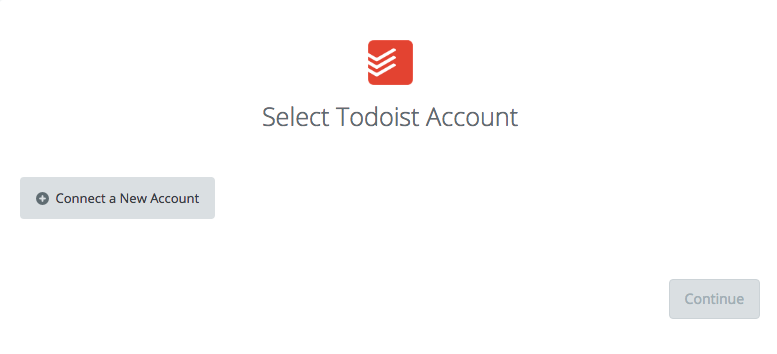
You would then be prompted to enter your Todoist Username and Password:
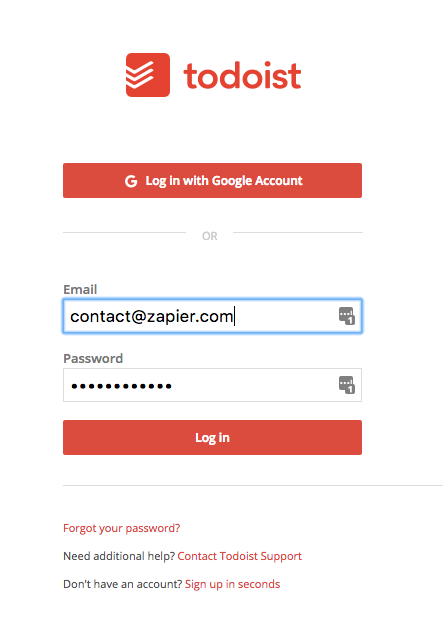
The screen would then ask you to confirm permission settings:
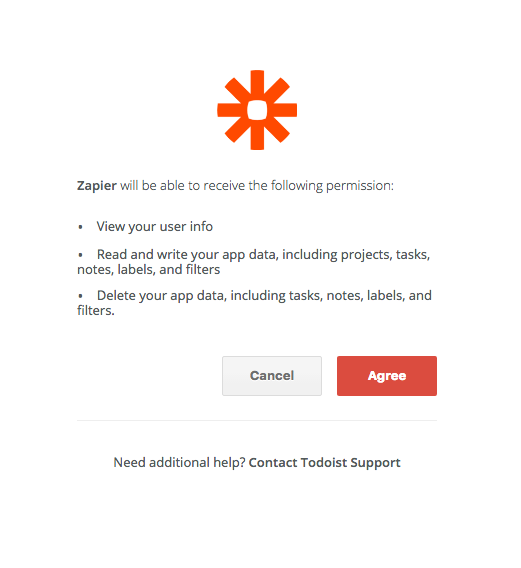
After confirming, your Todoist account would now be linked to your Zapier account. You can now proceed in creating your Zap!
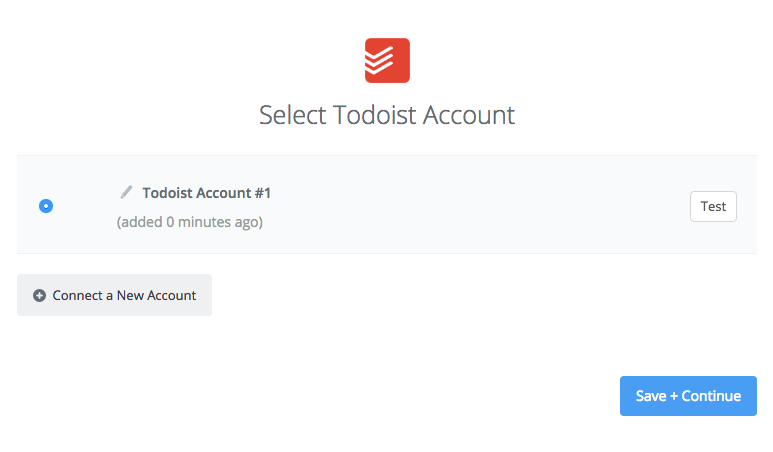 | https://help.zapier.com/hc/en-us/articles/8495977355661-How-to-Get-Started-with-Todoist-on-Zapier |
null | {
"depth": 1,
"httpStatusCode": 200,
"loadedTime": "2024-04-20T21:50:07.829Z",
"loadedUrl": "https://help.zapier.com/hc/en-us/articles/8495978648589-How-to-Get-Started-with-Pinboard",
"referrerUrl": "https://help.zapier.com/hc/sitemap.xml"
} | {
"author": null,
"canonicalUrl": "https://help.zapier.com/hc/en-us/articles/8495978648589-How-to-Get-Started-with-Pinboard",
"description": "The first thing you'll need to do to get started with hooking up Pinbaord with Zapier and the hundreds of services we work with is adding...",
"headers": {
":status": 200,
"age": null,
"cache-control": "max-age=0, public",
"cf-cache-status": "MISS",
"cf-ray": "8778591fe88f2b76-LAX",
"content-language": "en-us",
"content-type": "text/html; charset=utf-8",
"date": "Sat, 20 Apr 2024 21:50:07 GMT",
"nel": "{\"success_fraction\":0.01,\"report_to\":\"cf-nel\",\"max_age\":604800}",
"protocol": "HTTP/1.1 always",
"report-to": "{\"endpoints\":[{\"url\":\"https:\\/\\/a.nel.cloudflare.com\\/report\\/v4?s=pQaUDyh2dyL1%2BqugNK8386zd5Y0gX7fmKEbV7jY%2BdHyMfx0x2OEW7EW3T9y9h21Dub7Gipbf46fJVAN3ANH09eCsJtxNn32Ik0zicfYyncwyOKdVtr8ib8l9OuwLbxWmEQ%3D%3D\"}],\"group\":\"cf-nel\",\"max_age\":604800}",
"server": "cloudflare",
"set-cookie": [
"__cfruid=82d91a7a917da12ac65e762f9523ead90185ae89-1713649807; path=/; domain=.help.zapier.com; HttpOnly; Secure; SameSite=None"
],
"strict-transport-security": "max-age=259200; includeSubDomains",
"vary": "Accept-Encoding",
"x-frame-options": "SAMEORIGIN",
"x-runtime": "0.252551",
"x-ua-compatible": "IE=edge",
"x-xss-protection": "1; mode=block",
"x-zendesk-origin-server": "app-server-7dc6c4cd77-sbsln",
"x-zendesk-processed-host-header": "help.zapier.com"
},
"jsonLd": null,
"keywords": null,
"languageCode": "en-US",
"openGraph": [
{
"content": "https://theme.zdassets.com/theme_assets/10578542/0753672a4d5cafc01f24882c3c9eb661b8d67fba.svg",
"property": "og:image"
},
{
"content": "website",
"property": "og:type"
},
{
"content": "Zapier",
"property": "og:site_name"
},
{
"content": "How to Get Started with Pinboard",
"property": "og:title"
},
{
"content": "The first thing you'll need to do to get started with hooking up Pinbaord with Zapier and the hundreds of services we work with is adding your Pinboard Account to Zapier. When the time is right, we...",
"property": "og:description"
},
{
"content": "https://help.zapier.com/hc/en-us/articles/8495978648589-How-to-Get-Started-with-Pinboard",
"property": "og:url"
}
],
"title": "How to Get Started with Pinboard – Zapier"
} | The first thing you'll need to do to get started with hooking up Pinbaord with Zapier and the hundreds of services we work with is adding your Pinboard Account to Zapier. When the time is right, we'll ask you to add your Account:
Next we will ask you to give your new Account a name or label, which is just a handy name for you to recognize within Zapier. It doesn't matter what you name it, but it does matter what you paste into the API Token field!
The locate your Pinboard API Token, log into Pinboard and navigate to the settings page. Then, click on the password tab to see your API Token. Your API Token consists of your username, followed by a colon and a unique token, as shown below.
Just copy the API Token into the popup back at Zapier and click the continue button:
As the final step, Zapier will automatically test that your API Token is good and you'll be allowed to continue setting up your Zap.
If you typed in your API Token incorrectly, you'll see an error like authorization failed: Not Authorized and we'll show you the error itself: | The first thing you'll need to do to get started with hooking up Pinbaord with Zapier and the hundreds of services we work with is adding your Pinboard Account to Zapier. When the time is right, we'll ask you to add your Account:
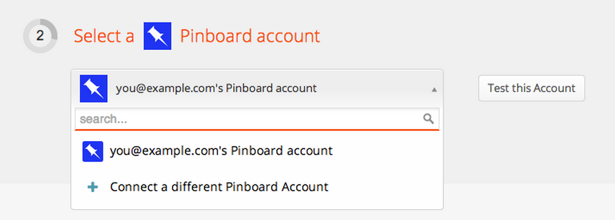
Next we will ask you to give your new Account a name or label, which is just a handy name for you to recognize within Zapier. It doesn't matter what you name it, but it does matter what you paste into the API Token field!
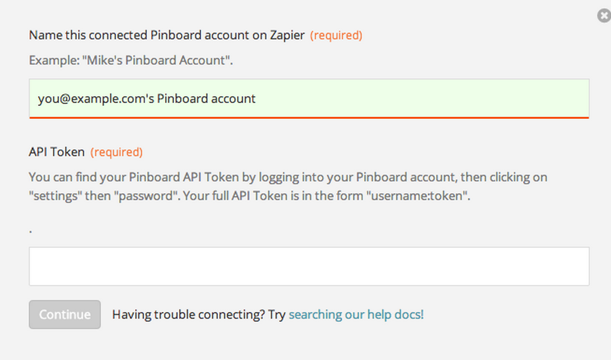
The locate your Pinboard API Token, log into Pinboard and navigate to the settings page. Then, click on the password tab to see your API Token. Your API Token consists of your username, followed by a colon and a unique token, as shown below.
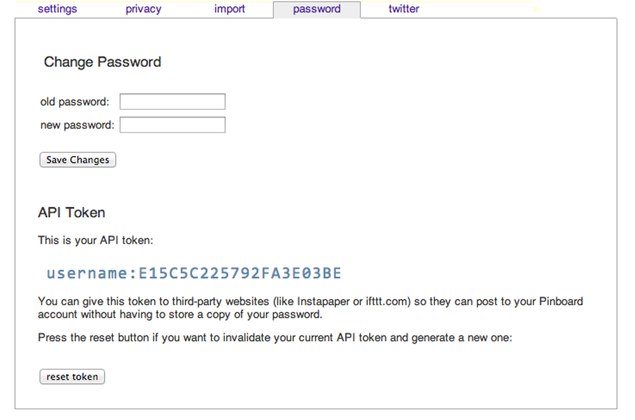
Just copy the API Token into the popup back at Zapier and click the continue button:
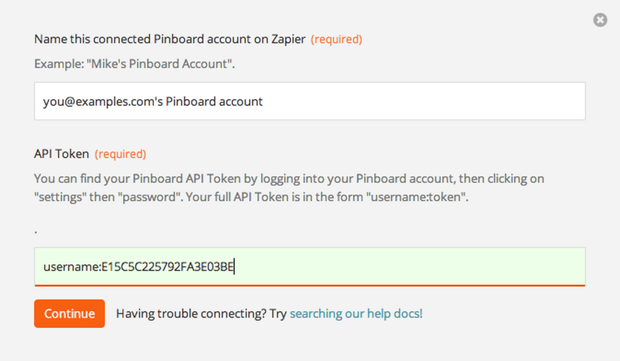
As the final step, Zapier will automatically test that your API Token is good and you'll be allowed to continue setting up your Zap.
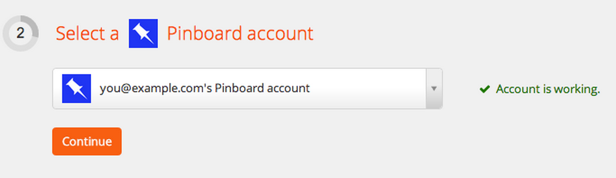
If you typed in your API Token incorrectly, you'll see an error like authorization failed: Not Authorized and we'll show you the error itself:
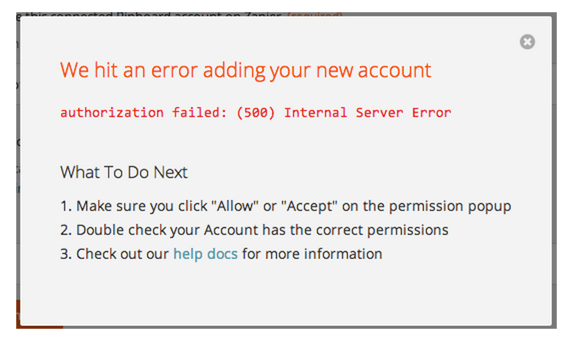 | https://help.zapier.com/hc/en-us/articles/8495978648589-How-to-Get-Started-with-Pinboard |
null | {
"depth": 1,
"httpStatusCode": 200,
"loadedTime": "2024-04-20T21:50:07.760Z",
"loadedUrl": "https://help.zapier.com/hc/en-us/articles/8495978497549-Common-Problems-with-ConvertKit-on-Zapier",
"referrerUrl": "https://help.zapier.com/hc/sitemap.xml"
} | {
"author": null,
"canonicalUrl": "https://help.zapier.com/hc/en-us/articles/8495978497549-Common-Problems-with-ConvertKit-on-Zapier",
"description": "Subscriber isn't showing up on the form even though the task is successfulBy default, ConvertKit requires that subscribers double opt-in...",
"headers": {
":status": 200,
"age": null,
"cache-control": "max-age=0, public",
"cf-cache-status": "MISS",
"cf-ray": "8778591fdeba2b6d-LAX",
"content-language": "en-us",
"content-type": "text/html; charset=utf-8",
"date": "Sat, 20 Apr 2024 21:50:07 GMT",
"nel": "{\"success_fraction\":0.01,\"report_to\":\"cf-nel\",\"max_age\":604800}",
"protocol": "HTTP/1.1 always",
"report-to": "{\"endpoints\":[{\"url\":\"https:\\/\\/a.nel.cloudflare.com\\/report\\/v4?s=c086XfLtI%2F0i9xzxv3WZTorn1rKN8QlEcDzpMnWSwgzii%2BskNtWKVF6YZNWC9zb8P1LlEuvOjb%2FhvqCA2vfqDyoEMVr%2FsBBc188GpvhuHEJC4YzqFwipasMAJwSRghRUVg%3D%3D\"}],\"group\":\"cf-nel\",\"max_age\":604800}",
"server": "cloudflare",
"set-cookie": [
"__cfruid=b673002e24be2df793d763909d50e9e0dd6507c3-1713649807; path=/; domain=.help.zapier.com; HttpOnly; Secure; SameSite=None"
],
"strict-transport-security": "max-age=259200; includeSubDomains",
"vary": "Accept-Encoding",
"x-frame-options": "SAMEORIGIN",
"x-runtime": "0.224526",
"x-ua-compatible": "IE=edge",
"x-xss-protection": "1; mode=block",
"x-zendesk-origin-server": "app-server-7dc6c4cd77-sbsln",
"x-zendesk-processed-host-header": "help.zapier.com"
},
"jsonLd": null,
"keywords": null,
"languageCode": "en-US",
"openGraph": [
{
"content": "https://theme.zdassets.com/theme_assets/10578542/0753672a4d5cafc01f24882c3c9eb661b8d67fba.svg",
"property": "og:image"
},
{
"content": "website",
"property": "og:type"
},
{
"content": "Zapier",
"property": "og:site_name"
},
{
"content": "Common Problems with ConvertKit on Zapier",
"property": "og:title"
},
{
"content": "Subscriber isn't showing up on the form even though the task is successfulBy default, ConvertKit requires that subscribers double opt-in to emails for confirmation. That means they won't show up on...",
"property": "og:description"
},
{
"content": "https://help.zapier.com/hc/en-us/articles/8495978497549-Common-Problems-with-ConvertKit-on-Zapier",
"property": "og:url"
}
],
"title": "Common Problems with ConvertKit on Zapier – Zapier"
} | Subscriber isn't showing up on the form even though the task is successful
By default, ConvertKit requires that subscribers double opt-in to emails for confirmation. That means they won't show up on the list until they confirm their subscription. If you'd like to automatically add them to the list, you can turn off the double opt-in by going to the Form settings, then clicking Incentive Email, and selecting "auto-confirm new members" at the bottom.
New subscribers in ConvertKit are not triggering the Zap
If you add subscribers manually in ConvertKit, via the "Import Subscribers" button, the automation triggers (including Zaps) are not triggered. To trigger the Zap, add subscribers through a form or landing page, or through a Zap or the ConvertKit API. | ## Subscriber isn't showing up on the form even though the task is successful
By default, ConvertKit requires that subscribers double opt-in to emails for confirmation. That means they won't show up on the list until they confirm their subscription. If you'd like to automatically add them to the list, you can turn off the double opt-in by going to the Form settings, then clicking Incentive Email, and selecting "auto-confirm new members" at the bottom.
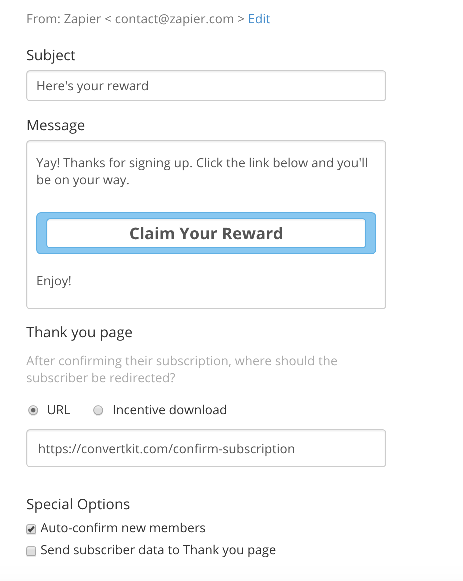
## New subscribers in ConvertKit are not triggering the Zap
If you add subscribers manually in ConvertKit, via the "Import Subscribers" button, the automation triggers (including Zaps) are not triggered. To trigger the Zap, add subscribers through a form or landing page, or through a Zap or the ConvertKit API. | https://help.zapier.com/hc/en-us/articles/8495978497549-Common-Problems-with-ConvertKit-on-Zapier |
null | {
"depth": 1,
"httpStatusCode": 200,
"loadedTime": "2024-04-20T21:50:08.687Z",
"loadedUrl": "https://help.zapier.com/hc/en-us/articles/8495979812109-How-to-Get-Started-with-MailerLite-Classic-on-Zapier",
"referrerUrl": "https://help.zapier.com/hc/sitemap.xml"
} | {
"author": null,
"canonicalUrl": "https://help.zapier.com/hc/en-us/articles/8495979812109-How-to-Get-Started-with-MailerLite-Classic-on-Zapier",
"description": "About Mailerlite Classic's Integration Admin/owner permissions: Admin access to get API Key Paid/versioned account: Free or Paid ...",
"headers": {
":status": 200,
"age": null,
"cache-control": "max-age=0, public",
"cf-cache-status": "REVALIDATED",
"cf-ray": "87785925afad10a1-ORD",
"content-language": "en-us",
"content-type": "text/html; charset=utf-8",
"date": "Sat, 20 Apr 2024 21:50:08 GMT",
"nel": "{\"success_fraction\":0.01,\"report_to\":\"cf-nel\",\"max_age\":604800}",
"protocol": "HTTP/1.1 always",
"report-to": "{\"endpoints\":[{\"url\":\"https:\\/\\/a.nel.cloudflare.com\\/report\\/v4?s=LsIK4MwM8SsterG2NGeCGZ6qUnWlW9jGq7ywsmQgcyGcjP3%2B%2B6gtMdvuI35H30MnIWx%2BMMIzrmsAv7OBAMdpHfUVS35B3a%2FPcM84E7mPzeOFlpVIHEbTRlcTF66RrSsaIg%3D%3D\"}],\"group\":\"cf-nel\",\"max_age\":604800}",
"server": "cloudflare",
"set-cookie": [
"__cfruid=db0bfe6f38ae7a3b9d461681eadc73f1829d59aa-1713649808; path=/; domain=.help.zapier.com; HttpOnly; Secure; SameSite=None"
],
"strict-transport-security": "max-age=259200; includeSubDomains",
"vary": "Accept, Accept-Encoding",
"x-frame-options": "SAMEORIGIN",
"x-runtime": "0.185056",
"x-ua-compatible": "IE=edge",
"x-xss-protection": "1; mode=block",
"x-zendesk-origin-server": "app-server-7dc6c4cd77-q2nmx",
"x-zendesk-processed-host-header": "help.zapier.com"
},
"jsonLd": null,
"keywords": null,
"languageCode": "en-US",
"openGraph": [
{
"content": "https://theme.zdassets.com/theme_assets/10578542/0753672a4d5cafc01f24882c3c9eb661b8d67fba.svg",
"property": "og:image"
},
{
"content": "website",
"property": "og:type"
},
{
"content": "Zapier",
"property": "og:site_name"
},
{
"content": "How to Get Started with MailerLite Classic on Zapier",
"property": "og:title"
},
{
"content": "About Mailerlite Classic's Integration\n\nAdmin/owner permissions: Admin access to get API Key\n\nPaid/versioned account: Free or Paid\n\nCustom field support: No\n\nPartner’s documentation: https://www...",
"property": "og:description"
},
{
"content": "https://help.zapier.com/hc/en-us/articles/8495979812109-How-to-Get-Started-with-MailerLite-Classic-on-Zapier",
"property": "og:url"
}
],
"title": "How to Get Started with MailerLite Classic on Zapier – Zapier"
} | About Mailerlite Classic's Integration
Admin/owner permissions: Admin access to get API Key
Paid/versioned account: Free or Paid
Custom field support: No
Partner’s documentation: https://www.mailerlite.com/integrations/zapier
Connecting with MailerLite Classic
When you start creating a MailerLite Classic Zap, you will be asked to connect your MailerLite Classic account.
Next, you'll be asked to enter your MailerLite Classic API key.
To locate your API Key in your MailerLite Classic account, by go to your Developer API within your Integrations list.
Paste your key back into your Zapier account and then click Continue.
If all steps were successful your MailerLite Classic account will now be successfully connected. | ## About Mailerlite Classic's Integration
* **Admin/owner permissions**: Admin access to get API Key
* **Paid/versioned account**: Free or Paid
* **Custom field support**: No
* **Partner’s documentation**: [https://www.mailerlite.com/integrations/zapier](https://www.mailerlite.com/integrations/zapier)
## Connecting with MailerLite Classic
When you start creating a MailerLite Classic Zap, you will be asked to connect your MailerLite Classic account.
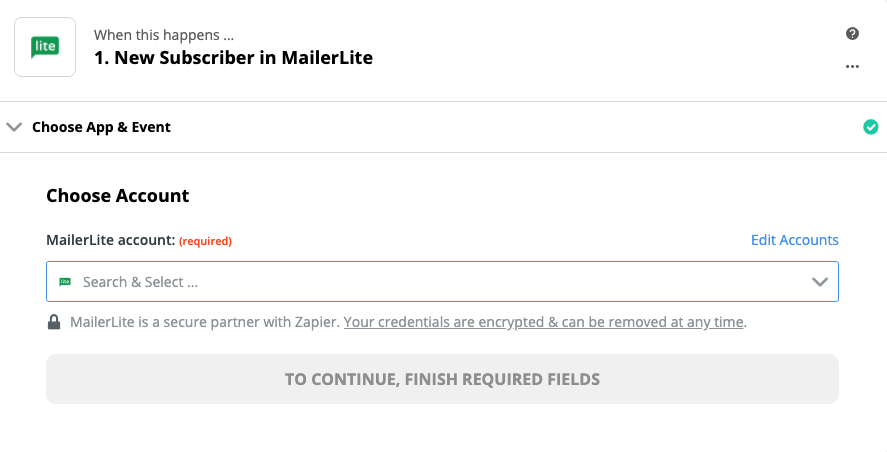
Next, you'll be asked to enter your MailerLite Classic API key.
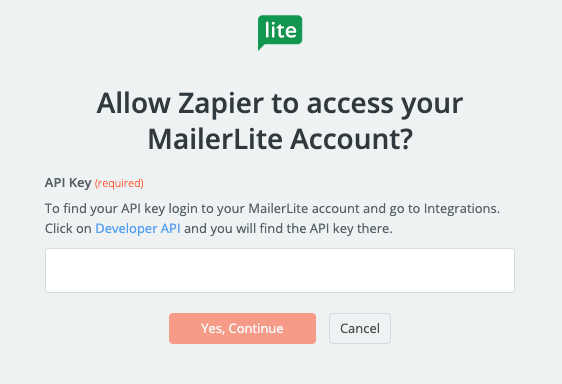
To locate your API Key in your MailerLite Classic account, by go to your [Developer API](https://app.mailerlite.com/integrations/api) within your Integrations list.

Paste your key back into your Zapier account and then click **Continue**.
If all steps were successful your MailerLite Classic account will now be successfully connected.
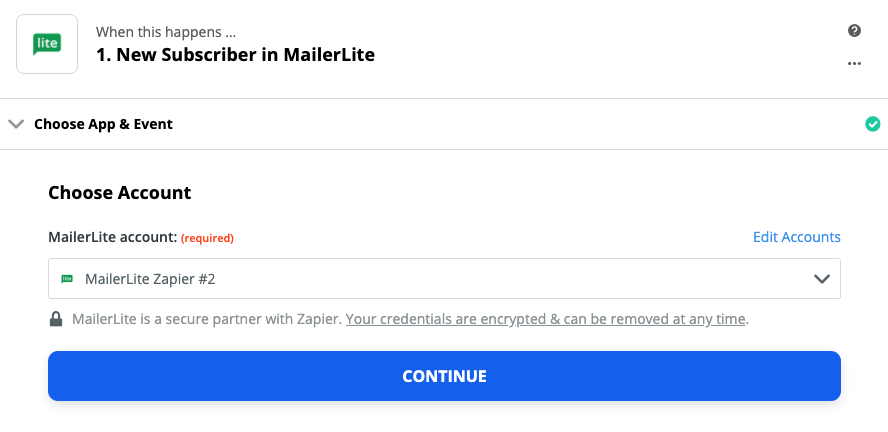 | https://help.zapier.com/hc/en-us/articles/8495979812109-How-to-Get-Started-with-MailerLite-Classic-on-Zapier |
null | {
"depth": 1,
"httpStatusCode": 200,
"loadedTime": "2024-04-20T21:50:09.143Z",
"loadedUrl": "https://help.zapier.com/hc/en-us/articles/8495980014093-Common-Problems-with-Omnifocus",
"referrerUrl": "https://help.zapier.com/hc/sitemap.xml"
} | {
"author": null,
"canonicalUrl": "https://help.zapier.com/hc/en-us/articles/8495980014093-Common-Problems-with-Omnifocus",
"description": "My tasks or emails aren't showing up in OmniFocus.Please go to OmniFocus Preferences -> Synchronization -> Show Sync Details ->...",
"headers": {
":status": 200,
"age": null,
"cache-control": "max-age=0, public",
"cf-cache-status": "MISS",
"cf-ray": "877859282c422b7d-LAX",
"content-language": "en-us",
"content-type": "text/html; charset=utf-8",
"date": "Sat, 20 Apr 2024 21:50:09 GMT",
"nel": "{\"success_fraction\":0.01,\"report_to\":\"cf-nel\",\"max_age\":604800}",
"protocol": "HTTP/1.1 always",
"report-to": "{\"endpoints\":[{\"url\":\"https:\\/\\/a.nel.cloudflare.com\\/report\\/v4?s=YEPY5F3Md4M5YQlKGzPvpAQP4OoE9w6w1nm%2BjEovZhOUF9rr6Py3fg9N1lSKeQNrucZ2xn6gAXUhC2R%2BJrQ%2F3pMV2U0WOzVp8Lv6Zr3LTZ0HAahZ%2FuUSoeWAqSscBOpIJA%3D%3D\"}],\"group\":\"cf-nel\",\"max_age\":604800}",
"server": "cloudflare",
"set-cookie": [
"__cfruid=56526a777513399ad34bc75b14ad6aba4c5731f6-1713649809; path=/; domain=.help.zapier.com; HttpOnly; Secure; SameSite=None"
],
"strict-transport-security": "max-age=259200; includeSubDomains",
"vary": "Accept-Encoding",
"x-frame-options": "SAMEORIGIN",
"x-runtime": "0.237450",
"x-ua-compatible": "IE=edge",
"x-xss-protection": "1; mode=block",
"x-zendesk-origin-server": "app-server-7dc6c4cd77-whdg9",
"x-zendesk-processed-host-header": "help.zapier.com"
},
"jsonLd": null,
"keywords": null,
"languageCode": "en-US",
"openGraph": [
{
"content": "https://theme.zdassets.com/theme_assets/10578542/0753672a4d5cafc01f24882c3c9eb661b8d67fba.svg",
"property": "og:image"
},
{
"content": "website",
"property": "og:type"
},
{
"content": "Zapier",
"property": "og:site_name"
},
{
"content": "Common Problems with Omnifocus",
"property": "og:title"
},
{
"content": "My tasks or emails aren't showing up in OmniFocus.Please go to OmniFocus Preferences -> Synchronization -> Show Sync Details -> and then verify the \"Email-to-OmniFocus\" is active.If you do...",
"property": "og:description"
},
{
"content": "https://help.zapier.com/hc/en-us/articles/8495980014093-Common-Problems-with-Omnifocus",
"property": "og:url"
}
],
"title": "Common Problems with Omnifocus – Zapier"
} | My tasks or emails aren't showing up in OmniFocus.
Please go to OmniFocus Preferences -> Synchronization -> Show Sync Details -> and then verify the "Email-to-OmniFocus" is active.
If you do not see the Email-To-Omnifocus option - you need to create a new address in https://manage.sync.omnigroup.com/manage/ and reconnect your Zapier account with the new email and try again!
Go to your page on https://manage.sync.omnigroup.com/manage/ and observe or create your new email:
And ensure it is how you connected to Zapier: | ## My tasks or emails aren't showing up in OmniFocus.
Please go to OmniFocus Preferences -> Synchronization -> Show Sync Details -> and then verify the "Email-to-OmniFocus" is active.
**If you do not see the Email-To-Omnifocus option** - you need to create a new address in [https://manage.sync.omnigroup.com/manage/](https://manage.sync.omnigroup.com/manage/) and reconnect your Zapier account with the new email and try again!
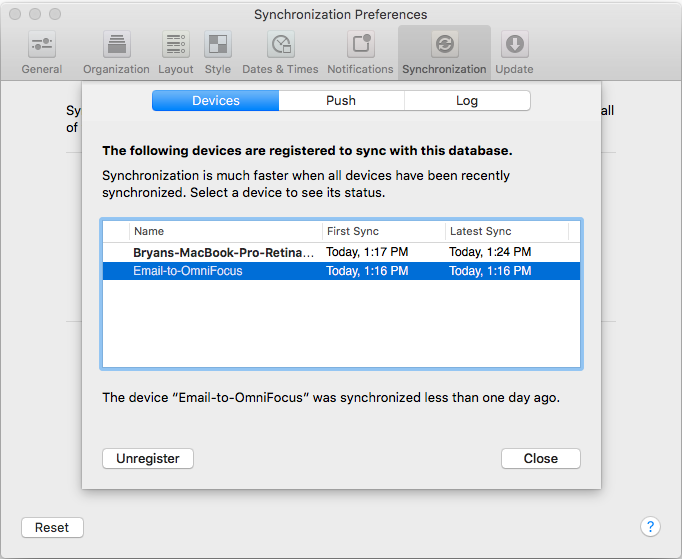
Go to your page on [https://manage.sync.omnigroup.com/manage/](https://manage.sync.omnigroup.com/manage/) and observe or create your new email:
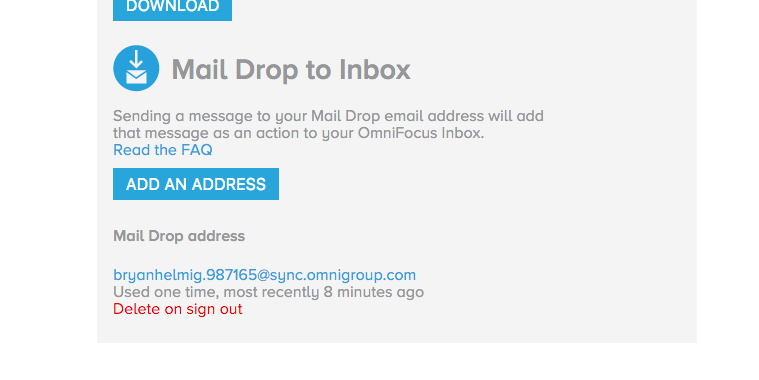
And ensure it is how you connected to Zapier:
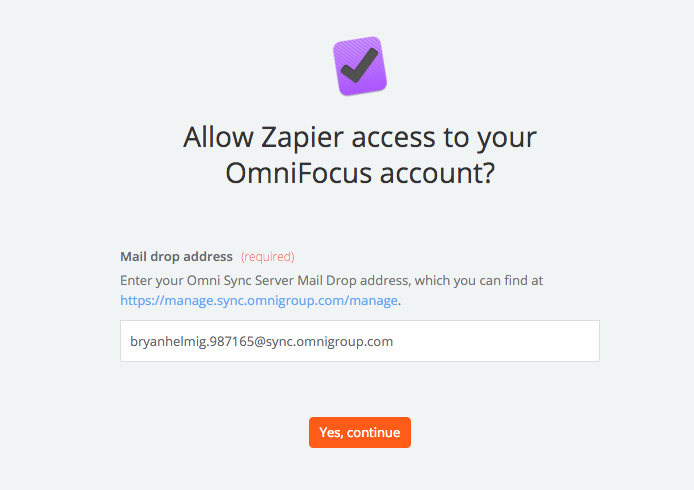 | https://help.zapier.com/hc/en-us/articles/8495980014093-Common-Problems-with-Omnifocus |
null | {
"depth": 1,
"httpStatusCode": 200,
"loadedTime": "2024-04-20T21:50:10.465Z",
"loadedUrl": "https://help.zapier.com/hc/en-us/articles/8495981284109-Common-Problems-with-Calendly-on-Zapier",
"referrerUrl": "https://help.zapier.com/hc/sitemap.xml"
} | {
"author": null,
"canonicalUrl": "https://help.zapier.com/hc/en-us/articles/8495981284109-Common-Problems-with-Calendly-on-Zapier",
"description": "My test step is continually running without any results. Or, you're getting a \"Problem creating Webhook Subscription\" error.In...",
"headers": {
":status": 200,
"age": null,
"cache-control": "max-age=0, public",
"cf-cache-status": "MISS",
"cf-ray": "87785930cc70549d-YYZ",
"content-language": "en-us",
"content-type": "text/html; charset=utf-8",
"date": "Sat, 20 Apr 2024 21:50:10 GMT",
"nel": "{\"success_fraction\":0.01,\"report_to\":\"cf-nel\",\"max_age\":604800}",
"protocol": "HTTP/1.1 always",
"report-to": "{\"endpoints\":[{\"url\":\"https:\\/\\/a.nel.cloudflare.com\\/report\\/v4?s=J64%2Bug58Ho5s%2BYFDC31nkg9NF0yJTGPP4ybBoX6ULrf4mKFnJfhZETsyM6v3FH99en%2F590XZz5U4h%2Fojgq9wLU1Z3HQIr5xw2B7LKRDEQmHStxbU3gjo%2FdbTziCr26Lm5w%3D%3D\"}],\"group\":\"cf-nel\",\"max_age\":604800}",
"server": "cloudflare",
"set-cookie": [
"__cfruid=b8af1354f80365c93a54bd378605defc1458d029-1713649810; path=/; domain=.help.zapier.com; HttpOnly; Secure; SameSite=None"
],
"strict-transport-security": "max-age=259200; includeSubDomains",
"vary": "Accept-Encoding",
"x-frame-options": "SAMEORIGIN",
"x-runtime": "0.194234",
"x-ua-compatible": "IE=edge",
"x-xss-protection": "1; mode=block",
"x-zendesk-origin-server": "app-server-7dc6c4cd77-4gtb8",
"x-zendesk-processed-host-header": "help.zapier.com"
},
"jsonLd": null,
"keywords": null,
"languageCode": "en-US",
"openGraph": [
{
"content": "https://theme.zdassets.com/theme_assets/10578542/0753672a4d5cafc01f24882c3c9eb661b8d67fba.svg",
"property": "og:image"
},
{
"content": "website",
"property": "og:type"
},
{
"content": "Zapier",
"property": "og:site_name"
},
{
"content": "Common Problems with Calendly on Zapier",
"property": "og:title"
},
{
"content": "My test step is continually running without any results. Or, you're getting a \"Problem creating Webhook Subscription\" error.In order to use Calendly with Zapier you must have a premium/paid Calendl...",
"property": "og:description"
},
{
"content": "https://help.zapier.com/hc/en-us/articles/8495981284109-Common-Problems-with-Calendly-on-Zapier",
"property": "og:url"
}
],
"title": "Common Problems with Calendly on Zapier – Zapier"
} | My test step is continually running without any results. Or, you're getting a "Problem creating Webhook Subscription" error.
In order to use Calendly with Zapier you must have a premium/paid Calendly account, as noted here: https://help.calendly.com/hc/en-us/articles/235289507-Zapier
I need to trigger on rescheduled appointments
When an appointment is rescheduled on Calendly, the mechanics of that action are such that the original appointment is canceled and a new appointment is created. Depending on what you're looking to accomplish, you can use multiple Zaps with both "Invitee Created" and "Invitee Canceled" triggers to achieve your desired workflow. | ## My test step is continually running without any results. Or, you're getting a "Problem creating Webhook Subscription" error.
In order to use Calendly with Zapier you must have a premium/paid Calendly account, as noted here: [https://help.calendly.com/hc/en-us/articles/235289507-Zapier](https://help.calendly.com/hc/en-us/articles/235289507-Zapier)
## I need to trigger on rescheduled appointments
When an appointment is rescheduled on Calendly, the mechanics of that action are such that the original appointment is canceled and a new appointment is created. Depending on what you're looking to accomplish, you can use multiple Zaps with both "Invitee Created" and "Invitee Canceled" triggers to achieve your desired workflow. | https://help.zapier.com/hc/en-us/articles/8495981284109-Common-Problems-with-Calendly-on-Zapier |
null | {
"depth": 1,
"httpStatusCode": 200,
"loadedTime": "2024-04-20T21:50:10.548Z",
"loadedUrl": "https://help.zapier.com/hc/en-us/articles/8495980905101-How-to-Get-Started-with-OnceHub-on-Zapier",
"referrerUrl": "https://help.zapier.com/hc/sitemap.xml"
} | {
"author": null,
"canonicalUrl": "https://help.zapier.com/hc/en-us/articles/8495980905101-How-to-Get-Started-with-OnceHub-on-Zapier",
"description": "When you create a OnceHub Zap, you'll be asked to enter your OnceHub credentials (API key and login ID).To find your API Key: Log in to...",
"headers": {
":status": 200,
"age": null,
"cache-control": "max-age=0, public",
"cf-cache-status": "REVALIDATED",
"cf-ray": "877859304d12eabd-DFW",
"content-language": "en-us",
"content-type": "text/html; charset=utf-8",
"date": "Sat, 20 Apr 2024 21:50:10 GMT",
"nel": "{\"success_fraction\":0.01,\"report_to\":\"cf-nel\",\"max_age\":604800}",
"protocol": "HTTP/1.1 always",
"report-to": "{\"endpoints\":[{\"url\":\"https:\\/\\/a.nel.cloudflare.com\\/report\\/v4?s=HQfM6a0vR%2ByLmcez0bpfYMIMYguW5gNxqJpBaxtklb90IF87%2FtKiC1lhCI7nepQWoEnJFuSajCBK23uOd2nYyAil7zSqthaFTbSy%2BXgssIOSwMTBWONIHekoAqcexIdQHQ%3D%3D\"}],\"group\":\"cf-nel\",\"max_age\":604800}",
"server": "cloudflare",
"set-cookie": [
"__cfruid=f4b9701838bad38054e5886e0c4d8b7bd19139bd-1713649810; path=/; domain=.help.zapier.com; HttpOnly; Secure; SameSite=None"
],
"strict-transport-security": "max-age=259200; includeSubDomains",
"vary": "Accept-Encoding",
"x-frame-options": "SAMEORIGIN",
"x-runtime": "0.240239",
"x-ua-compatible": "IE=edge",
"x-xss-protection": "1; mode=block",
"x-zendesk-origin-server": "app-server-7dc6c4cd77-gdw56",
"x-zendesk-processed-host-header": "help.zapier.com"
},
"jsonLd": null,
"keywords": null,
"languageCode": "en-US",
"openGraph": [
{
"content": "https://theme.zdassets.com/theme_assets/10578542/0753672a4d5cafc01f24882c3c9eb661b8d67fba.svg",
"property": "og:image"
},
{
"content": "website",
"property": "og:type"
},
{
"content": "Zapier",
"property": "og:site_name"
},
{
"content": "How to Get Started with OnceHub on Zapier",
"property": "og:title"
},
{
"content": "When you create a OnceHub Zap, you'll be asked to enter your OnceHub credentials (API key and login ID).To find your API Key:\nLog in to your OnceHub account. \nOn the left-hand menu click \"Zapier\".\n...",
"property": "og:description"
},
{
"content": "https://help.zapier.com/hc/en-us/articles/8495980905101-How-to-Get-Started-with-OnceHub-on-Zapier",
"property": "og:url"
}
],
"title": "How to Get Started with OnceHub on Zapier – Zapier"
} | When you create a OnceHub Zap, you'll be asked to enter your OnceHub credentials (API key and login ID).
To find your API Key:
Log in to your OnceHub account.
On the left-hand menu click "Zapier".
Click the "API Key" tab.
Click "Copy" beside the API key field to copy it to your clipboard.
Paste your key back into your Zapier account and then Continue.
If all steps were successful, your OnceHub account will be connected. | When you create a OnceHub Zap, you'll be asked to enter your OnceHub credentials (API key and login ID).
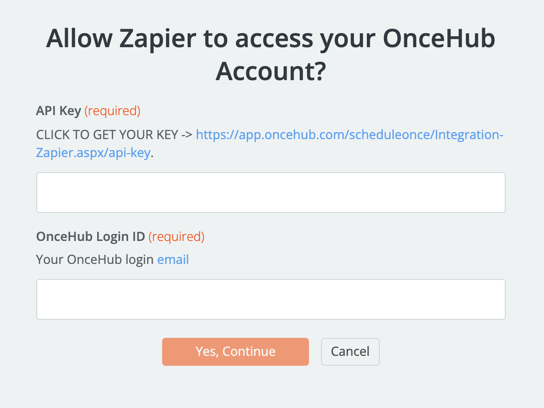
To find your API Key:
1. Log in to your OnceHub account.
2. On the left-hand menu click "Zapier".
3. Click the "API Key" tab.
4. Click "Copy" beside the API key field to copy it to your clipboard.
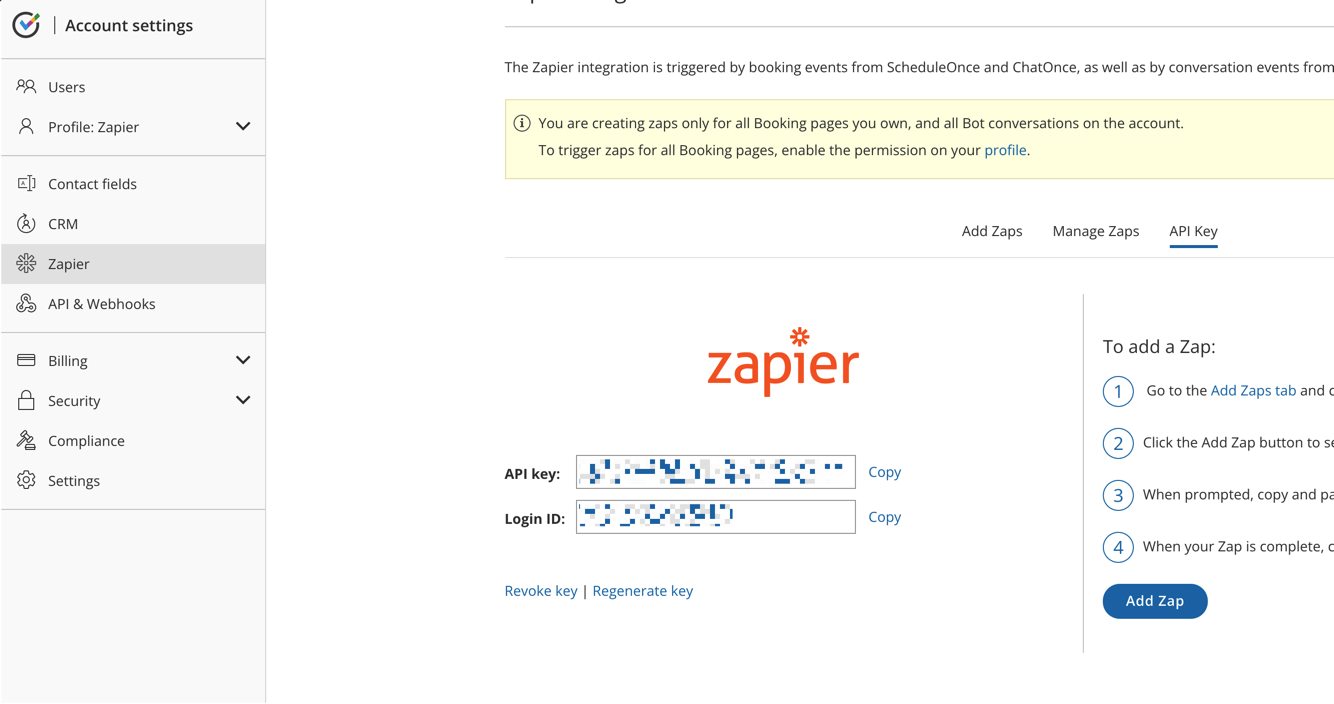
Paste your key back into your Zapier account and then **Continue**.
If all steps were successful, your OnceHub account will be connected. | https://help.zapier.com/hc/en-us/articles/8495980905101-How-to-Get-Started-with-OnceHub-on-Zapier |
null | {
"depth": 1,
"httpStatusCode": 200,
"loadedTime": "2024-04-20T21:50:10.602Z",
"loadedUrl": "https://help.zapier.com/hc/en-us/articles/8495980995085-How-to-Get-Started-with-Wave-on-Zapier",
"referrerUrl": "https://help.zapier.com/hc/sitemap.xml"
} | {
"author": null,
"canonicalUrl": "https://help.zapier.com/hc/en-us/articles/8495980995085-How-to-Get-Started-with-Wave-on-Zapier",
"description": "To get started with Wave on Zapier, first you will need to click to connect your Wave account to use with your Zap.You’ll now be asked to...",
"headers": {
":status": 200,
"age": null,
"cache-control": "max-age=0, public",
"cf-cache-status": "MISS",
"cf-ray": "8778593068bd2f2d-LAX",
"content-language": "en-us",
"content-type": "text/html; charset=utf-8",
"date": "Sat, 20 Apr 2024 21:50:10 GMT",
"nel": "{\"success_fraction\":0.01,\"report_to\":\"cf-nel\",\"max_age\":604800}",
"protocol": "HTTP/1.1 always",
"report-to": "{\"endpoints\":[{\"url\":\"https:\\/\\/a.nel.cloudflare.com\\/report\\/v4?s=dwo4t0LiHgQY4c96cku5lVqOAx3etEaBSqFZIt%2F3ad2l6v6jmq8G4k%2BNnZj%2FUSXmJ%2FyDtxoiObzZKL2GUfy5wCL9801lpXrO35aCnmTjW5GFlVXdBvTEuwnSeyTMiolGHw%3D%3D\"}],\"group\":\"cf-nel\",\"max_age\":604800}",
"server": "cloudflare",
"set-cookie": [
"__cfruid=cb6c025e42b99d79515691038d8dcd9f3782b56b-1713649810; path=/; domain=.help.zapier.com; HttpOnly; Secure; SameSite=None"
],
"strict-transport-security": "max-age=259200; includeSubDomains",
"vary": "Accept-Encoding",
"x-frame-options": "SAMEORIGIN",
"x-runtime": "0.321859",
"x-ua-compatible": "IE=edge",
"x-xss-protection": "1; mode=block",
"x-zendesk-origin-server": "app-server-7dc6c4cd77-tk47l",
"x-zendesk-processed-host-header": "help.zapier.com"
},
"jsonLd": null,
"keywords": null,
"languageCode": "en-US",
"openGraph": [
{
"content": "https://theme.zdassets.com/theme_assets/10578542/0753672a4d5cafc01f24882c3c9eb661b8d67fba.svg",
"property": "og:image"
},
{
"content": "website",
"property": "og:type"
},
{
"content": "Zapier",
"property": "og:site_name"
},
{
"content": "How to Get Started with Wave on Zapier",
"property": "og:title"
},
{
"content": "To get started with Wave on Zapier, first you will need to click to connect your Wave account to use with your Zap.You’ll now be asked to log into your Wave account (unless you are already logged i...",
"property": "og:description"
},
{
"content": "https://help.zapier.com/hc/en-us/articles/8495980995085-How-to-Get-Started-with-Wave-on-Zapier",
"property": "og:url"
}
],
"title": "How to Get Started with Wave on Zapier – Zapier"
} | To get started with Wave on Zapier, first you will need to click to connect your Wave account to use with your Zap.
You’ll now be asked to log into your Wave account (unless you are already logged in):
Finally, you will be asked to give Zapier permission to access your account. Click “Allow/Accept” to continue.
If all steps were successful your Wave account will now be successfully connected. | To get started with Wave on Zapier, first you will need to click to connect your Wave account to use with your Zap.
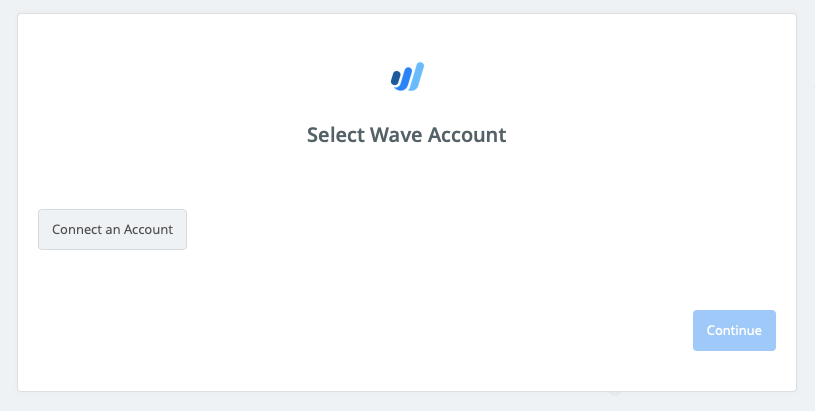
You’ll now be asked to log into your Wave account (unless you are already logged in):
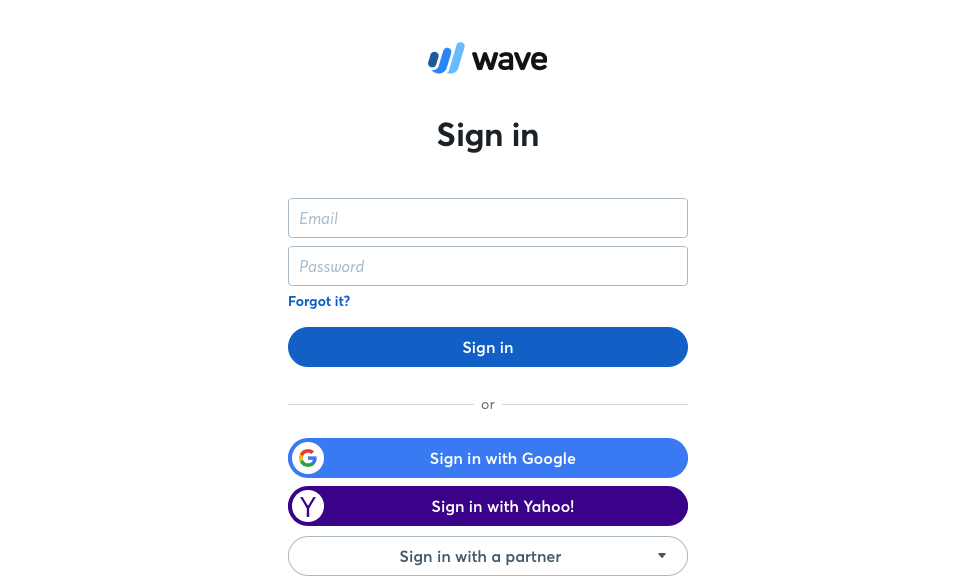
Finally, you will be asked to give Zapier permission to access your account. Click “Allow/Accept” to continue.
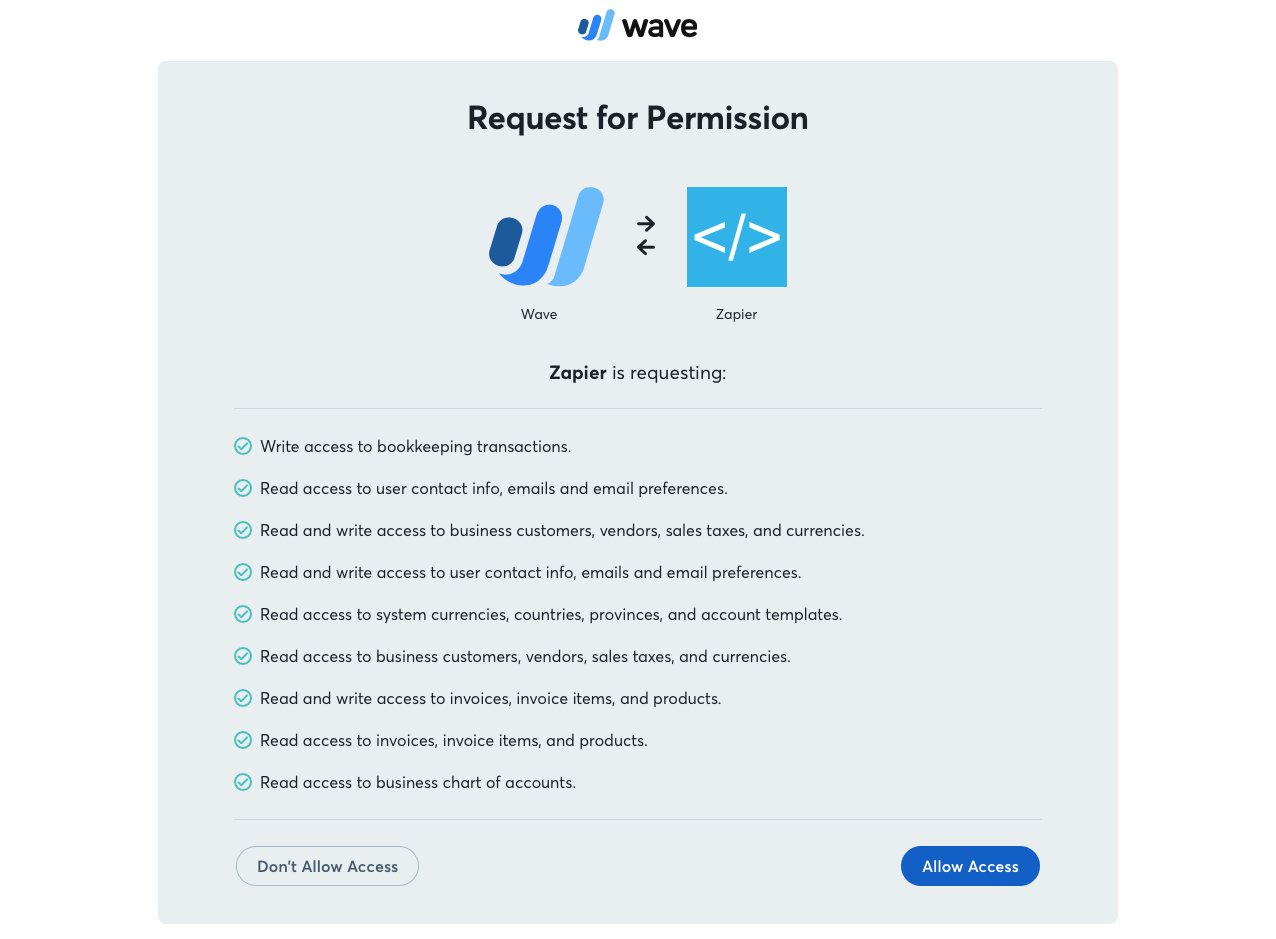
If all steps were successful your Wave account will now be successfully connected.
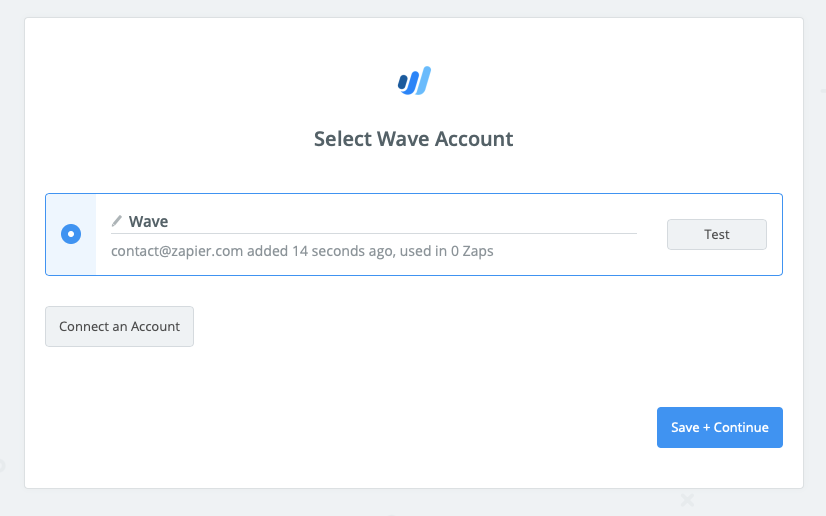 | https://help.zapier.com/hc/en-us/articles/8495980995085-How-to-Get-Started-with-Wave-on-Zapier |
null | {
"depth": 1,
"httpStatusCode": 200,
"loadedTime": "2024-04-20T21:50:11.920Z",
"loadedUrl": "https://help.zapier.com/hc/en-us/articles/8495982583053-Common-Problems-with-Google-Docs",
"referrerUrl": "https://help.zapier.com/hc/sitemap.xml"
} | {
"author": null,
"canonicalUrl": "https://help.zapier.com/hc/en-us/articles/8495982583053-Common-Problems-with-Google-Docs",
"description": "My settings in Google Docs are not being respected when using the Create Document actionsThe Google Docs API does not respect any...",
"headers": {
":status": 200,
"age": null,
"cache-control": "max-age=0, public",
"cf-cache-status": "REVALIDATED",
"cf-ray": "87785938d9914660-DFW",
"content-language": "en-us",
"content-type": "text/html; charset=utf-8",
"date": "Sat, 20 Apr 2024 21:50:11 GMT",
"nel": "{\"success_fraction\":0.01,\"report_to\":\"cf-nel\",\"max_age\":604800}",
"protocol": "HTTP/1.1 always",
"report-to": "{\"endpoints\":[{\"url\":\"https:\\/\\/a.nel.cloudflare.com\\/report\\/v4?s=NQvVRHrhRIFkWppZaVrrawbw40WyG7gzwiNVRX%2BIsw4BPdn7WMwMUGjZzAVcDpeKtcANPtKqMv5VGNfnkYxFdtd%2F5XaTpEFX%2FjKyZutJbsaIAOVp10wczMXdifsG2j1Stg%3D%3D\"}],\"group\":\"cf-nel\",\"max_age\":604800}",
"server": "cloudflare",
"set-cookie": [
"__cfruid=4b18d8f4ade642513351f5c5b3663a5ef89ae261-1713649811; path=/; domain=.help.zapier.com; HttpOnly; Secure; SameSite=None"
],
"strict-transport-security": "max-age=259200; includeSubDomains",
"vary": "Accept, Accept-Encoding",
"x-frame-options": "SAMEORIGIN",
"x-runtime": "0.213329",
"x-ua-compatible": "IE=edge",
"x-xss-protection": "1; mode=block",
"x-zendesk-origin-server": "app-server-7dc6c4cd77-psb5b",
"x-zendesk-processed-host-header": "help.zapier.com"
},
"jsonLd": null,
"keywords": null,
"languageCode": "en-US",
"openGraph": [
{
"content": "https://theme.zdassets.com/theme_assets/10578542/0753672a4d5cafc01f24882c3c9eb661b8d67fba.svg",
"property": "og:image"
},
{
"content": "website",
"property": "og:type"
},
{
"content": "Zapier",
"property": "og:site_name"
},
{
"content": "Common Problems with Google Docs",
"property": "og:title"
},
{
"content": "My settings in Google Docs are not being respected when using the Create Document actionsThe Google Docs API does not respect any settings you have configured in the Google Docs app settings in reg...",
"property": "og:description"
},
{
"content": "https://help.zapier.com/hc/en-us/articles/8495982583053-Common-Problems-with-Google-Docs",
"property": "og:url"
}
],
"title": "Common Problems with Google Docs – Zapier"
} | My settings in Google Docs are not being respected when using the Create Document actions
The Google Docs API does not respect any settings you have configured in the Google Docs app settings in regards to defaults for documents created by Zapier.
My template fields aren't appearing in Zapier or they all have generic names
This may be due to your template format. Remove any HTML formatting, and check your template field formatting.
Remove any HTML formatting
If you copy and pasted fields in your template, they may contain HTML formatting. The HTML formatting won't be visible in your Google Doc, but you will need to remove it before using your Doc in Zapier.
There are two ways to delete the HTML in your Google Docs template:
Manually enter the template field
Delete the template field and the text around the template field
Manually type in the template field and the text around it.
Remove formatting
Highlight the template fields.
In the top menu, click Format.
Select Clear formatting.
If you already selected the template in your Zap, click Refresh fields at the bottom of your Google Docs step. This will reload your template and display your template fields.
Check your template field formatting
To correctly format your template fields in Google Docs:
Template fields must be wrapped in double curly braces.
Remove any spaces.
Remove any special characters like punctuation marks.
Example
Here’s an example of a properly formatted template field: {{MyTemplateField}}.
Learn more about how to create and autopopulate a Google Docs template.
My template doesn't appear in the Create Document from Template Action step
The Create Document from Template Action will only display templates that you created in Google Docs. It won't display existing templates created by Google Docs. Learn more about each template type. | ## My settings in Google Docs are not being respected when using the Create Document actions
The Google Docs API does not respect any settings you have configured in the Google Docs app settings in regards to defaults for documents created by Zapier.
## My template fields aren't appearing in Zapier or they all have generic names
This may be due to your template format. Remove any HTML formatting, and check your template field formatting.
### Remove any HTML formatting
If you copy and pasted fields in your template, they may contain HTML formatting. The HTML formatting won't be visible in your Google Doc, but you will need to remove it before using your Doc in Zapier.
There are two ways to delete the HTML in your Google Docs template:
### Manually enter the template field
1. Delete the template field and the text around the template field
2. Manually type in the template field and the text around it.
**Remove formatting**
1. Highlight the template fields.
2. In the top menu, click **Format**.
3. Select **Clear formatting**.
If you already selected the template in your Zap, click **Refresh fields** at the bottom of your Google Docs step. This will reload your template and display your template fields.
### Check your template field formatting
To correctly format your template fields in Google Docs:
* Template fields must be wrapped in double curly braces.
* Remove any spaces.
* Remove any special characters like punctuation marks.
 Example
Here’s an example of a properly formatted template field: `{{MyTemplateField}}`.
Learn more about [how to create and autopopulate a Google Docs template](https://zapier.com/blog/create-autopopulate-google-docs-template/).
## My template doesn't appear in the Create Document from Template Action step
The Create Document from Template Action will only display templates that you created in Google Docs. It won't display existing templates created by Google Docs. Learn more about [each template type](https://support.google.com/a/users/answer/9308885?hl=en). | https://help.zapier.com/hc/en-us/articles/8495982583053-Common-Problems-with-Google-Docs |
null | {
"depth": 1,
"httpStatusCode": 200,
"loadedTime": "2024-04-20T21:50:12.483Z",
"loadedUrl": "https://help.zapier.com/hc/en-us/articles/8495985525261-How-to-Get-Started-with-Chatter",
"referrerUrl": "https://help.zapier.com/hc/sitemap.xml"
} | {
"author": null,
"canonicalUrl": "https://help.zapier.com/hc/en-us/articles/8495985525261-How-to-Get-Started-with-Chatter",
"description": "The first thing you'll need to do to get started with hooking up Chatter with Zapier and hundreds of other services is to add your...",
"headers": {
":status": 200,
"age": null,
"cache-control": "max-age=0, public",
"cf-cache-status": "MISS",
"cf-ray": "8778593d2d3ee987-DFW",
"content-language": "en-us",
"content-type": "text/html; charset=utf-8",
"date": "Sat, 20 Apr 2024 21:50:12 GMT",
"nel": "{\"success_fraction\":0.01,\"report_to\":\"cf-nel\",\"max_age\":604800}",
"protocol": "HTTP/1.1 always",
"report-to": "{\"endpoints\":[{\"url\":\"https:\\/\\/a.nel.cloudflare.com\\/report\\/v4?s=2HVnj%2Fi3s60RpEJocOqyxMn3gWT2nmGCLKlNi02y8FNqLTIxy%2BEX%2F64JFa55PDN2X2EUzr48xcgydNGd5XEuREes%2BwIOH%2FoSvk1KGkFc5dW0zIhlwTPFxGUk1WdL9WfvgA%3D%3D\"}],\"group\":\"cf-nel\",\"max_age\":604800}",
"server": "cloudflare",
"set-cookie": [
"__cfruid=c3cf5f8f8d44d81da7300ec6f30ce21f4ddd735b-1713649812; path=/; domain=.help.zapier.com; HttpOnly; Secure; SameSite=None"
],
"strict-transport-security": "max-age=259200; includeSubDomains",
"vary": "Accept-Encoding",
"x-frame-options": "SAMEORIGIN",
"x-runtime": "0.204801",
"x-ua-compatible": "IE=edge",
"x-xss-protection": "1; mode=block",
"x-zendesk-origin-server": "app-server-7dc6c4cd77-55jqz",
"x-zendesk-processed-host-header": "help.zapier.com"
},
"jsonLd": null,
"keywords": null,
"languageCode": "en-US",
"openGraph": [
{
"content": "https://theme.zdassets.com/theme_assets/10578542/0753672a4d5cafc01f24882c3c9eb661b8d67fba.svg",
"property": "og:image"
},
{
"content": "website",
"property": "og:type"
},
{
"content": "Zapier",
"property": "og:site_name"
},
{
"content": "How to Get Started with Chatter",
"property": "og:title"
},
{
"content": "The first thing you'll need to do to get started with hooking up Chatter with Zapier and hundreds of other services is to add your Chatter Account to Zapier. Click to add a Chatter account in your ...",
"property": "og:description"
},
{
"content": "https://help.zapier.com/hc/en-us/articles/8495985525261-How-to-Get-Started-with-Chatter",
"property": "og:url"
}
],
"title": "How to Get Started with Chatter – Zapier"
} | The first thing you'll need to do to get started with hooking up Chatter with Zapier and hundreds of other services is to add your Chatter Account to Zapier. Click to add a Chatter account in your Zap.
Next you will give your new Account a name or label, which is just a handy name for you to recognize within Zapier. It doesn't matter what you name it.
You should then get a pop-up window from Chatter asking you to log-in to authorize the connection between that Chatter account and Zapier. If you are already logged in the pop up will show right away.
After logging into Chatter, you will be prompted to authorize your account.
Verifying the your Chatter account finishes the process! Your Chatter account is now connected to Zapier. | The first thing you'll need to do to get started with hooking up Chatter with Zapier and hundreds of other services is to add your Chatter Account to Zapier. Click to add a Chatter account in your Zap.
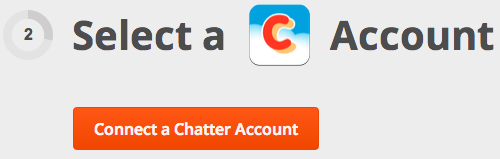
Next you will give your new Account a name or label, which is just a handy name for you to recognize within Zapier. It doesn't matter what you name it.
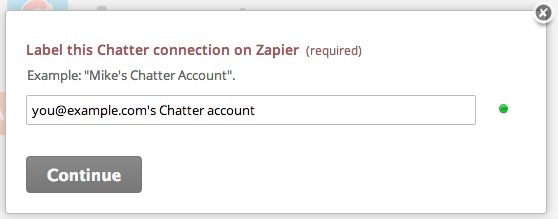
You should then get a pop-up window from Chatter asking you to log-in to authorize the connection between that Chatter account and Zapier. If you are already logged in the pop up will show right away.
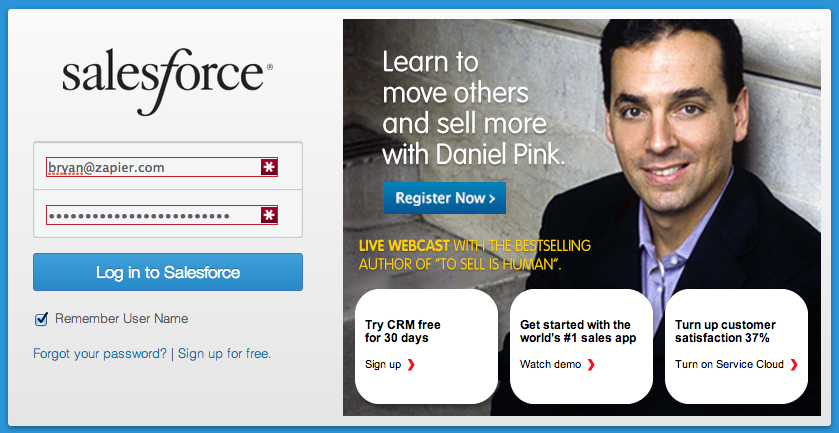
After logging into Chatter, you will be prompted to authorize your account.
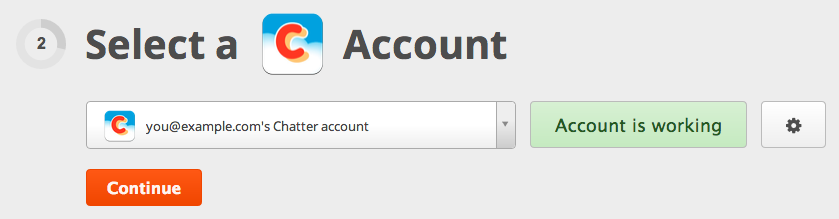
Verifying the your Chatter account finishes the process! Your Chatter account is now connected to Zapier. | https://help.zapier.com/hc/en-us/articles/8495985525261-How-to-Get-Started-with-Chatter |
null | {
"depth": 1,
"httpStatusCode": 200,
"loadedTime": "2024-04-20T21:50:13.083Z",
"loadedUrl": "https://help.zapier.com/hc/en-us/articles/8495987063565-Common-Problems-with-GoToWebinar",
"referrerUrl": "https://help.zapier.com/hc/sitemap.xml"
} | {
"author": null,
"canonicalUrl": "https://help.zapier.com/hc/en-us/articles/8495987063565-Common-Problems-with-GoToWebinar",
"description": "\"New Registrant\" Trigger is Missing my Fields!This is a known limitation at the moment. Right now, the GoToWebinar \"new...",
"headers": {
":status": 200,
"age": null,
"cache-control": "max-age=0, public",
"cf-cache-status": "MISS",
"cf-ray": "877859410c45634a-ORD",
"content-language": "en-us",
"content-type": "text/html; charset=utf-8",
"date": "Sat, 20 Apr 2024 21:50:13 GMT",
"nel": "{\"success_fraction\":0.01,\"report_to\":\"cf-nel\",\"max_age\":604800}",
"protocol": "HTTP/1.1 always",
"report-to": "{\"endpoints\":[{\"url\":\"https:\\/\\/a.nel.cloudflare.com\\/report\\/v4?s=Ztjzk%2B2IvUiexiT3odWddaFFNuFappkj48li9XREr9hgWYCnpJralI%2BLXnxxXYpSwieDaMmZCZjzPtsR6xFuCpycDatHDfxK7LMVDYgNkKNA1Huwcy%2FmOhiBI2Dke1zIJg%3D%3D\"}],\"group\":\"cf-nel\",\"max_age\":604800}",
"server": "cloudflare",
"set-cookie": [
"__cfruid=6b4681d7e99cfb2a8c7358db736b04a9ad9752ec-1713649813; path=/; domain=.help.zapier.com; HttpOnly; Secure; SameSite=None"
],
"strict-transport-security": "max-age=259200; includeSubDomains",
"vary": "Accept-Encoding",
"x-frame-options": "SAMEORIGIN",
"x-runtime": "0.288849",
"x-ua-compatible": "IE=edge",
"x-xss-protection": "1; mode=block",
"x-zendesk-origin-server": "app-server-7dc6c4cd77-sbsln",
"x-zendesk-processed-host-header": "help.zapier.com"
},
"jsonLd": null,
"keywords": null,
"languageCode": "en-US",
"openGraph": [
{
"content": "https://theme.zdassets.com/theme_assets/10578542/0753672a4d5cafc01f24882c3c9eb661b8d67fba.svg",
"property": "og:image"
},
{
"content": "website",
"property": "og:type"
},
{
"content": "Zapier",
"property": "og:site_name"
},
{
"content": "Common Problems with GoToWebinar",
"property": "og:title"
},
{
"content": "\"New Registrant\" Trigger is Missing my Fields!This is a known limitation at the moment. Right now, the GoToWebinar \"new registrant\" Trigger only has access to see non-custom fields on the trigger s...",
"property": "og:description"
},
{
"content": "https://help.zapier.com/hc/en-us/articles/8495987063565-Common-Problems-with-GoToWebinar",
"property": "og:url"
}
],
"title": "Common Problems with GoToWebinar – Zapier"
} | "New Registrant" Trigger is Missing my Fields!
This is a known limitation at the moment. Right now, the GoToWebinar "new registrant" Trigger only has access to see non-custom fields on the trigger side.
How Do I Get all Registrants From all Webinars?
Right now, GoToWebinar only supports accessing registrants given a specific webinar. You will need to use multiple Zaps if you want to trigger off multiple webinars. For your convenience, you can copy Zaps from the Dashboard in order to quickly set up lots of similar Zaps.
Are Recurring Webinars Supported?
Recurring webinars are shown in the dropdown picker, but each recurring instance is a "new" webinar from Zapier's point of view. You can re-use the same Zap and you'll need to re-select the webinar from the dropdown picker in between recurring instances. We'll hopefully be able to better support this in the future and offer more dynamic functionality, but unfortunately, it isn't possible yet.
Dynamically Assigning a State
When dynamically assigning a state, you will need to pass along the state name with no spaces and NOT the abbreviation, (e.g. NY) or a name with a space (New York). The end result should look like (NewYork). If you need to remove the space between the words dynamically, you can do so using our Formatter app.
403 "Cannot register for a webinar that is in the past"
You may need to re-select your webinar from the dropdown - often "repeating" webinars have changing identifiers and GoToWebinar will not automatically register to the proper upcoming webinar.
People registered for the webinar but didn't trigger the zap
The New Attendee trigger will only trigger after the webinar is over, all people who actually attend the webinar will all trigger the zap in succession. If you want to trigger the zap when someone registers for your webinar, use the New Registrant trigger instead.
The New Attendee Trigger didn't trigger on attendees to a simulated live webinar
This integration doesn't currently support Simulated (aka on demand) Live Webinars. The New Registrant trigger will trigger, but New Attendee will not. There is a feature request for this; contact support if you'd like to be added to it. | ## "New Registrant" Trigger is Missing my Fields!
This is a known limitation at the moment. Right now, the GoToWebinar "new registrant" Trigger only has access to see non-custom fields on the trigger side.
## How Do I Get _all_ Registrants From _all_ Webinars?
Right now, GoToWebinar only supports accessing registrants given a specific webinar. You will need to use multiple Zaps if you want to trigger off multiple webinars. For your convenience, you can copy Zaps from the Dashboard in order to quickly set up lots of similar Zaps.
## Are Recurring Webinars Supported?
Recurring webinars are shown in the dropdown picker, but each recurring instance is a "new" webinar from Zapier's point of view. You can re-use the same Zap and you'll need to re-select the webinar from the dropdown picker in between recurring instances. We'll hopefully be able to better support this in the future and offer more dynamic functionality, but unfortunately, it isn't possible yet.
## Dynamically Assigning a State
When dynamically assigning a state, you will need to pass along the state name with no spaces and NOT the abbreviation, (e.g. NY) or a name with a space (New York). The end result should look like (NewYork). If you need to remove the space between the words dynamically, you can do so using our [Formatter app](https://zapier.com/apps/formatter/integrations).
## 403 "Cannot register for a webinar that is in the past"
You may need to re-select your webinar from the dropdown - often "repeating" webinars have changing identifiers and GoToWebinar will not automatically register to the proper upcoming webinar.
## People registered for the webinar but didn't trigger the zap
The New Attendee trigger will only trigger after the webinar is over, all people who actually attend the webinar will all trigger the zap in succession. If you want to trigger the zap when someone registers for your webinar, use the New Registrant trigger instead.
## The New Attendee Trigger didn't trigger on attendees to a simulated live webinar
This integration doesn't currently support Simulated (aka on demand) Live Webinars. The New Registrant trigger will trigger, but New Attendee will not. There is a feature request for this; [contact support](https://zapier.com/app/get-help) if you'd like to be added to it. | https://help.zapier.com/hc/en-us/articles/8495987063565-Common-Problems-with-GoToWebinar |
null | {
"depth": 1,
"httpStatusCode": 200,
"loadedTime": "2024-04-20T21:50:13.627Z",
"loadedUrl": "https://help.zapier.com/hc/en-us/articles/8495986864781-How-to-get-started-with-Google-Ads-on-Zapier",
"referrerUrl": "https://help.zapier.com/hc/sitemap.xml"
} | {
"author": null,
"canonicalUrl": "https://help.zapier.com/hc/en-us/articles/8495986864781-How-to-get-started-with-Google-Ads-on-Zapier",
"description": "Connect to Google Ads on Zapier Google Ads uses Oauth to authenticate your account on Zapier. Log into Google Ads to authenticate. Grant...",
"headers": {
":status": 200,
"age": null,
"cache-control": "max-age=0, public",
"cf-cache-status": "MISS",
"cf-ray": "87785942ce0f7c2d-LAX",
"content-language": "en-us",
"content-type": "text/html; charset=utf-8",
"date": "Sat, 20 Apr 2024 21:50:13 GMT",
"nel": "{\"success_fraction\":0.01,\"report_to\":\"cf-nel\",\"max_age\":604800}",
"protocol": "HTTP/1.1 always",
"report-to": "{\"endpoints\":[{\"url\":\"https:\\/\\/a.nel.cloudflare.com\\/report\\/v4?s=ujbqzUkFSCVymBM4rfjXR%2BxQYHhdoKRq6Ra87KeumVBgUL%2FJzTF8vJWqMyenFQH5npU9qJaVq2i%2FAcoszs554LgILcN46BXbeTbbo%2FIE7gHYkmjYNrGBBwSuZvVaUmT8Gg%3D%3D\"}],\"group\":\"cf-nel\",\"max_age\":604800}",
"server": "cloudflare",
"set-cookie": [
"__cfruid=14d88d22d0a661887e1092f597f9e94547607a91-1713649813; path=/; domain=.help.zapier.com; HttpOnly; Secure; SameSite=None"
],
"strict-transport-security": "max-age=259200; includeSubDomains",
"vary": "Accept-Encoding",
"x-frame-options": "SAMEORIGIN",
"x-runtime": "0.259991",
"x-ua-compatible": "IE=edge",
"x-xss-protection": "1; mode=block",
"x-zendesk-origin-server": "app-server-7dc6c4cd77-59jtq",
"x-zendesk-processed-host-header": "help.zapier.com"
},
"jsonLd": null,
"keywords": null,
"languageCode": "en-US",
"openGraph": [
{
"content": "https://theme.zdassets.com/theme_assets/10578542/0753672a4d5cafc01f24882c3c9eb661b8d67fba.svg",
"property": "og:image"
},
{
"content": "website",
"property": "og:type"
},
{
"content": "Zapier",
"property": "og:site_name"
},
{
"content": "How to get started with Google Ads on Zapier",
"property": "og:title"
},
{
"content": "Connect to Google Ads on Zapier\nGoogle Ads uses Oauth to authenticate your account on Zapier.\n\nLog into Google Ads to authenticate.\nGrant Zapier permission to access your account if prompted to.\n\n\n...",
"property": "og:description"
},
{
"content": "https://help.zapier.com/hc/en-us/articles/8495986864781-How-to-get-started-with-Google-Ads-on-Zapier",
"property": "og:url"
}
],
"title": "How to get started with Google Ads on Zapier – Zapier"
} | Connect to Google Ads on Zapier
Google Ads uses Oauth to authenticate your account on Zapier.
Log into Google Ads to authenticate.
Grant Zapier permission to access your account if prompted to.
About Google Ads's app
Are self-hosted or cloud-hosted accounts supported? Cloud-hosted accounts
Is a paid Google Ads plan required? Yes
Custom Matched Audiences have a minimum of $50k in ad spend.
View Google Ads’s plans.
Are any special account permissions required? Yes
Offline conversions requires a Google Click ID
Offline conversions requires a “Main Account” but the “Managed Account ID” is optional
Approve Zapier as a data partner.
Are there usage limits? Yes 60 API requests per minute.
Learn more about Google Ads’ usage limits.
Are there pagination limits? Yes 10,000 rows per page.
Learn more about Google Ads’ pagination limits.
Do trigger samples use real data from your account or generic data? Not applicable
Are custom fields supported? Yes
Do update actions overwrite or append to existing data? Overwrite
Is there any additional info? Yes
Find additional info about using Google Ads in Zapier.
Does Zapier hash data before sending it to Google Ads? Yes
Zapier hashes (using SHA256) any email, phone number, first name, or last name values for the following Google Ads actions, before sending to Google Ads:
Add Contact to Customer List
Add a Contact to Customer List with Email
Remove a Contact from Customer List
Send Offline Conversion | ## Connect to Google Ads on Zapier
Google Ads uses Oauth to authenticate your account on Zapier.
* Log into Google Ads to authenticate.
* Grant Zapier permission to access your account if prompted to.
## About Google Ads's app
| | | |
| --- | --- | --- |
| Are self-hosted or cloud-hosted accounts supported? | Cloud-hosted accounts | |
| Is a paid Google Ads plan required? | Yes | Custom Matched Audiences have a minimum of $50k in ad spend.<br><br>View Google Ads’s [plans.](https://ads.google.com/intl/en_uk/home/pricing/) |
| Are any special account permissions required? | Yes | * Offline conversions requires a Google Click ID<br>* Offline conversions requires a “Main Account” but the “Managed Account ID” is optional<br>* Approve Zapier as a [data partner.](https://ads.google.com/aw/productlinks/zapier) |
| Are there usage limits? | Yes | 60 API requests per minute. <br>Learn more about Google Ads’ [usage limits.](https://developers.google.com/google-ads/api/docs/best-practices/quotas) |
| Are there pagination limits? | Yes | 10,000 rows per page. <br>Learn more about Google Ads’ [pagination limits](https://developers.google.com/google-ads/api/docs/best-practices/quotas). |
| Do trigger samples use real data from your account or generic data? | Not applicable | |
| Are custom fields supported? | Yes | |
| Do update actions overwrite or append to existing data? | Overwrite | |
| Is there any additional info? | Yes | Find additional info about [using Google Ads](https://support.google.com/google-ads/answer/9838158?hl=en-GB&ref_topic=7280668) in Zapier. |
| Does Zapier hash data before sending it to Google Ads? | Yes | Zapier hashes (using SHA256) any email, phone number, first name, or last name values for the following Google Ads actions, before sending to Google Ads:<br><br>* Add Contact to Customer List<br>* Add a Contact to Customer List with Email<br>* Remove a Contact from Customer List<br>* Send Offline Conversion | | https://help.zapier.com/hc/en-us/articles/8495986864781-How-to-get-started-with-Google-Ads-on-Zapier |
null | {
"depth": 1,
"httpStatusCode": 200,
"loadedTime": "2024-04-20T21:50:14.335Z",
"loadedUrl": "https://help.zapier.com/hc/en-us/articles/8495988265741-Common-Problems-with-Schedule",
"referrerUrl": "https://help.zapier.com/hc/sitemap.xml"
} | {
"author": null,
"canonicalUrl": "https://help.zapier.com/hc/en-us/articles/8495988265741-Common-Problems-with-Schedule",
"description": "I need to trigger on only certain days of the week when using the \"Every Day\" Trigger.To do this, you would want to set up a...",
"headers": {
":status": 200,
"age": null,
"cache-control": "max-age=0, public",
"cf-cache-status": "REVALIDATED",
"cf-ray": "877859489a556bd1-DFW",
"content-language": "en-us",
"content-type": "text/html; charset=utf-8",
"date": "Sat, 20 Apr 2024 21:50:14 GMT",
"nel": "{\"success_fraction\":0.01,\"report_to\":\"cf-nel\",\"max_age\":604800}",
"protocol": "HTTP/1.1 always",
"report-to": "{\"endpoints\":[{\"url\":\"https:\\/\\/a.nel.cloudflare.com\\/report\\/v4?s=H1pe4iOUqmPMAPeR0WP2QyYwq8yT94WiKQabgmmuZ12ZsZZHPpv%2Fn6wsh0fNAZjYTlrjnqv9ZgF76nKnopPGQtCdJyLG9ci4yJ5HL34kt%2B4CJDhc6cYo0YO6YvJF5xzjiw%3D%3D\"}],\"group\":\"cf-nel\",\"max_age\":604800}",
"server": "cloudflare",
"set-cookie": [
"__cfruid=810d5e0b27f47414cefa3038101f41c239e29f0c-1713649814; path=/; domain=.help.zapier.com; HttpOnly; Secure; SameSite=None"
],
"strict-transport-security": "max-age=259200; includeSubDomains",
"vary": "Accept-Encoding",
"x-frame-options": "SAMEORIGIN",
"x-runtime": "0.192089",
"x-ua-compatible": "IE=edge",
"x-xss-protection": "1; mode=block",
"x-zendesk-origin-server": "app-server-7dc6c4cd77-v6wp9",
"x-zendesk-processed-host-header": "help.zapier.com"
},
"jsonLd": null,
"keywords": null,
"languageCode": "en-US",
"openGraph": [
{
"content": "https://theme.zdassets.com/theme_assets/10578542/0753672a4d5cafc01f24882c3c9eb661b8d67fba.svg",
"property": "og:image"
},
{
"content": "website",
"property": "og:type"
},
{
"content": "Zapier",
"property": "og:site_name"
},
{
"content": "Common Problems with Schedule",
"property": "og:title"
},
{
"content": "I need to trigger on only certain days of the week when using the \"Every Day\" Trigger.To do this, you would want to set up a filter step after your trigger that looks like this:You can then use the...",
"property": "og:description"
},
{
"content": "https://help.zapier.com/hc/en-us/articles/8495988265741-Common-Problems-with-Schedule",
"property": "og:url"
}
],
"title": "Common Problems with Schedule – Zapier"
} | I need to trigger on only certain days of the week when using the "Every Day" Trigger.
To do this, you would want to set up a filter step after your trigger that looks like this:
You can then use the following numbers to correspond with the day of the week you'd like to trigger on:
0 - Monday
1 - Tuesday
2 - Wednesday
3 - Thursday
4 - Friday
5 - Saturday
6 - Sunday
Can I Trigger a Zap Quarterly or Annually?
You can! To do so you'll want to set use the "Every Month" trigger, then add a filter step to ensure the Zap triggers less frequently. For example, if I want my Zap to trigger annually on April 15th (Tax day!), I add a filter so the Zap only triggers on month '4':
For quarterly Zaps I'll do the same thing, just add more filters with OR logic. So if I want to trigger a Zap every quarter (March, June, September, December) on the 15th, the filters would look like this:
You can make the month or the day of the month whatever you like, just tweak the selections in your filter step to fit your needs!
Can I set a time that is not on the hour using the "Every Day" Trigger?
Right now, you can only choose a time that's on the hour using the Schedule Every Day Trigger:
You can add a Delay Action afterwards to hold the task for less than an hour. For example, if you want the zap to trigger at 10:25, you could schedule it to run at 10 and then "Delay Until" 10:25.
Note: because tasks queue, it is not guaranteed that the zap will run precisely to the minute. They should run within a few minutes of what you schedule.
Another workaround solution for this is to use Google Calendar instead. Simply set up your event recurring at your chosen time on a Google Calendar, then use Google Calendar "Event Start" as your Trigger. | ## I need to trigger on only certain days of the week when using the "Every Day" Trigger.
To do this, you would want to set up a filter step after your trigger that looks like this:
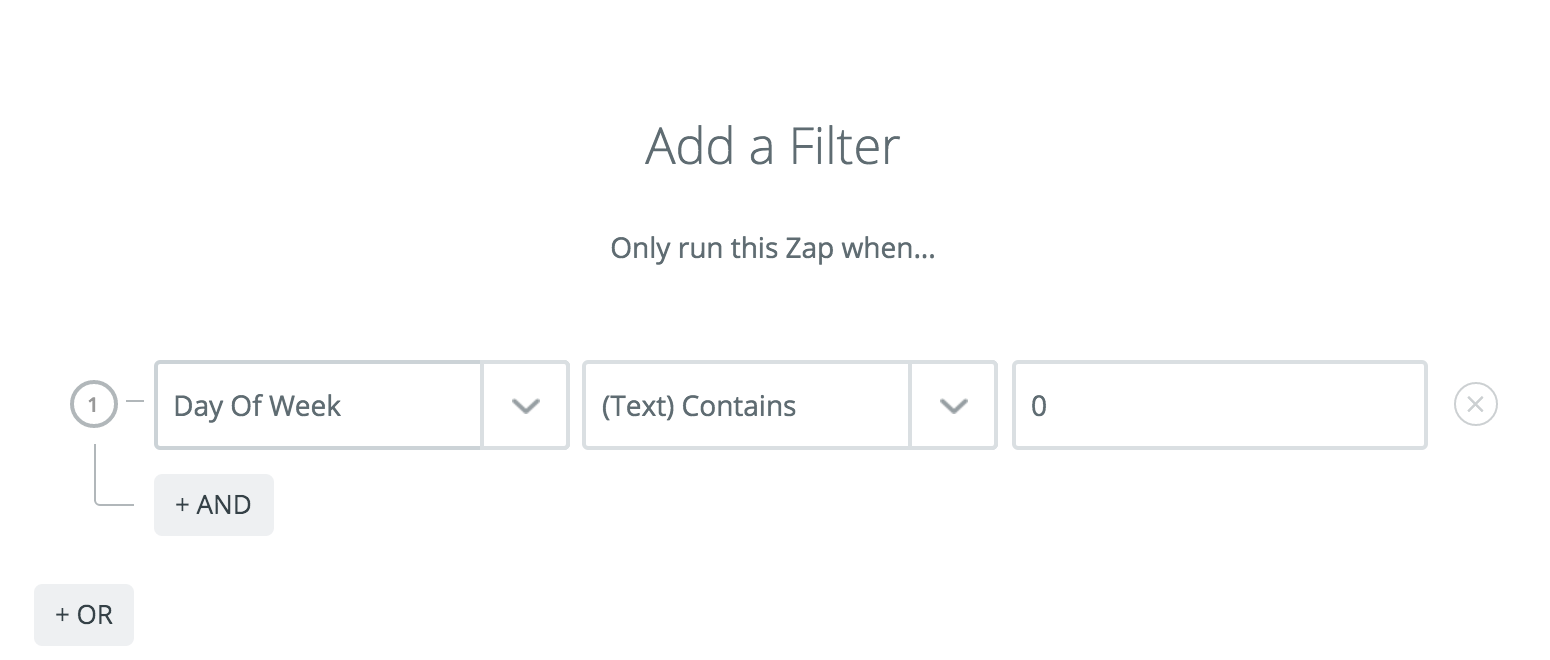
You can then use the following numbers to correspond with the day of the week you'd like to trigger on:
* 0 - Monday
* 1 - Tuesday
* 2 - Wednesday
* 3 - Thursday
* 4 - Friday
* 5 - Saturday
* 6 - Sunday
## Can I Trigger a Zap Quarterly or Annually?
You can! To do so you'll want to set use the "Every Month" trigger, then add a filter step to ensure the Zap triggers less frequently. For example, if I want my Zap to trigger annually on April 15th (Tax day!), I add a filter so the Zap only triggers on month '4':
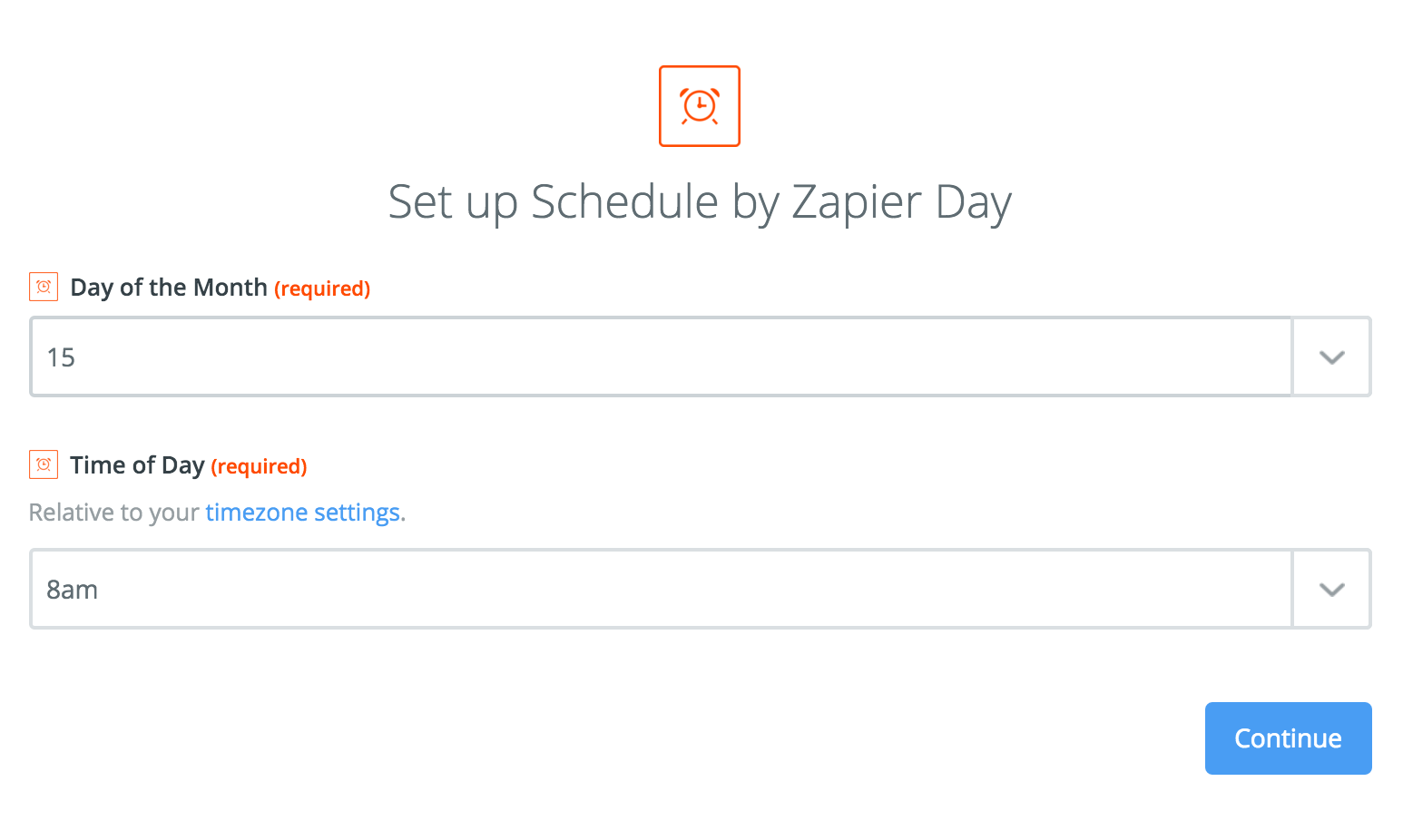
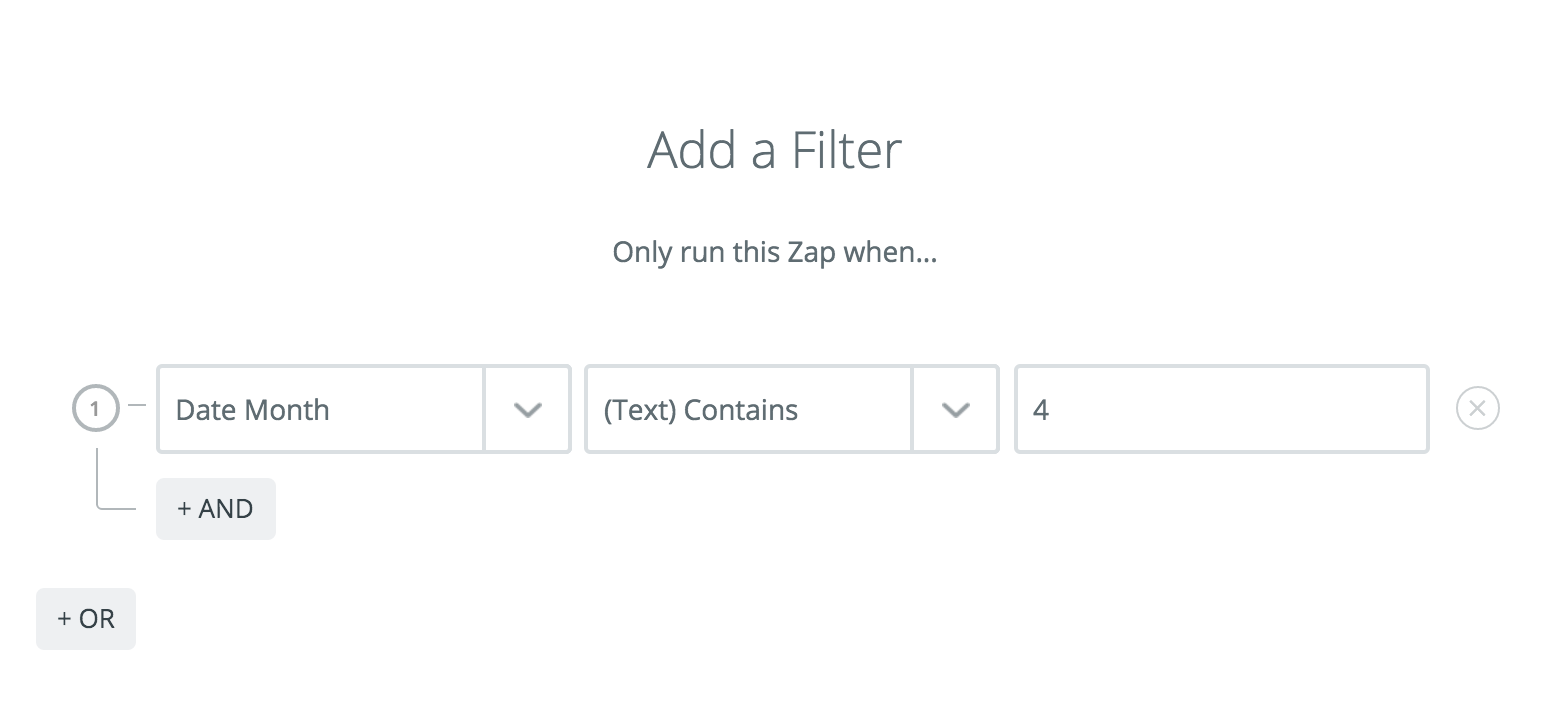
For quarterly Zaps I'll do the same thing, just add more filters with OR logic. So if I want to trigger a Zap every quarter (March, June, September, December) on the 15th, the filters would look like this:
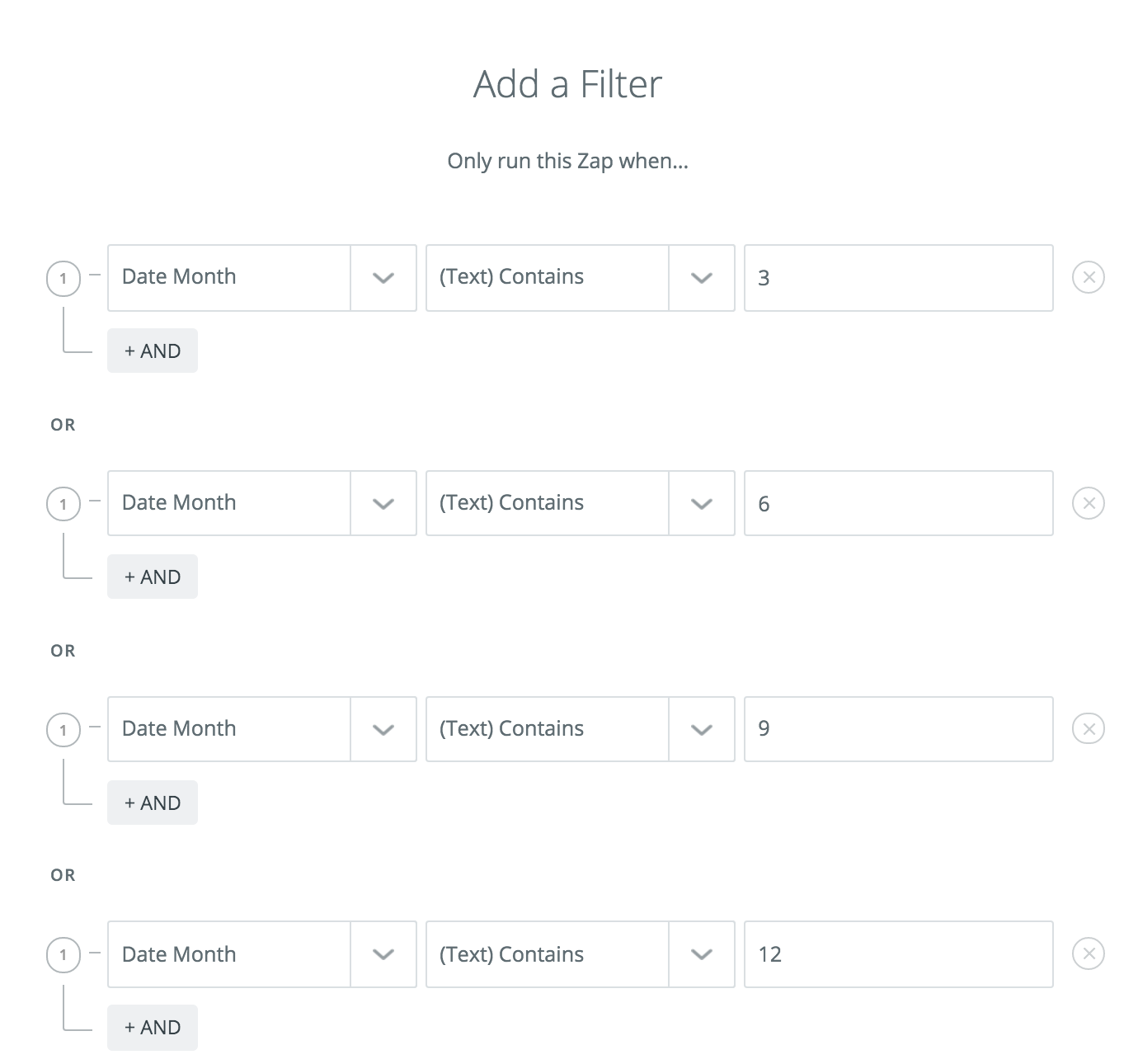
You can make the month or the day of the month whatever you like, just tweak the selections in your filter step to fit your needs!
## Can I set a time that is not on the hour using the "Every Day" Trigger?
Right now, you can only choose a time that's on the hour using the Schedule Every Day Trigger:
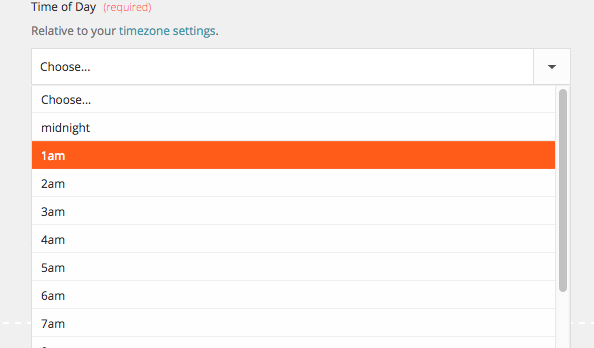
You can add a [Delay Action](https://zapier.com/apps/delay/integrations) afterwards to hold the task for less than an hour. For example, if you want the zap to trigger at 10:25, you could schedule it to run at 10 and then "Delay Until" 10:25.
**Note: because tasks queue, it is not guaranteed that the zap will run precisely to the minute. They should run within a few minutes of what you schedule.**
Another workaround solution for this is to use [Google Calendar](https://zapier.com/apps/google-calendar/integrations) instead. Simply set up your event recurring at your chosen time on a Google Calendar, then use Google Calendar "Event Start" as your Trigger.
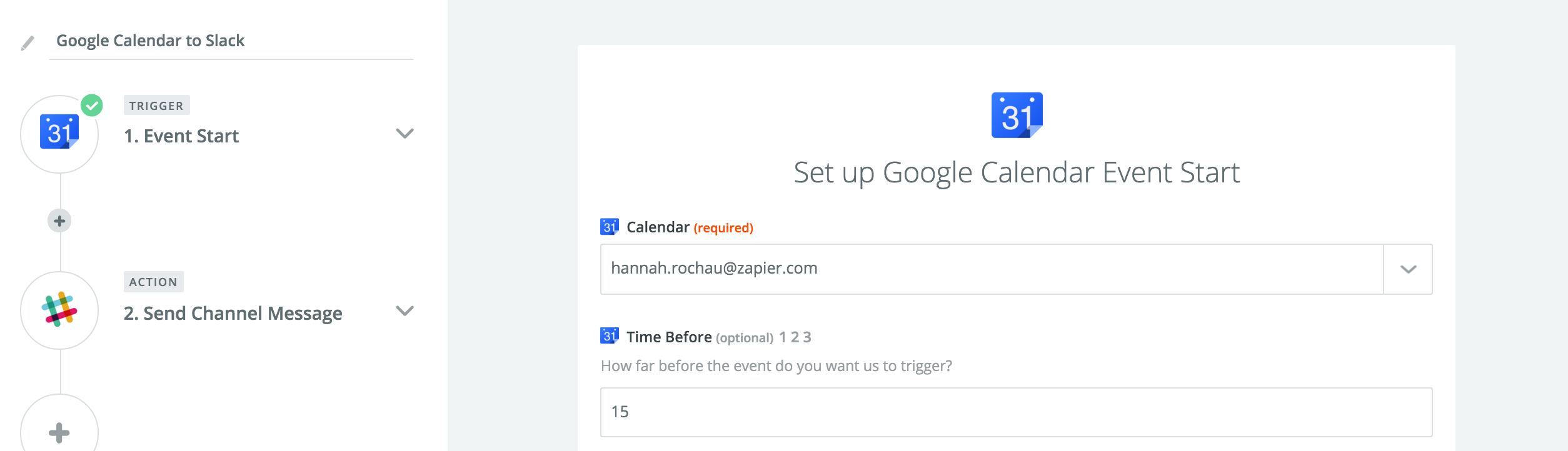 | https://help.zapier.com/hc/en-us/articles/8495988265741-Common-Problems-with-Schedule |
End of preview. Expand
in Dataset Viewer.
README.md exists but content is empty.
- Downloads last month
- 31