File size: 6,800 Bytes
462dacf |
1 2 3 4 5 6 7 8 9 10 11 12 13 14 15 16 17 18 19 20 21 22 23 24 25 26 27 28 29 30 31 32 33 34 35 36 37 38 39 40 41 42 43 44 45 46 47 48 49 50 51 52 53 54 55 56 57 58 59 60 61 62 63 64 65 66 67 68 69 70 71 72 73 74 75 76 77 78 79 80 81 82 83 84 85 86 87 88 89 90 91 92 93 94 95 96 97 98 99 100 101 102 103 104 105 106 107 108 109 110 111 112 113 114 115 116 117 118 119 120 121 122 123 124 125 126 127 128 129 130 131 132 133 134 135 136 137 138 139 140 141 142 143 144 145 146 147 148 149 150 151 152 153 154 155 156 157 158 159 160 161 162 163 164 165 166 167 168 169 170 171 172 173 174 175 176 177 178 179 180 181 182 183 184 185 186 187 188 189 190 191 192 193 194 195 196 197 198 199 200 201 202 203 204 |
Docker Compose is a way of installing and launching the web UI in an isolated Ubuntu image using only a few commands.
In order to create the image as described in the main README, you must have docker compose 2.17 or higher:
```
~$ docker compose version
Docker Compose version v2.17.2
```
Make sure to also create the necessary symbolic links:
```
cd text-generation-webui
ln -s docker/{Dockerfile,docker-compose.yml,.dockerignore} .
cp docker/.env.example .env
# Edit .env and set TORCH_CUDA_ARCH_LIST based on your GPU model
docker compose up --build
```
# Table of contents
* [Docker Compose installation instructions](#docker-compose-installation-instructions)
* [Repository with additional Docker files](#dedicated-docker-repository)
# Docker Compose installation instructions
By [@loeken](https://github.com/loeken).
- [Ubuntu 22.04](#ubuntu-2204)
- [0. youtube video](#0-youtube-video)
- [1. update the drivers](#1-update-the-drivers)
- [2. reboot](#2-reboot)
- [3. install docker](#3-install-docker)
- [4. docker \& container toolkit](#4-docker--container-toolkit)
- [5. clone the repo](#5-clone-the-repo)
- [6. prepare models](#6-prepare-models)
- [7. prepare .env file](#7-prepare-env-file)
- [8. startup docker container](#8-startup-docker-container)
- [Manjaro](#manjaro)
- [update the drivers](#update-the-drivers)
- [reboot](#reboot)
- [docker \& container toolkit](#docker--container-toolkit)
- [continue with ubuntu task](#continue-with-ubuntu-task)
- [Windows](#windows)
- [0. youtube video](#0-youtube-video-1)
- [1. choco package manager](#1-choco-package-manager)
- [2. install drivers/dependencies](#2-install-driversdependencies)
- [3. install wsl](#3-install-wsl)
- [4. reboot](#4-reboot)
- [5. git clone \&\& startup](#5-git-clone--startup)
- [6. prepare models](#6-prepare-models-1)
- [7. startup](#7-startup)
- [notes](#notes)
## Ubuntu 22.04
### 0. youtube video
A video walking you through the setup can be found here:
[](https://www.youtube.com/watch?v=ELkKWYh8qOk)
### 1. update the drivers
in the the “software updater” update drivers to the last version of the prop driver.
### 2. reboot
to switch using to new driver
### 3. install docker
```bash
sudo apt update
sudo apt-get install curl
sudo mkdir -m 0755 -p /etc/apt/keyrings
curl -fsSL https://download.docker.com/linux/ubuntu/gpg | sudo gpg --dearmor -o /etc/apt/keyrings/docker.gpg
echo \
"deb [arch="$(dpkg --print-architecture)" signed-by=/etc/apt/keyrings/docker.gpg] https://download.docker.com/linux/ubuntu \
"$(. /etc/os-release && echo "$VERSION_CODENAME")" stable" | \
sudo tee /etc/apt/sources.list.d/docker.list > /dev/null
sudo apt update
sudo apt-get install docker-ce docker-ce-cli containerd.io docker-buildx-plugin docker-compose-plugin docker-compose -y
sudo usermod -aG docker $USER
newgrp docker
```
### 4. docker & container toolkit
```bash
curl -fsSL https://nvidia.github.io/libnvidia-container/gpgkey | sudo gpg --dearmor -o /usr/share/keyrings/nvidia-container-toolkit-keyring.gpg
echo "deb [signed-by=/usr/share/keyrings/nvidia-container-toolkit-keyring.gpg] https://nvidia.github.io/libnvidia-container/stable/ubuntu22.04/amd64 /" | \
sudo tee /etc/apt/sources.list.d/nvidia.list > /dev/null
sudo apt update
sudo apt install nvidia-docker2 nvidia-container-runtime -y
sudo systemctl restart docker
```
### 5. clone the repo
```
git clone https://github.com/oobabooga/text-generation-webui
cd text-generation-webui
```
### 6. prepare models
download and place the models inside the models folder. tested with:
4bit
https://github.com/oobabooga/text-generation-webui/pull/530#issuecomment-1483891617
https://github.com/oobabooga/text-generation-webui/pull/530#issuecomment-1483941105
8bit:
https://github.com/oobabooga/text-generation-webui/pull/530#issuecomment-1484235789
### 7. prepare .env file
edit .env values to your needs.
```bash
cp .env.example .env
nano .env
```
### 8. startup docker container
```bash
docker compose up --build
```
## Manjaro
manjaro/arch is similar to ubuntu just the dependency installation is more convenient
### update the drivers
```bash
sudo mhwd -a pci nonfree 0300
```
### reboot
```bash
reboot
```
### docker & container toolkit
```bash
yay -S docker docker-compose buildkit gcc nvidia-docker
sudo usermod -aG docker $USER
newgrp docker
sudo systemctl restart docker # required by nvidia-container-runtime
```
### continue with ubuntu task
continue at [5. clone the repo](#5-clone-the-repo)
## Windows
### 0. youtube video
A video walking you through the setup can be found here:
[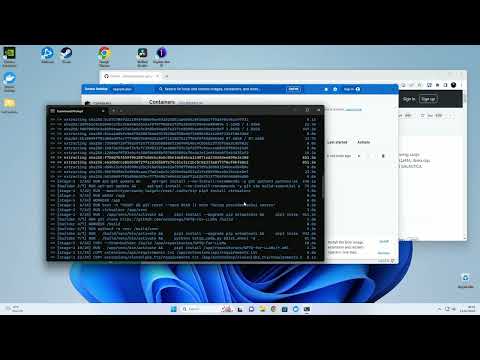](https://www.youtube.com/watch?v=ejH4w5b5kFQ)
### 1. choco package manager
install package manager (https://chocolatey.org/ )
```
Set-ExecutionPolicy Bypass -Scope Process -Force; [System.Net.ServicePointManager]::SecurityProtocol = [System.Net.ServicePointManager]::SecurityProtocol -bor 3072; iex ((New-Object System.Net.WebClient).DownloadString('https://community.chocolatey.org/install.ps1'))
```
### 2. install drivers/dependencies
```
choco install nvidia-display-driver cuda git docker-desktop
```
### 3. install wsl
wsl --install
### 4. reboot
after reboot enter username/password in wsl
### 5. git clone && startup
clone the repo and edit .env values to your needs.
```
cd Desktop
git clone https://github.com/oobabooga/text-generation-webui
cd text-generation-webui
COPY .env.example .env
notepad .env
```
### 6. prepare models
download and place the models inside the models folder. tested with:
4bit https://github.com/oobabooga/text-generation-webui/pull/530#issuecomment-1483891617 https://github.com/oobabooga/text-generation-webui/pull/530#issuecomment-1483941105
8bit: https://github.com/oobabooga/text-generation-webui/pull/530#issuecomment-1484235789
### 7. startup
```
docker compose up
```
## notes
on older ubuntus you can manually install the docker compose plugin like this:
```
DOCKER_CONFIG=${DOCKER_CONFIG:-$HOME/.docker}
mkdir -p $DOCKER_CONFIG/cli-plugins
curl -SL https://github.com/docker/compose/releases/download/v2.17.2/docker-compose-linux-x86_64 -o $DOCKER_CONFIG/cli-plugins/docker-compose
chmod +x $DOCKER_CONFIG/cli-plugins/docker-compose
export PATH="$HOME/.docker/cli-plugins:$PATH"
```
# Dedicated docker repository
An external repository maintains a docker wrapper for this project as well as several pre-configured 'one-click' `docker compose` variants (e.g., updated branches of GPTQ). It can be found at: [Atinoda/text-generation-webui-docker](https://github.com/Atinoda/text-generation-webui-docker).
|