Agents and tools
What is an agent?
Large Language Models (LLMs) trained to perform causal language modeling can tackle a wide range of tasks, but they often struggle with basic tasks like logic, calculation, and search. When prompted in domains in which they do not perform well, they often fail to generate the answer we expect them to.
One approach to overcome this weakness is to create an agent.
An agent is a system that uses an LLM as its engine, and it has access to functions called tools.
These tools are functions for performing a task, and they contain all necessary description for the agent to properly use them.
The agent can be programmed to:
- devise a series of actions/tools and run them all at once, like the CodeAgent
- plan and execute actions/tools one by one and wait for the outcome of each action before launching the next one, like the ReactJsonAgent
Types of agents
Code agent
This agent has a planning step, then generates python code to execute all its actions at once. It natively handles different input and output types for its tools, thus it is the recommended choice for multimodal tasks.
React agents
This is the go-to agent to solve reasoning tasks, since the ReAct framework (Yao et al., 2022) makes it really efficient to think on the basis of its previous observations.
We implement two versions of ReactJsonAgent:
- ReactJsonAgent generates tool calls as a JSON in its output.
- ReactCodeAgent is a new type of ReactJsonAgent that generates its tool calls as blobs of code, which works really well for LLMs that have strong coding performance.
Read Open-source LLMs as LangChain Agents blog post to learn more about ReAct agents.


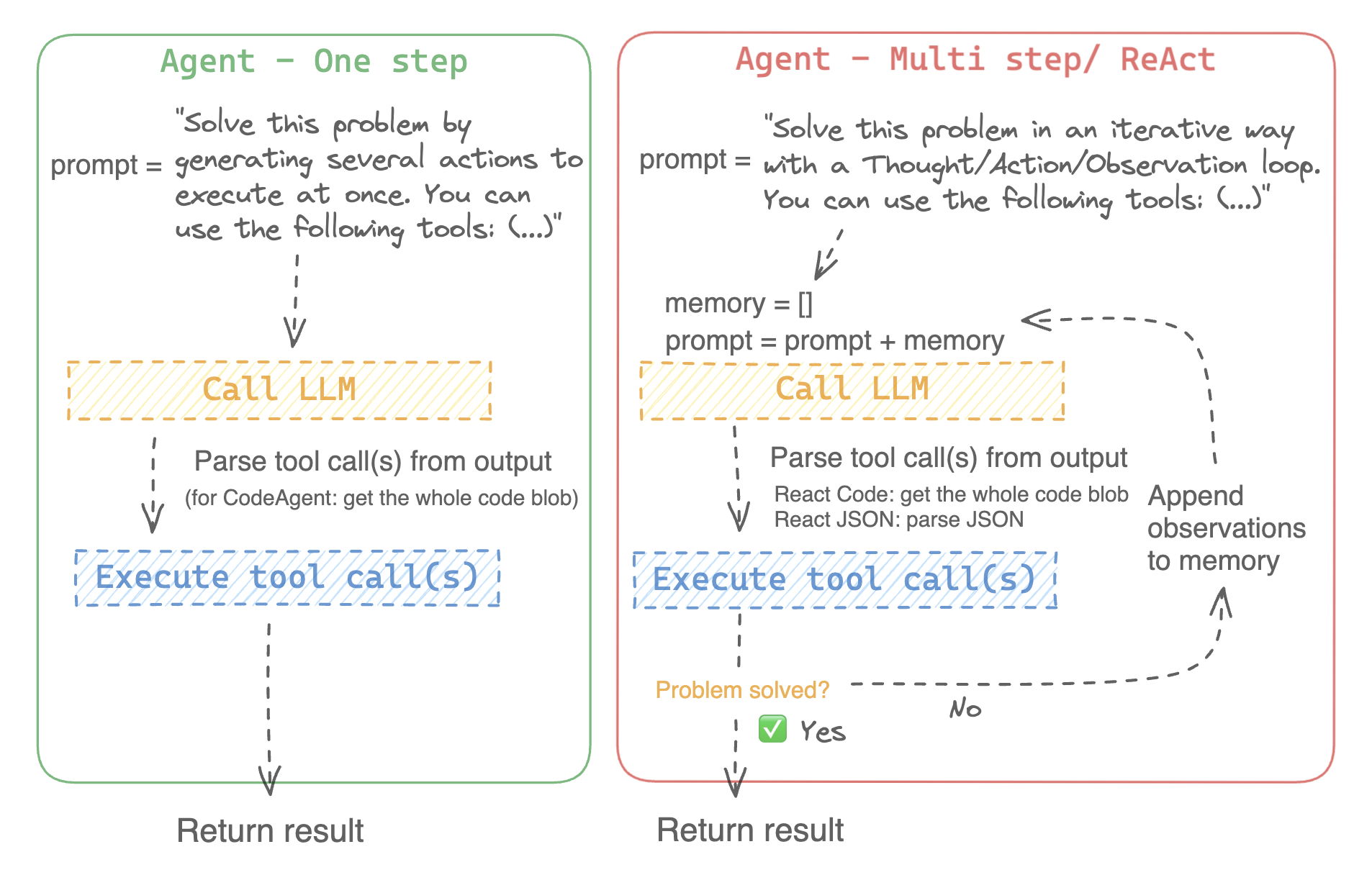
For example, here is how a ReAct Code agent would work its way through the following question.
>>> agent.run(
... "How many more blocks (also denoted as layers) in BERT base encoder than the encoder from the architecture proposed in Attention is All You Need?",
... )
=====New task=====
How many more blocks (also denoted as layers) in BERT base encoder than the encoder from the architecture proposed in Attention is All You Need?
====Agent is executing the code below:
bert_blocks = search(query="number of blocks in BERT base encoder")
print("BERT blocks:", bert_blocks)
====
Print outputs:
BERT blocks: twelve encoder blocks
====Agent is executing the code below:
attention_layer = search(query="number of layers in Attention is All You Need")
print("Attention layers:", attention_layer)
====
Print outputs:
Attention layers: Encoder: The encoder is composed of a stack of N = 6 identical layers. Each layer has two sub-layers. The first is a multi-head self-attention mechanism, and the second is a simple, position- 2 Page 3 Figure 1: The Transformer - model architecture.
====Agent is executing the code below:
bert_blocks = 12
attention_layers = 6
diff = bert_blocks - attention_layers
print("Difference in blocks:", diff)
final_answer(diff)
====
Print outputs:
Difference in blocks: 6
Final answer: 6How can I build an agent?
To initialize an agent, you need these arguments:
- an LLM to power your agent - the agent is not exactly the LLM, it’s more like the agent is a program that uses an LLM as its engine.
- a system prompt: what the LLM engine will be prompted with to generate its output
- a toolbox from which the agent pick tools to execute
- a parser to extract from the LLM output which tools are to call and with which arguments
Upon initialization of the agent system, the tool attributes are used to generate a tool description, then baked into the agent’s system_prompt to let it know which tools it can use and why.
To start with, please install the agents extras in order to install all default dependencies.
pip install transformers[agents]
Build your LLM engine by defining a llm_engine method which accepts a list of messages and returns text. This callable also needs to accept a stop argument that indicates when to stop generating.
from huggingface_hub import login, InferenceClient
login("<YOUR_HUGGINGFACEHUB_API_TOKEN>")
client = InferenceClient(model="meta-llama/Meta-Llama-3-70B-Instruct")
def llm_engine(messages, stop_sequences=["Task"]) -> str:
response = client.chat_completion(messages, stop=stop_sequences, max_tokens=1000)
answer = response.choices[0].message.content
return answerYou could use any llm_engine method as long as:
- it follows the messages format (
List[Dict[str, str]]) for its inputmessages, and it returns astr. - it stops generating outputs at the sequences passed in the argument
stop_sequences
Additionally, llm_engine can also take a grammar argument. In the case where you specify a grammar upon agent initialization, this argument will be passed to the calls to llm_engine, with the grammar that you defined upon initialization, to allow constrained generation in order to force properly-formatted agent outputs.
You will also need a tools argument which accepts a list of Tools - it can be an empty list. You can also add the default toolbox on top of your tools list by defining the optional argument add_base_tools=True.
Now you can create an agent, like CodeAgent, and run it. You can also create a TransformersEngine with a pre-initialized pipeline to run inference on your local machine using transformers.
For convenience, since agentic behaviours generally require stronger models such as Llama-3.1-70B-Instruct that are harder to run locally for now, we also provide the HfApiEngine class that initializes a huggingface_hub.InferenceClient under the hood.
from transformers import CodeAgent, HfApiEngine
llm_engine = HfApiEngine(model="meta-llama/Meta-Llama-3-70B-Instruct")
agent = CodeAgent(tools=[], llm_engine=llm_engine, add_base_tools=True)
agent.run(
"Could you translate this sentence from French, say it out loud and return the audio.",
sentence="Où est la boulangerie la plus proche?",
)This will be handy in case of emergency baguette need!
You can even leave the argument llm_engine undefined, and an HfApiEngine will be created by default.
from transformers import CodeAgent
agent = CodeAgent(tools=[], add_base_tools=True)
agent.run(
"Could you translate this sentence from French, say it out loud and give me the audio.",
sentence="Où est la boulangerie la plus proche?",
)Note that we used an additional sentence argument: you can pass text as additional arguments to the model.
You can also use this to indicate the path to local or remote files for the model to use:
from transformers import ReactCodeAgent
agent = ReactCodeAgent(tools=[], llm_engine=llm_engine, add_base_tools=True)
agent.run("Why does Mike not know many people in New York?", audio="https://huggingface.co/datasets/huggingface/documentation-images/resolve/main/transformers/recording.mp3")The prompt and output parser were automatically defined, but you can easily inspect them by calling the system_prompt_template on your agent.
print(agent.system_prompt_template)It’s important to explain as clearly as possible the task you want to perform.
Every run() operation is independent, and since an agent is powered by an LLM, minor variations in your prompt might yield completely different results.
You can also run an agent consecutively for different tasks: each time the attributes agent.task and agent.logs will be re-initialized.
Code execution
A Python interpreter executes the code on a set of inputs passed along with your tools. This should be safe because the only functions that can be called are the tools you provided (especially if it’s only tools by Hugging Face) and the print function, so you’re already limited in what can be executed.
The Python interpreter also doesn’t allow imports by default outside of a safe list, so all the most obvious attacks shouldn’t be an issue.
You can still authorize additional imports by passing the authorized modules as a list of strings in argument additional_authorized_imports upon initialization of your ReactCodeAgent or CodeAgent:
>>> from transformers import ReactCodeAgent
>>> agent = ReactCodeAgent(tools=[], additional_authorized_imports=['requests', 'bs4'])
>>> agent.run("Could you get me the title of the page at url 'https://huggingface.co/blog'?")
(...)
'Hugging Face – Blog'The execution will stop at any code trying to perform an illegal operation or if there is a regular Python error with the code generated by the agent.
The LLM can generate arbitrary code that will then be executed: do not add any unsafe imports!
The system prompt
An agent, or rather the LLM that drives the agent, generates an output based on the system prompt. The system prompt can be customized and tailored to the intended task. For example, check the system prompt for the ReactCodeAgent (below version is slightly simplified).
You will be given a task to solve as best you can.
You have access to the following tools:
<<tool_descriptions>>
To solve the task, you must plan forward to proceed in a series of steps, in a cycle of 'Thought:', 'Code:', and 'Observation:' sequences.
At each step, in the 'Thought:' sequence, you should first explain your reasoning towards solving the task, then the tools that you want to use.
Then in the 'Code:' sequence, you should write the code in simple Python. The code sequence must end with '/End code' sequence.
During each intermediate step, you can use 'print()' to save whatever important information you will then need.
These print outputs will then be available in the 'Observation:' field, for using this information as input for the next step.
In the end you have to return a final answer using the `final_answer` tool.
Here are a few examples using notional tools:
---
{examples}
Above example were using notional tools that might not exist for you. You only have acces to those tools:
<<tool_names>>
You also can perform computations in the python code you generate.
Always provide a 'Thought:' and a 'Code:\n```py' sequence ending with '```<end_code>' sequence. You MUST provide at least the 'Code:' sequence to move forward.
Remember to not perform too many operations in a single code block! You should split the task into intermediate code blocks.
Print results at the end of each step to save the intermediate results. Then use final_answer() to return the final result.
Remember to make sure that variables you use are all defined.
Now Begin!The system prompt includes:
- An introduction that explains how the agent should behave and what tools are.
- A description of all the tools that is defined by a
<<tool_descriptions>>token that is dynamically replaced at runtime with the tools defined/chosen by the user.- The tool description comes from the tool attributes,
name,description,inputsandoutput_type, and a simplejinja2template that you can refine.
- The tool description comes from the tool attributes,
- The expected output format.
You could improve the system prompt, for example, by adding an explanation of the output format.
For maximum flexibility, you can overwrite the whole system prompt template by passing your custom prompt as an argument to the system_prompt parameter.
from transformers import ReactJsonAgent
from transformers.agents import PythonInterpreterTool
agent = ReactJsonAgent(tools=[PythonInterpreterTool()], system_prompt="{your_custom_prompt}")Please make sure to define the <<tool_descriptions>> string somewhere in the template so the agent is aware
of the available tools.
Inspecting an agent run
Here are a few useful attributes to inspect what happened after a run:
agent.logsstores the fine-grained logs of the agent. At every step of the agent’s run, everything gets stored in a dictionary that then is appended toagent.logs.- Running
agent.write_inner_memory_from_logs()creates an inner memory of the agent’s logs for the LLM to view, as a list of chat messages. This method goes over each step of the log and only stores what it’s interested in as a message: for instance, it will save the system prompt and task in separate messages, then for each step it will store the LLM output as a message, and the tool call output as another message. Use this if you want a higher-level view of what has happened - but not every log will be transcripted by this method.
Tools
A tool is an atomic function to be used by an agent.
You can for instance check the PythonInterpreterTool: it has a name, a description, input descriptions, an output type, and a __call__ method to perform the action.
When the agent is initialized, the tool attributes are used to generate a tool description which is baked into the agent’s system prompt. This lets the agent know which tools it can use and why.
Default toolbox
Transformers comes with a default toolbox for empowering agents, that you can add to your agent upon initialization with argument add_base_tools = True:
- Document question answering: given a document (such as a PDF) in image format, answer a question on this document (Donut)
- Image question answering: given an image, answer a question on this image (VILT)
- Speech to text: given an audio recording of a person talking, transcribe the speech into text (Whisper)
- Text to speech: convert text to speech (SpeechT5)
- Translation: translates a given sentence from source language to target language.
- DuckDuckGo search*: performs a web search using DuckDuckGo browser.
- Python code interpreter: runs your the LLM generated Python code in a secure environment. This tool will only be added to ReactJsonAgent if you initialize it with
add_base_tools=True, since code-based agent can already natively execute Python code
You can manually use a tool by calling the load_tool() function and a task to perform.
from transformers import load_tool
tool = load_tool("text-to-speech")
audio = tool("This is a text to speech tool")Create a new tool
You can create your own tool for use cases not covered by the default tools from Hugging Face. For example, let’s create a tool that returns the most downloaded model for a given task from the Hub.
You’ll start with the code below.
from huggingface_hub import list_models
task = "text-classification"
model = next(iter(list_models(filter=task, sort="downloads", direction=-1)))
print(model.id)This code can quickly be converted into a tool, just by wrapping it in a function and adding the tool decorator:
from transformers import tool
@tool
def model_download_tool(task: str) -> str:
"""
This is a tool that returns the most downloaded model of a given task on the Hugging Face Hub.
It returns the name of the checkpoint.
Args:
task: The task for which
"""
model = next(iter(list_models(filter="text-classification", sort="downloads", direction=-1)))
return model.idThe function needs:
- A clear name. The name usually describes what the tool does. Since the code returns the model with the most downloads for a task, let’s put
model_download_tool. - Type hints on both inputs and output
- A description, that includes an ‘Args:’ part where each argument is described (without a type indication this time, it will be pulled from the type hint). All these will be automatically baked into the agent’s system prompt upon initialization: so strive to make them as clear as possible!
This definition format is the same as tool schemas used in apply_chat_template, the only difference is the added tool decorator: read more on our tool use API here.
Then you can directly initialize your agent:
from transformers import CodeAgent
agent = CodeAgent(tools=[model_download_tool], llm_engine=llm_engine)
agent.run(
"Can you give me the name of the model that has the most downloads in the 'text-to-video' task on the Hugging Face Hub?"
)You get the following:
======== New task ========
Can you give me the name of the model that has the most downloads in the 'text-to-video' task on the Hugging Face Hub?
==== Agent is executing the code below:
most_downloaded_model = model_download_tool(task="text-to-video")
print(f"The most downloaded model for the 'text-to-video' task is {most_downloaded_model}.")
====And the output:
"The most downloaded model for the 'text-to-video' task is ByteDance/AnimateDiff-Lightning."
Manage your agent’s toolbox
If you have already initialized an agent, it is inconvenient to reinitialize it from scratch with a tool you want to use. With Transformers, you can manage an agent’s toolbox by adding or replacing a tool.
Let’s add the model_download_tool to an existing agent initialized with only the default toolbox.
from transformers import CodeAgent
agent = CodeAgent(tools=[], llm_engine=llm_engine, add_base_tools=True)
agent.toolbox.add_tool(model_download_tool)Now we can leverage both the new tool and the previous text-to-speech tool:
agent.run(
"Can you read out loud the name of the model that has the most downloads in the 'text-to-video' task on the Hugging Face Hub and return the audio?"
)| Audio |
|---|
Beware when adding tools to an agent that already works well because it can bias selection towards your tool or select another tool other than the one already defined.
Use the agent.toolbox.update_tool() method to replace an existing tool in the agent’s toolbox.
This is useful if your new tool is a one-to-one replacement of the existing tool because the agent already knows how to perform that specific task.
Just make sure the new tool follows the same API as the replaced tool or adapt the system prompt template to ensure all examples using the replaced tool are updated.
Use a collection of tools
You can leverage tool collections by using the ToolCollection object, with the slug of the collection you want to use. Then pass them as a list to initialize you agent, and start using them!
from transformers import ToolCollection, ReactCodeAgent
image_tool_collection = ToolCollection(collection_slug="huggingface-tools/diffusion-tools-6630bb19a942c2306a2cdb6f")
agent = ReactCodeAgent(tools=[*image_tool_collection.tools], add_base_tools=True)
agent.run("Please draw me a picture of rivers and lakes.")To speed up the start, tools are loaded only if called by the agent.
This gets you this image:
 < > Update on GitHub
< > Update on GitHub