Gating Group Collections
Gating Group Collections allow organizations to grant (or reject) access to all the models and datasets in a collection at once, rather than per repo. Users will only have to go through a single access request.
To enable Gating Group in a collection:
- the collection owner must be an organization
- the organization must be subscribed to the Enterprise Hub
- all models and datasets in the collection must be owned by the same organization as the collection
- each model or dataset in the collection may only belong to one Gating Group Collection (but they can still be included in non-gating i.e. regular collections).
Manage gating group as an organization admin
To enable access requests, go to the collection page and click on Gating group in the bottom-right corner.


By default, gating group is disabled: click on Configure Access Requests to open the settings


By default, access to the repos in the collection is automatically granted to users when they request it. This is referred to as automatic approval. In this mode, any user can access your repos once they’ve agreed to share their contact information with you.


If you want to manually approve which users can access repos in your collection, you must set it to Manual Review. When this is the case, you will notice a new option:
Notifications frequency, which lets you configure when to get notified about new users requesting access. It can be set to once a day or real-time. By default, emails are sent to the first 5 admins of the organization. You can also set a different email address in the Notifications email field.


Review access requests
Once access requests are enabled, you have full control of who can access repos in your gating group collection, whether the approval mode is manual or automatic. You can review and manage requests either from the UI or via the API.
Approving a request for a repo in a gating group collection will automatically approve access to all repos (models and datasets) in that collection.
From the UI
You can review who has access to all the repos in your Gating Group Collection from the settings page of any of the repos in the collection, by clicking on the Review access requests button:


This will open a modal with 3 lists of users:
- pending: the list of users waiting for approval to access your repository. This list is empty unless you’ve selected Manual Review. You can either Accept or Reject each request. If the request is rejected, the user cannot access your repository and cannot request access again.
- accepted: the complete list of users with access to your repository. You can choose to Reject access at any time for any user, whether the approval mode is manual or automatic. You can also Cancel the approval, which will move the user to the pending list.
- rejected: the list of users you’ve manually rejected. Those users cannot access your repositories. If they go to your repository, they will see a message Your request to access this repo has been rejected by the repo’s authors.
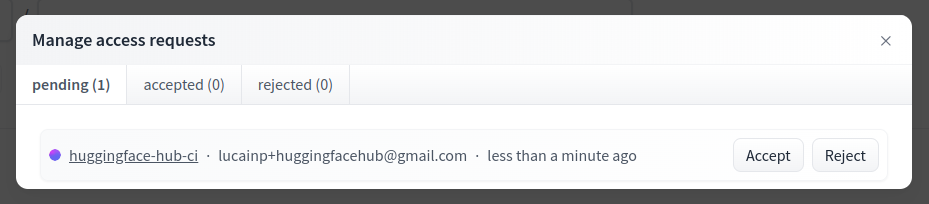
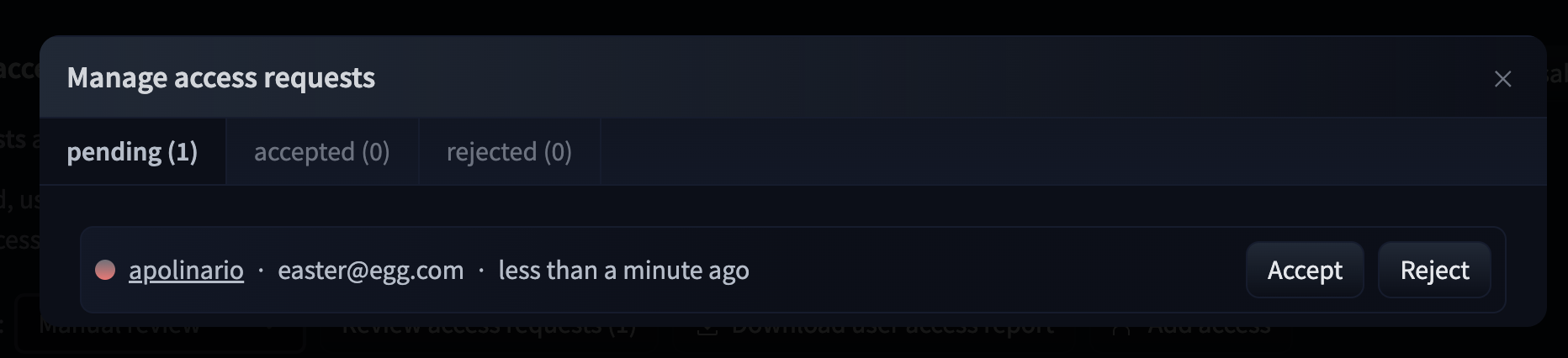
Via the API
You can programmatically manage access requests in a Gated Group Collection through the API of any of its models or datasets.
Visit our gated models or gated datasets documentation to know more about it.
Download access report
You can download access reports for the Gated Group Collection through the settings page of any of its models or datasets.
Visit our gated models or gated datasets documentation to know more about it.
Customize requested information
Organizations can customize the gating parameters as well as the user information that is collected per gated repo. Please, visit our gated models or gated datasets documentation for more details.
Access gated repos in a Gating Group Collection as a user
A Gated Group Collection shows a specific icon next to its name:


To get access to the models and datasets in a Gated Group Collection, a single access request on the page of any of those repositories is needed. Once your request is approved, you will be able to access all the other repositories in the collection, including future ones.
Visit our gated models or gated datasets documentation to learn more about requesting access to a repository.
< > Update on GitHub