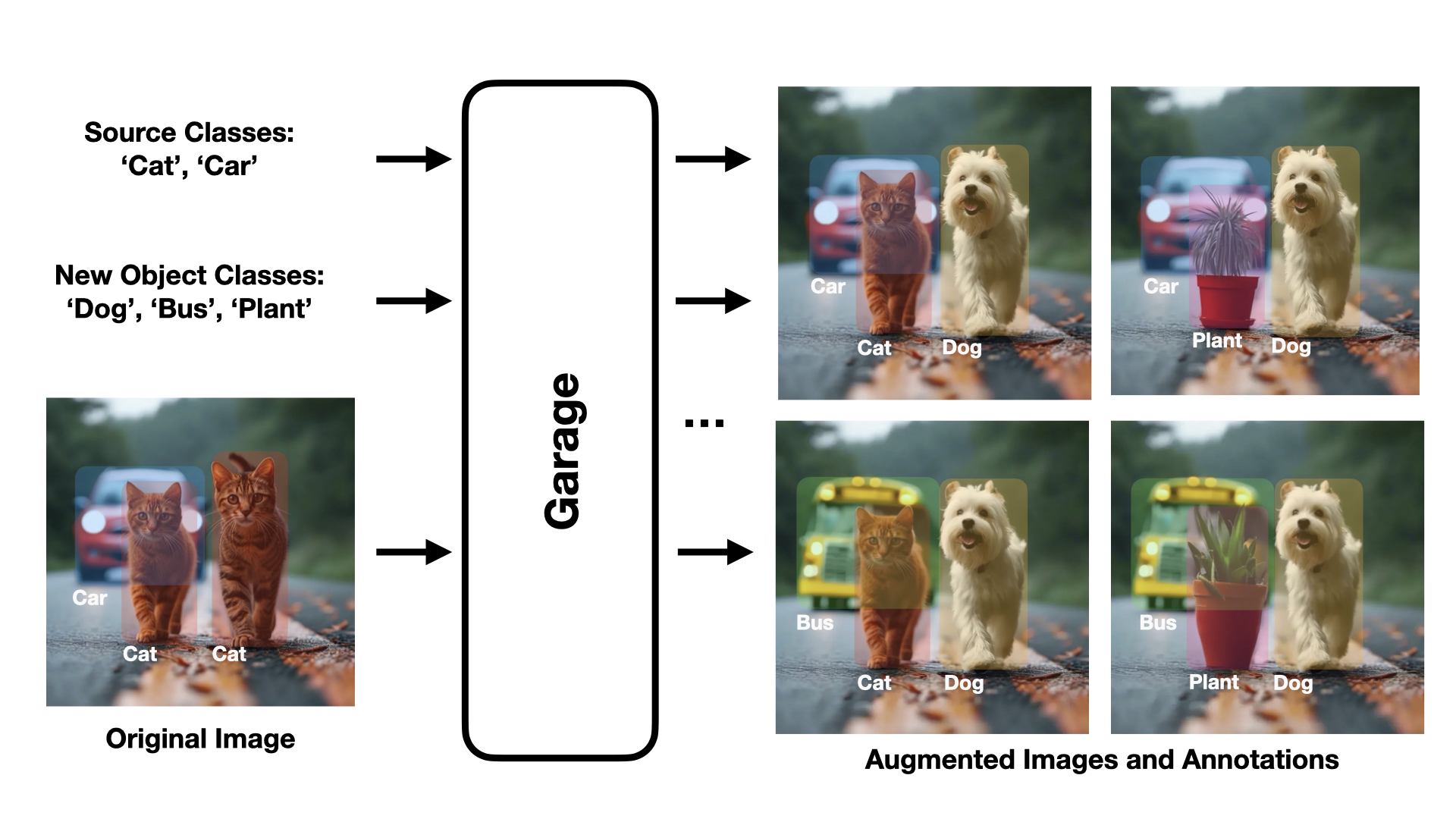Welcome to Garage, a cutting-edge Python library designed for generative image augmentation! Our library includes the Augmenter model, which leverages advanced machine learning techniques to generate new objects and prompts, seamlessly replacing specified objects in images with new ones using PowerPaint.
Get Started
# Clone the Repository
git clone https://github.com/DorinDaniil/Garage.git
# Create Virtual Environment with Conda
conda create --name garage python=3.10
conda activate garage
# Install Dependencies
pip install -r requirements.txt
# Download the Required Weights
bash checkpoints.sh
# Required Dependencies for Demo
python Garage/models/GroundedSegmentAnything/GroundingDINO/setup.py install
Use Demo
You can launch the Gradio interface for Garage by running the following command:
conda activate garage
python app.py --share
Upon launching the interface, you can upload images to augment with new objects. You have the option to segment an object mask using a text prompt or by selecting a mask from examples. To choose a mask, simply click on it in the right frame. Next, enter the text prompt for the new object you wish to replace the segmented object with. Utilize the advanced options to adjust the segmentation and augmentation process.

Use Docker
Dockerfile authomatically starts demo app in file app.py
To start with Docker run following commands:
# build image
docker build -t garage-app .
# run container
docker run -it --gpus all -p 7860:7860 --name garage garage-app
To use demo app wait for the app to load and go to the following link in your browser:
Running on local URL: http://0.0.0.0:7860
Use Alpha-CLIP Filter
To use Alpha-CLIP to filter augmentations, follow the instructions in the alphaCLIP_filter directory.
Inference
Here's a step-by-step guide on how to use the Garage library to perform image augmentation:
Import the necessary modules
from Garage import Augmenter
from PIL import Image
Initialize the Augmenter class
The Augmenter class is the main interface for performing image augmentation. You can initialize it with the device you want to use for computations, which defaults to "cuda".
augmenter = Augmenter(device="cuda")
Prepare your inputs
You will need to provide the following inputs to the Augmenter:
image: The input image in PIL format.mask: The mask of the object to replace in PIL format.current_object: The name of the object to be replaced.new_objects_list(optional): A list of potential new objects. If None, the method will generate a new object.ddim_steps(optional): The number of denoising steps. More steps mean a slower but potentially higher quality result. Defaults to 50.guidance_scale(optional): The scale for classifier-free guidance. Higher values lead to results that are more closely linked to the text prompt. Defaults to 5.seed(optional): Integer value that initializes the random number generator for reproducibility. Defaults to 1.return_prompt(optional): If True, the method also returns the prompt used for generation and the new object. Defaults to False.
Perform image augmentation
You can perform image augmentation by calling the Augmenter instance with the prepared inputs:
image = Image.open("path/to/your/image.jpg")
mask = Image.open("path/to/your/mask.jpg")
result, (prompt, new_object) = augmenter(
image=image,
mask=mask,
current_object="replacement object",
new_objects_list=None,
ddim_steps=50,
guidance_scale=5,
seed=1,
return_prompt=True
)
The result variable will contain the modified image, prompt used for generation and the new object, respectively.
Examples
More examples of how to use Garage refer to the example.ipynb
Download augmented datasets
To download the VOC2007 augmentations, follow the instructions:
from huggingface_hub import snapshot_download
snapshot_download(repo_id="danulkin/VOC2007Augs", repo_type="dataset", local_dir = "./VOC2007Augs")
Contact Us
Andrei Filatov: filatovandreiv@gmail.com
Daniil Dorin: dorin.dd@phystech.edu
Ulyana Izmesteva: izmesteva.ua@phystech.edu