Hub documentation
Streamlit Spaces
The option to use Streamlit as the default built-in SDK for Spaces is deprecated. If you wish to deploy a Space with Streamlit, please pick the Docker SDK, then use the Streamlit template.
Streamlit Spaces
Streamlit gives users freedom to build a full-featured web app with Python in a reactive way. Your code is rerun each time the state of the app changes. Streamlit is also great for data visualization and supports several charting libraries such as Bokeh, Plotly, and Altair. Read this blog post about building and hosting Streamlit apps in Spaces.
Selecting Streamlit as the SDK when creating a new Space will initialize your Space with the latest version of Streamlit by setting the sdk property to streamlit in your README.md file’s YAML block. If you’d like to change the Streamlit version, you can edit the sdk_version property.
To use Streamlit in a Space, select Streamlit as the SDK when you create a Space through the New Space form. This will create a repository with a README.md that contains the following properties in the YAML configuration block:
sdk: streamlit
sdk_version: 1.25.0 # The latest supported versionYou can edit the sdk_version, but note that issues may occur when you use an unsupported Streamlit version. Not all Streamlit versions are supported, so please refer to the reference section to see which versions are available.
For in-depth information about Streamlit, refer to the Streamlit documentation.
Only port 8501 is allowed for Streamlit Spaces (default port). As a result if you provide a
config.tomlfile for your Space make sure the default port is not overridden.
Your First Streamlit Space: Hot Dog Classifier
In the following sections, you’ll learn the basics of creating a Space, configuring it, and deploying your code to it. We’ll create a Hot Dog Classifier Space with Streamlit that’ll be used to demo the julien-c/hotdog-not-hotdog model, which can detect whether a given picture contains a hot dog 🌭
You can find a completed version of this hosted at NimaBoscarino/hotdog-streamlit.
Create a new Streamlit Space
We’ll start by creating a brand new Space and choosing Streamlit as our SDK. Hugging Face Spaces are Git repositories, meaning that you can work on your Space incrementally (and collaboratively) by pushing commits. Take a look at the Getting Started with Repositories guide to learn about how you can create and edit files before continuing.
Add the dependencies
For the Hot Dog Classifier we’ll be using a 🤗 Transformers pipeline to use the model, so we need to start by installing a few dependencies. This can be done by creating a requirements.txt file in our repository, and adding the following dependencies to it:
transformers
torchThe Spaces runtime will handle installing the dependencies!
Create the Streamlit app
To create the Streamlit app, make a new file in the repository called app.py, and add the following code:
import streamlit as st
from transformers import pipeline
from PIL import Image
pipeline = pipeline(task="image-classification", model="julien-c/hotdog-not-hotdog")
st.title("Hot Dog? Or Not?")
file_name = st.file_uploader("Upload a hot dog candidate image")
if file_name is not None:
col1, col2 = st.columns(2)
image = Image.open(file_name)
col1.image(image, use_column_width=True)
predictions = pipeline(image)
col2.header("Probabilities")
for p in predictions:
col2.subheader(f"{ p['label'] }: { round(p['score'] * 100, 1)}%")This Python script uses a 🤗 Transformers pipeline to load the julien-c/hotdog-not-hotdog model, which is used by the Streamlit interface. The Streamlit app will expect you to upload an image, which it’ll then classify as hot dog or not hot dog. Once you’ve saved the code to the app.py file, visit the App tab to see your app in action!
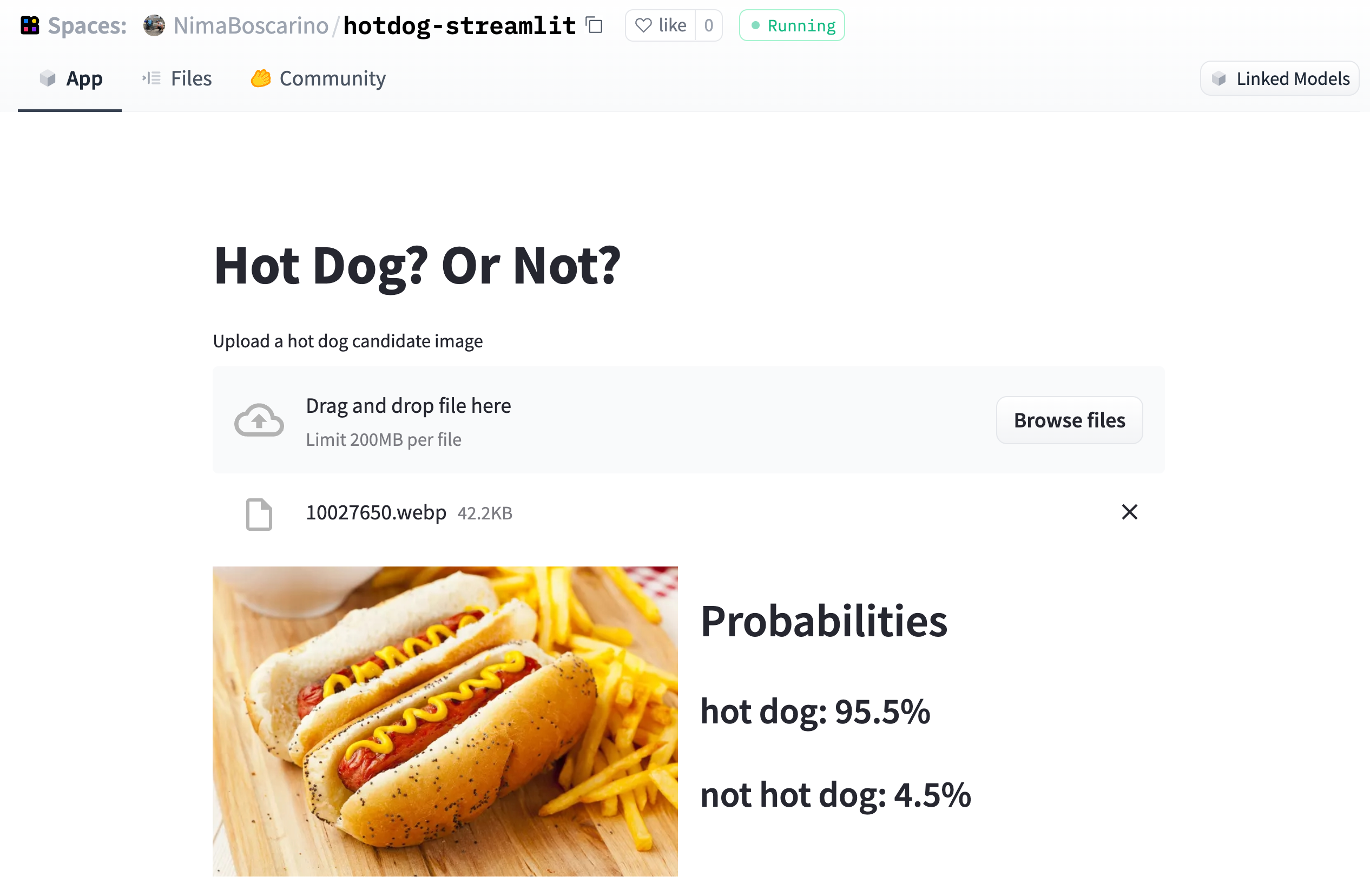
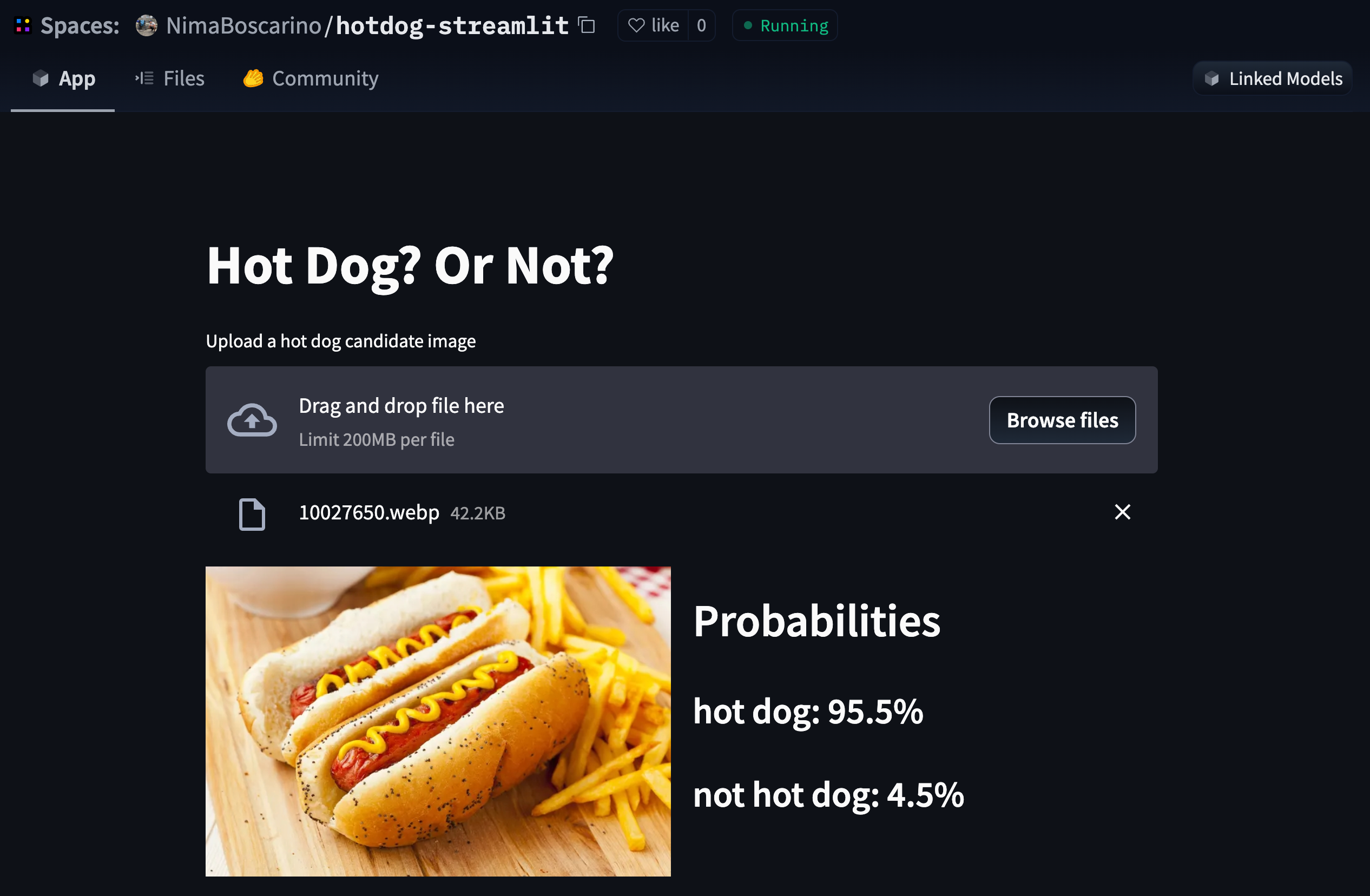
Embed Streamlit Spaces on other webpages
You can use the HTML <iframe> tag to embed a Streamlit Space as an inline frame on other webpages. Simply include the URL of your Space, ending with the .hf.space suffix. To find the URL of your Space, you can use the “Embed this Space” button from the Spaces options.
For example, the demo above can be embedded in these docs with the following tag:
<iframe
src="https://NimaBoscarino-hotdog-streamlit.hf.space?embed=true"
title="My awesome Streamlit Space"
></iframe>Please note that we have added ?embed=true to the URL, which activates the embed mode of the Streamlit app, removing some spacers and the footer for slim embeds.
Embed Streamlit Spaces with auto-resizing IFrames
Streamlit has supported automatic iframe resizing since 1.17.0 so that the size of the parent iframe is automatically adjusted to fit the content volume of the embedded Streamlit application.
It relies on the iFrame Resizer library, for which you need to add a few lines of code, as in the following example where
idis set to<iframe />that is used to specify the auto-resize target.- The
iFrame Resizeris loaded via thescripttag. - The
iFrameResize()function is called with the ID of the targetiframeelement, so that its size changes automatically.
We can pass options to the first argument of iFrameResize(). See the document for the details.
<iframe
id="your-iframe-id"
src="https://<space-subdomain>.hf.space"
frameborder="0"
width="850"
height="450"
></iframe>
<script src="https://cdn.jsdelivr.net/npm/iframe-resizer@4.3.4/js/iframeResizer.min.js"></script>
<script>
iFrameResize({}, "#your-iframe-id")
</script>Additionally, you can checkout our documentation.
Update on GitHub