google-cloud documentation
Deploy Llama 3.1 405B with TGI DLC on GKE
Deploy Llama 3.1 405B with TGI DLC on GKE
Llama 3.1 is one of the latest LLMs from the Llama family released by Meta (latest is Llama 3.2 as of October 2024); three sizes: 8B for efficient deployment and development on consumer-size GPU, 70B for large-scale AI native applications, and 405B for synthetic data, LLM as a Judge or distillation; among other use cases; whilst the 405B variant being one of the biggest open LLMs. Text Generation Inference (TGI) is a toolkit developed by Hugging Face for deploying and serving LLMs, with high performance text generation. And, Google Kubernetes Engine (GKE) is a fully-managed Kubernetes service in Google Cloud that can be used to deploy and operate containerized applications at scale using Google infrastructure.
This example showcases how to deploy meta-llama/Llama-3.1-405B-Instruct-FP8 on a GKE Cluster on a node with 8 NVIDIA H100s via the Hugging Face purpose-built Deep Learning Container (DLC) for Text Generation Inference (TGI) on Google Cloud.
Setup / Configuration
First, you need to install both gcloud and kubectl in your local machine, which are the command-line tools for Google Cloud and Kubernetes, respectively, to interact with the GCP and the GKE Cluster.
- To install
gcloud, follow the instructions at Cloud SDK Documentation - Install the gcloud CLI. - To install
kubectl, follow the instructions at Kubernetes Documentation - Install Tools.
Optionally, to ease the usage of the commands within this tutorial, you need to set the following environment variables for GCP:
export PROJECT_ID=your-project-id
export LOCATION=your-location
export CLUSTER_NAME=your-cluster-nameThen you need to login into your GCP account and set the project ID to the one you want to use for the deployment of the GKE Cluster.
gcloud auth login
gcloud auth application-default login # For local development
gcloud config set project $PROJECT_IDOnce you are logged in, you need to enable the necessary service APIs in GCP, such as the Google Kubernetes Engine API, the Google Container Registry API, and the Google Container File System API, which are necessary for the deployment of the GKE Cluster and the Hugging Face DLC for TGI.
gcloud services enable container.googleapis.com
gcloud services enable containerregistry.googleapis.com
gcloud services enable containerfilesystem.googleapis.comAdditionally, to use kubectl with the GKE Cluster credentials, you also need to install the gke-gcloud-auth-plugin, that can be installed with gcloud as follows:
gcloud components install gke-gcloud-auth-plugin
Installing the gke-gcloud-auth-plugin does not need to be installed via gcloud specifically, to read more about the alternative installation methods, please visit GKE Documentation - Install kubectl and configure cluster access.
Finally, note that you most likely will need to request a quota increase in order to be able to access the A3 instance with 8 NVIDIA H100 GPUs, as those need a specific manual approval from Google Cloud. To do so you will need to go to IAM Admin - Quotas and apply the following filters:
Service: Compute Engine API: as GKE relies on Compute Engine for the resource allocation.Dimensions (e.g. location): region: $LOCATION: replace the$LOCATIONvalue with the location specified above, but note that not all the regions may have NVIDIA H100 GPUs available so check Compute Engine Documentation - Available regions and zones.gpu_family: NVIDIA_H100: is the identified of the NVIDIA H100 GPUs on Google Cloud.
And then request a quota increase to 8 NVIDIA H100 GPUs in order to run meta-llama/Llama-3.1-405B-Instruct-FP8.
Create GKE Cluster
Once everything’s set up, you can proceed with the creation of the GKE Cluster and the node pool, which in this case will be a single GPU node, in order to use the GPU accelerator for high performance inference, also following TGI recommendations based on their internal optimizations for GPUs.
To deploy the GKE Cluster, the “Autopilot” mode will be used as it is the recommended one for most of the workloads, since the underlying infrastructure is managed by Google. Alternatively, you can also use the “Standard” mode.
Important to check before creating the GKE Autopilot Cluster the GKE Documentation - Optimize Autopilot Pod performance by choosing a machine series, since not all the versions support GPU accelerators e.g. nvidia-l4 is not supported in the GKE cluster versions 1.28.3 or lower.
gcloud container clusters create-auto $CLUSTER_NAME \
--project=$PROJECT_ID \
--location=$LOCATION \
--release-channel=stable \
--cluster-version=1.29 \
--no-autoprovisioning-enable-insecure-kubelet-readonly-portTo select the specific version in your location of the GKE Cluster, you can run the following command:
gcloud container get-server-config \
--flatten="channels" \
--filter="channels.channel=STABLE" \
--format="yaml(channels.channel,channels.defaultVersion)" \
--location=$LOCATIONFor more information please visit GKE Documentation - Specifying cluster version.
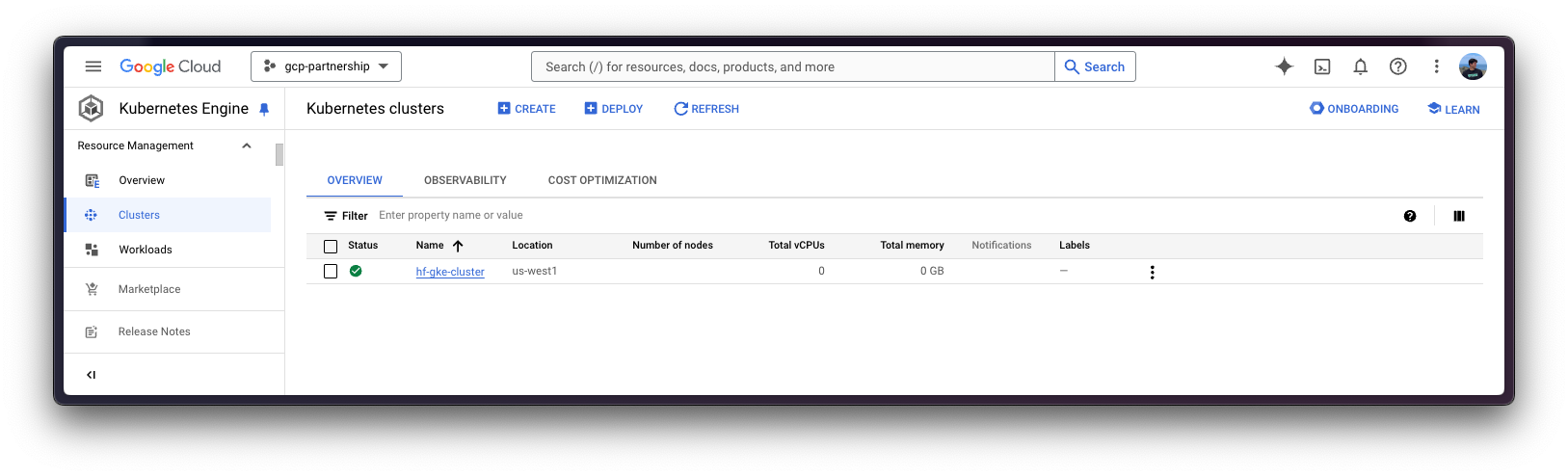
Once the GKE Cluster is created, you can get the credentials to access it via kubectl with the following command:
gcloud container clusters get-credentials $CLUSTER_NAME --location=$LOCATIONGet Hugging Face token and set secrets in GKE
As meta-llama/Llama-3.1-405B-Instruct-FP8 is a gated model, you need to set a Kubernetes secret with the Hugging Face Hub token via kubectl.
To generate a custom token for the Hugging Face Hub, you can follow the instructions at Hugging Face Hub - User access tokens; and the recommended way of setting it is to install the huggingface_hub Python SDK as follows:
pip install --upgrade --quiet huggingface_hub
And then login in with the generated token with read-access over the gated/private model:
huggingface-cli login
Finally, you can create the Kubernetes secret with the generated token for the Hugging Face Hub as follows using the huggingface_hub Python SDK to retrieve the token:
kubectl create secret generic hf-secret \
--from-literal=hf_token=$(python -c "from huggingface_hub import get_token; print(get_token())") \
--dry-run=client -o yaml | kubectl apply -f -Or, alternatively, you can directly set the token as follows:
kubectl create secret generic hf-secret \
--from-literal=hf_token=hf_*** \
--dry-run=client -o yaml | kubectl apply -f -
More information on how to set Kubernetes secrets in a GKE Cluster at Secret Manager Documentation - Use Secret Manager add-on with Google Kubernetes Engine.
Deploy TGI
Now you can proceed to the Kubernetes deployment of the Hugging Face DLC for TGI, serving the meta-llama/Llama-3.1-405B-Instruct-FP8 model from the Hugging Face Hub.
To explore all the models that can be served via TGI, you can explore the models tagged with text-generation-inference in the Hub.
The Hugging Face DLC for TGI will be deployed via kubectl, from the configuration files in the config/ directory:
deployment.yaml: contains the deployment details of the pod including the reference to the Hugging Face DLC for TGI setting theMODEL_IDtometa-llama/Llama-3.1-405B-Instruct-FP8.service.yaml: contains the service details of the pod, exposing the port 8080 for the TGI service.- (optional)
ingress.yaml: contains the ingress details of the pod, exposing the service to the external world so that it can be accessed via the ingress IP.
git clone https://github.com/huggingface/Google-Cloud-Containers
kubectl apply -f Google-Cloud-Containers/examples/gke/tgi-llama-405b-deployment/configThe Kubernetes deployment may take a few minutes to be ready, so you can check the status of the deployment with the following command:
kubectl get pods
Alternatively, you can just wait for the deployment to be ready with the following command:
kubectl wait --for=condition=Available --timeout=700s deployment/tgi-deployment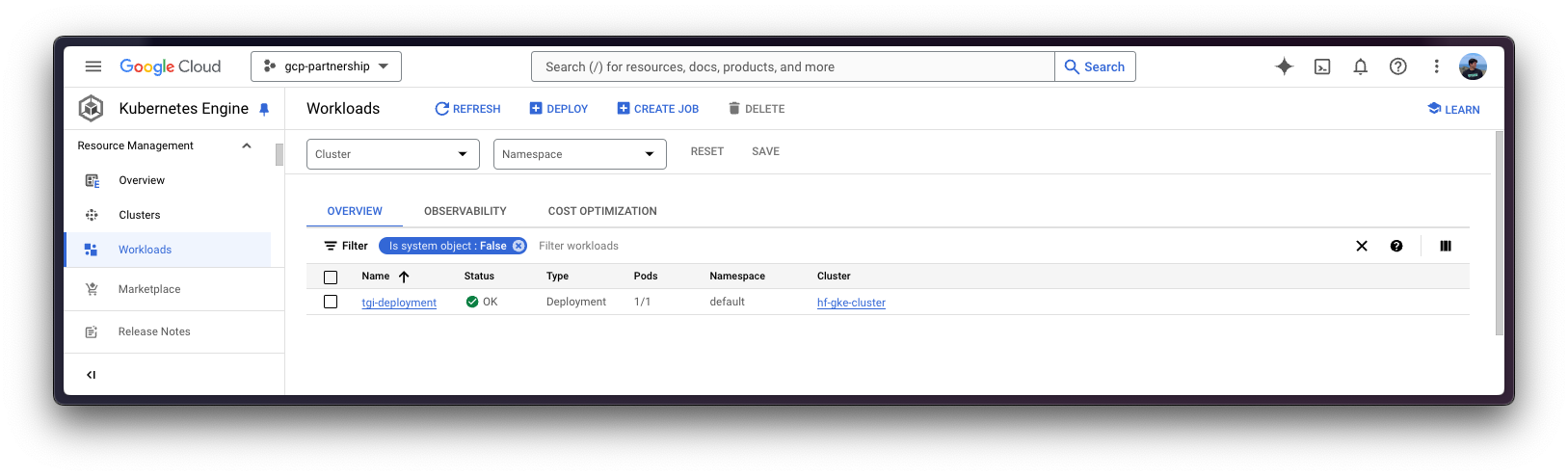
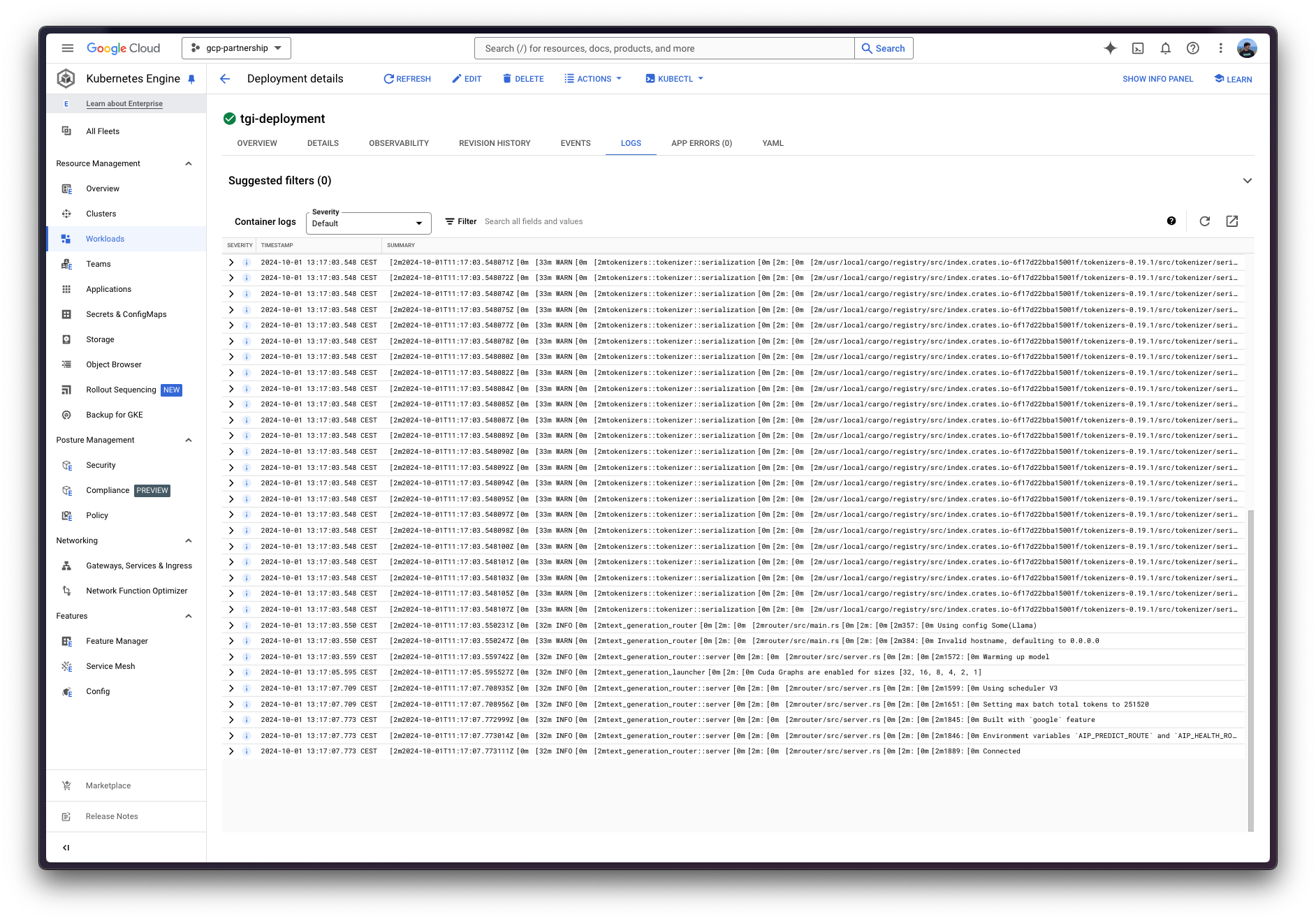
Inference with TGI
To run the inference over the deployed TGI service, you can either:
Port-forwarding the deployed TGI service to the port 8080, so as to access via
localhostwith the command:kubectl port-forward service/tgi-service 8080:8080
Accessing the TGI service via the external IP of the ingress, which is the default scenario here since you have defined the ingress configuration in the
config/ingress.yamlfile (but it can be skipped in favour of the port-forwarding), that can be retrieved with the following command:kubectl get ingress tgi-ingress -o jsonpath='{.status.loadBalancer.ingress[0].ip}'
Via cURL
To send a POST request to the TGI service using cURL, you can run the following command:
curl http://localhost:8080/v1/chat/completions \
-X POST \
-d '{"messages":[{"role":"system","content": "You are a helpful assistant."},{"role":"user","content":"What'\''s Deep Learning?"}],"temperature":0.7,"top_p":0.95,"max_tokens":128}}' \
-H 'Content-Type: application/json'Or send a POST request to the ingress IP instead (without specifying the port as it’s not needed):
curl http://$(kubectl get ingress tgi-ingress -o jsonpath='{.status.loadBalancer.ingress[0].ip}')/v1/chat/completions \
-X POST \
-d '{"messages":[{"role":"system","content":"You are a helpful assistant."},{"role":"user","content":"What'\''s Deep Learning?"}],"temperature":0.7,"top_p":0.95,"max_tokens":128}}' \
-H 'Content-Type: application/json'Which generates the following output:
{"object":"chat.completion","id":"","created":1727782287,"model":"meta-llama/Llama-3.1-405B-Instruct-FP8","system_fingerprint":"2.2.0-native","choices":[{"index":0,"message":{"role":"assistant","content":"Deep learning is a subset of machine learning, which is a field of artificial intelligence (AI) that enables computers to learn from data without being explicitly programmed. It's a type of neural network that's inspired by the structure and function of the human brain.\n\nIn traditional machine learning, computers are trained on data using algorithms that are designed to recognize patterns and make predictions. However, these algorithms are often limited in their ability to handle complex data, such as images, speech, and text.\n\nDeep learning, on the other hand, uses multiple layers of artificial neural networks to analyze data. Each layer processes the data in a different way, allowing the"},"logprobs":null,"finish_reason":"length"}],"usage":{"prompt_tokens":46,"completion_tokens":128,"total_tokens":174}}Via Python
To run the inference using Python, you can either use the huggingface_hub Python SDK (recommended) or the openai Python SDK.
In the examples below localhost will be used, but if you did deploy TGI with the ingress, feel free to use the ingress IP as mentioned above (without specifying the port).
huggingface_hub
You can install it via pip as pip install --upgrade --quiet huggingface_hub, and then run the following snippet to mimic the cURL commands above i.e. sending requests to the Messages API:
from huggingface_hub import InferenceClient
client = InferenceClient(base_url="http://localhost:8080", api_key="-")
chat_completion = client.chat.completions.create(
messages=[
{"role": "system", "content": "You are a helpful assistant."},
{"role": "user", "content": "What's Deep Learning?"},
],
max_tokens=128,
)Which generates the following output:
ChatCompletionOutput(choices=[ChatCompletionOutputComplete(finish_reason='length', index=0, message=ChatCompletionOutputMessage(role='assistant', content='Deep learning is a subset of machine learning that focuses on neural networks with many layers, typically more than two. These neural networks are designed to mimic the structure and function of the human brain, with each layer processing and transforming inputs in a hierarchical manner.\n\nIn traditional machine learning, models are trained using a set of predefined features, such as edges, textures, or shapes. In contrast, deep learning models learn to extract features from raw data automatically, without the need for manual feature engineering.\n\nDeep learning models are trained using large amounts of data and computational power, which enables them to learn complex patterns and relationships in the data. These models can be', tool_calls=None), logprobs=None)], created=1727782322, id='', model='meta-llama/Llama-3.1-405B-Instruct-FP8', system_fingerprint='2.2.0-native', usage=ChatCompletionOutputUsage(completion_tokens=128, prompt_tokens=46, total_tokens=174))Alternatively, you can also format the prompt yourself and send that via the Text Generation API:
from huggingface_hub import InferenceClient, get_token
from transformers import AutoTokenizer
tokenizer = AutoTokenizer.from_pretrained("meta-llama/Llama-3.1-405B-Instruct-FP8", token=get_token())
client = InferenceClient("http://localhost:8080", api_key="-")
generation = client.text_generation(
prompt=tokenizer.apply_chat_template(
[
{"role": "system", "content": "You are a helpful assistant."},
{"role": "user", "content": "What's Deep Learning?"},
],
tokenize=False,
add_generation_prompt=True,
),
max_new_tokens=128,
)Which generates the following output:
'Deep learning is a subset of machine learning that involves the use of artificial neural networks to analyze and interpret data. Inspired by the structure and function of the human brain, deep learning algorithms are designed to learn and improve on their own by automatically adjusting the connections between nodes or "neurons" in the network.\n\nIn traditional machine learning, algorithms are trained on a set of data and then use that training to make predictions or decisions on new, unseen data. However, these algorithms often rely on hand-engineered features and rules to extract relevant information from the data. In contrast, deep learning algorithms can automatically learn to extract relevant features and patterns from the'openai
Additionally, you can also use the Messages API via openai; you can install it via pip as pip install --upgrade openai, and then run:
from openai import OpenAI
client = OpenAI(
base_url="http://localhost:8080/v1/",
api_key="-",
)
chat_completion = client.chat.completions.create(
model="tgi",
messages=[
{"role": "system", "content": "You are a helpful assistant."},
{"role": "user", "content": "What's Deep Learning?"},
],
max_tokens=128,
)Which generates the following output:
ChatCompletion(id='', choices=[Choice(finish_reason='length', index=0, logprobs=None, message=ChatCompletionMessage(content='Deep learning is a subset of machine learning that involves the use of artificial neural networks to analyze and interpret data. Inspired by the structure and function of the human brain, deep learning algorithms are designed to learn and improve on their own by automatically adjusting the connections between nodes or "neurons" in the network.\n\nIn traditional machine learning, algorithms are trained using a set of predefined rules and features. In contrast, deep learning algorithms learn to identify patterns and features from the data itself, eliminating the need for manual feature engineering. This allows deep learning models to be highly accurate and efficient, especially when dealing with large and complex datasets.\n\nKey characteristics of deep', refusal=None, role='assistant', function_call=None, tool_calls=None))], created=1727782478, model='meta-llama/Llama-3.1-405B-Instruct-FP8', object='chat.completion', service_tier=None, system_fingerprint='2.2.0-native', usage=CompletionUsage(completion_tokens=128, prompt_tokens=46, total_tokens=174))Delete GKE Cluster
Finally, once you are done using TGI on the GKE Cluster, you can safely delete the GKE Cluster to avoid incurring in unnecessary costs.
gcloud container clusters delete $CLUSTER_NAME --location=$LOCATIONAlternatively, you can also downscale the replicas of the deployed pod to 0 in case you want to preserve the cluster, since the default GKE Cluster deployed with GKE Autopilot mode is running just a single e2-small instance.
kubectl scale --replicas=0 deployment/tgi-deployment
📍 Find the complete example on GitHub here!