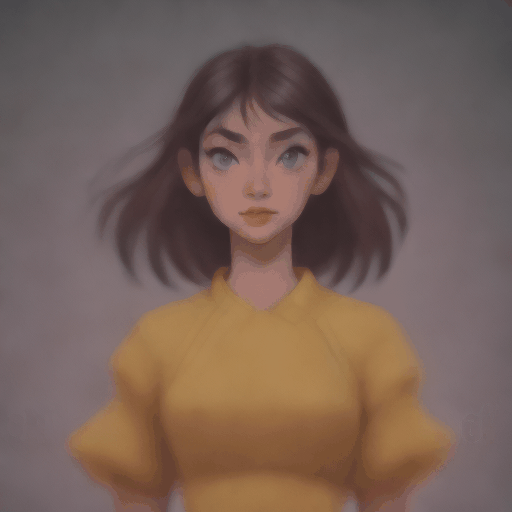Latent Consistency Model
Latent Consistency Models (LCMs) enable fast high-quality image generation by directly predicting the reverse diffusion process in the latent rather than pixel space. In other words, LCMs try to predict the noiseless image from the noisy image in contrast to typical diffusion models that iteratively remove noise from the noisy image. By avoiding the iterative sampling process, LCMs are able to generate high-quality images in 2-4 steps instead of 20-30 steps.
LCMs are distilled from pretrained models which requires ~32 hours of A100 compute. To speed this up, LCM-LoRAs train a LoRA adapter which have much fewer parameters to train compared to the full model. The LCM-LoRA can be plugged into a diffusion model once it has been trained.
This guide will show you how to use LCMs and LCM-LoRAs for fast inference on tasks and how to use them with other adapters like ControlNet or T2I-Adapter.
LCMs and LCM-LoRAs are available for Stable Diffusion v1.5, Stable Diffusion XL, and the SSD-1B model. You can find their checkpoints on the Latent Consistency Collections.
Text-to-image
To use LCMs, you need to load the LCM checkpoint for your supported model into UNet2DConditionModel and replace the scheduler with the LCMScheduler. Then you can use the pipeline as usual, and pass a text prompt to generate an image in just 4 steps.
A couple of notes to keep in mind when using LCMs are:
- Typically, batch size is doubled inside the pipeline for classifier-free guidance. But LCM applies guidance with guidance embeddings and doesn’t need to double the batch size, which leads to faster inference. The downside is that negative prompts don’t work with LCM because they don’t have any effect on the denoising process.
- The ideal range for
guidance_scaleis [3., 13.] because that is what the UNet was trained with. However, disablingguidance_scalewith a value of 1.0 is also effective in most cases.
from diffusers import StableDiffusionXLPipeline, UNet2DConditionModel, LCMScheduler
import torch
unet = UNet2DConditionModel.from_pretrained(
"latent-consistency/lcm-sdxl",
torch_dtype=torch.float16,
variant="fp16",
)
pipe = StableDiffusionXLPipeline.from_pretrained(
"stabilityai/stable-diffusion-xl-base-1.0", unet=unet, torch_dtype=torch.float16, variant="fp16",
).to("cuda")
pipe.scheduler = LCMScheduler.from_config(pipe.scheduler.config)
prompt = "Self-portrait oil painting, a beautiful cyborg with golden hair, 8k"
generator = torch.manual_seed(0)
image = pipe(
prompt=prompt, num_inference_steps=4, generator=generator, guidance_scale=8.0
).images[0]
image
Image-to-image
To use LCMs for image-to-image, you need to load the LCM checkpoint for your supported model into UNet2DConditionModel and replace the scheduler with the LCMScheduler. Then you can use the pipeline as usual, and pass a text prompt and initial image to generate an image in just 4 steps.
Experiment with different values for num_inference_steps, strength, and guidance_scale to get the best results.
import torch
from diffusers import AutoPipelineForImage2Image, UNet2DConditionModel, LCMScheduler
from diffusers.utils import load_image
unet = UNet2DConditionModel.from_pretrained(
"SimianLuo/LCM_Dreamshaper_v7",
subfolder="unet",
torch_dtype=torch.float16,
)
pipe = AutoPipelineForImage2Image.from_pretrained(
"Lykon/dreamshaper-7",
unet=unet,
torch_dtype=torch.float16,
variant="fp16",
).to("cuda")
pipe.scheduler = LCMScheduler.from_config(pipe.scheduler.config)
init_image = load_image("https://huggingface.co/datasets/huggingface/documentation-images/resolve/main/diffusers/img2img-init.png")
prompt = "Astronauts in a jungle, cold color palette, muted colors, detailed, 8k"
generator = torch.manual_seed(0)
image = pipe(
prompt,
image=init_image,
num_inference_steps=4,
guidance_scale=7.5,
strength=0.5,
generator=generator
).images[0]
image

Inpainting
To use LCM-LoRAs for inpainting, you need to replace the scheduler with the LCMScheduler and load the LCM-LoRA weights with the load_lora_weights() method. Then you can use the pipeline as usual, and pass a text prompt, initial image, and mask image to generate an image in just 4 steps.
import torch
from diffusers import AutoPipelineForInpainting, LCMScheduler
from diffusers.utils import load_image, make_image_grid
pipe = AutoPipelineForInpainting.from_pretrained(
"runwayml/stable-diffusion-inpainting",
torch_dtype=torch.float16,
variant="fp16",
).to("cuda")
pipe.scheduler = LCMScheduler.from_config(pipe.scheduler.config)
pipe.load_lora_weights("latent-consistency/lcm-lora-sdv1-5")
init_image = load_image("https://huggingface.co/datasets/huggingface/documentation-images/resolve/main/diffusers/inpaint.png")
mask_image = load_image("https://huggingface.co/datasets/huggingface/documentation-images/resolve/main/diffusers/inpaint_mask.png")
prompt = "concept art digital painting of an elven castle, inspired by lord of the rings, highly detailed, 8k"
generator = torch.manual_seed(0)
image = pipe(
prompt=prompt,
image=init_image,
mask_image=mask_image,
generator=generator,
num_inference_steps=4,
guidance_scale=4,
).images[0]
image

Adapters
LCMs are compatible with adapters like LoRA, ControlNet, T2I-Adapter, and AnimateDiff. You can bring the speed of LCMs to these adapters to generate images in a certain style or condition the model on another input like a canny image.
LoRA
LoRA adapters can be rapidly finetuned to learn a new style from just a few images and plugged into a pretrained model to generate images in that style.
Load the LCM checkpoint for your supported model into UNet2DConditionModel and replace the scheduler with the LCMScheduler. Then you can use the load_lora_weights() method to load the LoRA weights into the LCM and generate a styled image in a few steps.
from diffusers import StableDiffusionXLPipeline, UNet2DConditionModel, LCMScheduler
import torch
unet = UNet2DConditionModel.from_pretrained(
"latent-consistency/lcm-sdxl",
torch_dtype=torch.float16,
variant="fp16",
)
pipe = StableDiffusionXLPipeline.from_pretrained(
"stabilityai/stable-diffusion-xl-base-1.0", unet=unet, torch_dtype=torch.float16, variant="fp16",
).to("cuda")
pipe.scheduler = LCMScheduler.from_config(pipe.scheduler.config)
pipe.load_lora_weights("TheLastBen/Papercut_SDXL", weight_name="papercut.safetensors", adapter_name="papercut")
prompt = "papercut, a cute fox"
generator = torch.manual_seed(0)
image = pipe(
prompt=prompt, num_inference_steps=4, generator=generator, guidance_scale=8.0
).images[0]
image
ControlNet
ControlNet are adapters that can be trained on a variety of inputs like canny edge, pose estimation, or depth. The ControlNet can be inserted into the pipeline to provide additional conditioning and control to the model for more accurate generation.
You can find additional ControlNet models trained on other inputs in lllyasviel’s repository.
Load a ControlNet model trained on canny images and pass it to the ControlNetModel. Then you can load a LCM model into StableDiffusionControlNetPipeline and replace the scheduler with the LCMScheduler. Now pass the canny image to the pipeline and generate an image.
Experiment with different values for num_inference_steps, controlnet_conditioning_scale, cross_attention_kwargs, and guidance_scale to get the best results.
import torch
import cv2
import numpy as np
from PIL import Image
from diffusers import StableDiffusionControlNetPipeline, ControlNetModel, LCMScheduler
from diffusers.utils import load_image, make_image_grid
image = load_image(
"https://hf.co/datasets/huggingface/documentation-images/resolve/main/diffusers/input_image_vermeer.png"
).resize((512, 512))
image = np.array(image)
low_threshold = 100
high_threshold = 200
image = cv2.Canny(image, low_threshold, high_threshold)
image = image[:, :, None]
image = np.concatenate([image, image, image], axis=2)
canny_image = Image.fromarray(image)
controlnet = ControlNetModel.from_pretrained("lllyasviel/sd-controlnet-canny", torch_dtype=torch.float16)
pipe = StableDiffusionControlNetPipeline.from_pretrained(
"SimianLuo/LCM_Dreamshaper_v7",
controlnet=controlnet,
torch_dtype=torch.float16,
safety_checker=None,
).to("cuda")
pipe.scheduler = LCMScheduler.from_config(pipe.scheduler.config)
generator = torch.manual_seed(0)
image = pipe(
"the mona lisa",
image=canny_image,
num_inference_steps=4,
generator=generator,
).images[0]
make_image_grid([canny_image, image], rows=1, cols=2)
T2I-Adapter
T2I-Adapter is an even more lightweight adapter than ControlNet, that provides an additional input to condition a pretrained model with. It is faster than ControlNet but the results may be slightly worse.
You can find additional T2I-Adapter checkpoints trained on other inputs in TencentArc’s repository.
Load a T2IAdapter trained on canny images and pass it to the StableDiffusionXLAdapterPipeline. Then load a LCM checkpoint into UNet2DConditionModel and replace the scheduler with the LCMScheduler. Now pass the canny image to the pipeline and generate an image.
import torch
import cv2
import numpy as np
from PIL import Image
from diffusers import StableDiffusionXLAdapterPipeline, UNet2DConditionModel, T2IAdapter, LCMScheduler
from diffusers.utils import load_image, make_image_grid
# detect the canny map in low resolution to avoid high-frequency details
image = load_image(
"https://hf.co/datasets/huggingface/documentation-images/resolve/main/diffusers/input_image_vermeer.png"
).resize((384, 384))
image = np.array(image)
low_threshold = 100
high_threshold = 200
image = cv2.Canny(image, low_threshold, high_threshold)
image = image[:, :, None]
image = np.concatenate([image, image, image], axis=2)
canny_image = Image.fromarray(image).resize((1024, 1216))
adapter = T2IAdapter.from_pretrained("TencentARC/t2i-adapter-canny-sdxl-1.0", torch_dtype=torch.float16, varient="fp16").to("cuda")
unet = UNet2DConditionModel.from_pretrained(
"latent-consistency/lcm-sdxl",
torch_dtype=torch.float16,
variant="fp16",
)
pipe = StableDiffusionXLAdapterPipeline.from_pretrained(
"stabilityai/stable-diffusion-xl-base-1.0",
unet=unet,
adapter=adapter,
torch_dtype=torch.float16,
variant="fp16",
).to("cuda")
pipe.scheduler = LCMScheduler.from_config(pipe.scheduler.config)
prompt = "the mona lisa, 4k picture, high quality"
negative_prompt = "extra digit, fewer digits, cropped, worst quality, low quality, glitch, deformed, mutated, ugly, disfigured"
generator = torch.manual_seed(0)
image = pipe(
prompt=prompt,
negative_prompt=negative_prompt,
image=canny_image,
num_inference_steps=4,
guidance_scale=5,
adapter_conditioning_scale=0.8,
adapter_conditioning_factor=1,
generator=generator,
).images[0]
AnimateDiff
AnimateDiff is an adapter that adds motion to an image. It can be used with most Stable Diffusion models, effectively turning them into “video generation” models. Generating good results with a video model usually requires generating multiple frames (16-24), which can be very slow with a regular Stable Diffusion model. LCM-LoRA can speed up this process by only taking 4-8 steps for each frame.
Load a AnimateDiffPipeline and pass a MotionAdapter to it. Then replace the scheduler with the LCMScheduler, and combine both LoRA adapters with the ~loaders.UNet2DConditionLoadersMixin.set_adapters method. Now you can pass a prompt to the pipeline and generate an animated image.
import torch
from diffusers import MotionAdapter, AnimateDiffPipeline, DDIMScheduler, LCMScheduler
from diffusers.utils import export_to_gif
adapter = MotionAdapter.from_pretrained("guoyww/animatediff-motion-adapter-v1-5")
pipe = AnimateDiffPipeline.from_pretrained(
"frankjoshua/toonyou_beta6",
motion_adapter=adapter,
).to("cuda")
# set scheduler
pipe.scheduler = LCMScheduler.from_config(pipe.scheduler.config)
# load LCM-LoRA
pipe.load_lora_weights("latent-consistency/lcm-lora-sdv1-5", adapter_name="lcm")
pipe.load_lora_weights("guoyww/animatediff-motion-lora-zoom-in", weight_name="diffusion_pytorch_model.safetensors", adapter_name="motion-lora")
pipe.set_adapters(["lcm", "motion-lora"], adapter_weights=[0.55, 1.2])
prompt = "best quality, masterpiece, 1girl, looking at viewer, blurry background, upper body, contemporary, dress"
generator = torch.manual_seed(0)
frames = pipe(
prompt=prompt,
num_inference_steps=5,
guidance_scale=1.25,
cross_attention_kwargs={"scale": 1},
num_frames=24,
generator=generator
).frames[0]
export_to_gif(frames, "animation.gif")