---
title: MiniSearch
emoji: 👌🔍
colorFrom: yellow
colorTo: yellow
sdk: docker
short_description: Minimalist web-searching app with browser-based AI assistant
pinned: true
custom_headers:
cross-origin-embedder-policy: require-corp
cross-origin-opener-policy: same-origin
cross-origin-resource-policy: cross-origin
---
# MiniSearch
A minimalist web-searching app with an AI assistant that runs directly from your browser.
Live demo: https://felladrin-minisearch.hf.space
## Screenshot
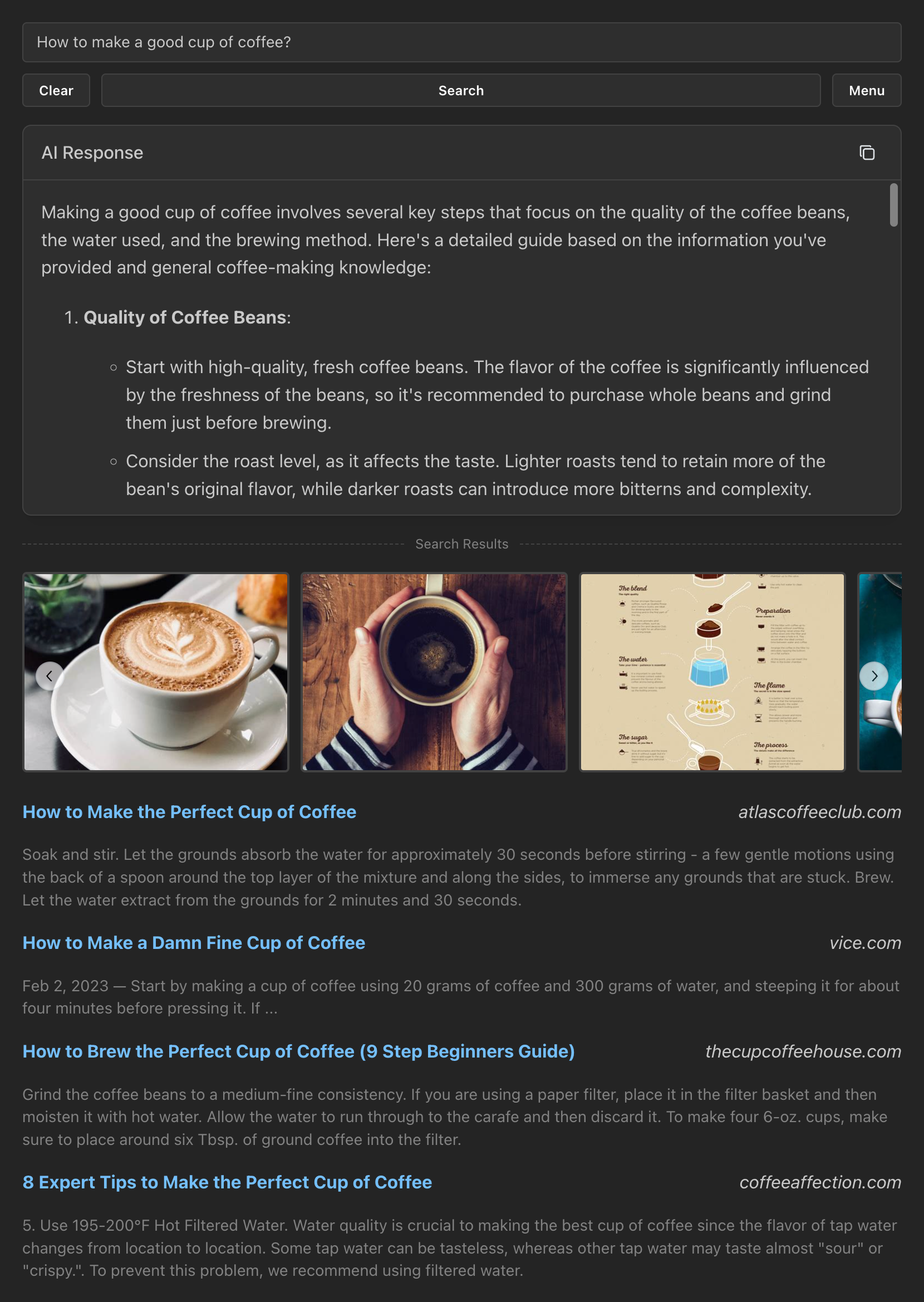
## Features
- **Privacy-focused**: [No tracking, no ads, no data collection](https://docs.searxng.org/own-instance.html#how-does-searxng-protect-privacy)
- **Easy to use**: Minimalist yet intuitive interface for all users
- **Cross-platform**: Models run inside the browser, both on desktop and mobile
- **Integrated**: Search from the browser address bar by setting it as the default search engine
- **Efficient**: Models are loaded and cached only when needed
- **Customizable**: Tweakable settings for search results and text generation
- **Open-source**: [The code is available for inspection and contribution at GitHub](https://github.com/felladrin/MiniSearch)
## Prerequisites
- [Docker](https://docs.docker.com/get-docker/)
## Getting started
Here are the easiest ways to get started with MiniSearch. Pick the one that suits you best.
**Option 1** - Use [MiniSearch's Docker Image](https://github.com/felladrin/MiniSearch/pkgs/container/minisearch) by running in your terminal:
```bash
docker run -p 7860:7860 ghcr.io/felladrin/minisearch:main
```
**Option 2** - Add MiniSearch's Docker Image to your existing Docker Compose file:
```yaml
services:
minisearch:
image: ghcr.io/felladrin/minisearch:main
ports:
- "7860:7860"
```
**Option 3** - Build from source by [downloading the repository files](https://github.com/felladrin/MiniSearch/archive/refs/heads/main.zip) and running:
```bash
docker compose -f docker-compose.production.yml up --build
```
Once the container is running, open http://localhost:7860 in your browser and start searching!
## Frequently asked questions
How do I search via the browser's address bar?
You can set MiniSearch as your browser's address-bar search engine using the pattern http://localhost:7860/?q=%s, in which your search term replaces %s.
How do I search via Raycast?
You can add this Quicklink to Raycast, so typying your query will open MiniSearch with the search results. You can also edit it to point to your own domain.

Can I use custom models via OpenAI-Compatible API?
Yes! For this, open the Menu and change the "AI Processing Location" to Remote server (API). Then configure the Base URL, and optionally set an API Key and a Model to use.
How do I restrict the access to my MiniSearch instance via password?
Create a .env file and set a value for ACCESS_KEYS. Then reset the MiniSearch docker container.
For example, if you to set the password to PepperoniPizza, then this is what you should add to your .env:
ACCESS_KEYS="PepperoniPizza"
You can find more examples in the .env.example file.
I want to serve MiniSearch to other users, allowing them to use my own OpenAI-Compatible API key, but without revealing it to them. Is it possible?
Yes! In MiniSearch, we call this text-generation feature "Internal OpenAI-Compatible API". To use this it:
- Set up your OpenAI-Compatible API endpoint by configuring the following environment variables in your
.env file:
INTERNAL_OPENAI_COMPATIBLE_API_BASE_URL: The base URL for your APIINTERNAL_OPENAI_COMPATIBLE_API_KEY: Your API access keyINTERNAL_OPENAI_COMPATIBLE_API_MODEL: The model to useINTERNAL_OPENAI_COMPATIBLE_API_NAME: The name to display in the UI
- Restart MiniSearch server.
- In the MiniSearch menu, select the new option (named as per your
INTERNAL_OPENAI_COMPATIBLE_API_NAME setting) from the "AI Processing Location" dropdown.
How can I contribute to the development of this tool?
Fork this repository and clone it. Then, start the development server by running the following command:
docker compose up
Make your changes, push them to your fork, and open a pull request! All contributions are welcome!
Why is MiniSearch built upon SearXNG's Docker Image and using a single image instead of composing it from multiple services?
There are a few reasons for this:
- MiniSearch utilizes SearXNG as its meta-search engine.
- Manual installation of SearXNG is not trivial, so we use the docker image they provide, which has everything set up.
- SearXNG only provides a Docker Image based on Alpine Linux.
- The user of the image needs to be customized in a specific way to run on HuggingFace Spaces, where MiniSearch's demo runs.
- HuggingFace only accepts a single docker image. It doesn't run docker compose or multiple images, unfortunately.